Know about YouTube Music Sound Search Feature
Finally, YouTube is introducing a search feature for humming a tune or singing a few verses. This feature has been a long time coming, and Shazam and other similar apps have already popularized it. But how does this feature work? Is YouTube music sound search accurate, or does it still have some hiccups? Let's discuss it as it starts rolling out for iOS and Android devices in the next few weeks.
Part 1: What is YouTube Music Sound Search Feature?
The YouTube music sound search was first introduced in early March this year. It was finally released in May, but only on some devices. Google rolled it back because there were still some bugs in YouTube music sound search on Android. The feature has finally started rolling out this month and will soon be available to all devices.
The YouTube music sound search feature can recognize if you are humming or singing a tune and then generate results based on AI algorithms. The process takes just a few seconds, and it will tell you the song and artist name, which year it was released, and whether you can download it or not.
You can, however, play the song on your device or other music devices. It will still recognize it, but it will do it faster this time.
Part 2: How Do I Search Sound on YouTube Music on Android and iOS
Please follow these steps for a YouTube music sound search and get the results for your songs within seconds.
1. Open the YouTube app on your device and tap on the ‘Search’ magnifying glass icon.
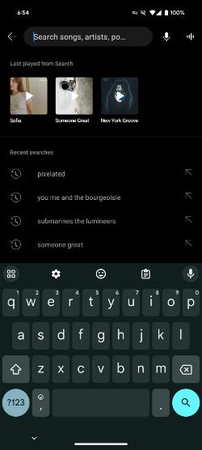
2. The search field opens with the first option on the right, the usual microphone, where you can tell the name of the song. On the left of the microphone, the new icon is in a waveform shape.
3. Tap on the waveform icon, which will take you to a new screen popup with a vibrant background and the waveform circle at the bottom. You can now ' Play, sing, or hum a song.' When you do that, the app listens to you, and the waveform reacts to your or an audio's voice.
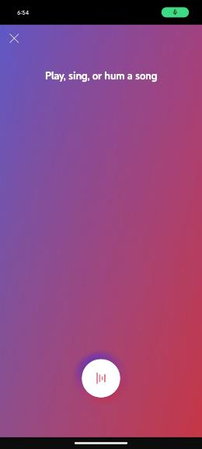
4. The tool then recognizes the song, and the vibrant screen changes to splash art of the artist's album below, where you can see the name of the song and the artist, among other things.
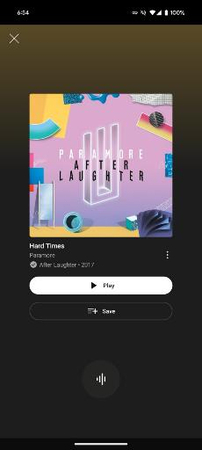
5. You can play the song to listen to it or save it to one of your premade lists.
6. At any point, you can exit this screen by tapping on the 'X' icon on the top left of the screen.
The YouTube music sound search process is similar on both iOS and Android phones.
Part 3: Pros and Cons of YouTube Music Search Sound Feature
Following are some of the pros and cons of the YouTube music sound search feature:
Pros
- There are three ways to search for a song or media you don’t know the name of.
- When the tool recognizes the song you are humming or singing, the results are accurate and fast.
- It provides the name and artist of the song, when it was released, the ability to play the song, and the ability to add it to your list.
Cons
- It is not only available on some devices but will eventually roll out to all of them.
- Sometimes, the feature doesn't work properly, which can be due to the way you sing or because accuracy takes time.
Part 4: Bonus tip: How to Batch Download Music from YouTube Music
Now that the YouTube music sound search on Android is rolling out slowly, you can use it to listen to all your favorite songs. This feature will add a new, exciting dimension to YouTube Music, especially for people who spend a lot of time on YouTube.
It is still early, but there might be tons of songs that are not available for download and can only be streamed. So, if someone wants to make an offline playlist, they are stuck. Hence, you need HitPaw Univd (HitPaw Video Converter) as your partner. With tons of fantastic search and download features for offline listening, you can make a lot of playlists using this tool.
Best HitPaw YouTube Music Sound Search Downloader Features
- Download all your songs from the YouTube music sound search with fast speed.
- YouTube music, Spotify music, Apple music—no matter the platform, you can always download lossless music with simple steps.
- With more creative conversion options, you can enhance your media like no other.
- The best way to remove the DRM protection from songs and other media.
How to Use HitPaw Univd to Download YouTube Music?
Step 1: Download and Start YouTube Music Converter
Download and install the HitPaw Univd using the blue button above. Once done, run the converter and go to the 'Music' section. There, install the YouTube Music Converter module. Once installed, click on it to open the module.
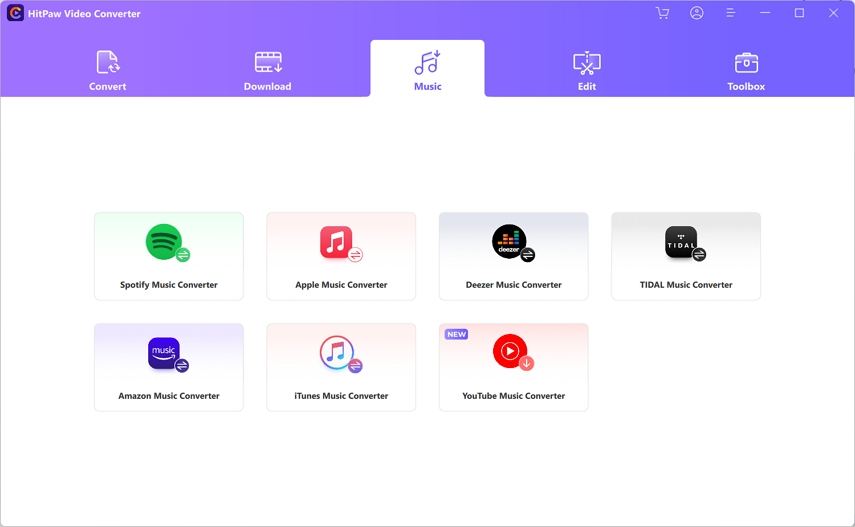
Step 2: Log in to Your Account with Your Credentials
When the browser opens, click on the ‘Sign in’ button and enter credentials. You only need to sign in here once to start downloading.
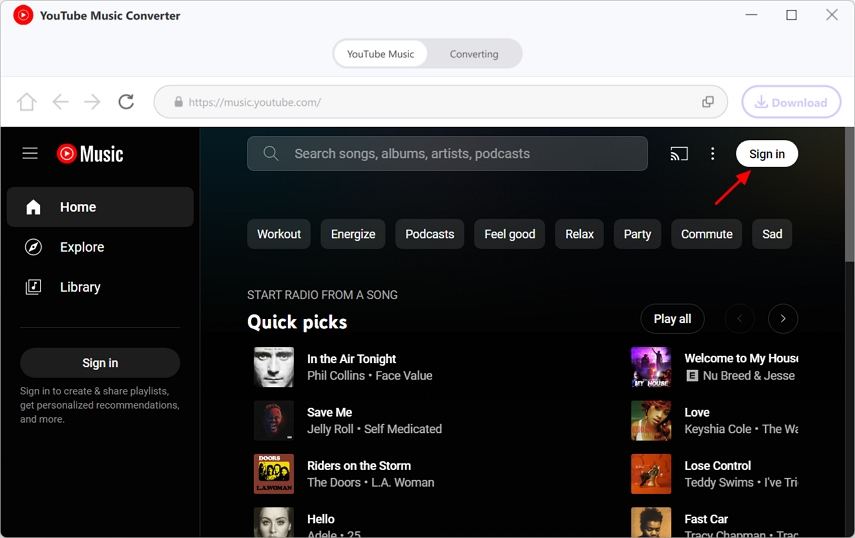
Step 3: Choose Your Media
Search for your favorite song, artist, or playlist and press the 'Download' button so the app can analyze the different media present.
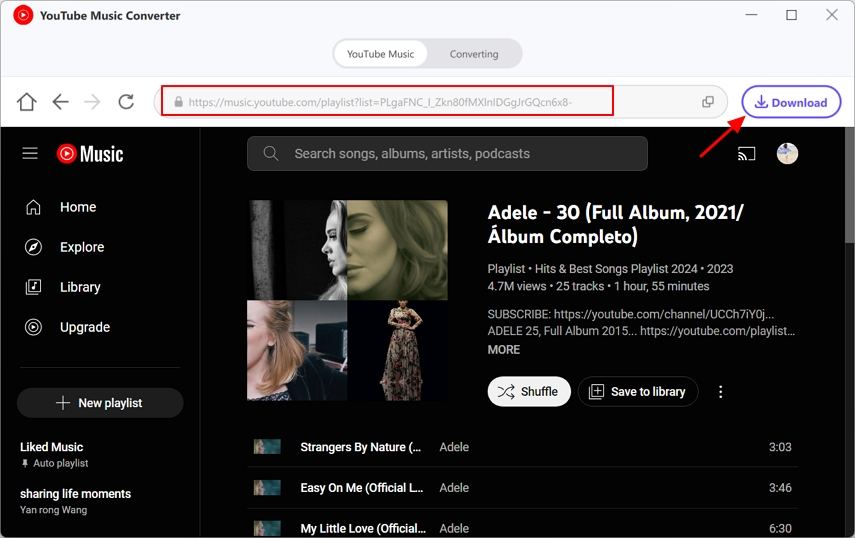
Step 4: Choose From the List
Here, you will see all the songs you can download and the bitrate the app has chosen. Choose the one you like and click on Convert All. At the bottom, you can change the format, bitrate, and save path.
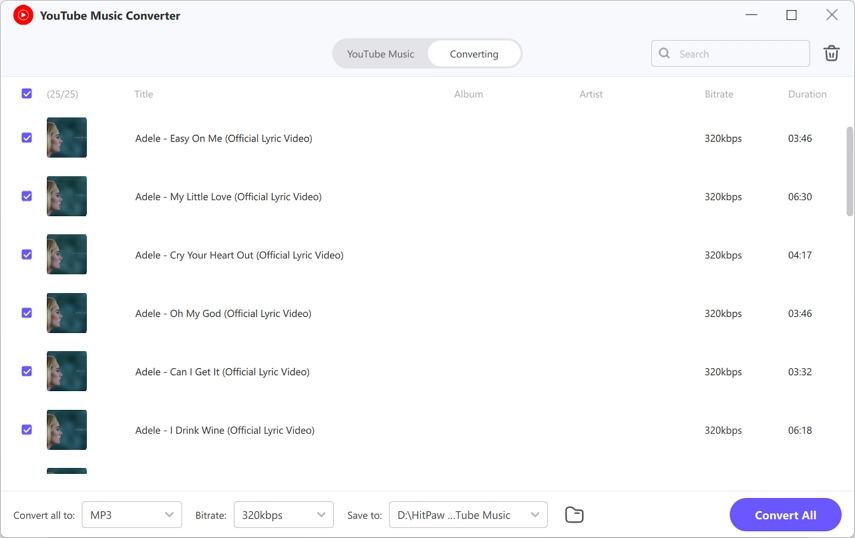
Step 5: Wait for the Download to Complete
Once you click on the 'Convert All' button, the app starts downloading and converting where necessary. Go to the download location and start listening to the songs you found through a YouTube music sound search.
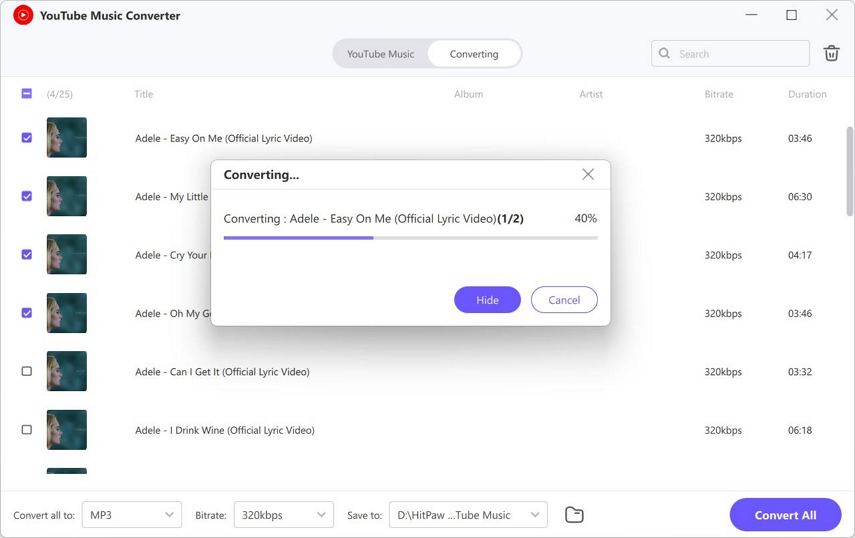
Part 5: FAQs about YouTube Music Sound Search
Q1. How do you search by sound on YouTube Music?
A1. Tap the lens icon at the top like normal, then choose the second waveform icon next to the microphone icon. This will open a new splash screen where you can hum or sing your song.
Q2. Can I use YouTube Music Sound Search on Android and iOS?
A2. Yes, YouTube music sound search on Android and iOS is now available, though only on some devices. Wait a few weeks more, and it will roll out on all devices.
Final Words
The YouTube music sound search is a great feature that can help people find songs that they have listened to many times. And if you don't like streaming songs online all the time, you can start using HitPaw Univd to download YouTube Music and listen offline. Try the app today and enjoy its seamless experience.






 HitPaw Univd
HitPaw Univd 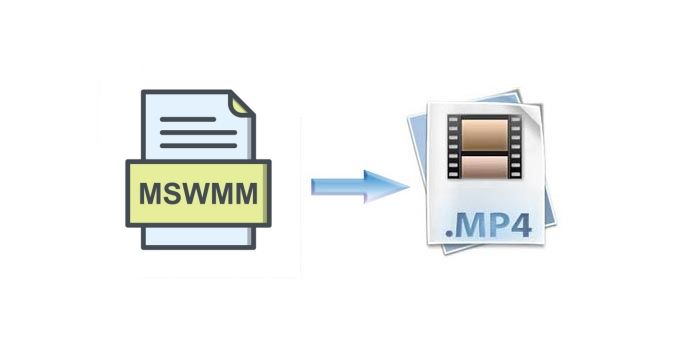
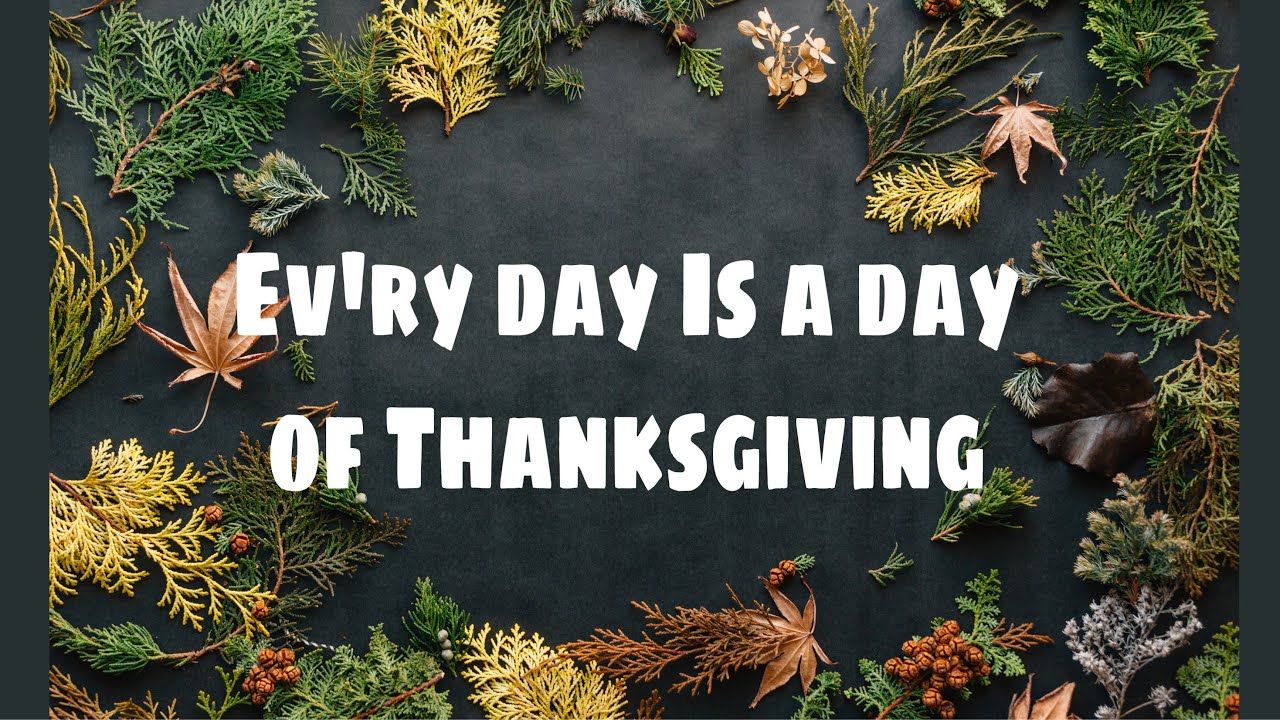


Share this article:
Select the product rating:
Joshua Hill
Editor-in-Chief
I have been working as a freelancer for more than five years. It always impresses me when I find new things and the latest knowledge. I think life is boundless but I know no bounds.
View all ArticlesLeave a Comment
Create your review for HitPaw articles