How to Listen to Pandora Music on Apple Watch
On your Apple Watch, you can listen to downloaded music, save music on another device, and play music from apps such as Pandora. Listening to Pandora music from the Apple Watch is a lot more convenient even without an iPhone. The Pandora app developed for Apple Watch supports playing Pandora music offline for Premium Family subscribers, Pandora Premium and Pandora Plus.
To play Pandora music on Apple Watch without a phone, download your favorite Pandora music to the Apple Watch and play the music on the watch. Alternatively, if you've got an Apple Watch 3 Series, turn on either the WiFi or cellular and stream Pandora music without a phone.
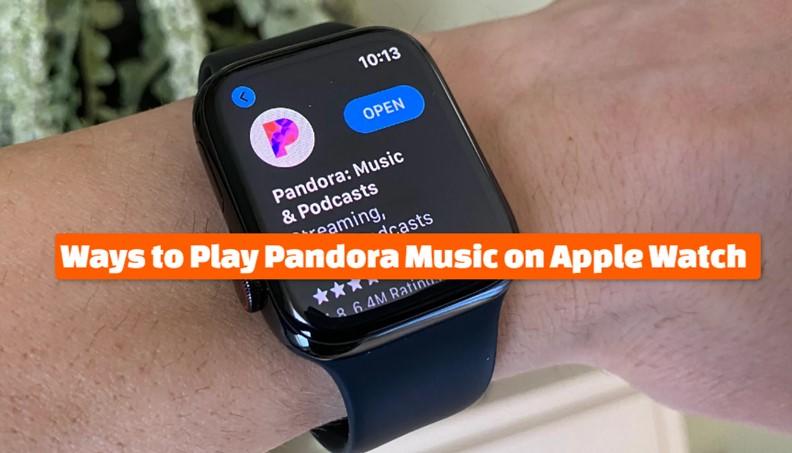
Part 1: Can You Play Pandora on Apple Watch?
Apple Watches supports playing music from apps like Apple Music, Spotify, TuneIn Pro, Deezer, and iHeartRadio. Choose the app you want to play music on the Apple Watch and enjoy the best tunes.
Can I play Pandora on Apple Watch? Yes. You can play Pandora songs, Podcasts, stations, and playlists on Apple Watch with or without a phone. To play Pandora on the Apple Watch, you need an Apple Watch series 3, a newer Apple Watch with WatchOS 6, or an iPhone with iOS 13 with the latest version of Pandora.
For Apple Watches without the Pandora app, download and install Pandora from the App Store, create a Pandora account and log in on your iPhone then start playing Pandora music from your wrist on the Apple Watch.
Part 2: How to Play Music on Apple Watch From Pandora - Direct Solution
Apple Watch is now more of an entertaining device, a fitness partner, and a personalized health information provider than it's a watch. As a direct music source, Apple Watch does save music or stream music directly from music streaming platforms. There are different ways to play music on Apple Watch from Pandora. Here are the 3 ways:
Way 1: Play Pandora Music on Apple Watch Directly
Pandora has an Apple Watch Pandora app that lets you play music even without your iPhone. Downloading the Pandora app will enable you to play Pandora music directly from the app. With this app added to the Apple Watch, you can listen to your best Pandora music offline if you are a Pandora Plus, Premium, or Premium Family subscriber and by directly streaming music from the app. But you'll need to have Wi-Fi or cellular connections.
To play Pandora music on your Apple Watch offline, open the Pandora Apple Watch app on your iPhone. Then, navigate to the "My Watch" option, and under the "Available Apps" section, open "Pandora." Press "Install" to install the Pandora app on the Apple Watch.
Next, tap on the track on the queue to play. To play an album or playlist, tap on the 3 horizontal dots, then tap Playing Next.
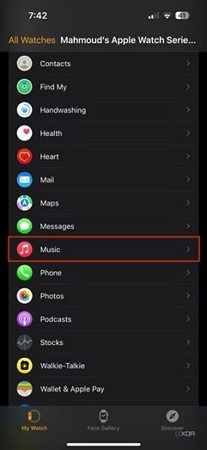
Way 2: Listen to Pandora Music on Your Apple Watch Offline
As a Pandora subscriber, you can download Pandora music for offline listening. The number of tracks you can save on your Apple Watch depends on the phone's file storage size. The 32GB storage space on Apple Watch Ultra, Series 5,6,7,8, and SE is large enough to download albums and playlists.
To listen to Pandora music on your Apple Watch offline, download the app directly from the Apple Watch. First, press the "Digital Crown" to get to the watch's Home screen. Next, select the "App Store" and use Dictate, or Scribble to Search for the Pandora app. Tap "Get" to install the Pandora app.
Open the app and on the "Home" screen, navigate to the music you want to download. Then tap "Add to Library" Now tap "Download" to download music to your Apple Watch. Click on the downloaded track, album, or playlist to start playing music offline.

Part 3: How to Sync Downloaded Pandora Music to Apple Watch for Offline Playback
Listening to Pandora offline is limited to Pandora Plus or Pandora Premium subscription users. Syncing downloaded Pandora music to Apple Watch helps overcome subscriber requirement limitations. HitPaw Univd (HitPaw Video Converter) is the program developed to overcome Apple Watch offline playback challenges. With this program, it's easy to sync downloaded Pandora Music files to Apple Watch for playing offline without limits.
HitPaw Univd includes a robust Pandora music converter feature that you can use it to download tracks, albums, playlists, and podcasts from Pandora easily. It also converts Pandora music to MP3, WAV, M4A and FLAC so you can listen to Pandora music on any device.
Key Features of HitPaw Pandora Music Converter feature
HitPaw Univd - All-in-one Video Solutions for Win & Mac
Secure Verified. 254,145 people have downloaded it.
- Easily download tracks, albums, playlists, and podcasts from Pandora.
- Convert Pandora music to MP3, WAV, FLAC, or ALAC.
- Download Pandora music without Premium.
- Download Pandora music with the built in web browser.
- Keep essential ID3 tags and maintain original audio quality.
- Play Pandora music on any player and devices including Apple Watch, iPhone, iPod, Android, and more.
Secure Verified. 254,145 people have downloaded it.
Follow these steps to download Pandora music to your computer losslessly on Windows and Mac at an ultra-fast speed.
Step 1: Open HitPaw Pandora Music Converter Feature
Free download and Install HitPaw Univd on your computer. Launch the program and go to the Music tab. Find and open Pandora Music Converter.

Step 2. Log In Pandora Account in the Web Player
HitPaw Univd integrates a Pandora web browser in the program. You can click the Log In button to log in with your Pandora account. Please rest assured that your account info is well protected.
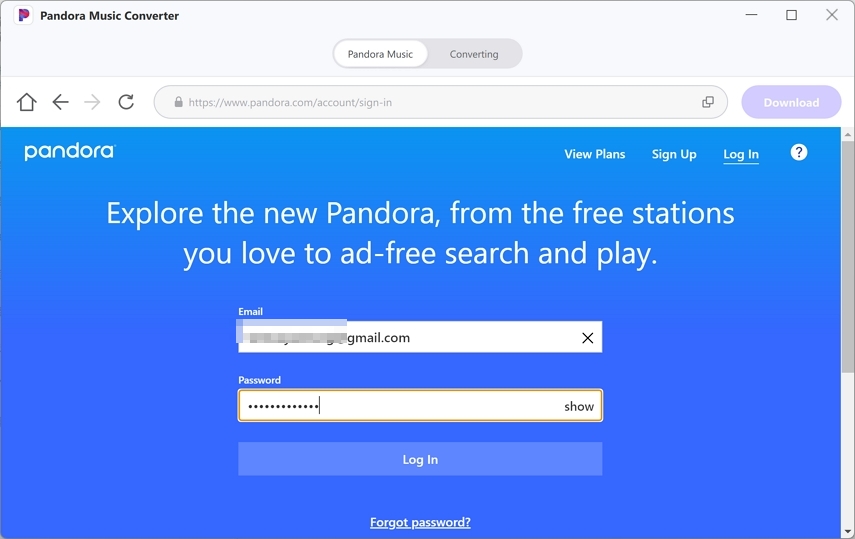
Step 3. Select Pandora Music and Click Download Button
Open a track, playlist or album that you want to download, and click the Download button to start analyzing the music info.
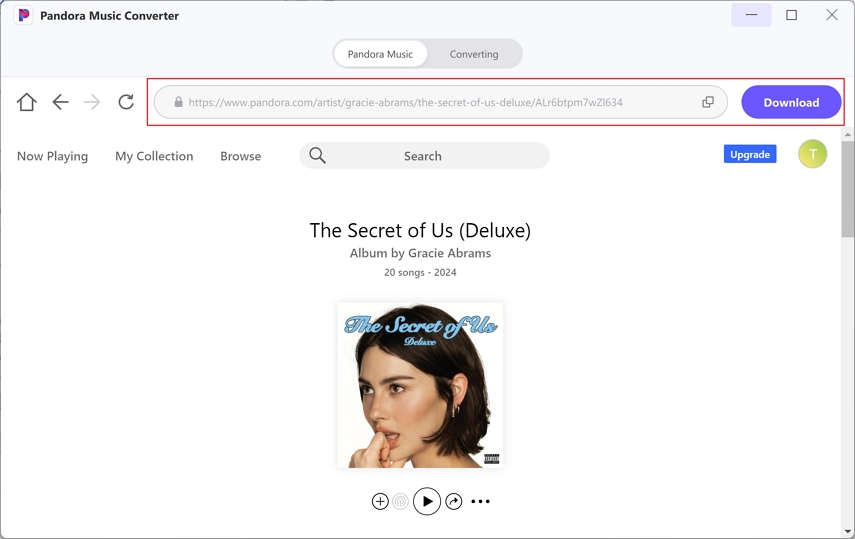
Step 4. Preview Pandora Music and Select Output Format
After analysis, you can preview the music info. Select the song(s) you want to download, and choose an output format and bit rate such as MP3 320kbps.
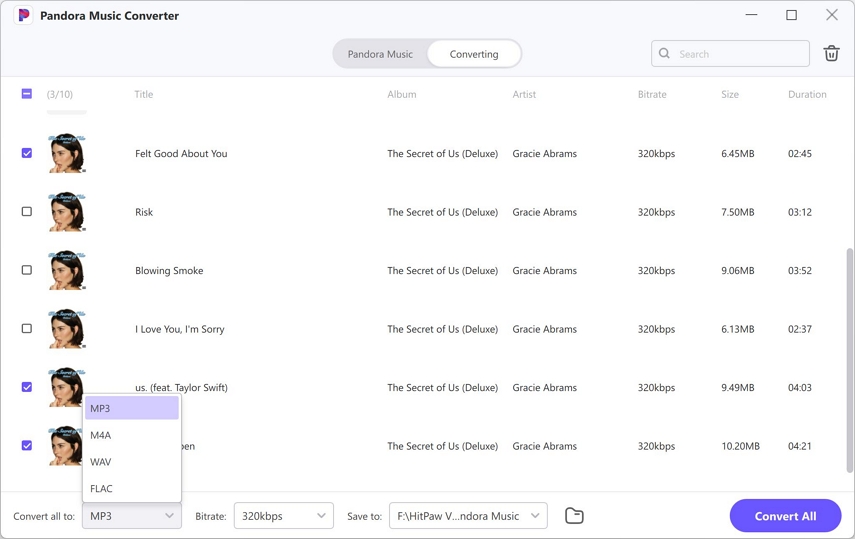
Step 5. Start Downloading Pandora to MP3
Finally, click the Convert All button to start downloading and converting songs to MP3 320kbps. You will have the DRM-free MP3 songs on computer after downloading.
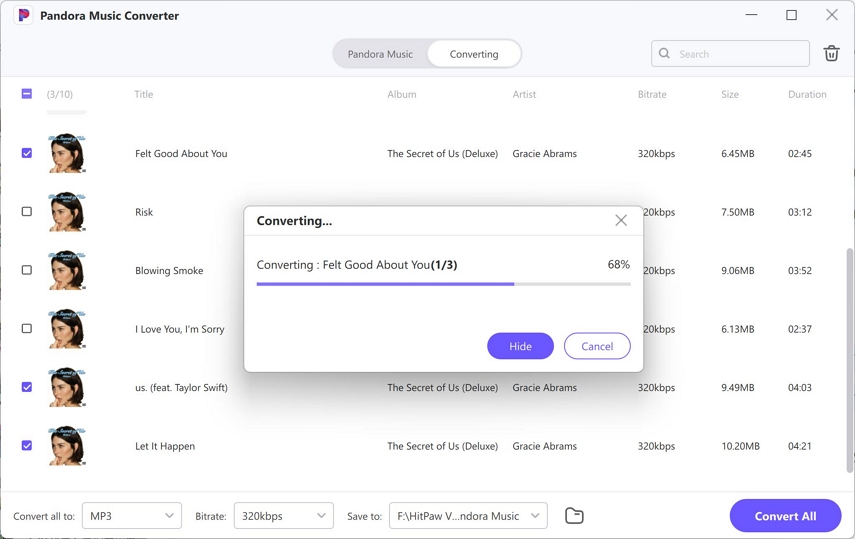
Part 4: How to Sync the Pandora MP3 Songs to Apple Watch
Now that you have Pandora music downloaded to your computer, let's add the music to your Apple Watch. It'll make it easy for you to listen to Pandora Music on your wrist wherever you are offline.
Step 1: Transfer Pandora Music to iPhone
Connect your computer to your iPhone via a USB cable. On your computer open "iTunes", and on the Menu bar, click on the "File" then select "Add to Library" to import the downloaded Pandora Music files.
Tap the iPhone icon in the upper left, and click the "Music" tab. Check on the "Sync Music" option and on the lower right, choose "Selected artists, albums, playlists, and genres". Next, go to "Playlists" and choose the downloaded Pandora Music files. Lastly, click the "Sync/Done" button.
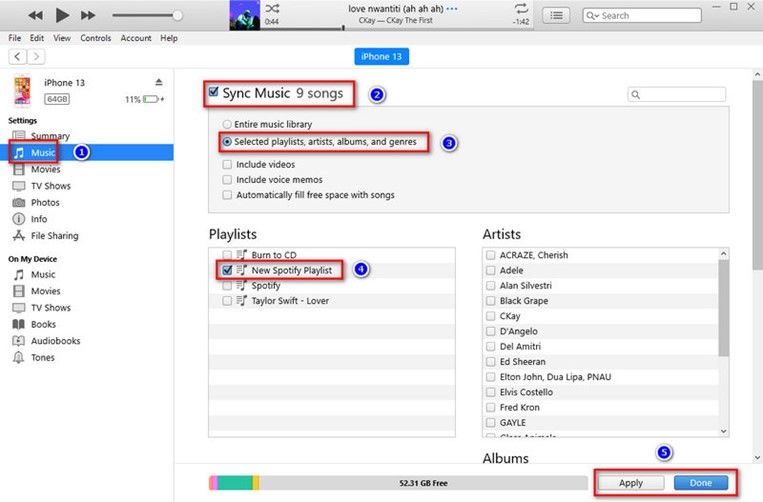
Step 2: Sync Pandora Music to Apple Watch
Set your Apple Watch on its charger. Make sure that it is charging and that your iPhone is within range of your watch.
On your iPhone, open the "Settings" app, then tap "Bluetooth" to turn the Bluetooth on. Now open the "Apple Watch" app on your iPhone.
Next press on the "My Watch" tab, navigate to "Music" and tap it. Tap "+ Add Music…", then find the music or album to sync.
Tap the "Add" button next to the music to sync to start the sync process. Pandora music is now added to your Apple Watch.
Conclusion
Your Apple Watch can play music from music streaming services and also from the Apple Watch directly offline. But this requires that you have a Pandora Premium subscription. If you want to listen to Pandora music offline and even after the subscription expiration, I recommend that you can download Pandora music to MP3 using HitPaw Univd. This program can download songs from different music streaming services like Spotify, Apple Music, Deezer, Amazon Music, etc.







 HitPaw Univd
HitPaw Univd 

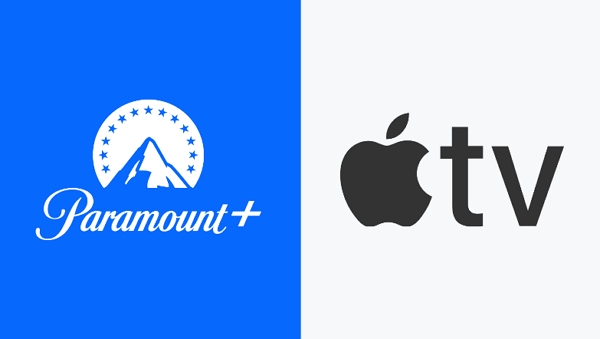

Share this article:
Select the product rating:
Joshua Hill
Editor-in-Chief
I have been working as a freelancer for more than five years. It always impresses me when I find new things and the latest knowledge. I think life is boundless but I know no bounds.
View all ArticlesLeave a Comment
Create your review for HitPaw articles