How to Play Pandora on Alexa: A Complete Guide
Have you ever wondered how to seamlessly play Pandora on Alexa? Connecting your favourite streaming service to your Amazon Echo device opens up a world of music at your command. Imagine simply asking Alexa to play your favourite station, and voilà! You're instantly immersed in the tunes you love. In this guide, we'll walk you through the steps to connect Pandora to Alexa and get the most out of your listening experience. Whether you're new to Alexa or just need a little help, we've got you covered. Let's dive in!
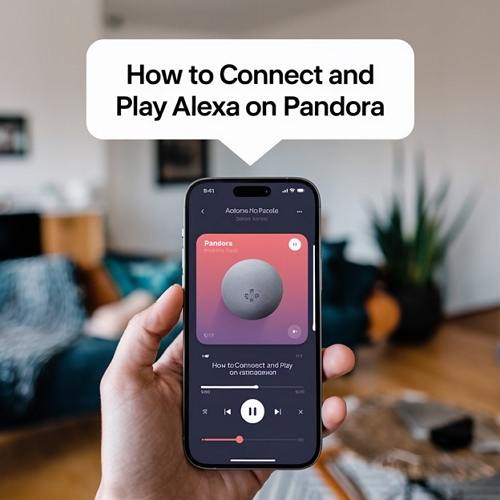
Part 1. How to Connect Alexa to Pandora Using Your Smartphone
Getting started with Alexa with Pandorais easy and can be done in a few straightforward steps. First, ensure that you have both the Amazon Alexa app and a Pandora account set up. Here's how you can connect Pandora with Alexausing your smartphone:
- Download the Amazon Alexa App: Head to the Apple App Store or Google Play Store to download the app.
- Open the App: Launch the Amazon Alexa app on your device.
- Access Settings: Tap the menu icon located in the upper-left corner of the screen and choose settings.

- Select Music: Scroll down and select the "Music" option under Alexa Preferences.
- Link New Service: Tap the plus sign (+) next to "Link New Service".

- Choose Pandora: From the list, select Pandora and tap "Enable to Use".

- Log In: If you have a Pandora account, select "I have a Pandora account," then enter your email and password.

- Approve Access: Tap "Approve access," and you're all set!

Now, your Alexa device is ready to play music from Pandora, allowing you to explore various stations and genres with just your voice.
Part 2. How to Play Pandora Stations with Alexa
Once you've successfully connected Pandora to Alexa, it's time to start enjoying your music. You can use voice commands to easily play your favourite stations. Here are some examples of commands you can use:
- "Alexa, play [station] on Pandora."
- "Alexa, play [song or artist] on Pandora."
- "Alexa, create a [artist or song] station on Pandora."
By adding "on Pandora" to your commands, you let Alexa know to use Pandora rather than a different music service. For instance, if you say, "Alexa, play Beatles," without specifying, Alexa might play from Amazon Music instead.
Alexa Commands for Pandora
Using simple voice commands, you can control your music effortlessly. Here are some useful commands for interacting with Pandora through Alexa:
- "Alexa, pause."
- "Alexa, play."
- "Alexa, stop."
- "Alexa, skip."
- "Alexa, volume up."
- "Alexa, volume down."
- "Alexa, what song is this?"
- "Alexa thumbs up!"(This command helps Pandora understand your preferences better.)
These commands not only simplify your listening experience but also enhance your engagement with the music you love.
Part 3. How to Set Pandora as Your Default Music Player on Alexa
To make your music experience even more streamlined, you can set Pandora as your default music player. This means you won't need to specify "on Pandora" each time you want to play something. Here's how to do it:
- Open the Alexa App: Launch the Amazon Alexa app on your smartphone.
- Go to Settings: Tap the menu icon and select "Settings".
- Select Music: Scroll down to find the "Music" option under Alexa Preferences.
- Default Services: Tap on "Default Services".

- Set Pandora: Under the Default Station option, select Pandora.

Now, whenever you say, "Alexa, play [artist or song]," it will automatically default to Pandora, making your music experience smoother and more enjoyable.
Part 4. Bonus Tip: Download Pandora Music for Offline Listening
Did you know you can listen to your favourite Pandora tracks offline? This is especially useful when you're travelling or in areas with limited internet access. To download Pandora music, consider using the HitPaw Univd (HitPaw Video Converter). This handy tool allows you to download Pandora music to computer for offline listening.
HitPaw Univd - All-in-one Video Solutions for Win & Mac
Secure Verified. 254,145 people have downloaded it.
- Download music from different steaming services including Pandora, Spotify, Deezer, Tidal, Amazon Music, etc.
- Remove protection from Pandora music
- Play Pandora music on any player and devices
- Download Pandora to MP3, M4A, WAV, or FLAC
- Keep original quality and ID3 tags
Secure Verified. 254,145 people have downloaded it.
Step By Step Guide to Download Pandora Songs
HitPaw Univd makes it easy to download songs from Pandora for offline listening. Follow the steps below to convert your desired tracks effortlessly.
Step 1: Launch HitPaw Univd
Open the HitPaw Univd application on your device and navigate to the Download tab.
Step 2: Copy the Track URL
Go to Pandora in your web browser and find the song you wish to download. Copy the URL of that specific track.

Step 3: Paste the URL and Choose the Format
Return to the Download tab in HitPaw. Click on the Paste URL button, which will automatically insert the copied link into the interface. Alternatively, you can drag and drop the URL into the designated box. HitPaw will analyze the link and display the audio information for the track. You can then select your preferred audio format.


Step 4: Start Downloading the Song
Click the Download button to begin saving the song from Pandora. You can pause and resume the download as needed.

Step 5: Access Your Downloaded Songs
Once the download is complete, the song will appear in the Downloaded tab. You can play it using the built-in player, open the output folder to view your downloaded files or edit the tracks if you wish.

Conclusion
Now that you know how to connect Pandora to Alexa, the world of music is just a voice command away. From setting up your account to using voice commands and even downloading songs for offline listening with professional Pandora downloader like HitPaw Video Coneverter, it's all designed to enhance your experience.

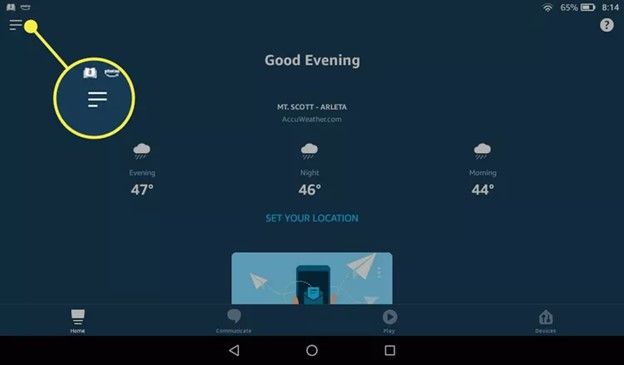
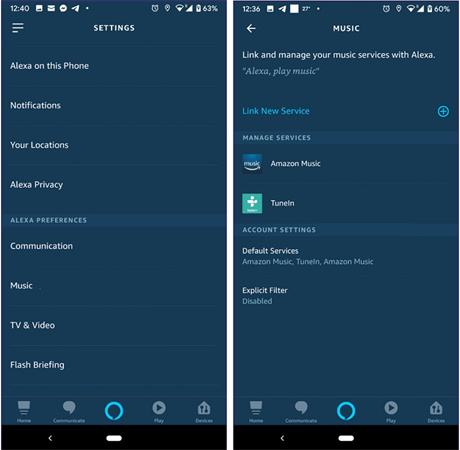
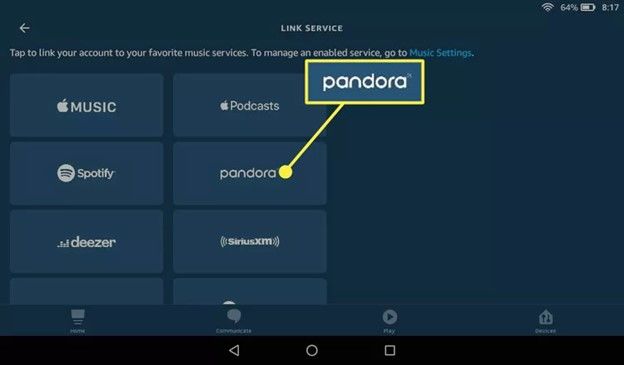
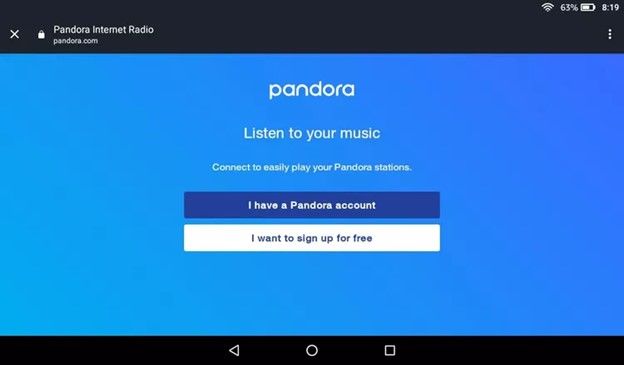
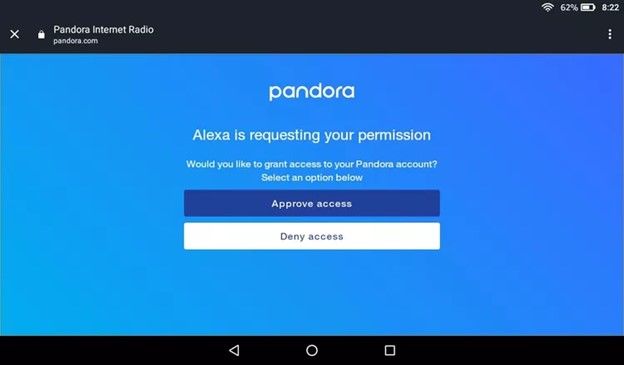
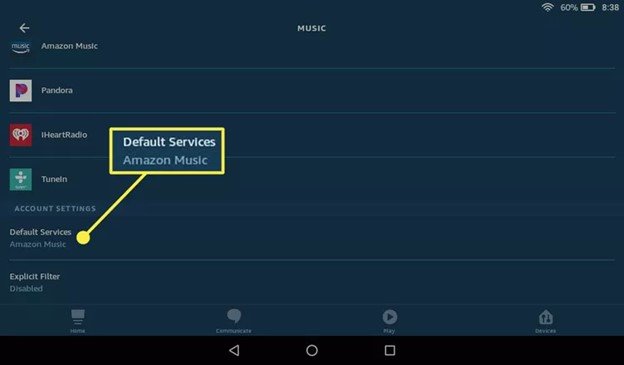
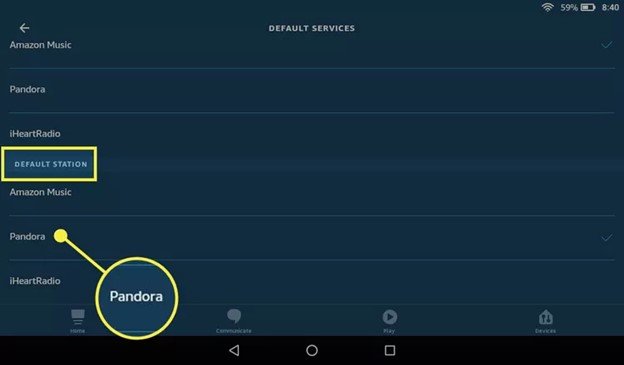






 HitPaw Univd
HitPaw Univd 
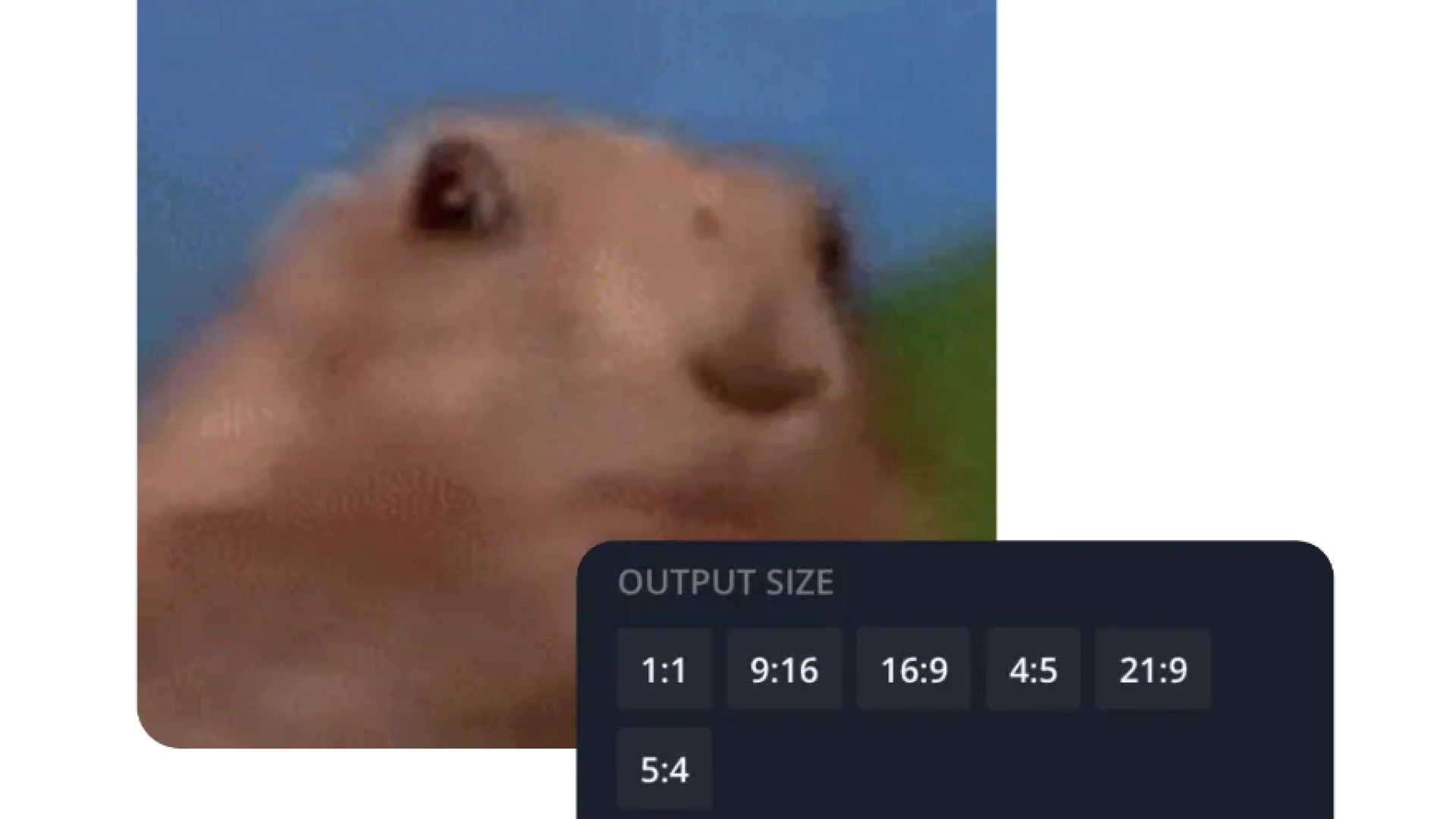


Share this article:
Select the product rating:
Joshua Hill
Editor-in-Chief
I have been working as a freelancer for more than five years. It always impresses me when I find new things and the latest knowledge. I think life is boundless but I know no bounds.
View all ArticlesLeave a Comment
Create your review for HitPaw articles