The Ultimate Guide of ADM for PC
Advanced Download Manager for PC is a widely used software that elevates your file downloading experience by providing robust features, thus optimizing speed and efficiency. This guide explores the unique capabilities of ADM, offers a detailed walkthrough of its installation process, and introduces five workable alternatives to suit a range of needs. Whether you are a casual user or a download enthusiast, ADM for PC offers the tools to optimize your digital workflows effectively. Let’s dive into their details!
Part 1. What is ADM for PC
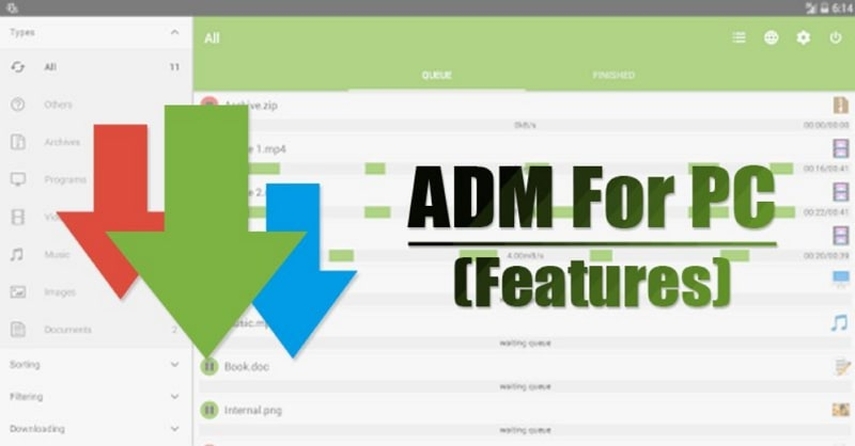
ADM for PC is a specialized tool designed to enhance the efficiency and speed of file downloads on Windows systems. Unlike standard download managers, ADM offers advanced features customized for optimal performance and user control, making it a more capable and flexible solution.
ADM PC is popular for its multi-threaded downloading capability. It splits files into multiple segments and downloads them concurrently, reducing the total download time. This is valuable when handling large files, especially for large software packages and bulk data files.
Further, the ADM download manager for PC integrates seamlessly with popular web browsers. This integration lets you capture download links directly from the browser, streamlining the user experience. Additionally, it offers a scheduling feature, allowing users to plan downloads for off-peak hours, thereby managing bandwidth usage without manual oversight.
ADM's interface is notably user-friendly, offering intuitive navigation and extensive customization options. Users can tailor the interface and the download process to suit their needs, from changing the theme and layout to setting default actions for various file types.
Part 2. Step-by-Step Guide to Downloading and Installing ADM for PC
Let’s comply with the given steps on how to download ADM for PC from the official website:
Step 1. Download and Install an Android Emulator
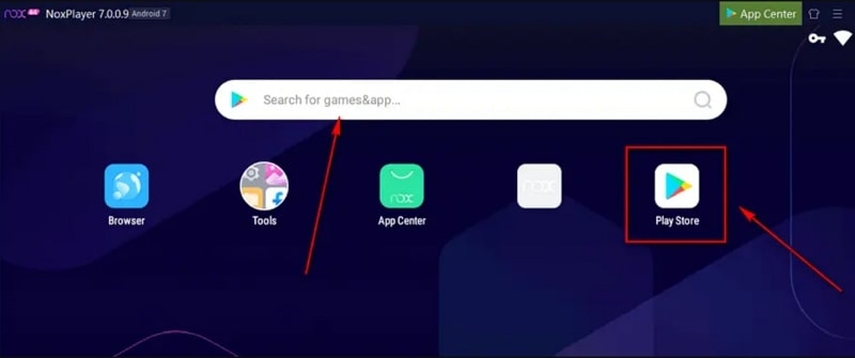
First, select a reliable Android emulator like NoxPlayer or BlueStacks. These emulators mimic the Android environment on your PC, allowing you to run mobile apps.
Download & install the emulator from its website by following the on-screen instructions. This typically involves agreeing to terms, selecting an installation directory, and completing the installation setup.
Step 2. Install ADM App for PC
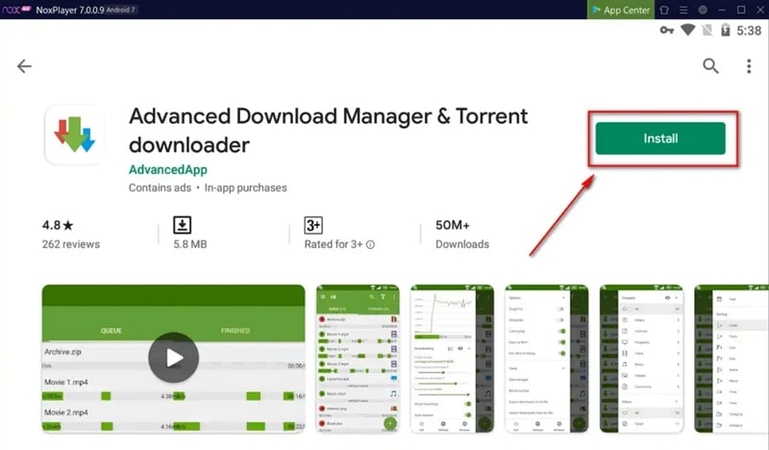
Once the emulator is installed, launch it. You will see an interface similar to an Android tablet. Within the emulator, navigate to the Google Play Store. You may need to sign in with your Google account.
Search for "Advanced Download Manager" in the Play Store and install it directly. Alternatively, you can download the ADM APK file from a trusted website. Install it by dragging the APK file into the emulator or using its APK installation feature.
Step 3. Configure ADM App
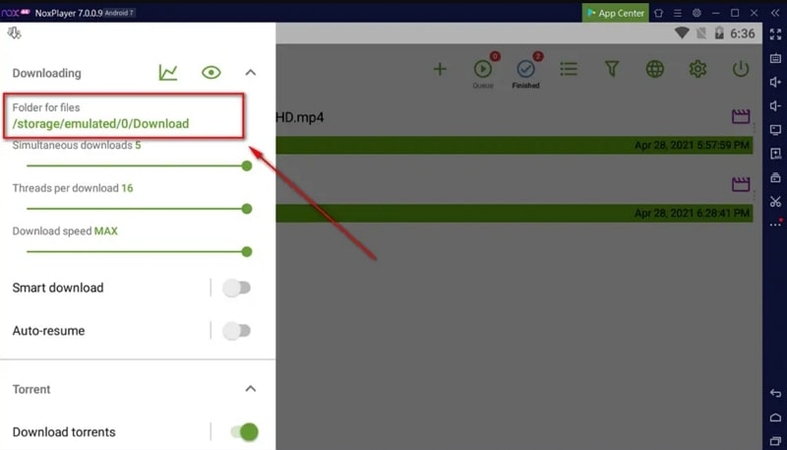
Open ADM within the emulator after installation. Familiarize yourself with its interface.
You can adjust the settings per your preference, such as download folders, the number of simultaneous downloads, and download speeds. This customization can usually be accessed through the ADM settings menu.
Step 4. Download Files Using ADM
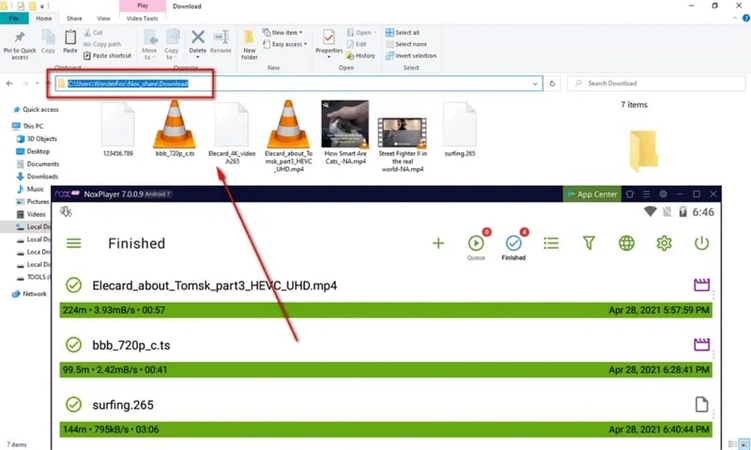
Use ADM to initiate downloads as you would on an Android device. The files will be downloaded within the emulator's environment.
To access these downloaded files on your PC, navigate to the shared folder specified by the emulator. For example, in NoxPlayer, this is often located in a directory like C:\Users\[Username]\Nox_share\Download. That’s all!
Part 3. Best 5 Alternative ADM Downloaders for PC
Whether you find it difficult to operate the ADM download manager or you want some different features, here are its five leading alternatives to consider:
1. HitPaw Univd (HitPaw Video Converter)
HitPaw Univd is a highly recommended video downloader for its robust functionality in downloading videos, music, and movies from famous platforms. It helps you download high-quality videos from over 10,000 sites with some simple clicks. You can also batch download a single video, multiple videos, or a complete playlist. It even lets you select the resolution, quality, etc. Besides downloading, you can also convert the video or audio files to the desired format.
Features of HitPaw Univd
- Download audio/images/video from websites efficiently on Windows and Mac.
- Convert photo or video files between over 1000 formats with high quality.
- Save music from famous platforms, including Spotify, YouTube, iTunes, etc.
- Allow you to edit and compress videos with built-in editor and compressor.
- Offer tools like screen recorder, 2D to 3D, video to GIF, AI vocal remover, and more.
Guide to download video to any formats using HitPaw Univd
Step 1. Copy video URL: Use search engines or any platform to find the video/audio/images you want to download. Then copy its URL from the address bar of your browser.

Step 2. Paste video URL: Now, launch the HitPaw Univd application and switch to 'Download' tsb.

Step 3. Choose download format: Next, Once you paste the URL, HitPaw Univd will analyze the link automatically. You can choose your desired format from the output options after the analysis is complete.

Step 4. Downloading video: Click the Download button to start downloading video to MP4 or MP3.

Step 5. Download video successful: Once the downloading process is complete, you can find the file in the 'Downloaded' list and save the files to your computer for offline viewing.

Watch the following video to learn more about HitPaw Univd
2. Ninja Download Manager
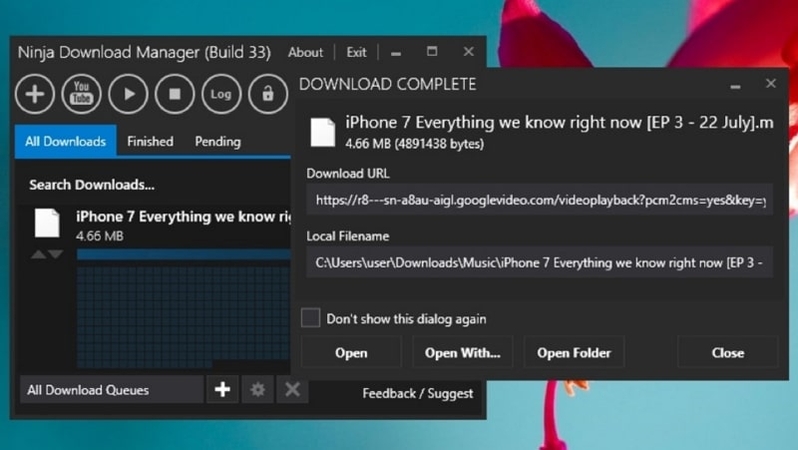
This ADM download manager alternative stands out with its sleek, modern interface and high-speed performance. It speeds up your downloads by splitting files into multiple parts and offers sequential file writing, which allows you to preview files before they're fully downloaded.
3. FlashGet
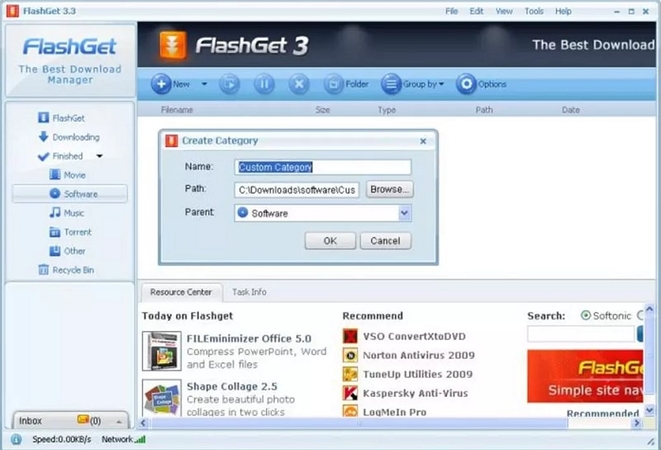
FlashGet is known for drastically increasing download speeds up to 6-10 times. It supports HTTP, FTP, BT, and other protocols. With minimal system resource usage, it's ideal for those needing a powerful but lightweight download manager that organizes downloaded files neatly.
4. BitComet
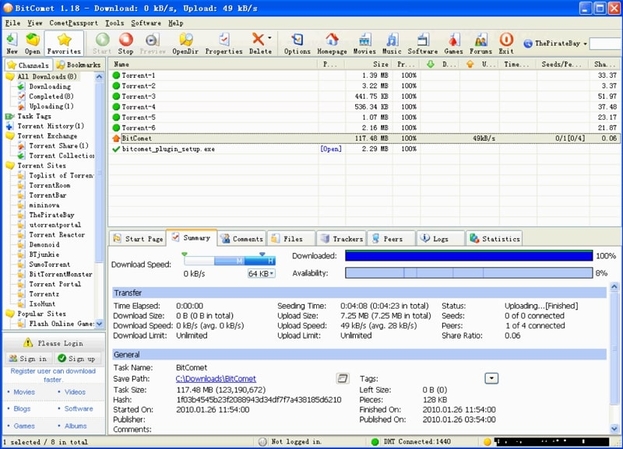
BitComet is a multi-protocol downloader that supports BitTorrent, HTTP, and FTP. It is unique in offering long-term seeding, preview while downloading, and optimizing the disk cache to prevent disk overloading, which makes it particularly effective for downloading large torrents.
5. uGet
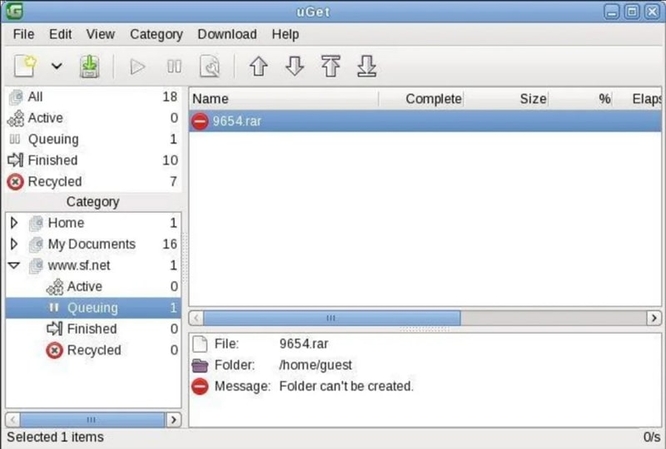
uGet is a versatile open-source download manager with a clean interface with powerful batch download capabilities. It supports multiple protocols, including HTTP, HTTPS, FTP, and BitTorrent. uGet is highly customizable and integrates well with a variety of browsers.
Part 4. FAQs of ADM Download for PC
Q1. How to make ADM download faster on a PC?
A1. Increase the number of threads in ADM's settings, ensure your internet connection is stable, and limit the number of simultaneous downloads to maximize bandwidth for active downloads.
Q2. How do I add ADM to Chrome?
A2. Download the ADM extension from the Chrome Web Store. Install it and enable it in Chrome's Extensions settings to integrate ADM with your browser for seamless downloading.
Q3. How do you install ADM on Android?
A3. Visit the Google Play Store, search for "ADM," and select the official app. Tap "Install" and follow the instructions to download and install ADM on your Android device.
Bottom Line
ADM for PC significantly enhances your downloading capabilities, making it an invaluable tool for managing downloads efficiently. With features like multi-threaded downloading and browser integration, ADM streamlines the process, saving time and improving productivity. For those seeking more than just downloading capabilities, consider HitPaw Univd for its comprehensive video processing tools. Give it a try and experience its versatility for all your multimedia needs.









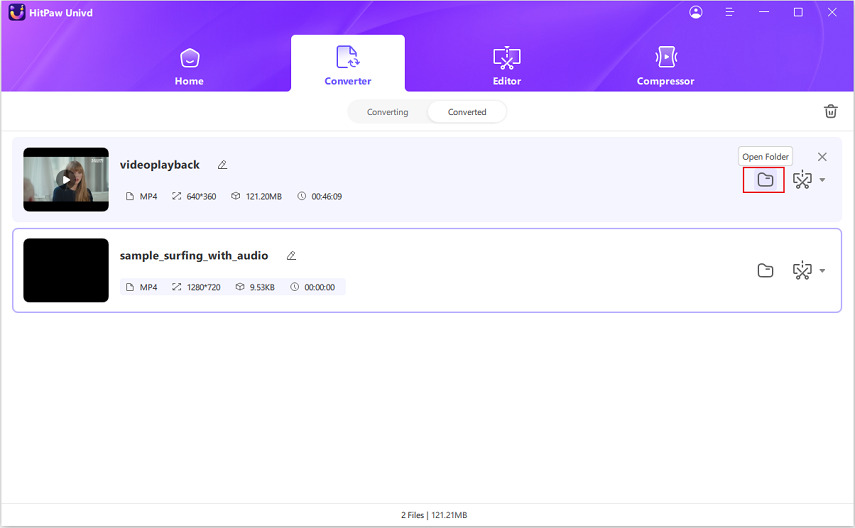

 HitPaw Edimakor
HitPaw Edimakor HitPaw VikPea (Video Enhancer)
HitPaw VikPea (Video Enhancer)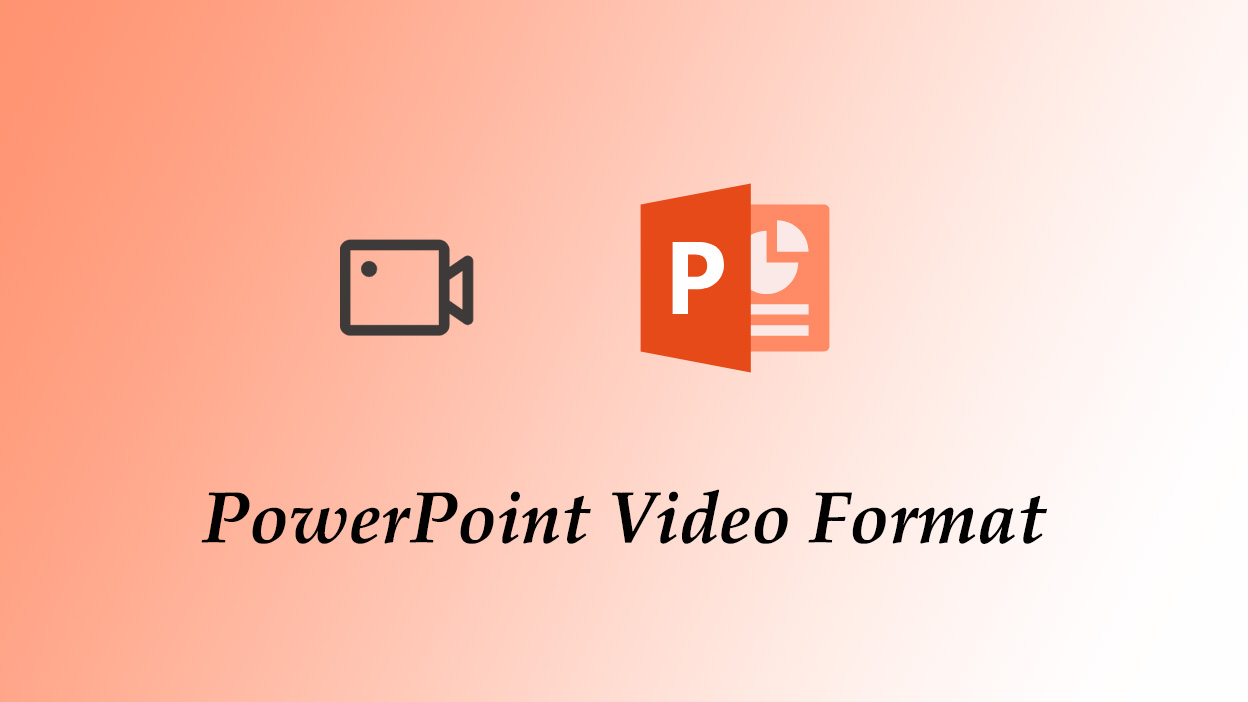



Share this article:
Select the product rating:
Joshua Hill
Editor-in-Chief
I have been working as a freelancer for more than five years. It always impresses me when I find new things and the latest knowledge. I think life is boundless but I know no bounds.
View all ArticlesLeave a Comment
Create your review for HitPaw articles