(Solved!) How to Play Music While Playing Roblox
Roblox, a popular online game platform, boasts millions of user-generated games across various genres. While captivating, Roblox's in-game audio might not always suit your taste. This guide explores various solutions for how to listen to music while playing Roblox, allowing you to enjoy your favorite tunes alongside your gameplay experience.
Part 1. What is Roblox Spotify Island?

Roblox offers a dedicated experience called "Spotify Island", where you can seamlessly integrate your Spotify account and listen to music.
Here's how to access Spotify Island:
- 1.Launch the Roblox app or website and log in to your account.
- 2.In the search bar, type "Spotify Island" and press enter.
- 3.Select the appropriate "Spotify Island" game from the search results and click "Play".
- 4.Once the game loads, you'll be prompted to link your Spotify account. Follow the on-screen instructions to connect.
- 5.After successful linking, you'll gain access to various music genres and playlists within the Spotify Island experience.
Part 2. How to Play Music While Playing Roblox on Mobile
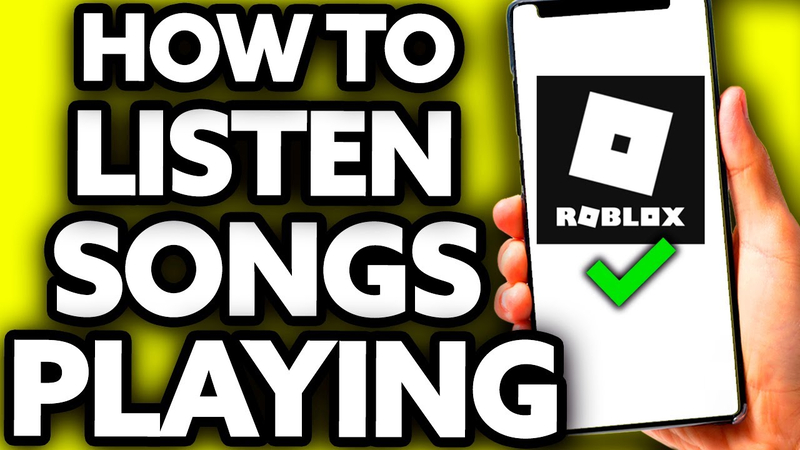
If you prefer playing Roblox on your mobile device, here's a solution for listening to music simultaneously:
- 1. Minimize the Roblox App:While in the Roblox app, navigate to the game you want to play.
- 2. Open Your Music Player App:Swipe up or down (depending on your device) to minimize the Roblox app and access your mobile device's built-in music player or a third-party music streaming app like Spotify.
- 3. Play Your Desired Music:Select and play the songs or playlists you want to listen to while playing Roblox.
- 4. Multitasking Magic:Modern mobile operating systems allow multitasking. Switch back to the minimized Roblox app and continue playing your game while your chosen music plays in the background.
Keep in mind: Some games on Roblox might pause or mute background audio when focused.
Part 3. How to Play Roblox While Listening to Music Offline
While the previous methods require an internet connection, here's an alternative for offline music listening: HitPaw Univd (HitPaw Video Converter).

HitPaw Univd is a versatile software that extends beyond simple video conversion.
Here's how it can be used to download music for offline:
- Lossless Audio Recording: HitPaw preserves the original audio quality during the recording process, ensuring your downloaded music sounds just as good as the streaming source.
- Multiple Format Support: HitPaw allows you to convert the downloaded recordings into various audio formats compatible with most music players, such as MP3 or FLAC.
How to Download Music Using HitPaw Univd:
1. Download and Install HitPaw Univd:Visit the official HitPaw website to download and install the software on your computer.
2. Launch HitPaw Univd and Select Screen Recorder:Open HitPaw Univd and choose the "Screen Recorder" option from the main interface.

3. Play Music on Your Desktop:Open your preferred music streaming service (e.g., Spotify) on your desktop and log in to your account. Play the songs or playlists you want to download for offline listening.
4. Configure Screen Recording Settings:On the HitPaw Univd, click on the "Settings" icon (usually a gear icon) within the screen recording section. Here, you can define the recording area (set it to capture only the music player window) and choose the desired audio output format (e.g., MP3).

5. Start Recording and Play Music:Click the big red "REC" button on the HitPaw Univd to initiate the recording process. Simultaneously, start playing the music you want to download.
6. Stop Recording and Manage Downloaded Files:Once you've finished recording the desired music, click the red "Stop" button on the HitPaw Univd. The software will automatically save the recorded audio file in your chosen format. You can access and manage these downloaded music files within the HitPaw Converter interface.
Watch the following video to learn more details:
Part 4. How to Play Music While on Roblox via Uploading Local Music (Not Currently Available)
Roblox prioritizes user-generated content and immersive experiences within its games. As of now, uploading local music files for in-game playback functionality is not available.
This doesn't eliminate the possibility of future updates introducing such a feature. However, for the present, the methods outlined above - utilizing Spotify Island, mobile multitasking, or HitPaw Univd - offer the best solutions for listening to music while playing Roblox.
Part 5. FAQs about How to Play Music While Playing Roblox
Q1. Can I use earbuds with controls while playing music on Roblox mobile?
A1. Yes! Earbuds with built-in controls (play/pause, volume) can be helpful for managing your music playback on your mobile device while playing Roblox. Simply minimize the Roblox app, play your desired music, and use the controls on your earbuds to pause, play, or adjust the volume without switching apps.
Q2. Are there any Roblox games that allow custom background music?
A2. A small number of user-generated experiences on Roblox might incorporate background music as part of the game's design. However, these experiences typically feature pre-defined soundtracks rather than allowing players to upload their own music.
Conclusion
While Roblox doesn't currently offer native support for uploading local music files, the methods explored in this guide provide workarounds for listening to music while playing Roblox. Explore Spotify Island for integrated music access, leverage mobile multitasking for background music playback, or consider HitPaw Univd to create an offline music library for listening while playing Roblox.








 HitPaw Edimakor
HitPaw Edimakor HitPaw VikPea (Video Enhancer)
HitPaw VikPea (Video Enhancer)



Share this article:
Select the product rating:
Joshua Hill
Editor-in-Chief
I have been working as a freelancer for more than five years. It always impresses me when I find new things and the latest knowledge. I think life is boundless but I know no bounds.
View all ArticlesLeave a Comment
Create your review for HitPaw articles