The Ultimate Guide of VOX Converter
Welcome to the ultimate guide on VOX converter tools! Whether you're a beginner or seasoned user, mastering audio file conversions to and from VOX format is essential. In this comprehensive guide, we delve into expert tips and tricks that ensure seamless conversion, optimal playback, and efficient editing. Unlock the full potential of VOX converters and elevate your audio processing capabilities effortlessly.
Part 1. What Are Vox Files
Vox Files
Vox files, short for Dialogic ADPCM (Adaptive Differential Pulse Code Modulation) audio files, were originally developed by Dialogic Corporation for voice recordings.
Here's a breakdown of their characteristics and why converting them to more widely compatible formats like MP3 or WAV is important:
Characteristics:
- Format: Vox files use a proprietary ADPCM codec.
- Usage: They were commonly used for voice recordings in telephony and early computer systems.
- Quality: The audio quality is decent for voice recordings but may not match the clarity of modern codecs like MP3 or WAV.
Importance of Conversion:
- Compatibility: Vox files are not widely supported by modern media players or editing software.
- Accessibility: Converting vox files to formats like MP3 or WAV makes them more accessible for playback on various devices and platforms.
- Editing: Popular audio formats like MP3 and WAV are easier to edit and manipulate using a wider range of software tools.
- Preservation: Converting to a more standard format helps preserve the content for future use, as proprietary formats like vox may become obsolete over time.
Converting vox files to MP3 or WAV can be essential for anyone needing to use or archive these recordings in a more versatile and long-term accessible format.
Part 2. Converting Vox to MP3
To convert Vox to MP3 with a dedicated VOX to MP3 converter offers several benefits:
- Widespread Compatibility: MP3 is one of the most universally supported audio formats across devices, operating systems, and media players. Converting vox files to MP3 ensures that they can be easily played back on various platforms without compatibility issues.
- Reduced File Size: MP3 files typically compress audio data efficiently without significant loss in quality, resulting in smaller file sizes compared to vox files. This is beneficial for storage and sharing purposes, especially when dealing with large numbers of audio recordings.
- Quality Preservation: While MP3 is a lossy compression format, it maintains high-quality audio suitable for most listening purposes. The conversion process usually ensures that the audio remains clear and intelligible, making it suitable for both personal and professional use.
- Editing Flexibility: MP3 files are widely supported by audio editing software, offering flexibility in editing, trimming, and enhancing audio recordings. This makes it easier to manipulate vox recordings as needed for various projects or presentations.
- Streaming and Online Use: MP3 is ideal for streaming audio over the internet and sharing on platforms like podcasts, websites, and social media. Converting vox files to MP3 facilitates seamless online distribution and playback.
Part 3. Converting Vox to WAV
Converting Vox to WAV with a dedicated VOX to WAV converter offers several benefits:
- Lossless Quality: WAV (Waveform Audio File Format) is a lossless audio format, meaning it preserves the original audio quality without any compression or loss of data. Converting vox files to WAV ensures that the audio remains pristine and identical to the original recording.
- Universal Compatibility: Similar to MP3, WAV files enjoy broad compatibility across various platforms, software, and devices. They are supported by nearly all audio editing and playback software, making WAV a reliable choice for professional and archival purposes.
- Editing Precision: WAV files are ideal for detailed audio editing and manipulation. They retain all the original audio data, allowing for precise editing, mixing, and mastering without any degradation in quality. This makes WAV suitable for professional audio production workflows.
- Archival Purposes: WAV is commonly used for archival purposes due to its lossless nature and compatibility with a wide range of audio preservation systems. Converting vox files to WAV ensures long-term preservation of important voice recordings or audio data.
- Broadcast and Studio Use: WAV files are often preferred in broadcasting, studio recording, and mastering applications due to their high fidelity and reliability. Converting vox files to WAV maintains the integrity of the audio for professional use in these environments.
Part 4. The Best VOX Converter
HitPaw Univd (HitPaw Video Converter) is a versatile vox file converter, specializing in transforming audio and video formats with ease. It offers a user-friendly interface tailored for seamless conversion between various media formats, ensuring compatibility and accessibility. Whether converting vox files to WAV or handling other multimedia tasks, HitPaw Univd stands as a reliable solution for both casual users and professionals seeking efficient format conversion capabilities.
Features
- Format Conversion: Converts between a variety of video and audio formats, including vox to WAV.
- Download from 10,000+ Sites: Allows downloading videos from numerous streaming platforms.
- Audio Extraction: Extracts audio from videos into formats like MP3, WAV, AAC, etc.
- Video Editing: Basic editing tools for trimming, cropping, adding subtitles, and adjusting parameters.
- Additional Tools: Includes image compressor, screen recorder, and 2D to 3D converter.
- User-Friendly Interface: Intuitive interface for easy navigation and multimedia management.
Steps
To convert audio files (including VOX files) to other formats using HitPaw Univd, follow these steps:
1. Launch HitPaw Univd: Start the software on your computer. Ensure it's updated to the latest version for optimal performance.
2. Add Audio Files: Click on the "Add Files" button to import your VOX files into the software. Alternatively, drag and drop the files directly into the interface.

3. Select Output Format: Choose the desired output format for conversion. HitPaw Univd supports a wide range of formats such as MP3, WAV, AAC, FLAC, and more. You can select your desired format from the dropdown menu.

4. Start Conversion: Once you have selected the output format, click on the "Convert" button to start the conversion process. HitPaw Univd will process the audio files and convert them to the specified format.

5. Save Converted Files: After conversion is complete, you can find the converted audio files in the output folder specified. These files are now ready for playback or further use in your multimedia projects.

Watch the following video to learn more details:
Part 5. FAQs of VOC to MP3 Converter
Q1. Can I convert VOX files to MP3 for free?
A1. Yes, there are free converters available online to convert VOX to MP3 like Audacity or online converters that can handle VOX to MP3 conversion.
Q2. How do I convert VOX files to MP3 without losing quality?
A2. Use a high-quality converter like HitPaw Univd, ensuring settings preserve audio fidelity during conversion.
Q3. Is it legal to convert VOX to MP3?
A3. Yes, as long as you own the rights to the VOX files or they are in the public domain, converting them for personal use is typically legal.
Conclusion
In conclusion, navigating the realm of VOX conversion demands reliable tools and expertise. HitPaw Univd emerges as a versatile solution, excelling in converting VOX files to various formats like MP3 and WAV with precision and ease. Whether for personal use or professional projects, its intuitive interface and robust features make it a standout choice. Empower your multimedia tasks today by harnessing HitPaw Univd’s capabilities for seamless format conversion and multimedia editing.






 HitPaw Edimakor
HitPaw Edimakor HitPaw VikPea (Video Enhancer)
HitPaw VikPea (Video Enhancer)
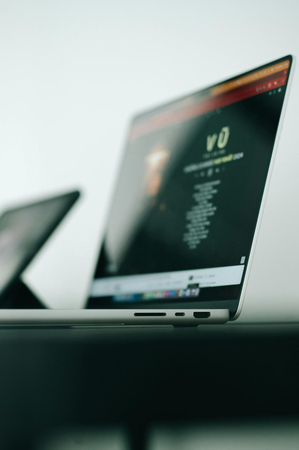

Share this article:
Select the product rating:
Joshua Hill
Editor-in-Chief
I have been working as a freelancer for more than five years. It always impresses me when I find new things and the latest knowledge. I think life is boundless but I know no bounds.
View all ArticlesLeave a Comment
Create your review for HitPaw articles