How to Downmix 5.1 to Stereo in 7 Ways
The world of audio can be complex, and sometimes you might find yourself with a 5.1 surround sound file that you need to convert to stereo. This could be for compatibility reasons, listening on headphones, or simply personal preference.
Downmixing 5.1 to stereo essentially combines the multiple channels of a surround sound experience into a single left and right channel format. There are several ways to achieve this, and this guide will explore six methods, ranging from user-friendly software to online converters.
Part 1: Best Converter to Downmix 5.1 to Stereo

For a quick and easy solution with powerful features, look no further than HitPaw Univd (HitPaw Video Converter) . This versatile software goes beyond simple conversion, offering a range of audio editing tools, including downmixing 5.1 to stereo. You can take a closer look at HitPaw Univd in the video below.
Main Features of HitPaw Univd for Downmixing:
- Simple and intuitive interface: Even beginners can navigate HitPaw Univd with ease.
- Supports a wide range of audio formats: HitPaw Univd downmix from 5.1 formats like AC3 and DTS to popular stereo formats like MP3, AAC, and FLAC.
- Batch processing: HitPaw Univd can convert multiple 5.1 files to stereo in one go, saving you time.
- Lossless compression: HitPaw Univd maintain the highest audio quality with optional lossless conversion.
- Advanced audio editing: HitPaw Univd fine-tune the downmix with features like bitrate and channel adjustments.
How to Use HitPaw Univd to Downmix 5.1 to Stereo?
Step 1:
Download and install HitPaw Univd from the official website.
Step 2:
Launch HitPaw Univd and click on "Convert". Click on "Add Files" and select your 5.1 audio file. You can also drag and drop the file into the interface.

Step 3:
Click on the "Convert all to" dropdown menu and choose your desired output format. Popular stereo formats like MP3, AAC, and FLAC are all available.

Step 4:
(Optional) Adjust other audio settings like bitrate or sample rate.

Step 5:
Click on "Convert" to begin the downmixing process. HitPaw Univd will convert your 5.1 audio to stereo in the chosen format.

Part 2: Three Downmix 5.1 to Stereo Converter for PC
1. Audacity
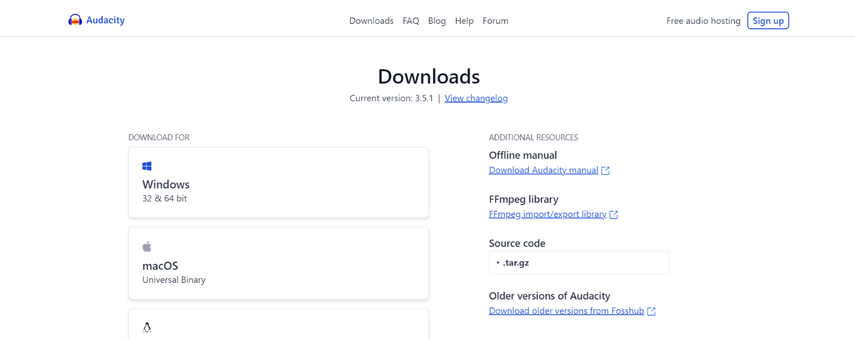
Audacity is a free and open-source audio editing software that offers a wide range of features, including downmixing 5.1 to stereo.
Pros:
- Free and open-source
- Powerful audio editing capabilities
- Offers various downmixing options
Cons:
- Can have a steeper learning curve for beginners
- Requires some manual configuration for downmixing
2. Format Factory

Format Factory is a freeware media converter that supports converting various file formats, including downmixing 5.1 audio to stereo.
Pros:
- Free and easy to use interface
- Supports multiple audio formats
Cons:
- Limited audio editing capabilities
- May contain bundled software during installation
3. Any Audio Converter
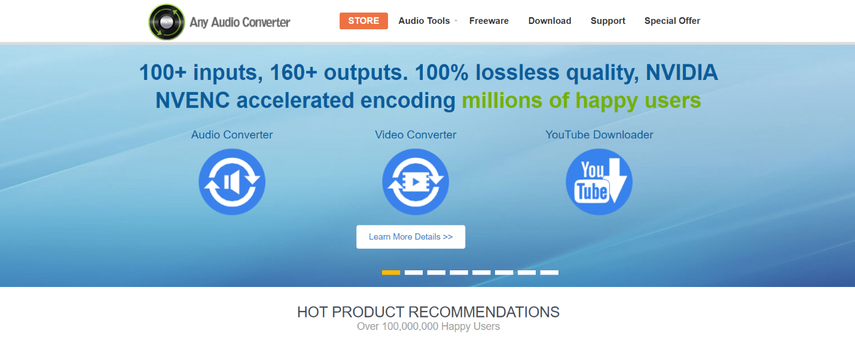
Any Audio Converter is a paid audio converter that offers a variety of features, including downmixing 5.1 to stereo.
Pros:
- User-friendly interface
- Supports a wide range of audio formats
- Batch processing
Cons:
- Paid software
- Limited audio editing capabilities compared to dedicated audio editing software
Part 3: Three Online Downmix 5.1 to Stereo Converter
1. Convertio
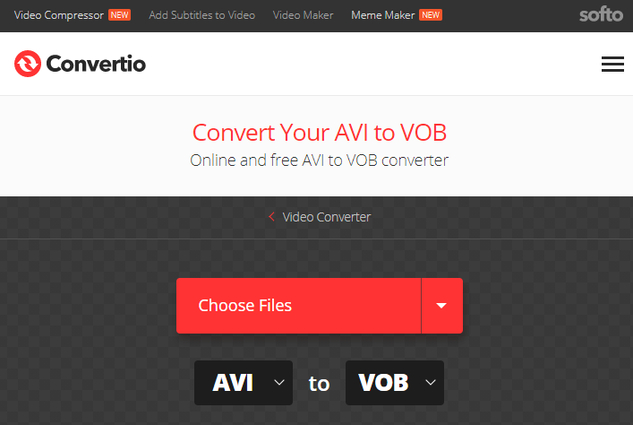
Convertio is a popular online converter that supports various file formats, including downmixing 5.1 audio to stereo.
Pros:
- No software installation required
- Easy to use
Cons:
- File size limitations for online conversion
- Relies on internet connection speed
- Limited customization options
2. CloudConvert
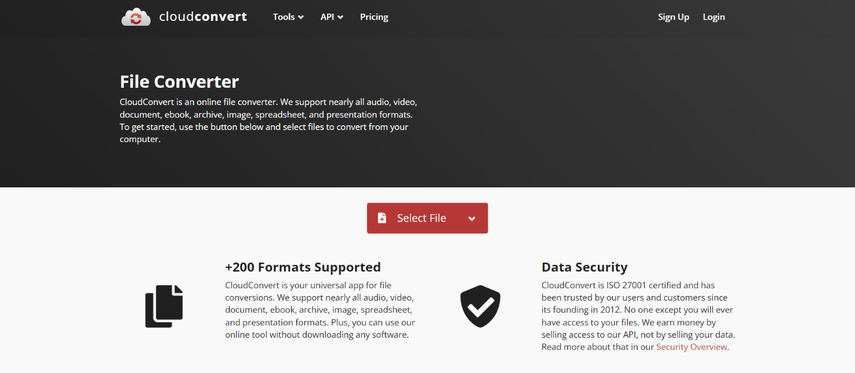
CloudConvert is another online converter that offers a variety of features, including downmixing 5.1 to stereo.
Pros:
- User-friendly interface
- Supports a wider range of formats compared to some competitors
- Offers some customization options
Cons:
- Free plan has limitations on file size and conversions per day
- Relies on internet connection speed
- Limited editing capabilities
3. Online Audio Converter
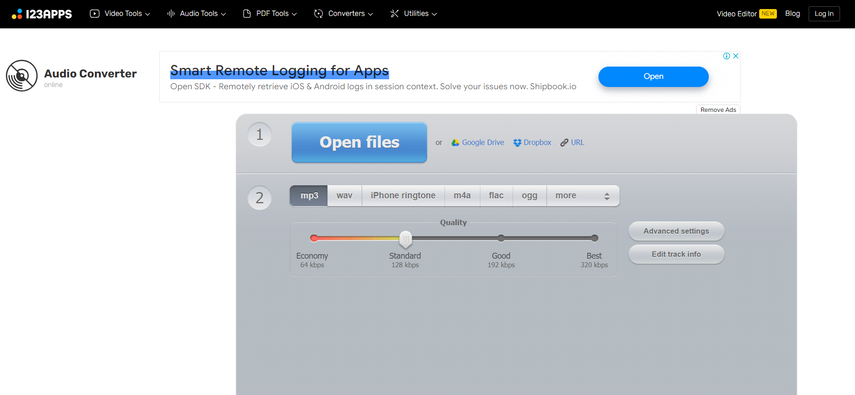
Online Audio Converter is a free online tool that allows basic audio conversion, including downmixing 5.1 to stereo.
Pros:
- Free and easy to use
- No software installation required
Cons:
- Limited features and customization options
- File size limitations
- Relies on internet connection speed
Beyond the Basics: Advanced Downmixing Techniques (Optional Section)
While the previous sections covered the core methods for downmixing 5.1 to stereo, there's more to explore for audio enthusiasts seeking a deeper understanding or a more customized approach. Here are some advanced techniques to consider:
- Frequency-dependent downmixing: This approach tailors the level adjustments based on specific frequency ranges. For instance, you might reduce the high frequencies in the surround channels more than the low frequencies to maintain a fuller soundstage in stereo. Software like Dolby Digital Encoder offers such advanced control.
- Matrix encoding: Techniques like Dolby Surround and LtRt (Left Total Right Total) use matrix encoding to create a more spacious stereo experience from surround sound. These methods encode specific information from surround channels into the left and right channels, allowing some "pseudo-surround" effect when played back on stereo speakers.
- M/S (Mid/Side) processing: This technique separates the audio into a "Mid" channel containing the mono information and a "Side" channel containing the stereo information. Downmixing with M/S processing allows for independent adjustments to the center and surround channels before recombining them into a stereo signal.
Choosing the Right Downmixing Technique:
The ideal downmixing technique depends on your goals and the specific content you're working with. Here's a breakdown to help you decide:
- For simple compatibility: Basic downmixing with level adjustments (as mentioned in the FAQ) is sufficient for most situations where you just need a stereo version for playback on headphones or devices lacking surround sound capabilities.
- For preserving spatial information: If maintaining some sense of the original surround sound experience in stereo is important, consider exploring matrix encoding techniques or experimenting with frequency-dependent level adjustments.
- For advanced audio editing: If you're a pro-user comfortable with audio editing software, M/S processing offers granular control over the downmix process.
Remember: Experimentation is key! Don't be afraid to try different downmixing techniques with your chosen software and compare the results to find the approach that best suits your needs and preferences.
FAQs
Q1. Will downmixing 5.1 to stereo affect the audio quality?
A1. Downmixing can potentially affect audio quality, especially if not done carefully. When combining multiple channels into two, some audio information might be lost. However, using high-quality software like HitPaw Univd or a dedicated audio editor with proper downmixing techniques can minimize this impact.
Q2. What are the 5.1 to stereo downmix levels I should use?
A2. Downmix levels vary. Generally, reduce center by 3dB to left/right, surround by 6dB+ (or omit), and skip the LFE channel. Experiment for best results.
Conclusion
Downmixing 5.1 to stereo can be a valuable tool for various purposes. Whether you need compatibility with stereo devices, listening on headphones, or simply prefer a simplified audio format, there are several methods available.
This guide explored six options, ranging from user-friendly software like HitPaw Univd to free and online converters. HitPaw Univd offers the most flexibility and control, with a user-friendly interface, support for a wide range of formats, and advanced audio editing features.
For a quick and reliable solution to downmix 5.1 to stereo, HitPaw Univd is the way to go. Download the free trial today and experience the difference!






 HitPaw Edimakor
HitPaw Edimakor HitPaw VikPea (Video Enhancer)
HitPaw VikPea (Video Enhancer)

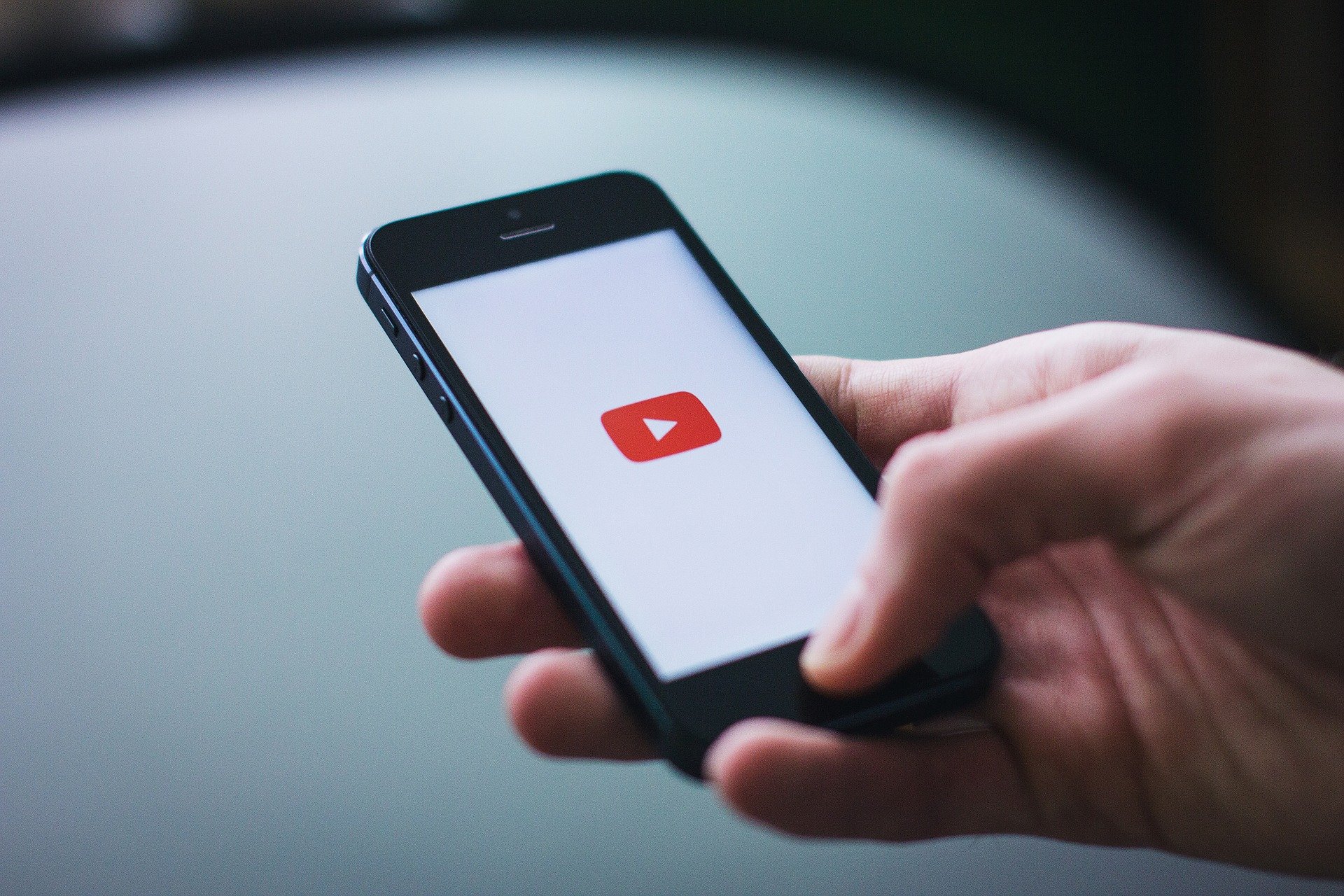

Share this article:
Select the product rating:
Joshua Hill
Editor-in-Chief
I have been working as a freelancer for more than five years. It always impresses me when I find new things and the latest knowledge. I think life is boundless but I know no bounds.
View all ArticlesLeave a Comment
Create your review for HitPaw articles