5 Tools for OGV to MP3 Conversion: Exploring Tools and FAQs
Diving into the world of file conversion, we're exploring five remarkable tools tailored for OGV to MP3 conversion. From online platforms to desktop software, each tool offers its unique features and functionalities to simplify the process. Alongside discovering these tools, we'll address frequently asked questions (FAQs) to provide clarity and guidance on navigating the conversion journey.
Part 1. 5 Reliable OGV to MP3 Converters
1. The Best OGV to MP3 Conversion with HitPaw Univd (HitPaw Video Converter)
In a vast ocean of OGG to MP3 converters, there shines one software that stands head and shoulders above the rest, seamlessly marrying quality with speed. Meet HitPaw Univd, the undisputed champion in the realm of converters, editors, and streamers.
When the call comes to transform OGG to MP3 or any imaginable format, the HitPaw Univd emerges as your ultimate salvation. With its intuitive design and expansive functionality, it serves as the quintessential solution for audio enthusiasts and videographers alike, providing an unparalleled experience unlike any other. With HitPaw Univd, converting your files becomes not just a task, but an effortless journey of creativity and excellence.
Features
- Seamlessly convert video and audio to over 1000 formats, effortlessly including OGG to MP3.
- Capture videos from a staggering array of 10,000+ websites.
- Experience blazing-fast conversions, a staggering 90 times faster than competitors.
- Empower your creativity with built-in editing tools.
- Access a library of 300+ audio formats for comprehensive compatibility.
- Harness lossless acceleration for swift, high-quality transformations.
How to convert M4A to WMA via HitPaw Univd?
Step 1: Download and install HitPaw Univd from the official website, then launch it.
Step 2: Using the "Add Files" button, import your audio files into the HitPaw Univd interface.

Step 3: Choose your preferred output format, such as MP3, and customize the options, such as bitrate, sample rate, and codec.

Step 4: Click the "Convert" button to begin the process. Look for the converted files in the specified folder.
2. OGV to MP3 Converter With FreeConvert
With FreeConvert's OGV to MP3 converter, you won't have to worry about converting files. It's like if you have a smart wizard by your side, guiding your files through the magical transformation process. Whether you're a seasoned tech guru or just getting started, this tool will guide you to audio heaven. Converting your OGV files to MP3 will be simple because of its user-friendly interface and flawless execution. So please sit back, relax, and let FreeConvert do its magic!
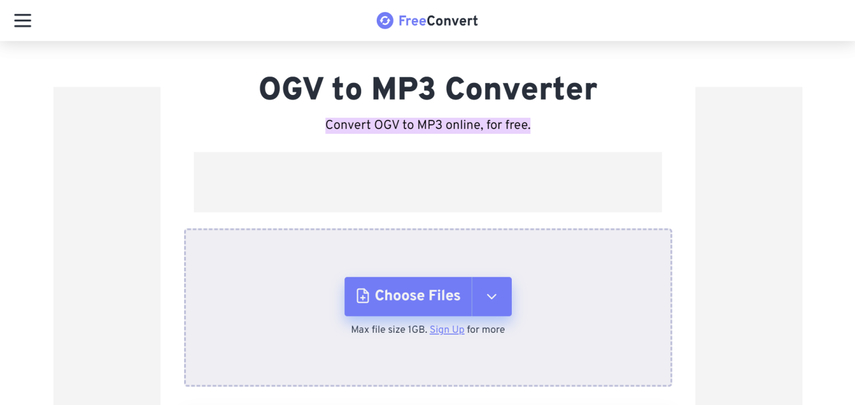
Pros:
- Intuitive user interface.
- Supports an array of file formats.
- Eliminates the need for software downloads.
Cons:
- Limited customization options.
- Potential file size restrictions.
Price: Absolutely free to use.
3. OGV to MP3 Converter With OnlineConvert.com
Embark on a journey of seamless converting expertise with OnlineConvert.com's OGV to MP3 magic. It's as if a wise sage is standing beside you, teaching you the intricacies of smooth file transformation. Accept the simplicity of its interface as it smoothly orchestrates your OGV files' symphony into the sweet melodies of Mp3. Converting files with OnlineConvert.com is as easy as a breeze on a sunny day, making the process both fun and hassle-free.
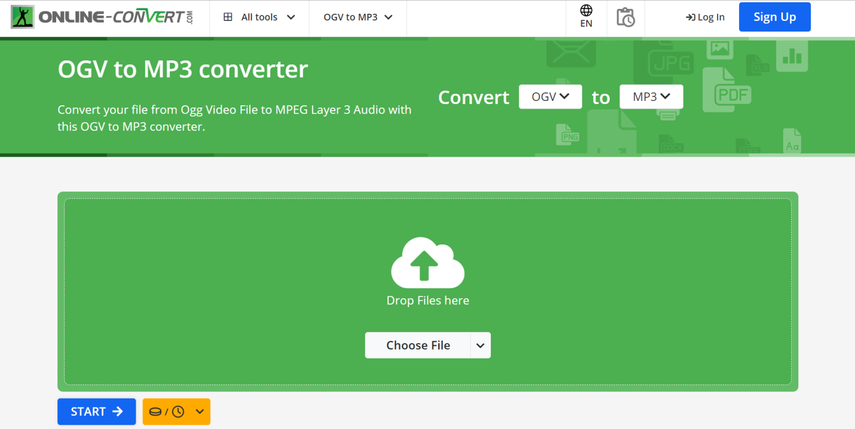
Pros:
- We streamlined the user interface.
- Supports a myriad of file formats.
- No cumbersome software installations required.
Cons:
- Limited customization options.
- Potential for slower conversion times.
Price: A free version is available with certain limitations, while premium options unlock additional features.
4. OGV to MP3 Converter With Aconvert
Set sail on the waters of file conversion with Aconvert's OGV to MP3 captaincy. It's more than simply a tool; it's your faithful first companion on the path to audio pleasure. Dive into its vast customization possibilities and watch as your OGV files chart a course for MP3 excellence. With Aconvert at the helm, your conversion experience will be smooth sailing, ensuring that your files arrive at their destination with precision and delicacy provide a human touch.
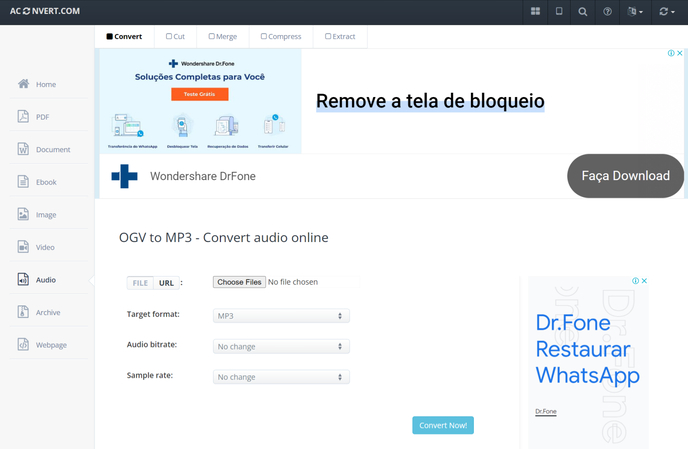
Pros:
- Abundance of customization options.
- Broad support for various file formats.
- There is no need for tedious software installations.
Cons:
- Interface complexity may overwhelm novices.
- Potential for slower conversion speeds.
Price: Completely free of charge.
5. OGV to MP3 Converter With FreeConvert
FreeConvert's OGV to MP3 alchemy unlocks the power of simplicity. It's like having a digital maestro orchestrate your files' transformation into pure aural treasure. Accept the elegance of its UI as it gently guides your OGV files on a transforming journey, leaving behind the difficulties of the past.
With FreeConvert, each conversion feels like a work of art in the making, promising a smooth experience from start to finish. So please sit back, relax, and let FreeConvert do its magic, converting your files into musical masterpieces with each click.
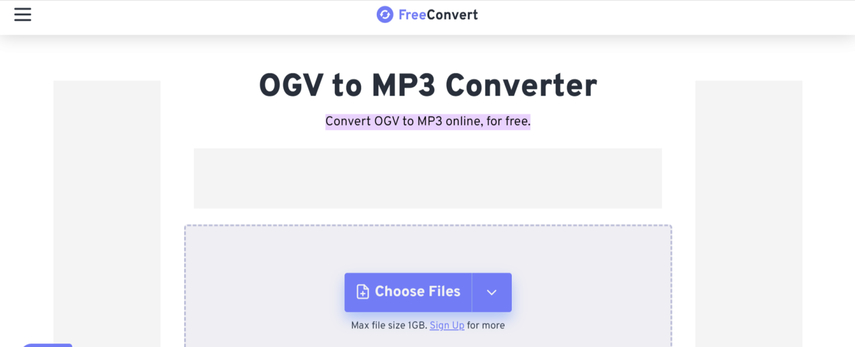
Pros:
- User-friendly interface.
- Supports an extensive range of file formats.
- Eliminates the need for software installations.
Cons:
- Limited scope for customization.
- Potential for slower conversion speeds.
Price: Completely free to use.
6. OGV to MP3 Converter With Free File Convert
Welcome the ease of file conversion into your life with Free File Convert's OGV to MP3 enchanter. It feels as if you have a digital guardian angel by your side, gently guiding your files through the celestial realm of transformation.
Delight in the simplicity of its interface as it conducts a symphony of conversion, magically turning your OGV files into MP3 masterpieces. With Free File Convert, every conversion is like a harmonious melody, promising a seamless journey from start to finish. So, bask in the magic of transformation and let Free File Convert elevate your files to new heights of audio excellence.
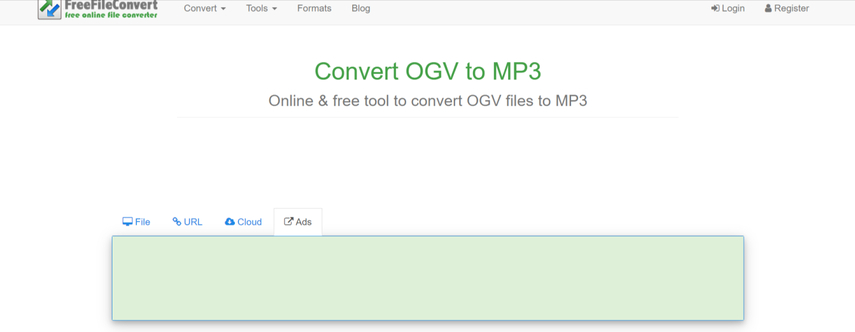
Pros:
- Straightforward user interface.
- Wide support for multiple file formats.
- No software installation necessary.
Cons:
- Limited customization options.
- Conversion speeds may vary.
Price: Absolutely free to use.
Part 2. FAQs of OGV to MP3
Q1. What is OGV?
A1. OGV, also known as Ogg Video, is a popular video file format extensively utilized for streaming and showcasing video content online. While sharing similarities with formats like MP4 and WebM, OGV may employ distinct compression techniques and features tailored to its specific use cases. Its versatility and compatibility make it a preferred choice for internet-based video distribution, offering a seamless viewing experience across various platforms and devices.
Q2. How to change OGV to MP3?
A2.
To change an OGV file to MP3, you can use various methods such as online converters, desktop software, or command-line tools. Online converters like OnlineConvert.com or desktop software like Audacity or VLC Media Player can help you convert the OGV file to MP3 format.
Simply upload the OGV file to the converter or open it in the software, select MP3 as the output format, and then initiate the conversion process. Once the conversion is complete, you can download the MP3 file and use it as desired.
In Summary
We've explored five amazing ways to convert OGV to MP3, each presenting its own unique benefits and features that are truly breathtaking and wonderful. Whether it's the simplicity of online converters, the versatility of desktop software, or the flexibility of command-line tools, there's a solution for every preference and need.
However, amidst these fantastic options, one stands out as the pinnacle of excellence: HitPaw Univd. With its unmatched ability to retain brilliant audio quality, coupled with a simple user interface and support for batch conversion, HitPaw Univd emerges as the undisputed champion in converting OGV to MP3.






 HitPaw Edimakor
HitPaw Edimakor HitPaw VikPea (Video Enhancer)
HitPaw VikPea (Video Enhancer)
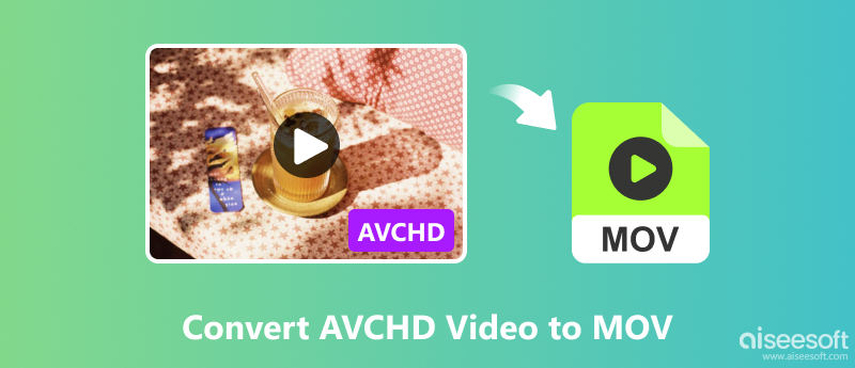

Share this article:
Select the product rating:
Joshua Hill
Editor-in-Chief
I have been working as a freelancer for more than five years. It always impresses me when I find new things and the latest knowledge. I think life is boundless but I know no bounds.
View all ArticlesLeave a Comment
Create your review for HitPaw articles