Where Does Netflix Download Stored on Your Phone and Computer
Netflix offers users the ability to download movies and TV shows to their devices to watch offline without an internet connection. When you choose to download Netflix content to your device, the videos are not stored in your regular local storage or hard drive. Instead, Netflix stores the downloads within the Netflix app itself.
The downloads are encrypted and can only be accessed through the Netflix app on that specific device. This keeps the downloads secure and allows users to save space on their device storage. The downloads stay in the Netflix app until a user deletes them.
Part 1: If I Download on Netflix Where Does It Goes?
Wondering if I download on Netflix where does it go? Let’s take a look. Netflix stores downloads in a hidden folder on the device rather than regular storage. On Windows, this folder is located at C:\Users\Username\AppData\Local\Packages\4DF9E0F8.Netflix_mcm4njqhnhss8\LocalState\offlineInfo\downloads.
Here are the steps to find Netflix download location Windows 11:
1.Open File Explorer
2.On Windows 10 - Go to View tab > Folder Options > View tab > Check "Show hidden files, folders, and drives.”

3.On Windows 11 - Go to View tab > Show > Hidden items
4.Navigate to
C:\Users\Username\AppData\Local\Packages\4DF9E0F8.Netflix_mcm4njqhnhss8\LocalState\offlineInfo\downloads
5.The downloaded Netflix videos will be in this folder as large media files. Open and play the downloads only through the Netflix app.
Part 2: Where Does Netflix Download Goes on Android and iPhone?
1. How to Find Netflix Downloads on Android
When you download movies or shows on the Netflix app on your Android phone or tablet, the videos are stored in a hidden folder rather than your regular local storage. The downloads are saved within the Netflix app data so they can only be accessed and played within the app.
Here are the steps to find where does Netflix download goes on Android
- 1.Open the Files app on your Android device and go to Settings.
- 2.Enable "Show hidden files" in the Settings.
3.Go to Internal Storage > Android > data > com.netflix.mediaclient > files > Download > .of

- 4.You will see folders with random 8-digit names. Open one of these folders.
- 5.Inside these folders is where your downloaded Netflix content is stored.
- 6.You can only open and play the downloaded videos within the Netflix app itself.
2. How to Find Netflic Downloads on iPhone
The Netflix downloads are stored within the app's own data and are not accessible through the regular Files app on iOS. You can only access and play the downloaded videos within the Netflix app itself. The downloads do not take up general device storage.
Here are the steps to find when you download from Netflix where does it go on an iPhone or iPad
1.Open the Netflix app on your iOS device.
2.Tap on the "Downloads" tab at the bottom of the app.

Bonus-tips: How to Download Netflix and Change Netflix Downloads Location
HitPaw Univd (HitPaw Video Converter) is a powerful AI-powered video conversion and downloading tool. It allows you to download videos from over 10,000 websites including Netflix and convert them to various formats.
With HitPaw Univd, you can easily download and change the location of your Netflix files.
Some key features of Netflix include the following:- Download movies and shows from Netflix for offline viewing
- Convert Netflix downloads to formats like MP4, MOV, MP3 etc.
- Change the download location so you can save Netflix videos anywhere
- Edit videos with trimming, cropping, subtitles etc. before converting
- Burn downloaded Netflix videos to DVD without quality loss
With HitPaw Univd, you have full control over your Netflix downloads.
Here are the steps for how to download Netflix and change Netflix downloads location
Step 1:Download and install the HitPaw Univd on your computer.
Step 2:Open the app and go to the toolbox. Then, click on the Netflix video downloader.

Step 3:Next, log in to your Netflix account.

Step 4:Search for the movie or show you want to download from Netflix.

Step 5:Click the "Download" button and customize download settings like resolution, audio, subtitles, etc.

Step 6:Once finished, the video will be saved to your designated folder. Change the default download location in HitPaw settings to save Netflix videos wherever you prefer.

FAQs of Netflix Download Location
Q1. How long are downloads stored on Netflix?
A1. Netflix downloads are available for different periods depending on the content. Movies and TV show downloads typically expire after 48 hours from when you first hit play. Some newer content, like Netflix originals, may last for 7 days after you start watching.
Q2. Can I change the location of downloaded movies on Netflix?
A2. On mobile devices, Netflix downloads are stored within the app, and you cannot change the location. On Windows, you can use a third-party tool like HitPaw Univd to download and customize the save location.
Q3. Do Netflix Downloads take up storage?
A3. Netflix downloads are stored separately from your device's main storage. They do not take up space in your hard drive or device capacity. However, they do utilize some of your device's internal storage while cached in the app. The amount depends on the length of the videos.
Conclusion
Netflix stores downloads securely within the app rather than your device's regular storage. On mobile devices like iPhone and Android, you can only access the downloads in the Netflix app's "My Downloads" section. For Windows users, the downloads are saved in a hidden folder path that can be uncovered by showing hidden files.
With a tool like HitPaw Univd, you can download Netflix movie or show and customize the location, format, and other settings. It gives you full flexibility to build your personal Netflix media library.

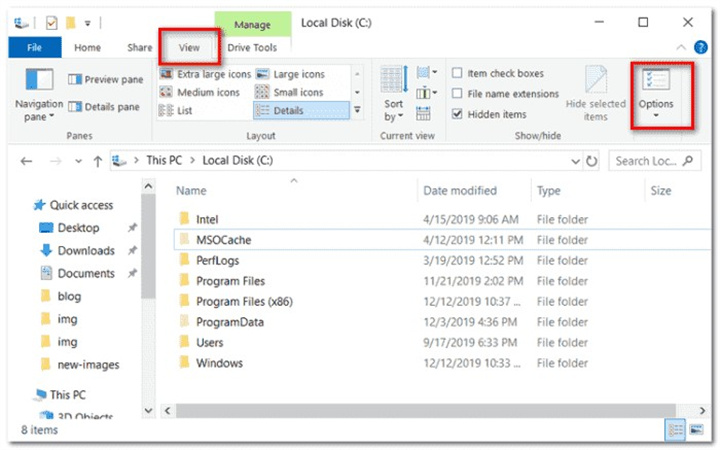
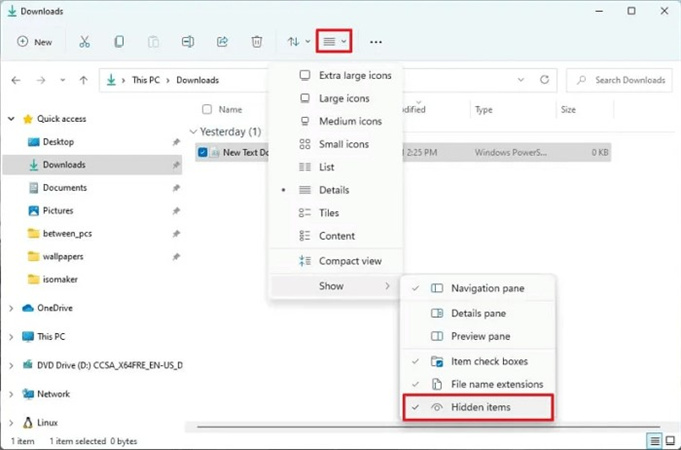
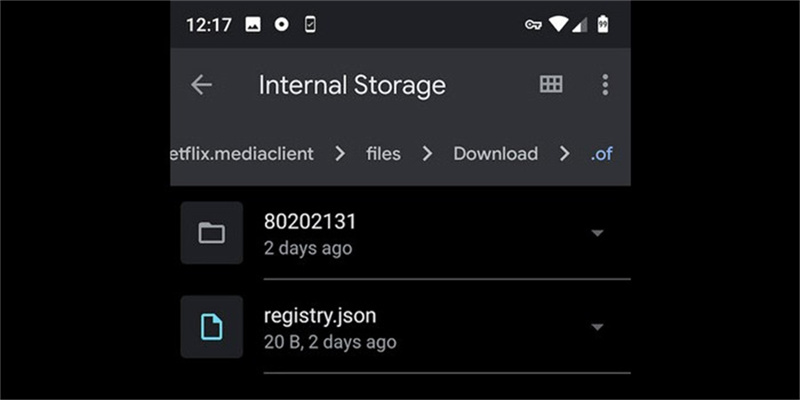
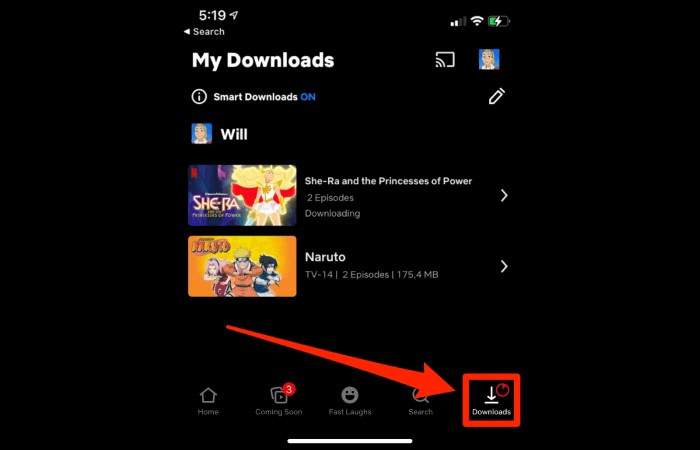










 HitPaw Edimakor
HitPaw Edimakor HitPaw VikPea (Video Enhancer)
HitPaw VikPea (Video Enhancer)



Share this article:
Select the product rating:
Joshua Hill
Editor-in-Chief
I have been working as a freelancer for more than five years. It always impresses me when I find new things and the latest knowledge. I think life is boundless but I know no bounds.
View all ArticlesLeave a Comment
Create your review for HitPaw articles