How to Fix Netflix We're Having Trouble Playing This Title in 2025
Netflix, as we all know, is one of the most popular streaming platforms in the world, which offers a wide range of movies, shows, documentaries, and more. However, sometimes when we want to watch something on Netflix, an error message appears that says, “We're having trouble playing this title right now. Please try again later, or select a different title. Netflix error tvq-pb-101.” This message can be quite frustrating and ruin the binge-watching plans.
You might be wondering what is wrong with Netflix, but don't worry, we have got the solution for you. In this article, we will delve deep into why this error occurs and how to fix it in 2024.
Part 1: Why Netflix Has Trouble Playing Titles
There are many possible reasons why Netflix may have trouble playing titles. Some of the common ones are:
Network issues:
Your internet connection may be slow, unstable, or incompatible with Netflix's streaming requirements. This can cause buffering, lagging, or errors when trying to play titles.
Account issues:
Your Netflix account may have some problems, such as being logged out, having too many devices using it, or having parental controls or profile settings that restrict access to certain titles.
Device issues:
Your device may have some glitches, such as being outdated, having low memory, having incompatible software, or having corrupted cache or data that interfere with Netflix's functionality.
Video issues:
The title you are trying to watch may have some errors, such as being unavailable, being corrupted, or being incompatible with your device or region.
Official issues:
Netflix itself may have some technical difficulties, such as server outages, maintenance, or bugs that affect its performance or availability.
Part 2: How to Fix Netflix's Trouble Playing Title
Depending on the cause of the problem, there are different ways to fix Netflix's trouble playing titles. Here are some of the most effective methods you can try:
1. Network:
Test the network connection by playing other videos on Netflix or another streaming platform. If they don't work fine, you need to troubleshoot the issues and improve your network. Restart the network hardware or improve network quality if necessary.
You can do this by:
- Restarting your router, modem, or other network hardware.
- Moving closer to your router or using a wired connection instead of Wi-Fi.
- Reducing the number of devices or applications that are using your network bandwidth.
- Changing your DNS settings to a faster or more reliable one.
- Updating your network drivers or firmware.
2. Account:
To check if your account is the problem, try logging out of Netflix and logging back in. If this doesn't work, try signing out of all devices that are using your account. You can do this by going to Netflix's website, clicking on your profile icon, selecting Account, and then Manage Devices. This will deactivate your account on all devices, and you can sign in again on the ones you want to use.
3. Device:
To check if your device is the problem, try restarting your device and see if that fixes the issue. If not, you can try clearing your system cache and freeing up some storage space on your device. This will remove any temporary or unnecessary files that may be causing errors or slowing down your device.
4. Video:
To check if the video is the problem, try playing a different title on Netflix and see if that works. If it does, then the video you are trying to watch may have some issues. If the video is downloaded, you can try deleting it and downloading it again. This will ensure that the file is not corrupted or incomplete.
5. Official:
To check if Netflix is the problem, you can visit Netflix's Help Center or Down Detector and see if there are any reports or alerts about Netflix's status or performance. If there are, then you may need to wait until Netflix resolves the issue or contact Netflix's customer service for an update. If there are not, you can try reinstalling the Netflix app on your device. You can also try using a different browser or device to access Netflix and see if that works better.
Part 3: Watch Video Offline to Avoid Netflix Trouble Playing Title
While the methods above can help you fix Netflix having trouble playing titles, they are not always guaranteed to work or prevent the problem from happening again. Sometimes, the best way to avoid Netflix having trouble playing titles is to watch videos offline.
This means that you can download or backup your favorite Netflix videos to your computer and watch them anytime, anywhere, without worrying about network, account, device, video, or official issues. To do this, you need a reliable and powerful tool like HitPaw Univd (HitPaw Video Converter).
HitPaw Univd is a professional and user-friendly video converter that can help you download or backup Netflix videos in high quality and at fast speed.
Its key features include:
HitPaw Univd - All-in-one Video Solutions for Win & Mac
Secure Verified. 254,145 people have downloaded it.
- Conversion of videos to various formats, including MP4, MKV, AVI, MOV, WMV, MP3, WAV, etc.
- Built-in video downloader that can help you download Netflix videos in HD, 4K, or even 8K quality.
- Batch conversion and download feature that can help you convert or download multiple Netflix videos at once.
- Editing tools for video customization. You can apply filters, effects, transitions, watermarks, and more to enhance your Netflix videos.
Secure Verified. 254,145 people have downloaded it.
Steps to watch Netflix videos offline:
To watch video offline with HitPaw Univd, you just need to follow these simple steps:
Step 1: Download the software
Download and install HitPaw Univd.
Step 2: Start the downloader tool
Launch the tool and select the Video Converter or Video Downloader option according to your needs.

Step 3: Import the video by Add Files or URL
If you choose the Video Converter option, click on the Add Files button and import the Netflix videos that you have downloaded. Alternatively, if you choose the Video Downloader option, copy and paste the URL of the Netflix video that you want to download.

Step 4: Select the output video format
Now choose the output format and quality that you want.

Step 5: Start to convert
Click on the Convert or Download button to start the process and let AI do its work.
Step 6: Finish the converting
Wait for a few minutes until the tool finishes the conversion or download. You can check the progress and status on the screen. You can also pause, resume, or cancel the process at any time.

Watch the following video to learn more details:
Part 4: FAQs about Netflix having trouble
Q1. Why can't I find a title on Netflix?
A1. The title may not be available or licensed in your region or country. Try searching for the title using different keywords or checking if it's available in your region.
Q2. Why is Netflix saying the title is temporarily unavailable?
A2. Temporary unavailability can occur due to licensing agreements or technical issues. Refresh the page or try again later.
Conclusion
This comprehensive guide showed how to fix Netflix having trouble playing titles in 2024. You can try the various methods suggested above, such as checking your network, account, device, video, or official issues. Besides this, you can also watch Netflix videos offline using the HitPaw Univd. This powerful and easy-to-use video converter tool offers a reliable solution for downloading and watching Netflix videos in high quality and fast speed anytime, anywhere, without worrying about any errors or interruptions.







 HitPaw Univd
HitPaw Univd 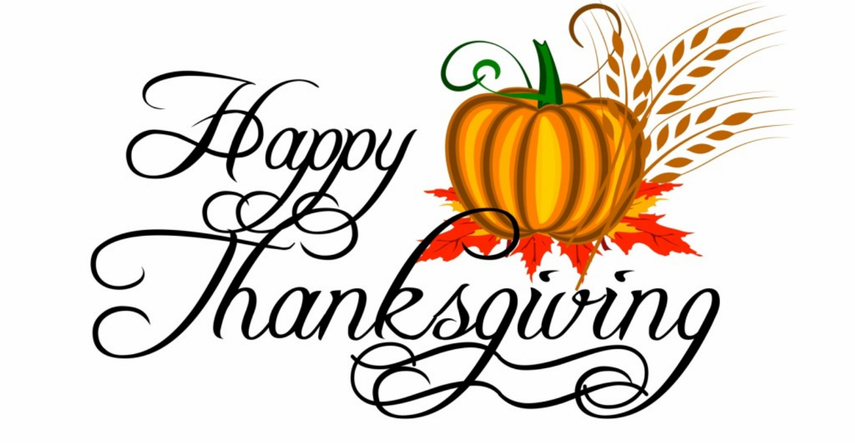
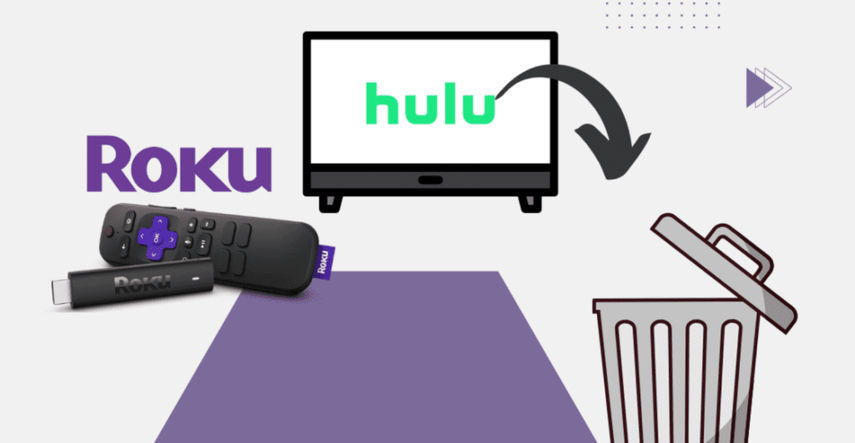


Share this article:
Select the product rating:
Joshua Hill
Editor-in-Chief
I have been working as a freelancer for more than five years. It always impresses me when I find new things and the latest knowledge. I think life is boundless but I know no bounds.
View all ArticlesLeave a Comment
Create your review for HitPaw articles