How to Download Netflix Movies to iPad/iPhone for Offline Watching
In an era dominated by streaming, accessing your favourite content without relying on a stable internet connection has become increasingly crucial. This guide explores how to download Netflix movies on iPad.
While the Netflix app facilitates seamless online streaming, downloading movies onto your iPad ensures entertainment during long flights or in areas with poor connectivity. Delve into the blog for insights into the background of offline viewing and discover the steps to enjoy Netflix offline on your iPad.

Part 1. Can You Download Netflix Movies to Your iPad to Watch Offline?
Yes, you can download movies from Netflix using the Netflix app for iPad or iPhone. There are some requirements that you must know in order to download movies on iPad from Netflix.
| Requirements | Details |
|---|---|
| System Version | iOS/iPad OS 15.0 and later |
| Subscription Plan | Standard Plan Without Ads or higher |
| Range of Download Videos | Marked with "Available for Download" |
| Offline Viewing Limitations | Downloads can only be streamed within the Netflix App and will expire after 2-7 days |
| Download Quantity Limitations | Up to 100 downloads for one account |
It's time to learn how to download Netflix videos on iPhone. When you get an iPhone 16, follow the steps and download Netflix videos to improve your video-watching experience on iPhone.
What way do you want to download Netflix videos to iPhone/iPad?
Part 2. How to Download a Movie from Netflix on iPad/iPhone
Downloading movies from Netflix to your iPad or iPhone is a convenient feature that allows you to enjoy your favourite content offline. Follow these steps to successfully download a movie from Netflix to your iPad or iPhone:
- Open the Netflix app on your iPad or iPhone. Ensure that you have the latest version of the app installed.
- Once logged in, locate the ≡ icon in the upper-left corner of the screen. Tap on it to reveal a menu. From the menu, select the "Available for Download" section.
- Browse the available movies in the "Available for Download" section and select the one you wish to download.
- On the movie's information page, you'll notice a Download button. Tap on this button to start the download process.
- After initiating the download, you can track the progress and access the downloaded content in the Downloads section. To access it, tap the ≡ icon again and select the Downloads option.
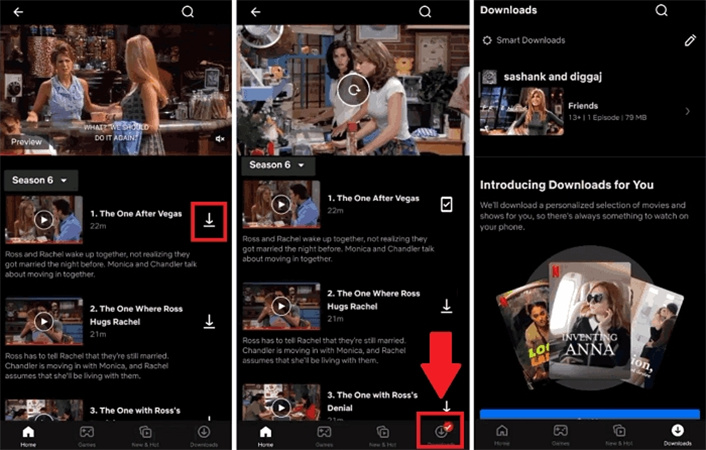
Following these steps, you can easily download a movie from Netflix to your iPad or iPhone and enjoy it offline. It's essential to be aware of any download limits imposed by the Netflix app and ensure that your device has sufficient storage space for the downloaded content.
Part 3. How to Download Movies on Netflix to iPad without Netflix App
As you may find, the downloaded movies using Netflix app are DRM protected and restricted to watch using the Netflix app. If there a way to download movies to watch offline on any device and without device limitation? HitPaw Netflix Downloader is what you need.
HitPaw Netflix Downloader is designed to download all movies from Netflix to MP4 1080p. It can download movies to computer and then you can transfer it to your phone or other devices for permanent offline viewing.
- No need to install Netflix app
- All movies in Netflix are downloadable
- Download movies from all Netflix regions
- Download unlimited movies as you like
- Watch the downloaded movies on any devices you like
- Batch downloads support
- Keep the download movies forever
- High quality with original subtitle and 5.1 surround audio
The Steps to Download Netflix Movies Using HitPaw Univd (HitPaw Video Converter):
Step 1:Download and install the HitPaw Univd on your computer. Launch the application and locate the "Netflix Video Downloader" in the Toolbox Tab. Click to open the downloader.

Step 2:Sign in to the Netflix web player with your your Netflix account. Please rest assured that your privacy are well protected.

Step 3:Open the movie or TV shows that you’d like to download, and then click the Download button that appears along side the browser address bar. This will initiate the analysis of the target movie.

Step 4:After analysis, you can select the resolution, audio and subtitle for the download file.

Step 5:Click the Download button to start downloading Netflix movies on computer.

Step 6:Upon completing the download task, locate the downloaded Netflix episodes in your computer's designated "Save to" folder.

Transfer Downloaded Netflix Movies to iPad:
HitPaw Netflix Downloader saves the Netflix movie to computer. You can then transfer the downloaded Netflix movie to iPad/iPhone via iTunes. Here are the steps:
- Connect your iPad to the computer using a USB cable.
- Open iTunes and select your device.
- Go to the "Movies" tab and choose the downloaded Netflix videos.
- Click "Sync" to transfer the movies to your iPad.
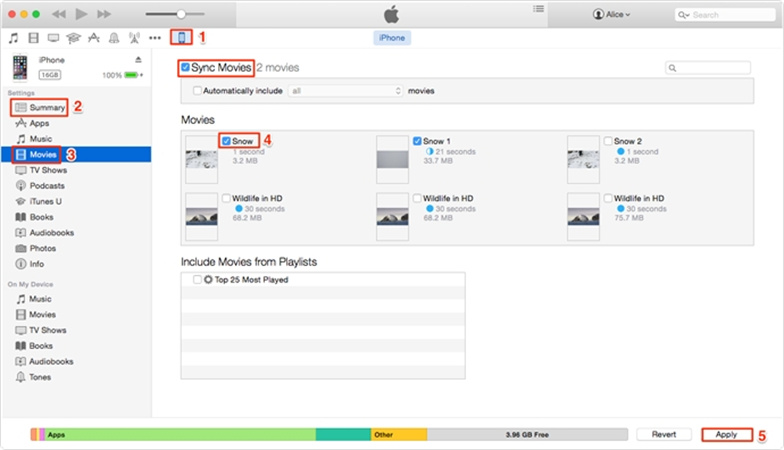
Part 4. FAQs
Q1. Why Can't I Download Netflix on My iPad?
A1. If you cannot download movies on the Netflix App for iPad or can't locate the download button, it could be due to an outdated iPad model or an obsolete iOS version. Pleas also note that not all movies on Netflix are downloadable. Only those that with a Download button can be downloaded.
Q2. How Many Movies Can I Download from Netflix at One Time?
A2. Ad-free plans allow up to 100 active downloads per device, determined by the devices included in your plan. Ad-supported plans have a limit of 15 downloads per device per billing cycle.
The Bottom Line
There are two ways to download Netflix movies on your iPad or iPhone. You can use the built-in download feature in the Netflix app or using professional HitPaw Netflix Downloader. The official download way has some restrictions, while the HitPaw Netflix Downloader can download all movies from Netflix. You can download unlimited movies/TV shows to watch on any device you like.












 HitPaw Edimakor
HitPaw Edimakor HitPaw VikPea (Video Enhancer)
HitPaw VikPea (Video Enhancer)

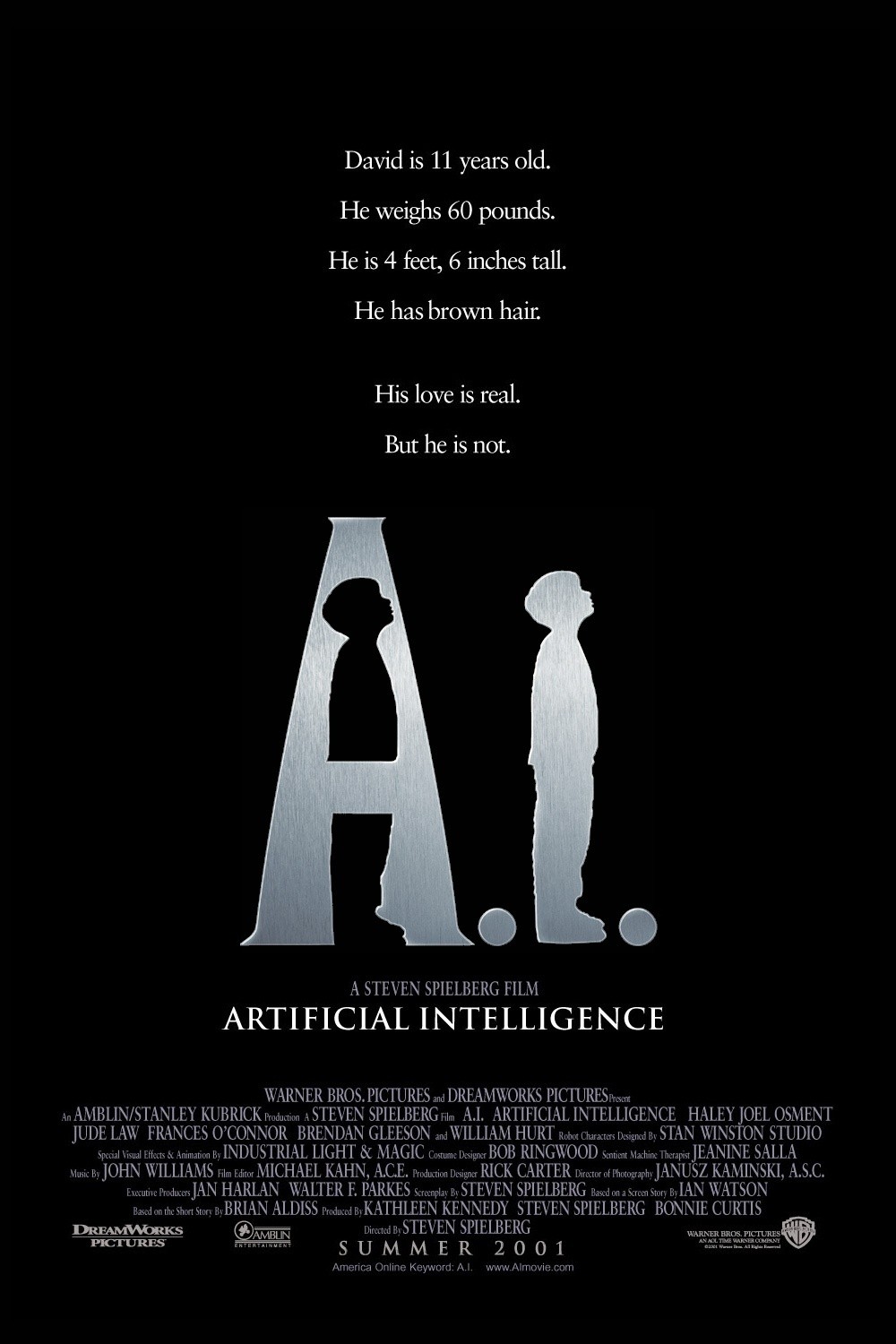

Share this article:
Select the product rating:
Joshua Hill
Editor-in-Chief
I have been working as a freelancer for more than five years. It always impresses me when I find new things and the latest knowledge. I think life is boundless but I know no bounds.
View all ArticlesLeave a Comment
Create your review for HitPaw articles