Detailed Guide on How to Download Episodes on Netflix
Consider a scenario where you are travelling on a long journey. Such journeys can be very boring, particularly if you are alone. Regardless of the fact that you are travelling via a flight or train, longer journeys in today's era need a device with your favorite Netflix shows to keep you engaged and prevent boredom. But how do I download an episode from Netflix? An active subscription to Netflix will allow you to download your favorite show and its episodes for offline watching. In this article, we will shed some light on this topic so that users can seamlessly download Netflix episodes for great offline viewing experience.
Part 1. Can You Download Episodes from Netflix?
Can you download Netflix episodes? Can you download Netflix episodes on laptop? Yes, you can download episodes from Netflix on select platforms:
- iPhone, iPad, and Android devices
- Amazon Fire devices
- Windows 10 or 11 computers
- Some Chromebooks and Chromeboxes
Netflix allows you to keep a maximum of 100 downloads on as many devices as are included in your subscription plan. Each of the downloads has a different expiration date based on its content license -- some expire as early as 48 hours after you first start watching. Downloads can be renewed, but some have a limit on how many times per year.
To help you find what episodes you can download, you can need to click the Downloads option in the Netflix app the bottom navigation bar. You will see a Find More to Download option here.
Part 2. How to Download An Episode on Netflix App?
You can follow this section to know the answer to: how do I download episodes from Netflix? Follow the below steps to know more.
1.Launch the Netflix app and find the TV show for which you wish to download episodes on Netflix.
2.Next, click the show for which you wish to know how to download Netflix episodes.
3.Click the download option, which is shaped like a downward-pointing arrow. The icon will change to indicate the process to download a Netflix episode.
4.After a few seconds (depending on the internet connection and the length of the episode) the download will finish.
5.You can tell if the Netflix episode download is complete or not because they will see an icon showing your mobile device rather than the Download button.

Why can I only download 5 episodes on Netflix? Note that not every video on Netflix cannot be downloaded due to licensing issues, you may find that there's no download button available for a movie you want to save.
Part 3. How to Download Netflix Episodes Automatically?
Is it possible to automatically download all episodes from Netflix without human intervention? To do it, you can use Smart Downloads. It offers two ways for you to get titles automatically: Download Next Episode and Downloads for You. Downloads for You automatically download episodes Netflix think you might like to your iPhone, iPad, or Android phone or tablet.
1.Launch the Netflix Android app. From the lower right, tap My Netflix, then tap Downloads.
2.From the upper left, tap Smart Downloads . Toggle the switch next to Downloads for You to turn the setting on or off.
3.On the next screen, decide how much storage space you want to dedicate for Downloads for You. Netflix says 3GB is enough for 12 movies and TV shows.
4.Once you've made up your mind, tap Turn On.

This is offers customers a way to save fantastic and new content on your device that you can watch later offline. But, can you download Netflix episodes on Mac with this feature? Well, unfortunately, no! Netflix do not have an official app for Mac.
Part 4. Best Way to Download Episodes on Netflix without Limits?
Well, even if with this download feature, users get some limitations. First of all, you cannot download Netflix episodes on MacBook since there is no official app for Mac. Next, there is device limits and license issues where users cannot download the whole Netflix library. Well, at such times, you need to use a downloader that can allow them to download Netflix episodes on Mac as well as bypass all the limitations that come with the app.
HitPaw Univd (HitPaw Video Converter) is one such downloader that can download Netflix episodes on MacBook as well as on Windows device for offline viewing. HitPaw not only downloads the content that Netflix permits users to download but also any content that users can watch on the web browser, bypassing the device limits and licensing limitations. You can get Netflix shows in the highest possible quality.
- Download any TV shows from Netflix without licensing issue, device limit, and geographical restrictions
- Support downloading video in the highest possible quality
- Download Netflix video with HDR or Dolby Vision from All Netflix Region
- Support Multilingual Subtitles and 5.1 Surround Audio
- Download and convert Netflix videos at 20 X faster speed
Follow the below steps to know how to download Netflix episodes on Mac using this tool.
Step 1.Download, install, and launch HitPaw to your device. Navigate to Toolbox tab and click Netflix Video Downloader.

Step 2.SSign in your Netflix account. Look for your favorite movies or shows on Netflix.

Step 3.Click the Download button. Customize the settings such as selecting resolution, video files, subtitle, and audio as per your needs. Once done, click the Download button again.

Step 4.If you wish to, pause, cancel, or resume the downloading task. When done, access the downloaded videos in Save to file.

FAQs on Downloading Netflix Episodes
Q1. Why can't I download episodes on Netflix?
A1. Check that your device is on the list of devices that can download video from Netflix. Additionally, the ability to download Netflix content is subject to account limitations, which vary based on factors such as the country and region associated with your account, as well as your subscription plan. And if Netflix says 'You have downloads on too many devices. (10016-23000)', you need check the device limit on your Netflix account. Also make sure that the device meets the software requirements for downloads.
Q2. Why can I only download 5 episodes on Netflix?
A2. While facing this issue, you might have reached the download limit for a distributor or studio. Deleting some of the downloads after watching can help you fix this issue.
Q3. Is there a limit to how many episodes you can download on Netflix?
A3. How many episodes can you download on Netflix? Netflix allows users to download up to 100 titles on one device at any given time.
Q4. Does downloading Netflix episodes use a lot of data?
A4. That depends on your downloading quality. Well, a two-hour movie in 4K consumes 14 GB of data. While the same movie in HD will consume less space.
Q5. How long does it take to download a Netflix episode?
A5. That depends on the strength of your internet connection and the quality in which you are downloading. Netflix provides “Standard” and “High” download quality. Standard will take less time and storage space on your device as compared to High quality.
Conclusion
With that being said, we just had a look at how to download episodes on Netflix. To avoid any limitations and restrictions by the Netflix app, users can use HitPaw Univd to download Netflix episodes on Mac and Windows for offline viewing. Efficient downloading of Netflix videos ensures that you can enjoy your favorite content without any delays.

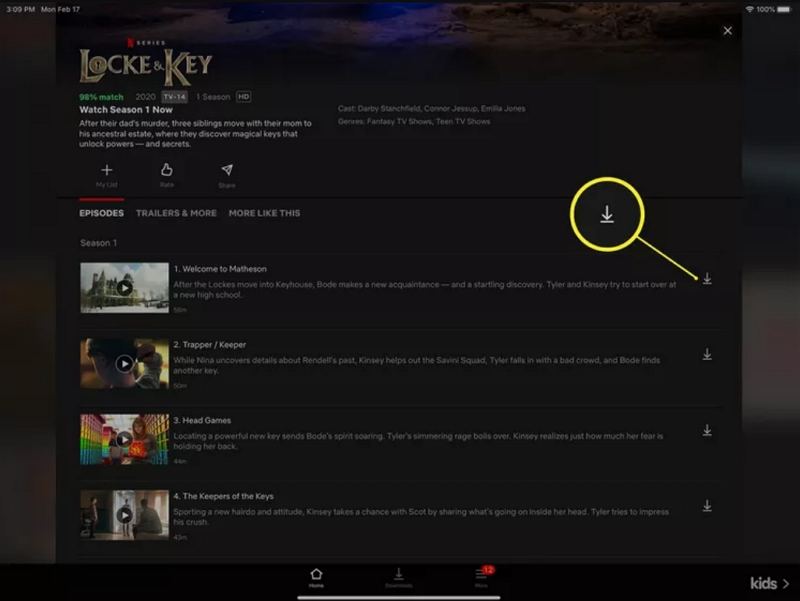
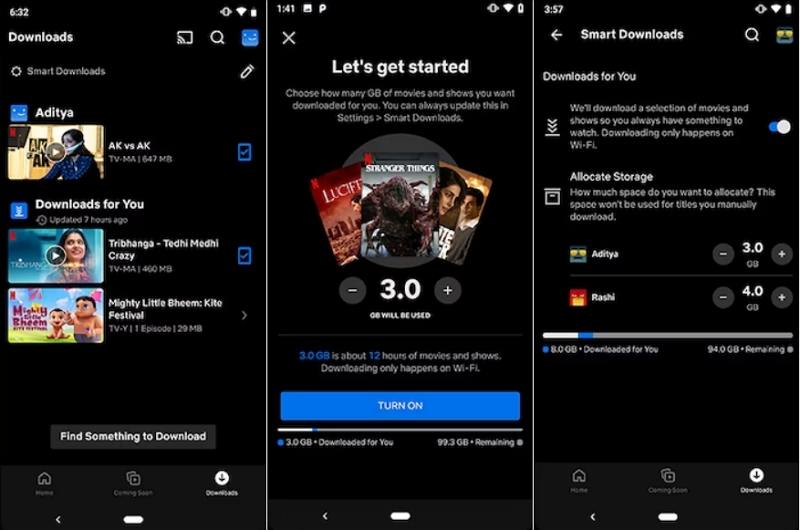









 HitPaw Edimakor
HitPaw Edimakor HitPaw VikPea (Video Enhancer)
HitPaw VikPea (Video Enhancer)



Share this article:
Select the product rating:
Joshua Hill
Editor-in-Chief
I have been working as a freelancer for more than five years. It always impresses me when I find new things and the latest knowledge. I think life is boundless but I know no bounds.
View all ArticlesLeave a Comment
Create your review for HitPaw articles