How to Play MPG Files on Windows 10 in 5 Ways
Ever come across an MPG file and wondered how to play it on your Windows 10 PC? MPG, short for MPEG-1 or MPEG-2 Program Stream, is a common video container format. While Windows Media Player might not handle MPG files by default in Windows 10, there are several solutions to enjoy your videos. This guide will explore five effective ways to play MPG files on Windows 10.
Best Converter to Play MPG Files on Windows 10

HitPaw Univd stands out as the most convenient and versatile solution for playing MPG files on Windows 10. It's a user-friendly program that goes beyond simple conversion. You can take a closer look at HitPaw Univd in the video below.
Key Features:
- Supports a Wide Range of Formats: HitPaw Univd effortlessly converts MPG files to various popular formats, ensuring seamless playback on any device.
- Blazing-fast Conversion Speed: Experience lightning-fast conversion with HitPaw Univd's advanced technology, saving you precious time.
- High-Quality Output: Maintain the original video quality or even enhance it with HitPaw Univd's advanced encoding options.
- Batch Conversion: HitPaw Univd save time by converting multiple MPG files simultaneously.
- Easy-to-Use Interface: HitPaw Univd boasts a clean and intuitive interface, making it a breeze for users of all experience levels.
- Additional Features: Using HitPaw Univd explore editing tools like trimming, cropping, and adding watermarks to personalize your videos.
How to Use HitPaw Univd to Play MPG Files on Windows 10?
Follow these simple steps to convert your MPG files to a playable format using HitPaw Univd:
Step 1:Head over to the HitPaw website and download the software compatible with your operating system. Follow the on-screen instructions for a smooth installation.
Step 2:Launch HitPaw Univd. Click on "Add Files" and select the MPG files you want to convert. Alternatively, drag and drop the MPG files directly into the program window.

Step 3:From the "Convert all to" dropdown menu and select your desired format. For smooth playback on Windows 10, MP4 is a great choice.

Step 4:Click the "Pen" icon next to the chosen format to access advanced options. Here, you can modify resolution, frame rate, bitrate, audio codec, and other parameters to suit your needs.

Step 5:Click on the "Convert" button to initiate the conversion process. HitPaw Univd's progress bar keeps you informed of the conversion status.

Step 6:Once complete, navigate to the "Converted" tab to find your playable video files. You can now play them using any media player on your Windows 10 PC.

With HitPaw Univd, playing MPG files becomes effortless. Its user-friendly interface, fast conversion speed, and quality output make it the ideal choice for both beginners and experienced users.
Part 2: Other Four Converters to Play MPG Files on Windows 10
While HitPaw Univd offers the most comprehensive solution, here are four alternative video converter programs to consider:
1. Pavtube Video Converter
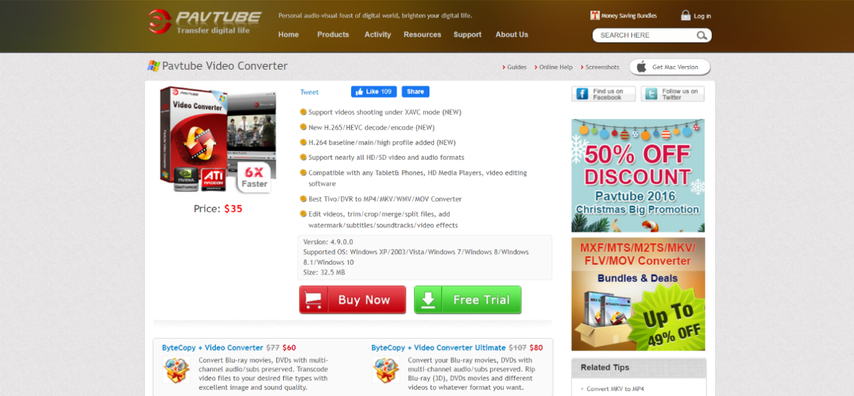
Pavtube Video Converter is a powerful program that supports a wide range of video formats, including MPG. It offers advanced features like subtitle editing and batch conversion.
Pros
- Feature-rich
- Supports various formats
- Batch conversion
Cons
- Can be slightly complex for beginners
- Paid software
2. Avidemux

Avidemux is a free and open-source video editor with basic conversion capabilities. It supports MPG and allows for simple editing functions.
Pros
- Free
- Lightweight
- Basic editing options
Cons
- Limited features
- Interface might feel outdated
3. Handbrake

Handbrake is a free and open-source video converter renowned for its focus on quality. It offers excellent control over video settings but requires some technical knowledge.
Pros
- Free
- Open-source
- High-quality output with control over settings
Cons
- Requires technical knowledge for optimal use
- Limited editing features
4. Leawo Video Converter
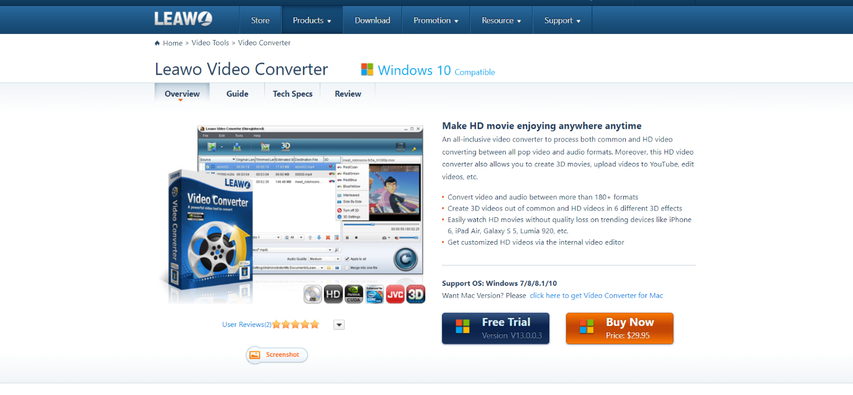
Leawo Video Converter is a comprehensive video converter with features like format conversion, editing, and burning to DVD.
Pros
- Feature-rich
- Supports various formats
Cons
- Paid software
- Can feel bulky for simple conversions
Using Media Players with Built-in Codecs
While conversion is a reliable solution, some media players on Windows 10 come equipped with built-in codecs that can handle MPG files without additional software. Here's how to try this method:
- 1. Locate your MPG file:Open File Explorer and navigate to the folder containing your MPG file.
- 2. Right-click and choose "Open With":Right-click on the MPG file and select "Open with" from the context menu.
- 3. Choose a compatible media player:A list of programs will appear. Look for media players known for supporting various formats, such as:
- VLC Media Player
- KMPlayer
- PotPlayer
- 4. Set as default (Optional):If the chosen player successfully opens the MPG file, you can set it as the default program for MPG files. Right-click the file again, select "Open with", and choose "Choose another app". Locate your preferred player, tick "Always use this app to open .mpg files", and click "OK".
Note: This method depends on the specific media player and the codecs it includes. If the chosen player doesn't open the MPG file, you'll need to try converting it or using a different player.
Installing the MPEG-2 Codec for Windows Media Player
In some cases, Windows 10 might lack the necessary MPEG-2 codec for Windows Media Player to play MPG files. Here's how to install it:
- 1. Open Microsoft Store:Launch the Microsoft Store app pre-installed on your Windows 10 PC.
- 2. Search for "MPEG-2 Codec":Use the search bar in the Microsoft Store to find the "MPEG-2 Video Decoder" codec.
- 3. Install the Codec:Click on the codec and follow the on-screen instructions to purchase and install it.
- 4. Relaunch Windows Media Player:Once installed, restart Windows Media Player. Try playing your MPG file again.
Note: This method requires purchasing the codec from the Microsoft Store.
Leveraging Free Video Converter Software
Several free video converter programs can convert MPG files to playable formats. Here's a general approach:
- 1. Download and install a free video converter:There are many free options available online. Research reputable programs and download one that suits your needs.
- 2. Import your MPG file:Launch the converter software and follow the instructions to add your MPG file.
- 3. Choose an output format:Select a format compatible with Windows 10 media players, such as MP4.
- 4. Start conversion:Initiate the conversion process using the software's interface.
- 5. Locate the converted file:Once finished, find the converted file within the program's designated folder.
Note: Free video converters might have limitations like slower conversion speeds or output quality restrictions compared to paid options.
Trying Online Video Converters
Online video converters offer a quick solution without installing software. However, this method comes with limitations:
- 1. Find a reputable online converter:Search for online video converters with good reviews and a secure connection (indicated by HTTPS in the address bar).
- 2. Upload your MPG file:Locate your MPG file and upload it to the online converter website.
- 3. Choose an output format:Select a format compatible with Windows 10 media players.
- 4. Start conversion:Initiate the conversion process on the website.
- 5. Download the converted file:Once converted, download the playable file to your PC.
Note: Online converters often have file size limitations and might require waiting in queues for free conversions. Additionally, security risks are involved when uploading files to unknown websites.
FAQs
Q1. Can I play MPG files directly on Windows 10 without conversion?
A1. While Windows Media Player might not handle MPG files by default in Windows 10, there are workarounds. You can try using media players with built-in codecs like VLC Media Player or installing the MPEG-2 codec for Windows Media Player (requires purchase).
Q2. What's the best way to play MPG files on Windows 10?
A2. The best way to play MPG files on Windows 10 depends on your needs. HitPaw Univd offers the best balance of ease of use, speed, and quality, while free converters and online tools come with limitations.
Conclusion
MPG files might not play natively on Windows 10, but there are various solutions to enjoy your videos. This guide explored five effective methods:
- Converting MPG files with HitPaw Univd(recommended)
- Utilizing media players with built-in codecs
- Installing the MPEG-2 codec for Windows Media Player
- Taking advantage of free video converter software
- Trying online video converters
By choosing the method that best suits your needs, you can easily play your MPG files on Windows 10 and enjoy your favorite content. So, fire up your favorite media player and get ready to watch those MPG videos!











 HitPaw Edimakor
HitPaw Edimakor HitPaw VikPea (Video Enhancer)
HitPaw VikPea (Video Enhancer)
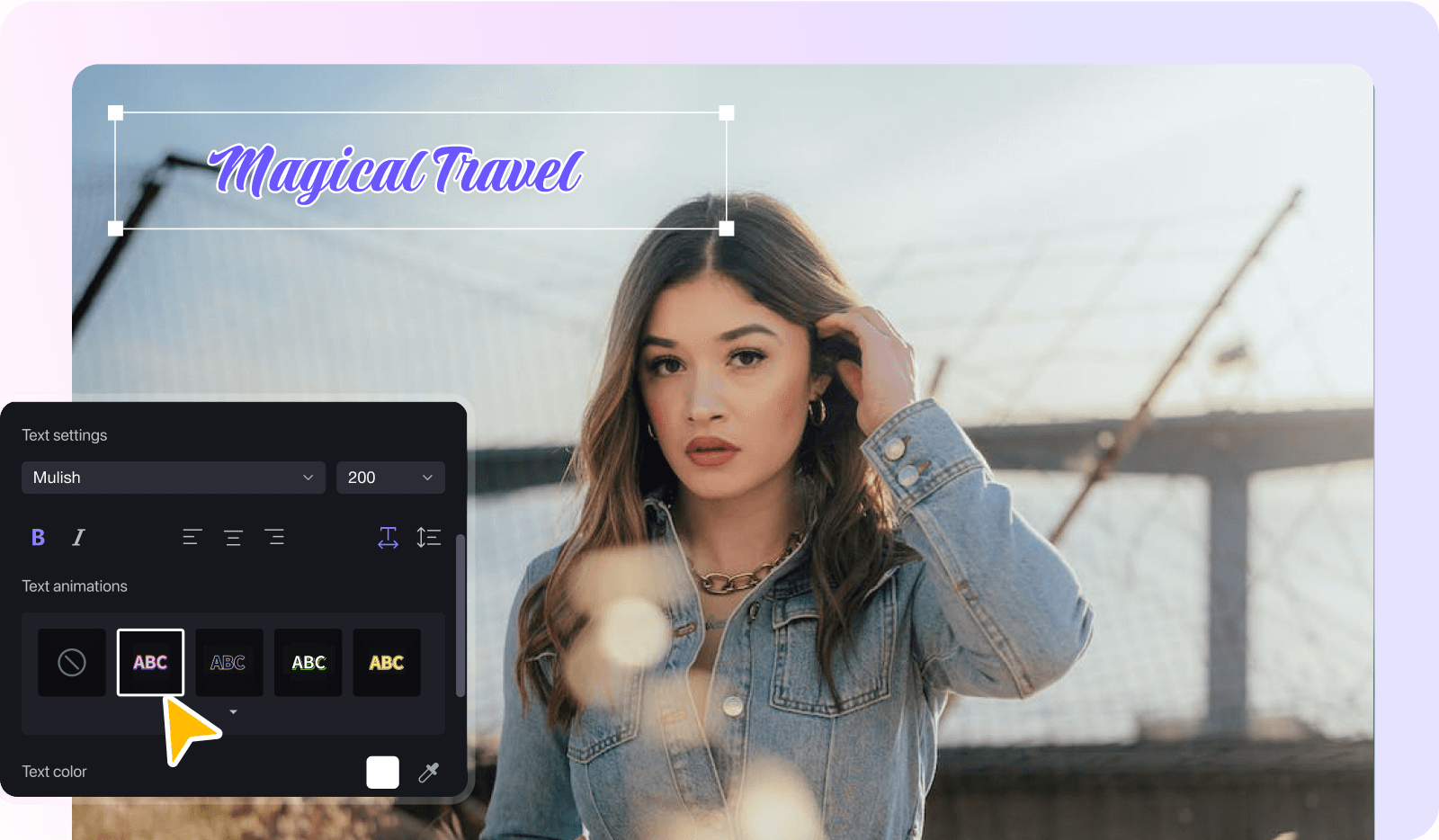

Share this article:
Select the product rating:
Joshua Hill
Editor-in-Chief
I have been working as a freelancer for more than five years. It always impresses me when I find new things and the latest knowledge. I think life is boundless but I know no bounds.
View all ArticlesLeave a Comment
Create your review for HitPaw articles