Convert WMV to MPEG with Available 6 Tools
MPEG, including MPEG-1, MPEG-2, VCD, and DVD, is a widely-used video compression standard known for its high-quality video playback and efficient storage. Want to convert your WMV files to MPEG? This guide explains MPEG formats and introduces six efficient tools for seamless conversion.
These tools ensure a smooth transition and help you enjoy high-quality video playback on various devices. Whether you're looking to preserve video quality or optimize file sizes, these conversion tools have got you covered.
Part 1. Best Convert WMV to MPEG with HitPaw Univd (HitPaw Video Converter) | DVD Format
HitPaw Univd stands as a reliable choice for users looking to convert their WMV videos to DVD format. HitPaw Univd maintains the original quality of the video provides high-quality outputs, and supports a wide range of output formats so that users get a seamless conversion experience.
Why Choose HitPaw Univd to Convert WMV to MPEG-2
- HitPaw Univd supports bulk conversions by allowing its users to convert multiple files at the same time.
- HitPaw Univd provides high-speed conversions, saving its users their precious time.
- HitPaw Univd supports a wide range of output formats, making it compatible with various platforms.
- HitPaw Univd maintains the original quality of the file and provides high-quality outputs.
- HitPaw Univd consists of a user-friendly interface, making navigation easy for users of all skill levels.
Steps to Convert Convert WMV to MPEG-2
Step 1 —Navigate to the download butoon of HitPaw Univd and download it. Install HitPaw Univd on your computer and then open it.
Step 2 —Click on the “Add Files” button and import the WMV files you want to convert.

Step 3 —Select the output format as MPEG-2 from the dropdown menu. Make adjustments to the settings such as resolution and bitrate.

Step 4 —Select the destination folder and click on the “Convert” button to let the conversion begin.

Step 5 —Look for the converted file in the designated folder once the conversion is completed.

Watch the following video to learn more details:
Part 2. Alternative 5 Tools Convert WMV to MPEG| VCD Format
Converting WMV files to MPEG format is straightforward with various tools available. Below are five reliable tools, each with its own advantages and a minor drawback to consider.
1. Any Video Converter
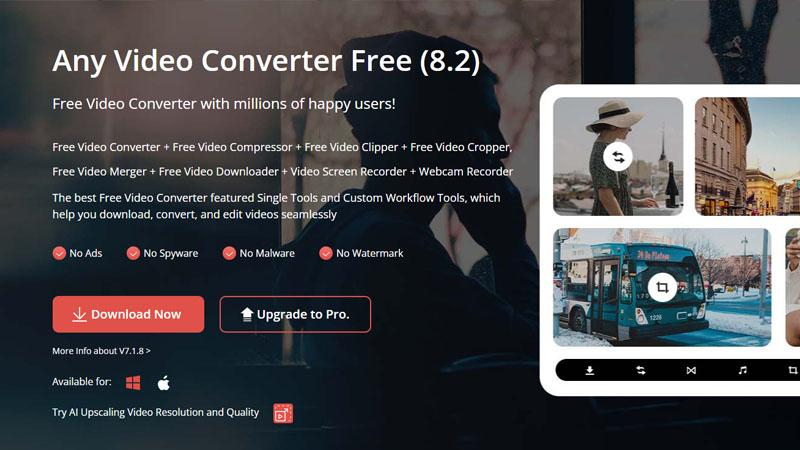
Any Video Converter is a versatile video conversion software that allows users to convert video files between various formats. It supports a wide range of input and output formats and offers features like batch conversion, basic editing tools, and the ability to download online videos.
Pros
- Wide Format Support: Converts between a vast array of video formats, including WMV and MPEG.
- High Speed: Utilizes hardware acceleration to convert videos quickly.
- User-Friendly Interface: Simple and intuitive interface, ideal for beginners.
Cons
- Ad-Supported: Free version contains ads, which can be distracting.
2. Online-Convert
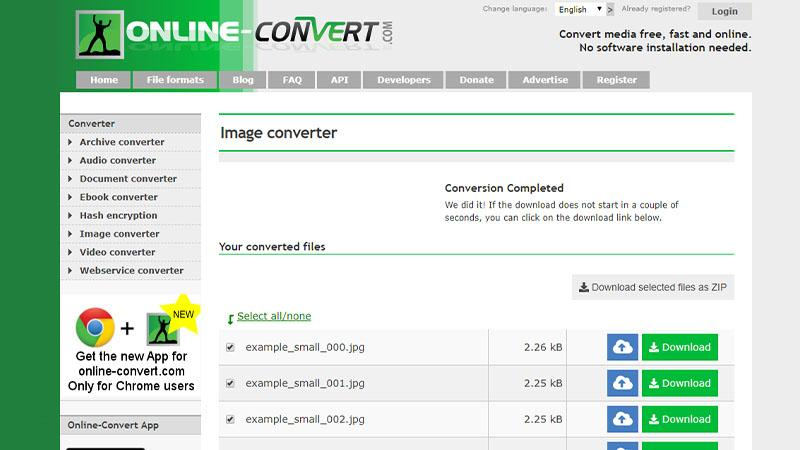
Online-Convert is a web-based service that offers file conversion for a variety of formats, including videos, images, documents, audio, and more. Users can upload files from their computer or provide a URL to convert files to their desired format. It provides a convenient solution for quick and simple file conversion without requiring software installation.
Pros
- Web-Based Convenience: No software installation required; accessible from any browser.
- Customization Options: Allows detailed settings adjustments for video quality and size.
- Supports Multiple Formats: Handles numerous file formats, including WMV and MPEG.
Cons
- File Size Limit: Free version has restrictions on file size, which might be inconvenient for large videos.
3. Format Factory

Format Factory is a comprehensive multimedia conversion tool for Windows users. It supports the conversion of various audio, video, and image formats. In addition to conversion, it offers features like DVD ripping, CD ripping, and file joining. It's known for its user-friendly interface and wide range of supported formats.
Pros
- Comprehensive Tool: Offers a suite of multimedia conversion tools, not just for video.
- Batch Conversion: Can handle multiple files simultaneously, saving time.
- Repair Damaged Files: Can repair some corrupted video files during conversion.
Cons
- Interface Clutter: The interface can be overwhelming due to the abundance of options.
4. HandBrake
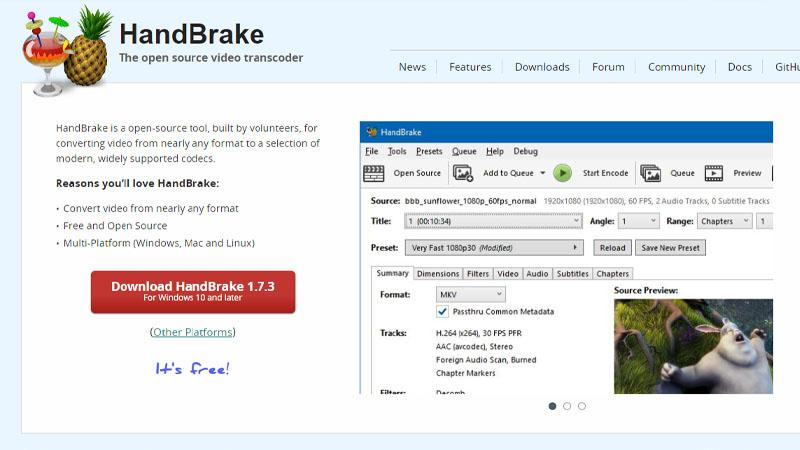
HandBrake is a popular open-source video transcoder available for Windows, Mac, and Linux. It's primarily used for converting video from one format to another, with a focus on providing high-quality output. It supports batch conversion, various video codecs, and presets for different devices.
Pros
- Open Source: Completely free and open-source with regular updates.
- Advanced Features: Includes options for video cropping, scaling, and filters.
- Quality Control: Allows precise control over output quality and file size.
Cons
- Steep Learning Curve: The abundance of advanced features can be intimidating for new users.
5. VLC Media Player

VLC Media Player is a versatile multimedia player that supports a wide range of audio and video formats, as well as streaming protocols. In addition to playing media files, it also offers features like video and audio conversion, streaming, and basic editing tools. It's known for its cross-platform compatibility and extensive codec support.
Pros
- Versatile Player and Converter: Not just a media player, but also converts video files.
- Cross-Platform: Available on multiple operating systems, including Windows, macOS, and Linux.
- No Ads: Completely free with no ads or spyware.
Cons
- Limited Conversion Options: Fewer customization options compared to dedicated converters.
These tools offer a range of features to convert WMV to MPEG effectively. Any Video Converter, Online-Convert, Format Factory, HandBrake, and VLC Media Player each provide unique benefits, though it's important to consider their limitations to choose the best one for your needs.
Part 3. FAQs of Convert WMV to MPEG
Q1. What is the difference between MPEG and WMV?
A1. MPEG (Moving Picture Experts Group) is a widely-used standard for video compression, known for its broad compatibility across various platforms and devices. In contrast, WMV (Windows Media Video) is a proprietary format developed by Microsoft, which can offer superior compression efficiency on Windows systems. However, WMV's compatibility is more limited compared to the ubiquitous MPEG format, making MPEG a more versatile choice for cross-platform video playback.
Q2. What is the most popular MPEG format?
A2. MPEG-4 is widely considered the most popular MPEG format due to its versatility and efficiency in encoding multimedia content for various applications, including streaming, broadcasting, and digital storage. It supports a wide range of data types, such as video, audio, and 3D graphics, and provides high compression rates without significant loss of quality. This makes it ideal for use in internet video, DVDs, and Blu-ray discs, as well as mobile multimedia applications, ensuring broad compatibility and performance across diverse platforms and devices.
Conclusion
In this guide, we explored various methods and tools for converting WMV to MPEG format, highlighting their features and drawbacks. For a reliable and user-friendly solution, consider HitPaw Univd.
With its versatility and ease of use, HitPaw stands out as a recommended choice for hassle-free video conversion tasks. Upgrade your digital toolkit with HitPaw Univd for seamless and efficient file conversion.










 HitPaw Edimakor
HitPaw Edimakor HitPaw VikPea (Video Enhancer)
HitPaw VikPea (Video Enhancer)


Share this article:
Select the product rating:
Joshua Hill
Editor-in-Chief
I have been working as a freelancer for more than five years. It always impresses me when I find new things and the latest knowledge. I think life is boundless but I know no bounds.
View all ArticlesLeave a Comment
Create your review for HitPaw articles