6 Best Tools to Convert VPROJ to MP4 Easily in 2025
In the digital age, video content is essential for communication, entertainment, and information sharing. However, different software often uses proprietary formats for video projects, making them difficult to share or play on other devices. One such format is VPROJ, which the VSDC Free Video Editor uses. Converting VPROJ files to the universally compatible MP4 format is crucial for easy playback, sharing, and editing on various platforms. This article will guide you through the VSDC Free Video Converter conversion process, explore alternative tools, and highlight the best MP4 converter for both Windows and Mac users.
What is a VPROJ File?
A VPROJ is a project file created by VSDC Free Video Editor, a popular non-linear video editing software. This file format stores all the elements of a video project, including video clips, audio tracks, transitions, effects, and other editing details. VPROJ files are essential for saving and continuing complex video editing projects within VSDC, preserving the project's structure and settings.
Why Convert VPROJ to MP4?
Despite their usefulness within the VSDC environment, VPROJ files have limited compatibility outside this software. Here are some key reasons to convert VPROJ files to MP4:
- 1. Compatibility:MP4 is one of the most widely supported video formats across various devices and platforms, including smartphones, tablets, computers, and smart TVs. Converting
- 2. Sharing:MP4 files are ideal for sharing via social media, email, and cloud storage services due to their relatively small file size and high quality. Converting your projects to MP4 makes it simpler to distribute and share your videos with others.
- 3. Playback:Most media players and video streaming services natively support MP4, eliminating the need for specialized software to view your videos. By converting to MP4, you ensure smooth and hassle-free playback.
- 4. Editing Flexibility:MP4 files are supported by a wide range of video editing software. Converting VPROJ files to MP4 allows you to edit and refine your videos using other tools, providing greater flexibility in your workflow.
Converting VPROJ files to MP4 enhances their usability, making them more versatile and accessible for various purposes.
How to Convert VPROJ to MP4 with VSDC Free Video Converter
Converting a VPROJ file to MP4 using VSDC Free Video Converter is straightforward. Follow this detailed guide to ensure a successful conversion.
Step-by-Step Guide to Convert VPROJ to MP4
Open VSDC Free Video Converter
Start by launching the VSDC Free Video Converter on your computer. Ensure that you have the latest version installed for optimal performance.
Import the VPROJ File
Click on the "Import" button in the top menu. Please navigate to the location of your VPROJ file and select it. The file will then be added to the project list.
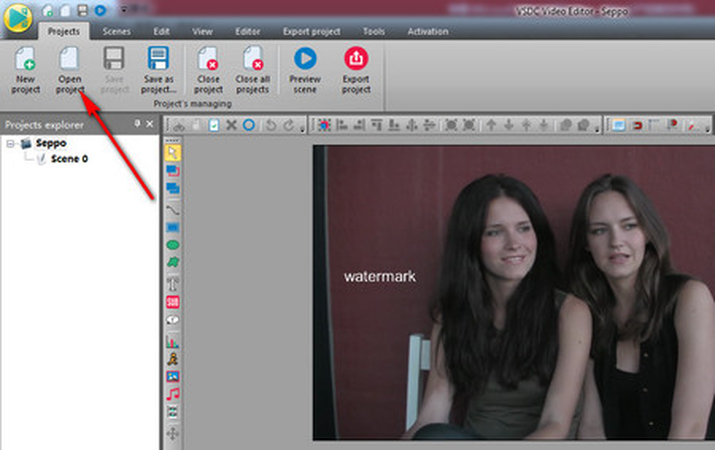
Select MP4 as the Output Format
In the conversion settings, choose MP4 as the output format. This can be done by selecting MP4 from the list of available formats.
Configure Output Settings
Adjust the output settings according to your preferences. This includes selecting the resolution, bitrate, frame rate, and other settings you might need. Higher settings will result in better quality but larger file sizes.
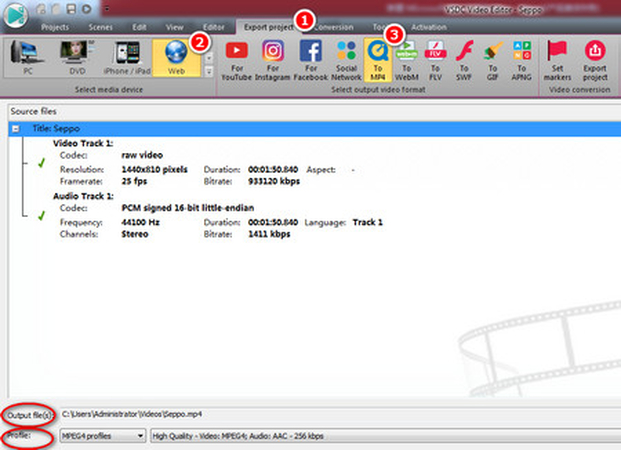
Specify the Output Folder
Choose the destination folder where you want the converted MP4 file to be saved. This can be done by clicking the "Browse" button and selecting your preferred location.
Start the Conversion Process
Once all settings are configured, click the "Convert" button to begin the conversion process. The software will start converting your VPROJ file to MP4. The time taken for conversion will depend on the size and complexity of your project.

Save the Converted MP4 File
After the conversion, the MP4 file will be saved in the specified output folder. You can now play, share, or edit this MP4 file.
Following these steps, you can easily convert VPROJ files to MP4 using VSDC Free Video Converter, making your video projects more accessible and versatile.
Top 5 Alternatives to Convert VPROJ File to MP4
1. Freemake Video Converter

Freemake Video Converter is a versatile and user-friendly tool that supports over 500 formats, including MP4. It allows you to convert videos easily and offers additional features like editing and DVD burning.
Pros
- Supports a wide range of formats
- User-friendly interface
- Offers video editing and DVD-burning features
Cons
- Adds a watermark in the free version
- Slower conversion speeds compared to some other tools
2. Aiseesoft Total Video Converter
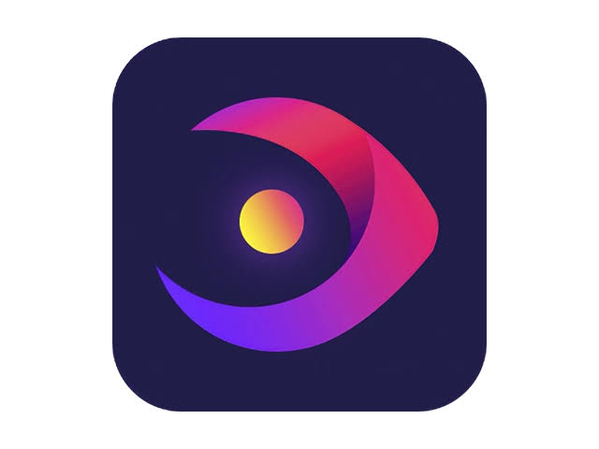
Aiseesoft Total Video Converter is known for its high-quality conversions and extensive format support. It also provides powerful editing tools and can handle 4K video conversions.
Pros
- High-quality output
- Supports 4K video
- Comprehensive editing features
Cons
- Paid software with limited trial features
- Interface can be complex for beginners
3. OJOsoft Total Video Converter

OJOsoft Total Video Converter is a straightforward tool that supports various video formats, including MP4. It is known for its simplicity and effectiveness in converting videos quickly.
Pros
- Simple and easy to use
- Fast conversion speeds
- Supports a variety of formats
Cons
- Limited advanced features
- Interface looks outdated
4. Pavtube Video Converter
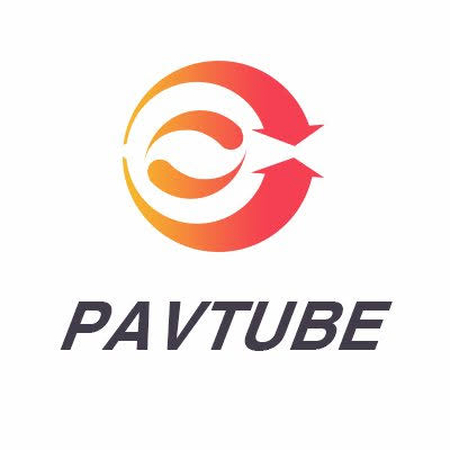
Pavtube Video Converter is a robust tool that supports various formats and offers high-speed conversions. It also provides video editing features and can handle HD and 4K videos.
Pros
- Fast conversion speeds
- Supports HD and 4K videos
- Offers video editing features
Cons
- Paid software with a limited trial
- The interface can be overwhelming for new users
5. ConvertXtoVideo
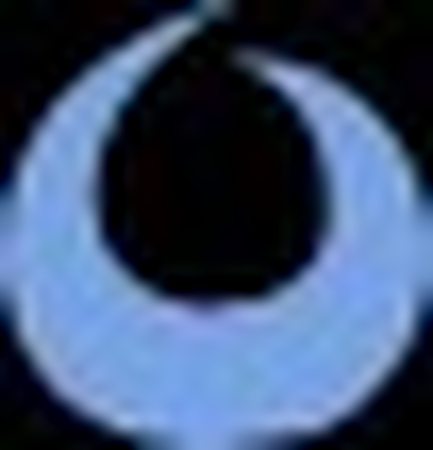
ConvertXtoVideo (formerly VSO Video Converter) is a powerful tool that supports numerous video formats and offers various conversion customization options.
Pros
- Wide format support
- Customizable conversion settings
- Includes essential video editing tools
Cons
- Paid software with limited free version
- Conversion speed can be slow for large files
These five alternatives offer a range of features and capabilities for converting VPROJ files to MP4, catering to different user needs and preferences. Whether you prioritize speed, quality, or additional editing features, there's a tool to suit your requirements.
Best MP4 Converter for Win & Mac
HitPaw Univd (HitPaw Video Converter) is a highly efficient tool designed for Windows and Mac users, making it one of the best options for converting videos to MP4. Known for its intuitive interface and powerful features, HitPaw Univd ensures high-quality conversions with minimal effort.
Main Features of HitPaw Univd
- Broad Format Support: HitPaw Univd supports various conversion formats, such as MP4, AVI, MKV, MOV, and more.
- High-Speed Conversion: The software utilizes advanced acceleration technology to convert videos at high speeds without compromising quality.
- Batch Conversion: You can convert multiple files simultaneously, saving time and effort.
- Built-in Editor: Includes essential editing tools such as trimming, cropping, and adding effects, enabling you to refine your videos before conversion.
- User-Friendly Interface: The intuitive interface makes it easy for users of all skill levels to navigate and utilize the software effectively.
How to Convert Videos to MP4 Using HitPaw Univd
Follow these simple steps to convert videos to MP4 using HitPaw Univd:
1.First download HitPaw Univd to your windows PC or Mac.
2.Open the HitPaw Univd and click the "Add Files" option to upload the video file you wish to convert.

3.In the format selection menu, choose MP4 as the output format. You can customize the output settings, such as resolution and bitrate, according to your preferences.

4. Configure Output Settings:Adjust the output settings as needed. You can set the resolution, frame rate, and other parameters to ensure the converted video meets your requirements.

5. Start the Conversion Process:Click the “Convert” button to begin the conversion process. HitPaw Univd will quickly convert your video to MP4 format.

6. Save the Converted MP4 File:Once the conversion is complete, the MP4 file will be saved to your specified output folder. You can now play, share, or edit the MP4 video.

Watch the following video to learn more details:
FAQs about VPROJ to MP4 Converter
Q1. Can I convert VPROJ files without VSDC?
A1. No, VPROJ files are proprietary to VSDC Free Video Editor. You must open the VPROJ file in VSDC and export or convert it to MP4.
Q2. Does converting VPROJ to MP4 reduce quality?
A2. The quality of the converted MP4 depends on the settings you choose during conversion. Selecting higher bitrate and resolution settings can help maintain the original quality.
Conclusion
Converting VPROJ files to MP4 enhances compatibility, ease of sharing, and playback. The process is straightforward and efficient, using tools like VSDC Free Video Converter and HitPaw Univd. Try HitPaw Univd for a seamless conversion experience on Windows and Mac platforms.











 HitPaw Edimakor
HitPaw Edimakor HitPaw VikPea (Video Enhancer)
HitPaw VikPea (Video Enhancer)



Share this article:
Select the product rating:
Joshua Hill
Editor-in-Chief
I have been working as a freelancer for more than five years. It always impresses me when I find new things and the latest knowledge. I think life is boundless but I know no bounds.
View all ArticlesLeave a Comment
Create your review for HitPaw articles