3 Easy Ways to Convert MPV to MP4 (Workable in 2025)
Converting MPV files to MP4 format opens up a world of possibilities for video compatibility and accessibility. While MPV files have their uses, they can be limited in playback options. In this guide, we delve into the reasons for converting.
MPV to MP4 is necessary, and various methods must be explored to accomplish this task efficiently. Let's embark on this journey to unlock the full potential of your video files.
Part 1. Why do We Transfer .MPV to .MP4
MPV, or MPEG Program Stream Video, is a file format primarily associated with MPEG-1 or MPEG-2 video compression. It is commonly used for storing video content on DVDs and is compatible with various media players and editing software. While MPV files serve their purpose well in specific contexts, there are several reasons why users might need to transfer them to the more widely supported MP4 format.
Moreover, MP4 offers greater versatility and functionality than MPV. MP4 supports a broader range of video codecs, including H.264, H.265 (HEVC), and MPEG-4 Part 2, allowing for higher-quality compression and playback options. Additionally, MP4 files can incorporate various multimedia elements such as audio tracks, subtitles, and metadata, opening up exciting possibilities for diverse multimedia projects, including streaming, broadcasting, and content creation.
Part 2. MPV Convert to MP4 with Robust Tools
Compatibility is key in the realm of digital media. Whether you're sharing videos with friends, uploading content online, or simply archiving your favourite memories, having your files in the correct format ensures seamless playback across various devices and platforms. This is where the HitPaw Univd (HitPaw Video Converter) shines.

Main Features of HitPaw Univd
- Wide Range of Supported Formats: Whether you're working with MPV, AVI, MOV, or any other format, HitPaw Univd has you covered.
- High-Quality Output: Whether you're converting HD or 4K footage, HitPaw Univd delivers exceptional results every time, ensuring your content looks its best.
- Fast and Efficient: Time is of the essence, especially when working with large video files. HitPaw Univd utilizes advanced algorithms to ensure speedy conversion without compromising quality.
- Batch Conversion: HitPaw Univd offers batch conversion capabilities, allowing you to process multiple files simultaneously.
How to Convert MPV to MP4 Using HitPaw Univd
Converting videos to the MP4 format with HitPaw Univd is a straightforward process that can be completed in just a few simple steps. Here's how:
1. Add Your Video Files:

Click the "Add Files" button to import the videos you want to convert into HitPaw Univd. For added convenience, you can also drag and drop the files directly into the interface.
2. Select Output Format:

In the "Output Format" dropdown menu, choose MP4 as the desired output format for your videos.
3. Customize Settings (Optional):
You can customize various video settings such as resolution, bitrate, and frame rate to meet your specific requirements.
4. Start Conversion:

Once everything is set up according to your preferences, click the "Convert" button to initiate the conversion process. HitPaw Univd will quickly convert your videos to the MP4 format, maintaining their quality throughout.
Watch the following video to learn more details:
Part 3. MPV Converter to MP4 Online
Converting MPV to MP4 online offers convenience and accessibility. Two popular online tools for this purpose are CloudConvert and online-convert.com. Both platforms provide user-friendly interfaces and efficient conversion processes, but they each have their own set of pros and cons.
1. CloudConvert

CloudConvert is a versatile online file conversion service that supports many formats, including MPV to MP4. Its simple interface allows users to upload files from various sources, such as cloud storage services like Google Drive and Dropbox, or directly from their devices. CloudConvert offers free and paid plans, with the free version allowing for limited file size and conversion options.
Pros
- Broad Format Support: CloudConvert supports over 200 formats, ensuring compatibility with various file types.
- Integration: It seamlessly integrates with popular cloud storage services, simplifying file uploading.
- Customization: Users can customize conversion settings, such as resolution and quality, to suit their preferences.
Cons
- File Size Limit: The free version has a file size limit, which may restrict users with large files.
- Conversion Speed: The conversion speed can vary depending on file size and server load.
Steps to Convert with CloudConvert:
- Go to the CloudConvert website and sign up for an account if necessary.
- Select the MPV file you want to convert or upload from your device or cloud storage.
- Choose MP4 as the output format.
- Customize conversion settings if desired.
- Click "Start Conversion" to initiate the process.
- Once the conversion is complete, download the converted MP4 file to your device or save it to your preferred cloud storage.
2. Online-convert
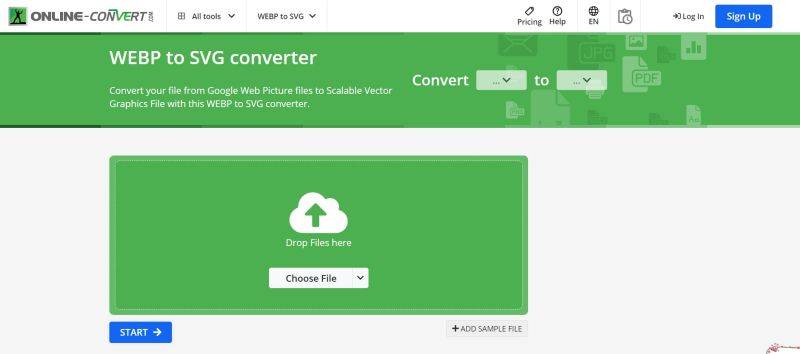
Online convert is another popular online conversion tool that supports MPV to MP4 conversion. It offers a straightforward interface and a range of conversion options. Users can upload files from their devices or provide URLs for online files. Like CloudConvert, online-convert.com offers free and paid options, with the free version having certain limitations.
Pros
- Simple Interface: The website offers an intuitive interface that makes it easy for users to navigate and convert files.
- Batch Conversion: Users can convert multiple files simultaneously, saving time and effort.
- Additional Tools: online-convert.com provides additional tools for editing and enhancing files, such as resizing videos or adjusting audio settings.
Cons
- Ads: The free version may display ads, which can be distracting for some users.
- Limited Free Features: Advanced features may only be available to paid users.
Steps to Convert with online-convert.com:
- Visit the online-convert.com website.
- Choose the "Video Converter" tool from the menu.
- Upload your MPV file or provide a URL.
- Select MP4 as the output format.
- Customize settings, such as video codec or audio bitrate, if necessary.
- Click "Convert file" to start the conversion process.
- Once the conversion is finished, download the converted MP4 file to your device.
Conclusion
In conclusion, they are converting MPV to MP4 opens up a world of possibilities for seamless playback and compatibility across various devices and platforms. By embracing the flexibility and efficiency of the tool like HitPaw Univd, users can effortlessly transform their videos to meet their needs.






 HitPaw Edimakor
HitPaw Edimakor HitPaw VikPea (Video Enhancer)
HitPaw VikPea (Video Enhancer)



Share this article:
Select the product rating:
Joshua Hill
Editor-in-Chief
I have been working as a freelancer for more than five years. It always impresses me when I find new things and the latest knowledge. I think life is boundless but I know no bounds.
View all ArticlesLeave a Comment
Create your review for HitPaw articles