How to Convert MCPR File to MP4 with Easy Steps 2025
The world of Minecraft offers various tools to enhance your gameplay experience. One such tool is the Minecraft Replay Mod, which allows you to record your in-game adventures. These recordings are saved in the MCPR format. While MCPR files hold valuable gameplay footage, they aren't directly playable on most media players.
This is where converting MCPR to MP4 comes in. MP4 is a widely recognized and compatible video format that is playable on most devices. This guide explores methods to convert MCPR to MP4 using the Minecraft Replay Mod and introduces a user-friendly alternative converter.
Part 1. Why Convert MCPR to MP4?
MCPR files, created by the Minecraft Replay Mod, store recordings of your Minecraft gameplay. While useful for reviewing your sessions, MCPR files have limitations:
- Limited Compatibility: MCPR isn't a standard video format. Most media players won't recognize or play MCPR files directly.
- Sharing Difficulties: Sharing MCPR recordings with friends or online requires additional steps as most platforms don't support the format.
Converting MCPR to MP4 offers several advantages:
- Enhanced Compatibility: MP4 is a universal video format playable on most devices like computers, smartphones, and media players. This allows for easy playback and sharing of your recordings.
- Wider Audience Reach: Sharing MP4 recordings is much simpler, allowing you to share your Minecraft experiences with a broader audience on various platforms.
- Editing Opportunities: MP4 files can be easily edited using various video editing software, opening up possibilities for creating highlight reels or adding commentary.
By converting MCPR to MP4, you gain the benefits of wider compatibility, easier sharing, and potential editing opportunities.
Part 2. Convert MCPR File to MP4 with Minecraft Replay Mod

The Minecraft Replay Mod itself offers a built-in functionality to convert your recordings to MP4 format. Here's a detailed guide on converting MCPR to MP4 with Minecraft Replay Mod:
Important Note: This process requires you to have the Minecraft Replay Mod installed and configured within your Minecraft game.
Steps to Convert MCPR File to MP4
1. Launch Minecraft:Open Minecraft and ensure the Minecraft Replay Mod is loaded within your game profile.
2. Open Replay Folder:Within Minecraft, navigate to the "Options" menu and select "Resource Packs." Find the "Replay Mod" folder and open it.

3. Locate Your Recording:Inside the Replay Mod folder, you'll find a subfolder named "recordings." This folder stores all your MCPR recordings. Locate the specific recording you want to convert to MP4.
4. Open Replay Converter:Right-click on the chosen MCPR file and select "Open with" followed by "Replay Converter" (or similar wording depending on your Minecraft Replay Mod version).
5. Choose Output Options (Optional):The Replay Converter might offer some basic output options like resolution selection. You can adjust these preferences if needed.

6. Start Conversion:Click the "Convert" button (or similar wording) to initiate the process of converting your MCPR file to MP4.
The conversion time may vary depending on the length and complexity of your recording. Once complete, the converted MP4 file will be saved alongside the original MCPR file.
Part 3. Best MP4 Converter for Win & Mac - HitPaw Univd
While the Minecraft Replay Mod offers conversion functionality, there might be situations where you prefer a more versatile option. Here's where HitPaw Univd comes in. HitPaw Univd is a powerful and user-friendly software that supports a vast array of video and audio formats, including MCPR (through import) and MP4.
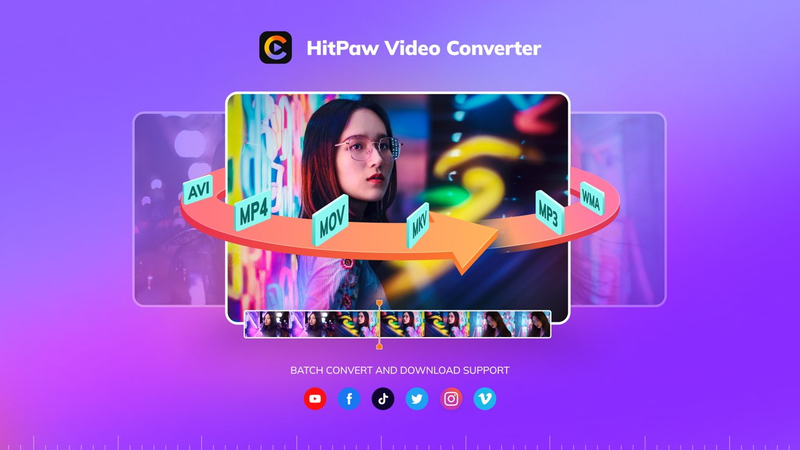
Why Consider for MCPR to MP4 Conversion:
HitPaw Univd - All-in-one Video Solutions for Win & Mac
Secure Verified. 254,145 people have downloaded it.
- User-Friendly Interface: Even if you're new to video conversion, HitPaw's interface is straightforward and easy to navigate.
- Supports Numerous Formats: HitPaw goes beyond MCPR to MP4 conversion, allowing you to convert between a wide range of video and audio formats.
- Additional Features: HitPaw offers basic video editing tools, batch processing, and video enhancement options, making it a versatile video editing suite.
Secure Verified. 254,145 people have downloaded it.
Steps to Convert Video Formats to MP4:
1.Download and install HitPaw Univd from the official website.
2.Launch the program and click "Add Files" to import your MCPR video file(s). While HitPaw doesn't natively support MCPR files, you can still import them. In most cases, you'll need to use the Minecraft Replay Mod's converter (explained in Part 2) to convert the MCPR file to a more common format like AVI or MOV before importing it into HitPaw.

3.Click the dropdown menu next to "Output Format" and select "Video" from the category options.
4.In the video format list, search for "MP4" and select "MP4 Video" from the search results.

5.(Optional) HitPaw allows you to customize various settings like resolution, bitrate, and frame rate for the output MP4 file. Click the three dots next to "Output Format" to access these options. You can usually leave these settings at the default values for basic conversion.
6.Click the large "Convert" button to begin the conversion process.
HitPaw Univd offers a user-friendly and feature-rich solution, even for converting imported MCPR recordings to MP4.
Watch the following video to learn more details:
Part 4. FAQs about MCPR to MP4 Converter
Q1. Can I convert MP4 files back to MCPR format?
A1. No, converting MP4 back to MCPR isn't possible. MP4 is a standard video format, while MCPR is a specific format used by the Minecraft Replay Mod. MCPR files contain additional data beyond just the video, making a conversion back to the original format infeasible.
Q2. Are there any online converters that can convert MCPR to MP4?
A2. While there might be some online converters claiming MCPR to MP4 conversion, proceed with caution. These converters often have limitations like file size restrictions, security concerns, and might not offer reliable conversion quality. It's generally safer to use a reputable software converter like the Minecraft Replay Mod's built-in converter (explained in Part 2) or HitPaw Univd (introduced in Part 3).
Conclusion
MCPR recordings hold valuable gameplay footage, but their limited compatibility can be inconvenient. This guide explored using Minecraft Replay Mod's built-in converter and introduced the HitPaw Univd as a user-friendly alternative that offers additional features.


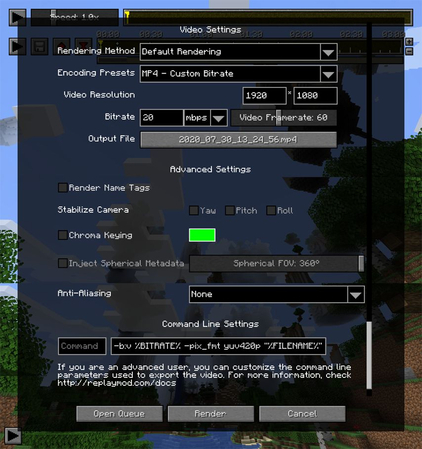








 HitPaw Univd
HitPaw Univd 
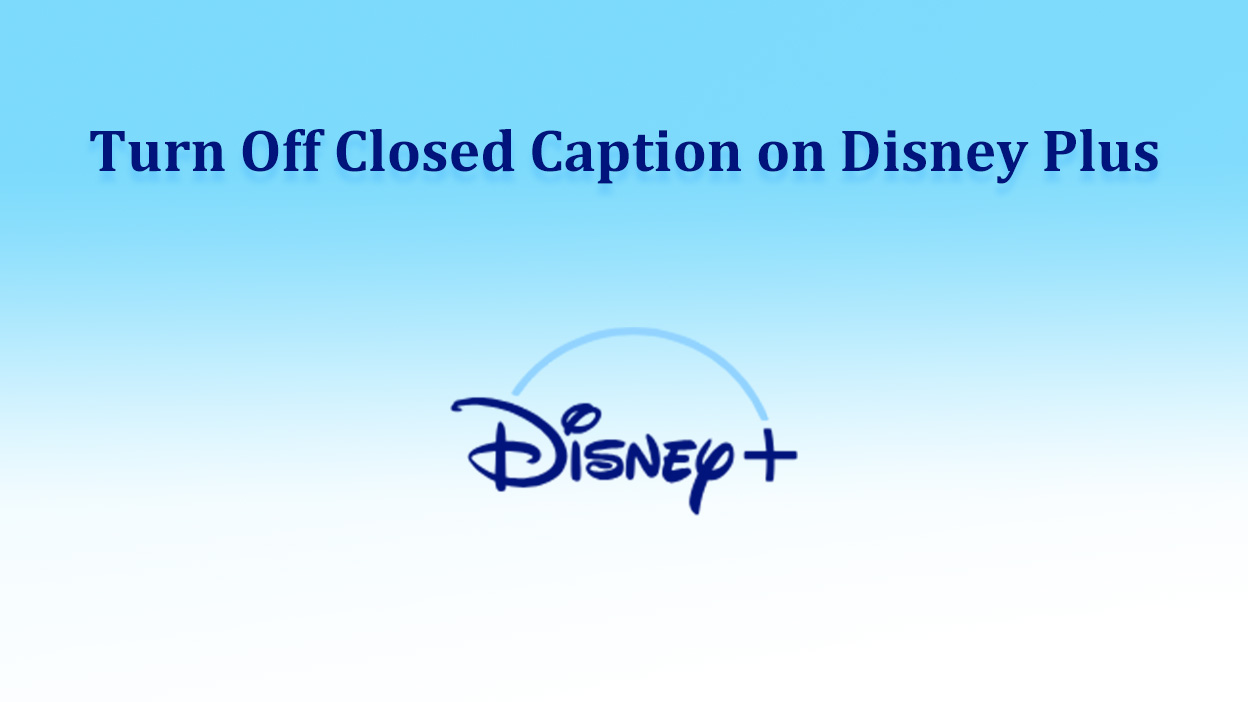

Share this article:
Select the product rating:
Joshua Hill
Editor-in-Chief
I have been working as a freelancer for more than five years. It always impresses me when I find new things and the latest knowledge. I think life is boundless but I know no bounds.
View all ArticlesLeave a Comment
Create your review for HitPaw articles