Real Solution: How to Convert FLA to MP4
Converting FLA to MP4 format is a common need, especially with the decline of Flash technology and the rise of more universally supported formats like MP4. FLA files, primarily associated with Adobe Flash, create animations, games, and interactive content. However, due to the phasing out of Flash support, many creators seek to convert FLA to MP4 for compatibility and easier distribution.
In this guide, we'll explore what FLA file is and the steps to convert FLA to MP4. BTW, if you have other videos, audio files or photos to convert, HitPaw Univd (HitPaw Video Converter) is highly recommended. It is a versatile converter that handles all formats.
Part 1. What Is FLA File?
A FLA file is the project file format used by Adobe Animate (formerly Adobe Flash Professional). It contains all the resources, assets, and timeline data needed to create animations, interactive content, or multimedia projects. Unlike a finished video file, the FLA file remains editable and is primarily used to resume or modify unfinished animation projects.
Is There FLA to MP4 Converter?
As mentioned earlier, FLA files are exclusive to Adobe Animate, and no third-party tool can open them. Any program or website such as FLA to MP4 converter online claiming to convert or process FLA to MP4 is misleading. Adobe Animate is the only software capable of opening, editing, and exporting FLA files.
Part 2. How to Convert FLA to MP4
When you install Adobe Animate via the Creative Cloud desktop application, Adobe Media Encoder is automatically installed as well. This allows you to directly convert FLA files to MP4 without the need for additional tools. Simply follow these steps to export your FLA file as an MP4 using Adobe Animate:
Step 1: Add FLA File to Adobe Animate
Open Adobe Animate on your computer. Go to File > Open, locate your FLA file, select it, and click Open to load the project.
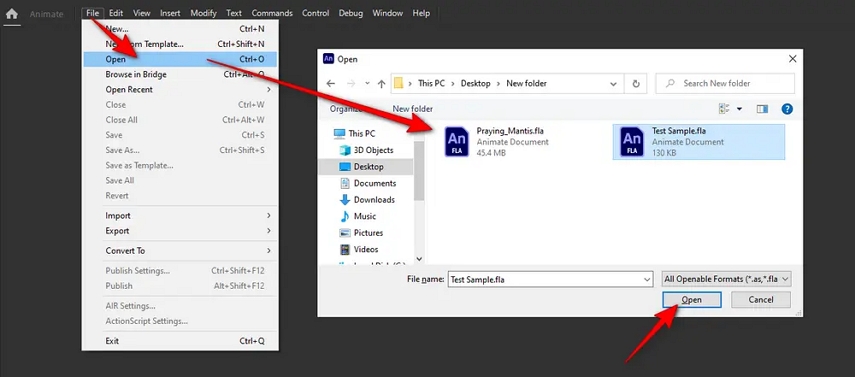
Step 2. Select MP4 as Output Format
To export from Adobe Animate, go to File > Export > Export Video/Media….
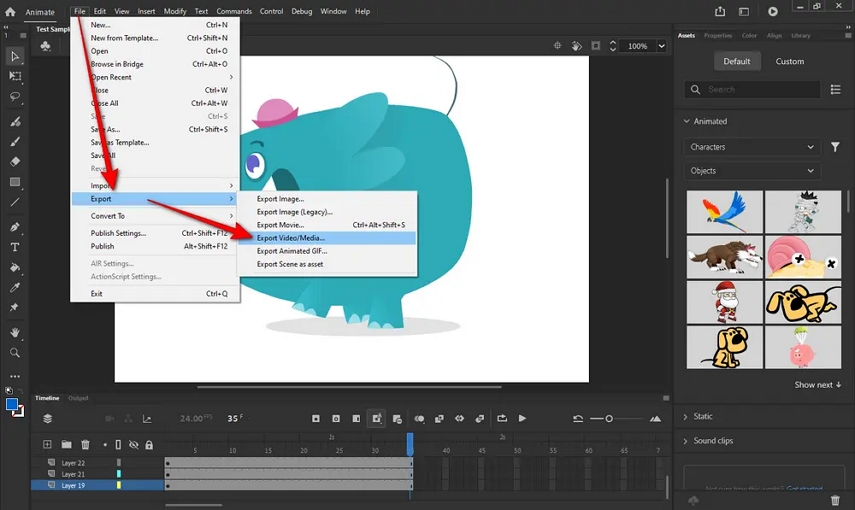
In the Export Media pop-up window, choose H.264 from the Format list and set the Preset to Default (AME). Ensure the box for Start Adobe Media Encoder Render Queue immediately is checked. You can also adjust the render size as needed.
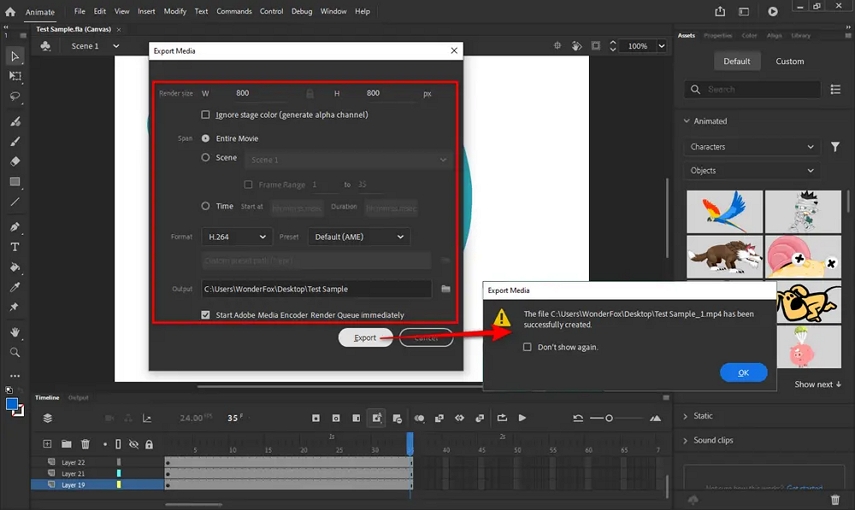
Step 3. Export File
Finally, press the "Export" button. Adobe Media Encoder will handle the conversion, and once it's done, you'll see a message confirming that the MP4 file was successfully created.
Bonus tip: Best Way to Convert Videos to MP4 in Batch
You would have tried numerous tools to help you convert your video files into the desired format. Still, one thing is certain: you would have discovered a tool with fewer functionality than HitPaw Univd provides. It is an outstanding video converter that tends to convert fla to mp4.
Aside from converting video files into 1000+ audio and video formats, HitPaw Univd has the advantage of not affecting your video's resolution. HitPaw is much more than just a video converter; it offers advanced and professional capabilities. You may also use this fantastic program to convert audio and image files and flawlessly edit video and audio recordings.
Features of HitPaw Univd
- Supports conversion of video and audio files to over 1000 formats
- Converts videos to MP4 while preserving the original quality
- Offers a blazingly fast conversion speed, up to 120 times faster
- Allows simultaneous conversion of multiple video files
- Provides comprehensive video editing capabilities
- Features an intuitive user interface for easy navigation and use
How to convert Videos to MP4 through HitPaw Univd
Step 1: After visiting HitPaw Univd's official website, download and install the software to your PC. Next, open the software to start the proceedings.
Step 2: Click the Convert button, then the Add Files icon, to pick the video files you wish to convert to MP4. Because HitPaw Univd offers batch conversion, you may import many video files and convert them to MP4 in bulk.

Step 3: After importing the video files into HitPaw Univd's main interface, click the ''Convert All to'' icon to select the format for the video. Since you want to convert videos to MP4, choose MP4 as your destination format.

Step 4: After selecting the destination video format, touch the Convert All icon to start converting the video file to MP4. The process should just take a few minutes, depending on the speed of your internet. This technique, you can convert video to MP4 in its original quality.

Part 2. FAQs of FLA to MP4
1. Is There FLA to MP4 Converter Online?
Honestly, there are no legitimate FLA to MP4 Converter online tools that can directly convert FLA files to MP4. Since FLA files are a proprietary format specific to Adobe Animate, they require Adobe Animate (or a similar professional tool) to open, edit, and export to other formats like MP4. Any online tool claiming to convert FLA to MP4 is likely misleading or not fully functional.
2. What is the Difference Between FLA and MP4 File Formats?
FLA files are editable projects used in Adobe Flash or Animate for creating multimedia content like animations. MP4, on the other hand, is a standard format for storing compressed multimedia content such as videos, commonly used for streaming and storing videos. Converting FLA to MP4 is often necessary for sharing finished projects in a widely compatible format.
In Summary
Again, FLA to MP4 converter online does NOT exist. This tutorial outlines the only proper method to convert FLA to MP4. I hope this clears up any confusion if you’ve been facing issues with FLA playback. If you have more files to convert between different formats, we confidently recommend HitPaw Univd which stands out for its user-friendly interface, lightning-fast conversion speed, and comprehensive range of supported formats.






 HitPaw Edimakor
HitPaw Edimakor HitPaw VikPea (Video Enhancer)
HitPaw VikPea (Video Enhancer)
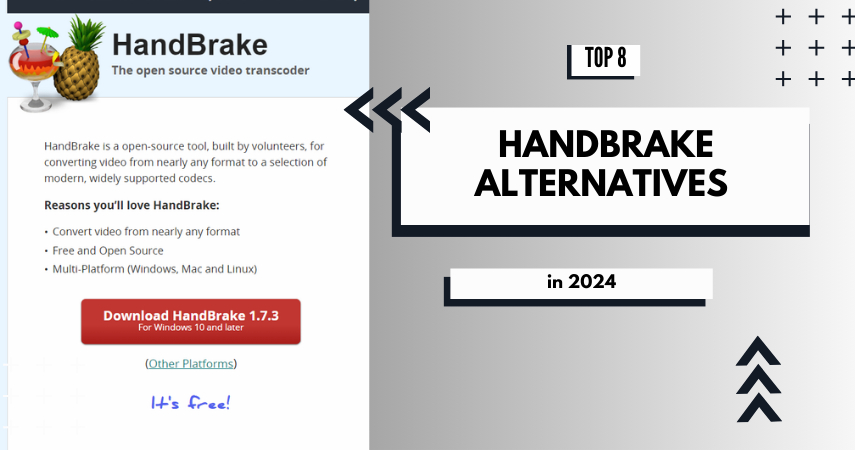
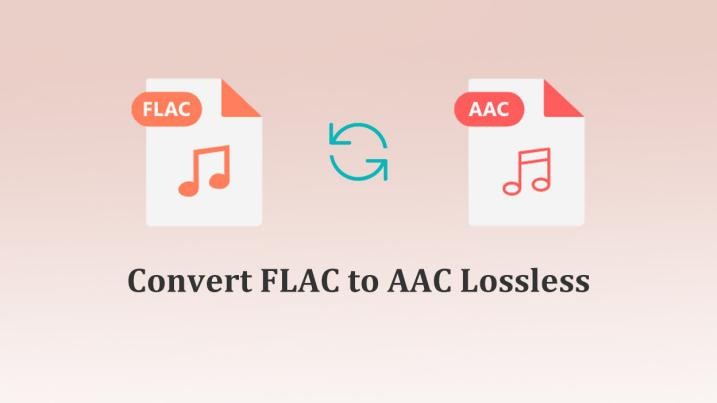

Share this article:
Select the product rating:
Joshua Hill
Editor-in-Chief
I have been working as a freelancer for more than five years. It always impresses me when I find new things and the latest knowledge. I think life is boundless but I know no bounds.
View all ArticlesLeave a Comment
Create your review for HitPaw articles