The Ultimate Guide to Converting EXO to MP4 with 5 Tools
Converting EXO files to MP4 can be daunting, especially if you need to familiarize yourself with the tools available. In this guide, we break down the process into simple steps using some of the best conversion tools on the market. This comprehensive guide will introduce you to five reliable tools that can seamlessly convert EXO to MP4 format.
Whether you're a tech novice or a seasoned pro, our guide will help you choose the right tool and provide step-by-step instructions to ensure a smooth conversion process. Discover the best options to make your video conversion quick and hassle-free, from user-friendly interfaces to advanced features.
Part 1. What is an EXO file?
An EXO file is a video file format used primarily by the YouTube app on Android devices for storing video data. These files are often used for offline playback and are typically part of a larger group of segmented files that make up a complete video together. The EXO format is designed to optimize streaming and offline viewing by breaking the video into smaller, more manageable chunks.

Part 2. 5 Reliable Tools to Convert EXO to MP4
1. EXO to MP4 with Online Convert Free
Online Convert Free is a widely used online platform designed to facilitate the conversion of various file formats, including exo file to mp4. This tool is perfect for users who prefer not to install additional software on their devices. With its simple and intuitive interface, Online Convert Free allows quick and easy conversions directly from your web browser.
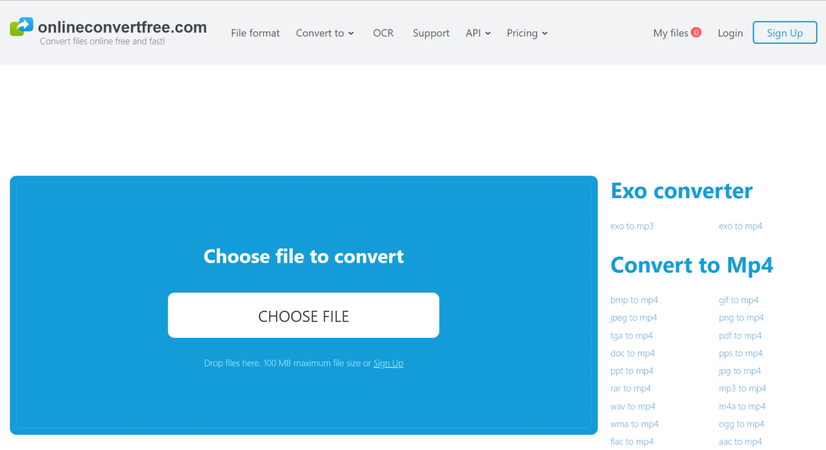
Pros:
- No software installation is required.
- Simple and intuitive interface.
- Free to use for basic conversions.
- Accessible from any device with internet access.
Cons:
- Limited to smaller file sizes in the free version.
- It depends on internet connection speed.
- Potential privacy concerns with uploading files to a server.
2. EXO to MP4 with Filesmonkey
Filesmonkey is another versatile online tool that supports converting EXO files to MP4. Known for its efficiency and user-friendly approach, Filesmonkey is designed to handle a wide range of file formats. It stands out due to its fast conversion speeds and straightforward process, making it a popular choice for users seeking quick and reliable file conversions without requiring extensive software installations.
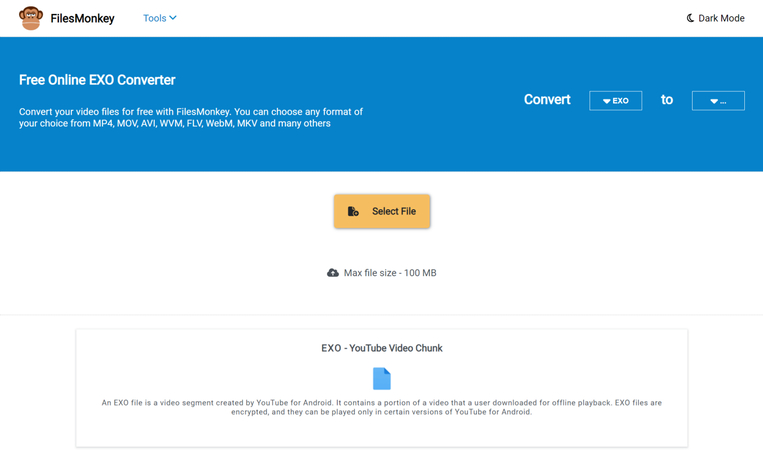
Pros:
- Quick and easy conversion process.
- Supports various file formats.
- No need to download or install software.
- Free for primary use.
Cons:
- Limited file size for free users.
- It may not support batch conversion.
- Requires a stable internet connection.
3. EXO File to MP4 with Video Converter Factory
Video Converter Factory is a robust desktop application offering a comprehensive video conversion features suite. This powerful software supports converting EXO files to MP4 with high efficiency and quality. It also provides a variety of additional tools for video editing, making it an excellent choice for users who need more than just a simple conversion tool.
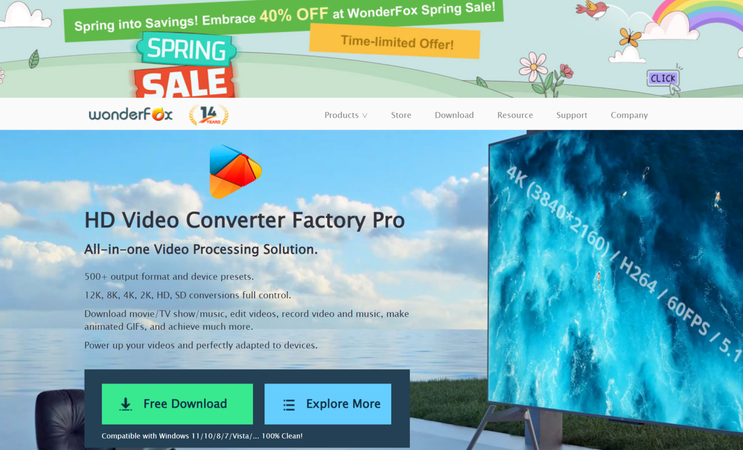
Pros:
- High-quality conversions.
- Supports batch conversion.
- Offers video editing tools.
- There is no need for an internet connection after installation.
Cons:
- Requires software installation.
- A paid version is needed for advanced features.
- It may have a steeper learning curve for beginners.
4. Convert EXO to MP4 with Any Video Converter
Any Video Converter is a versatile and highly regarded desktop exo to mp4 converter that excels in converting EXO files to MP4, among other formats.
Known for its wide range of supported formats and fast conversion capabilities, Any Video Converter also includes robust video editing features. This makes it an ideal solution for users looking for an all-in-one video conversion and editing tool. Its user-friendly interface ensures that even those new to video conversion can easily navigate the process.
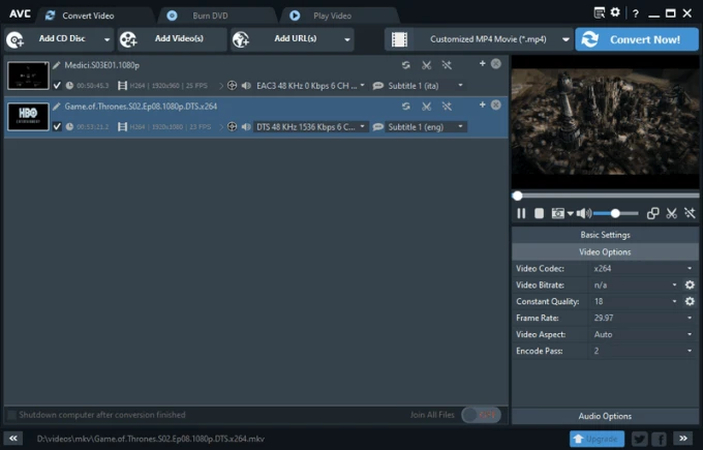
Pros:
- Supports a wide range of formats.
- Includes video editing features.
- High-speed conversions.
- User-friendly interface.
Cons:
- Requires installation.
- The free version has limitations.
- May include bundled software during installation.
5. EXO File to MP4 with VLC Media Player
VLC Media Player is a renowned open-source media player many users may already have installed on their computers. Beyond its capabilities as a media player, VLC also offers basic video conversion functionalities, including converting EXO files to MP4.
While primarily known for its ability to play almost any media format, VLC's conversion features are a handy addition, especially for users looking to avoid installing new software.
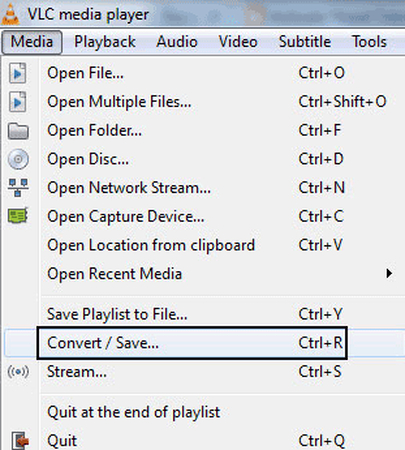
Pros:
- Free and open-source.
- Widely used and trusted.
- No additional software is needed if VLC has already been installed.
- Supports a variety of formats and codecs.
Cons:
- The conversion process can be less intuitive.
- Limited to basic conversion features.
- May require additional steps for optimal conversion settings.
Part 2. The Best File Format Converter with HitPaw Univd (HitPaw Video Converter)
The HitPaw Univd is one of the best options for converting videos. This powerful tool is designed to efficiently handle a wide range of video formats with ease, ensuring high-quality conversions and a user-friendly experience.
Whether you're dealing with MP4, AVI, MKV, MOV, or other formats, the HitPaw Univd streamlines the process, making it accessible for both beginners and advanced users. Here's why HitPaw Univd is the go-to choice for anyone looking to convert their videos seamlessly and effectively.
Features
- Converts videos between various formats, including MP4, AVI, MKV, MOV, and more.
- Utilizes advanced algorithms to ensure fast conversion times without compromising quality.
- You can convert multiple videos simultaneously, saving time and effort.
- Offers basic editing features such as trimming, cropping, and adding effects to videos before conversion.
- Includes presets for various devices like smartphones, tablets, gaming consoles, and more, ensuring compatibility and optimized performance.
- Easy-to-navigate interface that makes video conversion straightforward, even for beginners.
- Maintains the original quality of videos during the conversion process, ensuring crisp and clear results.
Step-by-Step Guide to Converting Videos with HitPaw Univd
Step 1: Visit the HitPaw website and download the HitPaw Univd installer for your operating system (Windows or Mac). After the download concludes, run the installer and follow the instructions on the display to complete the installation.
Step 2: Open the HitPaw Univd from your desktop or start the menu. Once the software is open, click on the "Add Files" button to browse and select the videos you want to convert. Alternatively, you can drag and drop the videos directly into the program window.

Step 3: Click on the "Convert all files to" dropdown menu and select your desired output format, such as MP4, AVI, or MKV. If you need to customize the video settings, such as resolution, bitrate, and frame rate, click on the gear icon next to the selected format and adjust the settings as needed.

Step 4: After setting your desired output format and adjusting any necessary settings, click the "Convert All" button to start the conversion process. Once the conversion is complete, navigate to the "Converted" tab to view and access your converted videos. You can then save them to your desired location on your computer.

In Summary
Converting EXO files to MP4 can be achieved using various tools, each with unique features and benefits. The article explores five reliable options: Online Convert Free, Filesmonkey, Video Converter Factory, Any Video Converter, and VLC Media Player. Each tool offers different advantages, from no software installation required for online converters to powerful editing features in desktop applications.
However, each also has its own set of limitations, such as file size restrictions or the need for internet access. HitPaw Univd stands out as the best tool for converting videos. It combines a user-friendly interface with powerful features like high-speed conversion, batch processing, and built-in video editing tools.






 HitPaw Edimakor
HitPaw Edimakor HitPaw VikPea (Video Enhancer)
HitPaw VikPea (Video Enhancer)



Share this article:
Select the product rating:
Joshua Hill
Editor-in-Chief
I have been working as a freelancer for more than five years. It always impresses me when I find new things and the latest knowledge. I think life is boundless but I know no bounds.
View all ArticlesLeave a Comment
Create your review for HitPaw articles