[Step-by-Step] Best 2 Methods to Convert DCM to MP4
Conversion of the most popular format in medicine for storing and transferring medical imaging data may prove to be very complication-intensive if you want to convert it to a universal format, such as MP4. This will guide you through everything you need to know in converting DICOM to MP4 by using online tools and software solutions.
You will find it very easy to convert the DICOM file to MP4 and edit your videos with HitPaw Univd (HitPaw Video Converter) by the end of this article.
Part 1: What is a DICOM File?
DICOM is a standard layout for scientific imaging information, along with photo modalities like X-ray, MRI, and CT. Not only do they house the image data itself, but they also contain metadata with significant patient information and details on the image. These files are so complex and special that special tools must be used to convert them into more general formats like MP4.
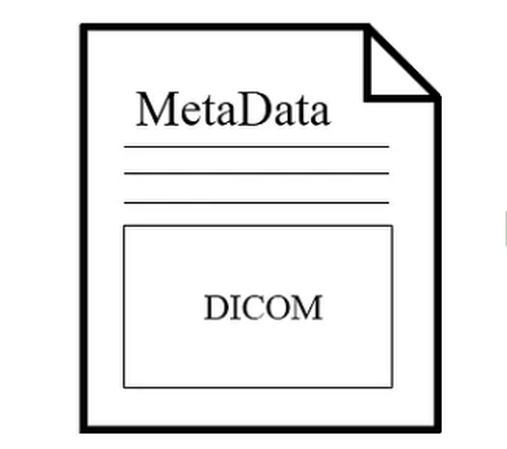
Part 2: Online Convert DICOM to MP4 Using 2 Recommended Websites
For those who love working with online tools when it comes to the conversion of DICOM files to MP4, here are two very much recommended options. You will have an easy and effective way of meeting your conversion needs without software installations in hand within these platforms.
1. DicomServer
DicomServer is a free online, trustworthy, and user-friendly tool that readily allows conversion into MP4 from DICOM files. This online utility does not require any software download, so it proves perfect for fast conversions without hassles. Here's the step-by-step guide on how to use DicomServer:
- 1. Go to the DicomServer website.
Slide open your web browser; navigate to the DicomServer official website. - 2. Click "Upload" and then select your DICOM file.
After that, look for the "Upload" button. Click on it and select from your device the DICOM file you want to convert. - 3. Choose MP4 as your output.
After uploading your file, you can select MP4 as your output format from the available options. - 4. Click "Convert" and then wait for it to process.
Hit the "Convert" button to initiate the conversion method. Depending on the document size and your net connection, this can take some moments. - 5. Download Your Converted MP4 File.
After the conversion is complete, a download link of the MP4 file will be given. Click on it to download the file to your device.
2. Online-Convert
Online-Convert is yet another excellent online tool that offers versatile conversion capabilities, including the ability to convert DICOM files to MP4. Some unique features this online platform boasts over others include a veritable plethora of functions alongside an easy-to-use graphical interface. Here is how you can convert your DICOM files using Online-Convert:
- 1. Visit the Online-Convert website.
OPEN your favorite browser and go to the Online-Convert homepage. - 2. Click on "Convert to MP4".
At the very start, select "Convert to MP4" from the main page and choose what target format you want for your conversion. - 3. Upload your DICOM file.
predicate Click the "Upload" button to select and upload the DICOM file you want to convert. You may upload it from your device or any other cloud storage available for use. - 4. Adjust any settings if needed.
Online-Convert allows changing several settings to adjust resolution, bitrate, and many more. Change as per your requirements. - 5. Now, click on "Start Conversion" and download the MP4 file when it's done.
After having set your settings, hit the "Start Conversion" button. After the conversion is done, download the MP4 file using the link that will be provided. Hit it to have the file start downloading to your computer or device.
Comparison Table of 2 Websites
| Feature | DicomServer | Online-Convert |
|---|---|---|
| Conversion Speed | Fast | Moderate |
| User Interface | Simple | Advanced |
| File Size Limit | 100MB | 200MB |
| Additional Settings | Limited | Extensive |
| Free Version Availability | Yes | Yes |
Part 3: [Bonus Tips] Improve the Video After DICOM to MP4 Conversion
Use HitPaw Univd to Improve Your Videos
After changing your DICOM files to MP4, you may use HitPaw Univd to improve them even extra. With the assistance of its many enhancing features, you can decorate the first-rate of your videos and upload unique touches.
Watch the following video to learn more details:
HitPaw Univd's features:
- More than 1000 video formats are supported
- batch conversion is possible.
- Fast conversion utilizing hardware acceleration.
- Integrated video editor with effects, cutting, and cropping capabilities;
- Capabilities for managing and adding subtitles;
- Audio conversion and extraction.
Steps to Edit Videos in HitPaw Univd
Follow these targeted steps to edit your converted MP4 films using HitPaw Univd:
Step 1: Add Files and Launch HitPaw Univd
- Start the video converter HitPaw.
- You can drag and drop your Dicom files straight into the software or use the "Add Video" option to import them.

Step 2: Edit Video Info (Optional)
- To change the title, click the file name.
- To update metadata, such as title, artist, album, composer, genre, date, and description, click the pen or info icon.

Step 3: Include captions
- Verify the status of the subtitles when you add a video.
- To add external subtitles (SRT, ASS, VTT, SSA), click "Add Subtitles".
- Depending on import, arrange subtitles in descending order.

Step 4: Choose an Output Format
- To choose the "MP4" output format, click the inverted triangle icon located in the lower right corner of each file.
- Select "Convert all to" to provide every file with a uniform output format.
- Tailor output characteristics such as audio codec, video quality, and video.

Step 5: Change the Video Format
- Turn on Lossless Conversion and Hardware Acceleration Detection.
- Select the desired folder.
- To begin the conversion, click "Convert" or "Convert All" for multiple files.

Step 6: Open the Files That Were Converted
- To view your files, select the "Converted" tab.
- Select "Open Folder" to view the completed files or, if necessary, "Add to edit list" to make more edits.

Conclusion
With the proper software, converting DICOM data to MP4 is simple. This article covers all the processes required whether you decide to improve your videos with HitPaw Univd or use online converters like DicomServer and Online-Convert. The top choice for video editing and conversion needs, HitPaw Univd stands out with its sophisticated capabilities and intuitive interface.
FAQ
Q1. What is a DICOM file?
A1. Medical imaging data is stored and shared in DICOM files.
Q2. In which way we can convert DICOM to MP4?
A2. You may utilize HitPaw Univd or online services like DicomServer and Online-Convert.
Q3. Is HitPaw Univd free?
A3. A limited-featured free trial of HitPaw Univd is available, as is a paid version with complete capabilities.






 HitPaw Edimakor
HitPaw Edimakor HitPaw VikPea (Video Enhancer)
HitPaw VikPea (Video Enhancer)

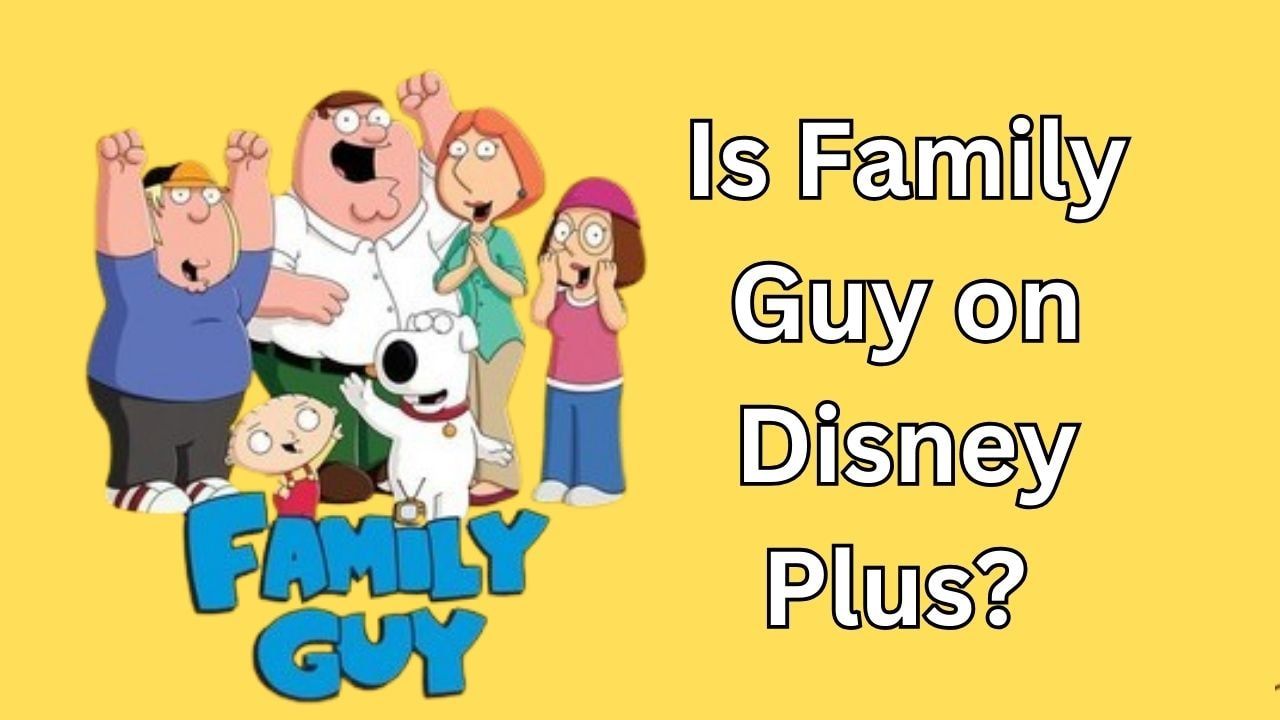

Share this article:
Select the product rating:
Joshua Hill
Editor-in-Chief
I have been working as a freelancer for more than five years. It always impresses me when I find new things and the latest knowledge. I think life is boundless but I know no bounds.
View all ArticlesLeave a Comment
Create your review for HitPaw articles