How to Convert WPP to MP3 with Easy Steps in 2025
The digital world throws various file formats our way, and WPP might be one you encounter occasionally. WPP files are project files associated with WavePad, a popular audio editing software. While WavePad is useful for editing audio, the WPP format itself isn't playable on most media players.
This is where converting WPP to MP3 comes in. MP3 is a widely recognized and compatible audio format that is playable on most devices. This guide explores methods to convert WPP to MP3 using WavePad and introduces a user-friendly alternative converter.
Part 1. Why Convert WPP to MP3?
WPP files hold the project data for WavePad edits, including audio clips, effects, and settings. While valuable within WavePad, they're not designed for playback on most media players.
Here's why converting WPP to MP3 might be necessary:
- Enhanced Compatibility: MP3 is a universal audio format playable on most devices like computers, smartphones, and MP3 players. Converting WPP to MP3 allows you to share or listen to your audio on various platforms.
- Space Saving: Depending on the project complexity, WPP files can be larger than the actual audio content. Converting to MP3 often results in a smaller file size, making it easier to store or share.
- Standardized Format: MP3 offers a standardized format for audio files, making it easier to manage and integrate with other audio applications.
By converting WPP to MP3, you gain the benefits of wider compatibility, potentially smaller file sizes, and a more manageable audio format.
Part 2. Convert WPP File to MP3 with WavePad Audio Editing Software
WavePad, the software that creates WPP files, also offers the ability to export them as MP3 files. Here's a detailed guide on converting WPP to MP3 with WavePad:
1.Open WavePad: Launch the WavePad program on your computer.
2.Open Your WPP File: Click "File" followed by "Open" and navigate to your WPP project file. Select the file and click "Open" to load it into WavePad.

3.(Optional) Edit Your Audio (if needed): WavePad offers various audio editing functionalities. You can use the selection tool to highlight specific parts of the audio and perform actions like trimming unwanted sections or applying effects.

4.Export Your WPP File as MP3: Once you're satisfied with the audio (or if no editing is needed), navigate to "File" and select "Export."
5.Choose MP3 as the Export Format: In the "Save As" window, select "MP3 Files (.mp3)" from the "Save as type" dropdown menu.

6.Customize MP3 Export Settings (Optional): WavePad offers some basic options to adjust the quality of the output MP3 file. Click on "Options" in the "Save As" window. Here, you can choose the bitrate (a higher bitrate means better quality but larger file size). Most users can leave these settings at the default values.
7.Choose a Filename and Location: Provide a filename for your converted MP3 file in the "File name" field. Select a location on your computer to save the file using the "Save in" dropdown menu.

8.Click "Save" to Begin Conversion: WavePad will process the conversion and create your new MP3 audio file.
Congratulations! You've successfully converted your WPP file to MP3 using WavePad.
Important Note: While WavePad is a great option for WPP editing and conversion, it's also paid software. If you're looking for a free alternative converter or one with additional functionalities, keep reading!
Part 3. Best MP3 Converter for Win & Mac - HitPaw Univd
While WavePad offers WPP to MP3 conversion, there might be situations where you prefer a different solution. Here's where HitPaw Univd comes in. HitPaw Univd is a powerful and user-friendly software that supports a vast array of audio and video formats, including WPP (through import) and MP3.
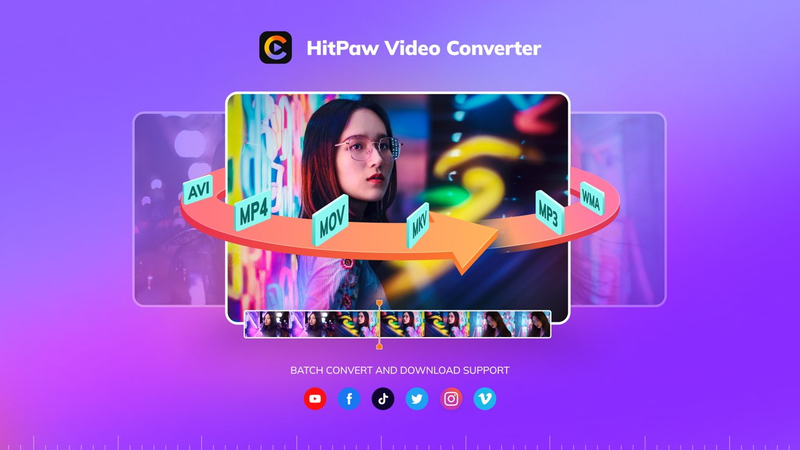
Why Consider HitPaw Univd for WPP to MP3 Conversion:
HitPaw Univd - All-in-one Video Solutions for Win & Mac
Secure Verified. 254,145 people have downloaded it.
- User-Friendly Interface: Even if you're new to audio conversion, HitPaw's interface is straightforward and easy to navigate.
- Supports Numerous Formats: HitPaw goes beyond WPP to MP3 conversion, allowing you to convert between a wide range of audio and video formats.
- Additional Features: HitPaw offers basic audio editing tools, batch processing, and audio enhancement options, making it a versatile audio editing suite.
Secure Verified. 254,145 people have downloaded it.
Steps to Convert WPP to MP3 with HitPaw Univd:
1.Download and install HitPaw Univd from the official website.
2.Launch the program and click "Add Files" to import your WPP audio file(s). While HitPaw doesn't natively support WPP files, you can still import them. WavePad will likely prompt you to export the project as a WAV or similar compatible format before importing it into HitPaw.

3.Click the dropdown menu next to "Output Format" and select "Audio" from the category options.
4.In the audio format list, search for "MP3" and select "MP3 Audio" from the search results.

5.(Optional) HitPaw allows you to customize various settings like bitrate and sample rate for the output MP3 file. Click the three dots next to "Output Format" to access these options.
6.Click the large "Convert" button to begin the conversion process.
HitPaw Univd offers a user-friendly and feature-rich solution, even for converting imported WPP files to MP3.
Watch the following video to learn more details:
Part 4. FAQs about WPP Converter to MP3
Q1. Are there any free WPP to MP3 converter options available?
A1. While there might be some online converters that claim WPP to MP3 conversion, proceed with caution. These converters often have limitations like file size restrictions and might not offer reliable conversion quality. It's advisable to use reputable converter software like WavePad (paid) or HitPaw Univd (paid with a free trial available).
Q2. Can I convert MP3 files back to WPP format?
A2. Unfortunately, no. MP3 is a compressed audio format, and converting it back to a project file like WPP isn't feasible. WPP files contain additional project data beyond just the audio itself. If you need to edit the audio further, it's recommended to use the original WPP file in WavePad or a similar audio editing software.
Conclusion
WPP files, while useful within WavePad, have limited playback compatibility. Converting WPP to MP3 allows you to share your audio on various platforms and enjoy the benefits of a widely recognized format. This guide explored using WavePad, the software that creates WPP files, for conversion.
Consider your needs and desired functionalities when choosing the best method for your WPP to MP3 conversion tasks. If you need basic conversion and editing functionalities, the paid WavePad software is a good option. If you're looking for a user-friendly converter with a broader feature set, including support for various file formats and batch processing, consider trying HitPaw Univd.

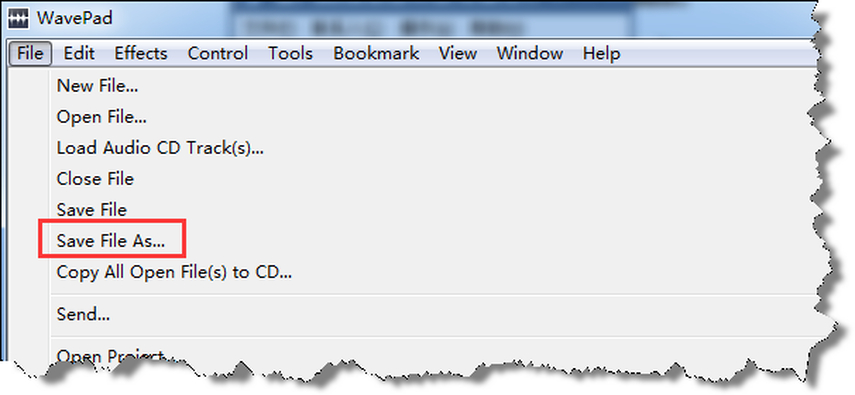
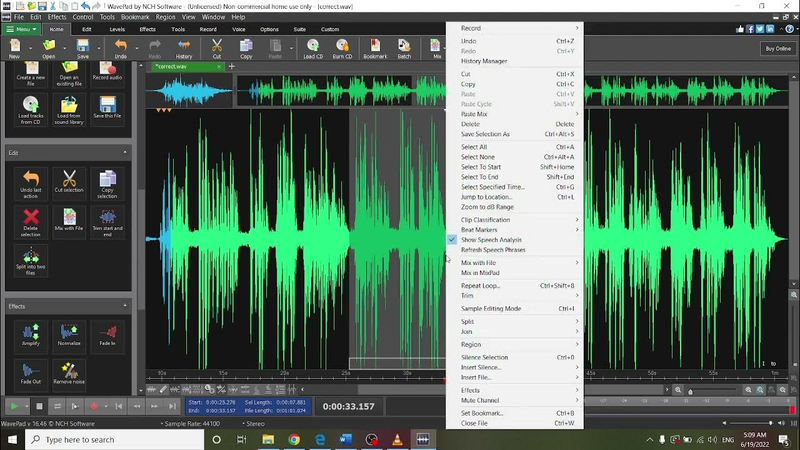
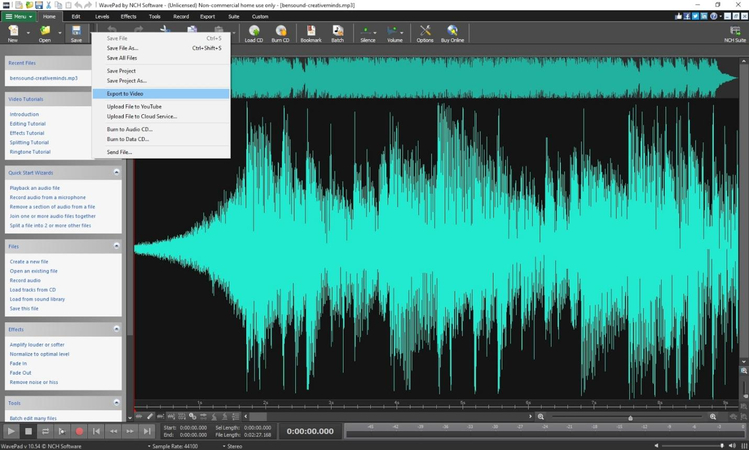
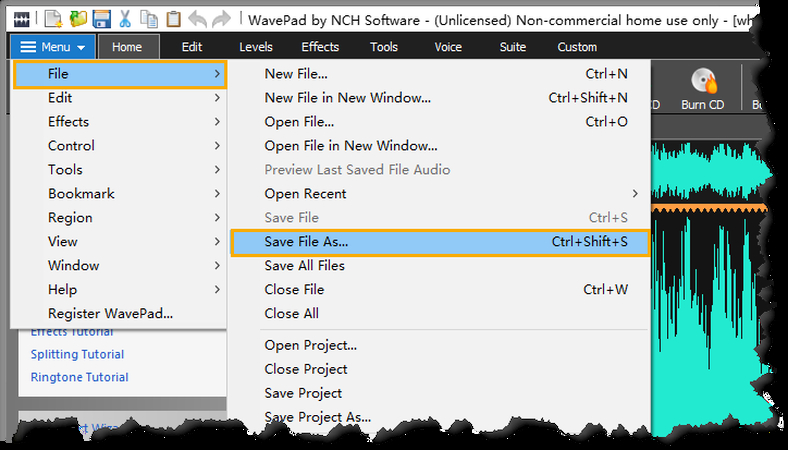








 HitPaw Univd
HitPaw Univd 



Share this article:
Select the product rating:
Joshua Hill
Editor-in-Chief
I have been working as a freelancer for more than five years. It always impresses me when I find new things and the latest knowledge. I think life is boundless but I know no bounds.
View all ArticlesLeave a Comment
Create your review for HitPaw articles