4 Handy Methods to Convert AIFC to MP3 on Windows and Mac
AIFC (Audio Interchange File Format Compressed) is an audio file format developed by Apple Inc. It is commonly used on macOS and iOS devices. However, if you want to use your AIFC audio files on other devices or platforms, you may encounter compatibility issues. In such cases, converting AIFC files to the widely supported MP3 format becomes necessary. This article will guide you through the process of converting AIFC to MP3 format, ensuring compatibility across different devices and platforms.
What is AIFC format?
AIFC (Audio Interchange File Format Compressed) is an audio file extension developed by Apple. It's a compressed variant of AIFF, offering CD-like audio quality while utilizing compression to reduce file size. While AIFC files can be opened with iTunes, QuickTime, Windows Media Player, VLC, and iOS devices, they are not compatible with Android phones.
Method 1: Best Video Converter to Convert AIFC to MP3 on Mac and Windows
Are you struggling to play AIFC audio files on your Android phone or other devices due to compatibility issues? Converting AIFC to MP3 is the perfect solution to ensure your audio files are playable on any device. HitPaw Univd (HitPaw Video Converter) is an excellent tool designed to make the conversion process quick and easy, whether you're using a Mac or Windows computer.
Why Choose HitPaw Univd?
HitPaw Univd offers a user-friendly interface and powerful features, making it the perfect solution for converting AIFC to MP3:
- Convert AIFC to MP3 or other commonly used audio formats with a single click.
- Enhance audio quality using advanced algorithms automatically.
- Support batch processing of hundreds of AIFC files simultaneously.
- Provide extensive customization options for creating unique effects.
- Convert MP3 to other audio and video formats, like AIFF, FLAC, WMA, MP4, MOV, MKV, AVI, etc.
Steps to Convert AIFC to MP3 using HitPaw Univd
Step 1.Import AIFC files: Launch HitPaw Univd, click the “Add Files” button, and import the AIFC files you want to convert.

Step 2.Select MP3 as output format: Click the Convert All, choose the "Audio" tab, and select MP3. Then, specify the output folder.

Step 3.Convert AIFC to MP3: Select all AIFC files and click the “Convert All” button to start the conversion process.

Method 2: Transcode AIFC to MP3 Using iTunes
iTunes, a versatile media player and library application, also serves as a useful tool for transcoding AIFC audio files to MP3 format. Whether you're looking to enjoy your AIFC audio files on your Android device or want to create MP3 versions for better compatibility, iTunes provides a simple and effective solution.
Why Use iTunes for Transcoding AIFC to MP3?
iTunes offers a straightforward method to convert AIFC audio files to MP3 format:
- Easy Transcoding: Convert AIFC files to MP3 with just a few clicks.
- Quality Preservation: Maintain high audio quality during the conversion process.
- Batch Conversion: Convert multiple AIFC files to MP3 simultaneously.
- Widely Compatible: Play your converted MP3 files on any device, including Android phones, iPhones, tablets, and more.
Steps to Transcode AIFC to MP3 using iTunes
Follow the steps below to transcode your AIFC audio files to MP3 format using iTunes:
- 1.Open iTunes and ensure it's up to date. Go to Edit -> Preferences (or iTunes -> Preferences) to open the Preferences dialog.
- 2.Choose MP3 as encoder: In the General tab, select MP3 Encoder from the "Import Using" dropdown and choose your desired quality.
- 3.Convert AIFC to MP3: Highlight all AIFC files in iTunes Library, right-click, and choose "Create MP3 Version".
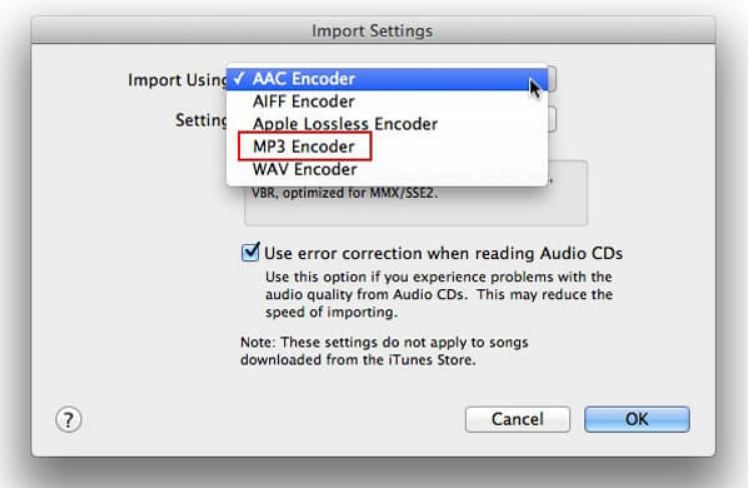
Method 3: Re-encode AIFC to MP3 by Finder on Mac
Mac users can utilize the built-in Finder app to re-encode AIFC audio files to the widely compatible MP3 format. With Finder, you can quickly convert your AIFC files to MP3 without the need for any additional software.
Why Use Finder for Re-encoding AIFC to MP3?
Finder provides a simple and efficient method to convert AIFC audio files to MP3 format:
- Built-in Utility: Utilize the pre-installed Finder app on your Mac computer for easy conversion.
- No Additional Software Required: Convert AIFC to MP3 without the need for third-party software.
- User-friendly Interface: Finder offers an intuitive interface, making the conversion process straightforward.
Steps to Re-encode AIFC to MP3 using Finder
Follow the steps below to re-encode your AIFC audio files to MP3 format using Finder:
- 1.Open Finder and navigate to the audio files you want to convert.
- 2.Select files and encode: Right-click on the selected files, choose "Encode Selected Audio Files", select desired quality, and destination folder.
- 3.Start conversion: Click "Continue" to begin re-encoding AIFC to MP3.
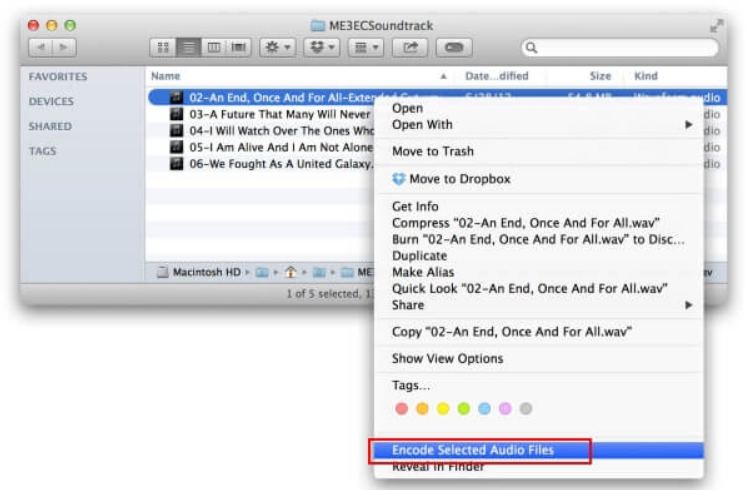
Method 4: Convert AIFC to MP3 Online
If you're looking for a convenient way to convert your AIFC audio files to MP3 without installing any software, online audio converters are the perfect solution. With an online converter like CloudConvert, you can quickly and easily convert your AIFC files to MP3 format directly from your web browser.
Why Use CloudConvert for AIFC to MP3 Conversion?
CloudConvert offers a hassle-free solution for converting AIFC audio files to MP3 format:
- No Installation Required: Convert AIFC to MP3 directly from your web browser, without the need to install any software.
- Simple and Convenient: Upload your AIFC files, choose your desired output settings, and convert them to MP3 with just a few clicks.
- Wide Compatibility: Play your converted MP3 files on any device, including Android phones, iPhones, tablets, and more.
Steps to Convert AIFC to MP3 using CloudConvert
Follow the steps below to convert your AIFC audio files to MP3 format using CloudConvert:
1.Visit Cloudconvert: Open CloudConvert's AIFC to MP3 conversion page in your browser.

2.Upload AIFC files: Upload AIFC files (up to 100MB) from your hard drive, URL, or cloud account.
3.Customize settings (if needed): Adjust audio quality and other parameters using the Conversion Options dialog.
4.Start conversion: Click "Start Conversion" and wait for the process to finish. Download the converted MP3 files to your computer.
FAQs on Converting AIFC to MP3
Q1. Does QuickTime convert AIFC to MP3?
A1. No, QuickTime can read AIFC files but does not convert them to MP3.
Q2. Is AIFC better than AIFF?
A2. AIFC is a compressed variant of AIFF, offering smaller file size but lower quality.
Q3. Which is better, MP3 or AIFC?
A3. MP3 is more compatible with devices, but AIFC can offer better quality depending on the bitrate chosen.
Conclusion
MP3 remains the most commonly used audio format despite its lower audio quality compared to lossless formats. In this guide, we've outlined four methods to convert AIFC to MP3 on both Windows PCs and Mac computers. While iTunes and Mac Finder offer simple solutions, HitPaw Univd provides more advanced features for customized results. We hope this guide helps you convert your AIFC files to MP3 effortlessly.










 HitPaw Edimakor
HitPaw Edimakor HitPaw VikPea (Video Enhancer)
HitPaw VikPea (Video Enhancer)

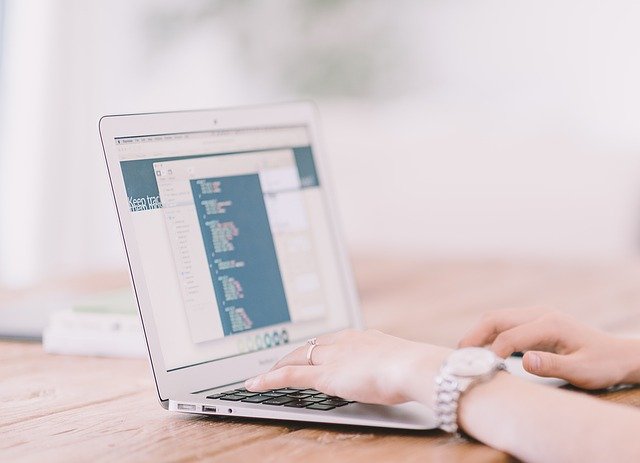

Share this article:
Select the product rating:
Joshua Hill
Editor-in-Chief
I have been working as a freelancer for more than five years. It always impresses me when I find new things and the latest knowledge. I think life is boundless but I know no bounds.
View all ArticlesLeave a Comment
Create your review for HitPaw articles