Perfect Solution to the Problem of Mov File Has No sound
Mov file has no sound? It seems like a lot of people have run across this issue, but nobody knows how to fix it. The truth is that there are many factors that contribute to the problem.
A MOV file is an Apple-created container format for multimedia files that can be played back on both Windows and Mac computers. To ensure proper playback on all media devices, it may include video, audio, timecode, and text tracks. Do you know what it's like to watch a MOV movie with high-quality visuals but no sound, regardless of whether you're using Windows Media Player, VLC, Media Player Classic, etc.? As if watching a silent film!
Any program that wants to play a MOV file must first be able to identify the codec it contains. A read error will be shown by the program if it is unable to read the codec, leading to the MOV no sound problem. Actually, watching movies in MOV format often results in sound issues. It's rather bothersome!
This article will show you how to repair a MOV file that doesn't have sound. Here are the best ways to accomplish that.
Step to step guide to solve MOV has no sound
There are a number of potential causes for a MOV file has no sound. The first thing to check is whether your MOV files are damaged. Whether so, you can fix them in a way that corresponds to the level of damage. Second, make sure your sound card drivers are up-to-date and that your system's sound settings is correct. Depending on the severity of the issue, you may need to update the drivers for your sound card, check for device conflicts on your sound card, or tweak the system volume.
To make sure the volume is not muted or too low, check your system settings.
You can modify the system volume by clicking the speaker icon on the taskbar. If you can't find the speaker icon on your taskbar, see the Windows Help for instructions on how to add it.
To check whether your system has the volume turned down:
- To access the mixer (or volume control, in earlier versions) after starting your media player, right-click the speaker icon beside the clock in the bottom right corner of your screen.
- The slider that shows beneath the media player in the Volume Mixer dialog box may be moved. Give the MOV file another go.
Take the time to update the drivers for your sound card.
The sound card receives data from your computer using driver software. Your player could not have sound if the driver software is corrupted or out of date. Maintaining up-to-date drivers for your sound card is something we strongly advise. Make sure you're running the most recent drivers by visiting the manufacturer's website for your sound card.
If you're having trouble hearing on your Mac, here is a comprehensive guide: Troubleshoot Mac Sound.
All things considered, the most common issue is probably just that MOV doesn't work with your media player. We are all aware that MOV files are those that use QuickTime. Other media players, such as QuickTime or VLC, may not be able to handle MOV files. You should just test playing your MOV files in different players. Take note of any problem messages seen when you attempt to play the MOV file, especially if it doesn't have any sound in other players as well. This will assist you in determining if the lack of sound in your MOV is due to a broken codec or an improperly installed media player.
Take a look at the audio preferences and loudness.
Verify that neither the media player nor the device you're using has the mute button turned on. If the sound from a MOV file isn't playing in Windows Media Player, for instance, you may want to double-check the Windows Media Player and computer's volume and sound settings.
Verify that your.mov file's audio codec is compatible.
The audio in a.mov video can be missing because the codec used to create it (e.g., LCPM) is not compatible with your media player, device, or social media platform. You could fix the codec problem that causes MOV no sound and other video not playing issues in four different ways:
- Set up the codec that isn't there. If you're in need of any media codec, K-Lite Codec Pack has you covered.
- You may be able to get the necessary codecs once you update or reinstall your media player.
- See if another player helps. Attempt QuickTime Player, 5KPlayer, or another player of your choice if the audio is missing from a MOV file while playing it with Windows Media Player. When it comes to playing MOV videos, WMP isn't the best option.
- Make that the audio codec of the MOV file is compatible by converting it.
Fixing Audio Problems with MOV Files Made Easy
We already established that an incompatible codec is the root of the MOV no sound problem. One possible solution is to convert the MOV file to a more common video format, such as MP4, WMV, or AVI, and then see whether the audio and video play properly. With the integrated video editor, you can even live out your fantasy of becoming a Bollywood filmmaker. Clip, crop, add text, photos, video, and subtitles (SRT, ASS, SSA, etc.) to the original video to create your own unique video. HitPaw Univd (HitPaw Video Converter) is highly recommended since it is able to convert almost all HD/SD audio/video formats.
On top of that, HitPaw Univd could help you in reducing the file size of MOVs, which would save up storage space. To find out more, read the review. Keep reading for a detailed tutorial on how to use this converter program to solve MOV sound difficulties.
Watch the following video to learn more details:
Features of HitPaw Univd
Converting media files to more than a thousand different formats is only one of the many useful functions offered by HitPaw Univd. It has built-in AI technologies to improve videos by removing backgrounds, noise, and vocals, and it also lets users download music and videos from numerous websites. Features including trimming, merging, compressing, adding a watermark, cropping, rotating, filtering, and changing speed are available to users for editing their films.
HitPaw Univd has free technical assistance and is easy to install. The program is easily downloadable to Mac or Windows PCs, and users can start using the user-friendly interface immediately after installation. The support staff is available to users to help them handle any difficulties that may occur.
Steps to Convert MOV to MP4 Without Error
Here you can find all the information you need to convert files to mp4 utilizing internet converters. With HitPaw MP4 converter, converting MOV videos to MP4 is as simple as following these steps:
- With HitPaw, you can easily convert MOV to MP4 by just clicking the "Select File" button once you've chosen the MOV file.

- Clicking the Convert button will convert the video to MP4.

- You can save the video as an MP4 file after you're done by clicking the green Download button.
- And that's it! Everything has been converted to a file.
Conclusion
If you need a video converter, downloader, or editor, HitPaw Univd is a great pick. Download videos from websites, music from Apple Music, Spotify, and Deezer without premium (decrypt protection), and popular AI tools like background remover, noise remover, and vocal remover are just a few of the many outstanding features it offers in addition to one-stop conversion and editing solutions for video, audio, DVD, and images. All the features of a complete suite are available for the price of only one.
FAQs for HitPaw Univd
Q1. Do I need to pay anything to use HitPaw Univd?
A1. HitPaw Univd is available for free download and installation on both Mac and Windows computers. You can try out all of the functions with a free trial. For example, you can convert videos, music, and DVDs for 1/3 of the duration of the program. You can convert between Apple Music and Deezer for 2 files for free, and you can download 1 file for free using the video downloader. A license, beginning at $19.95, will allow you to utilize all functionalities without limits.
Q2. For Macs Is HitPaw Univd Compatible?
A2. On macOS 13 and later, HitPaw Univd for Mac performs identically to its Windows counterpart. For lightning-fast file conversions on Macs, use HitPaw Univd, which is available for free download.








 HitPaw Edimakor
HitPaw Edimakor HitPaw VikPea (Video Enhancer)
HitPaw VikPea (Video Enhancer)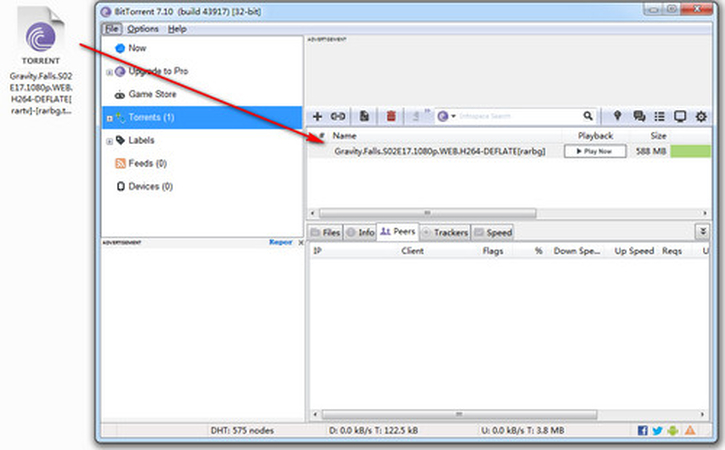
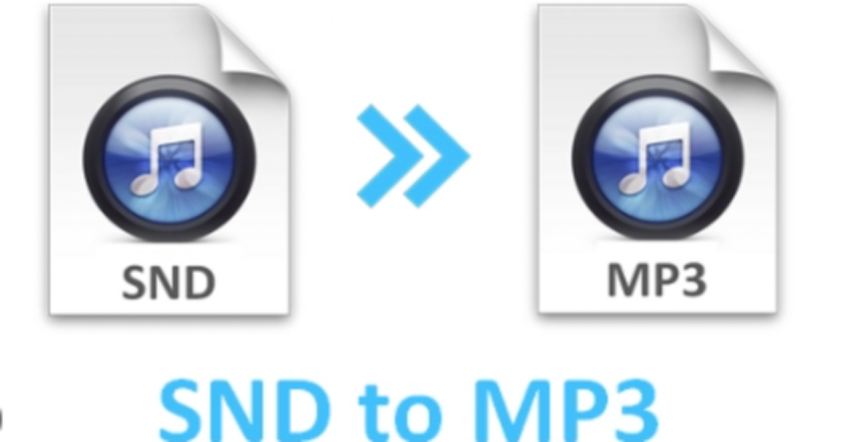

Share this article:
Select the product rating:
Joshua Hill
Editor-in-Chief
I have been working as a freelancer for more than five years. It always impresses me when I find new things and the latest knowledge. I think life is boundless but I know no bounds.
View all ArticlesLeave a Comment
Create your review for HitPaw articles