[Full Guide] CloudConvert MOV to MP4
In today's digital age, where multimedia content is prevalent across various platforms, the ability to convert file formats has become increasingly important. Among the numerous file formats, MOV and MP4 are widely used for storing video files. However, there are instances where you might need to convert MOV to MP4 for better compatibility or other reasons.
CloudConvert is a web-based platform that offers a wide range of file conversion services. It supports converting various file types, including documents, images, audio, and video files. With its user-friendly interface and extensive format support, CloudConvert simplifies the process of converting files effortlessly.
Part 1. How to Use Cloudconvert MOV to MP4?
CloudConvert is a versatile online tool that allows users to convert files from one format to another, including cloudconvert MOV files to MP4. This process is straightforward and can be completed in a few simple steps. Follow the guide below to learn how to use CloudConvert to convert MOV to MP4.
Steps to use:-
1.Access CloudConvert:
Open your preferred web browser and navigate to the CloudConvert website.

-
2.Upload MOV File:
Click on the "Select Files" button or drag and drop your MOV file directly onto the CloudConvert webpage.

-
3.Choose MP4 as the Output Format:
Once the MOV file is uploaded, select "MP4" as the output format you want to convert your file into. You can do this by clicking on the drop-down menu under "Convert to."

-
4.Optional Settings:
CloudConvert offers additional settings to customize your conversion process. You can adjust parameters such as resolution, bitrate, and codec by clicking on the "Settings" icon next to the MP4 format.
-
5.Start Conversion:
After selecting the output format and adjusting any optional settings, click on the "Start Conversion" button to begin the conversion process.

-
6.Wait for Conversion:
CloudConvert will start converting your MOV file to MP4. The time it takes to complete the conversion will depend on the size of your file and the speed of your internet connection.
-
7.Download MP4 File:
Once the conversion is finished, CloudConvert will provide a download link for your converted MP4 file. Click on the link to download the file to your computer.

Part 2. The Best Alternative to Convert MOV to MP4 with HitPaw Univd (HitPaw Video Converter)
In today's digital age, videos play a crucial role in our daily lives, whether it's for entertainment, education, or professional purposes. One common dilemma many individuals encounter is converting MOV files to MP4 format due to its wider support across various devices and platforms. While there are numerous video conversion tools available, finding the best alternative to CloudConvert can be challenging. In this article, we'll delve into the most efficient and user-friendly solution: HitPaw Univd.
HitPaw Univd stands out as reliable and versatile software and is the best alternative to cloudconvert, designed to simplify the process of converting videos effortlessly. Whether you're a novice or an experienced user, HitPaw offers an intuitive interface coupled with powerful features, making it the preferred choice for individuals seeking a seamless conversion experience.
Features- High-Quality Conversion: HitPaw Univd ensures lossless conversion from MOV to MP4, preserving the original quality of your videos.
- Fast Conversion Speed: With advanced algorithms, HitPaw Univd converts MOV to MP4 quickly, saving you time and effort.
- Wide Format Support: Apart from MOV and MP4, HitPaw Univd supports a wide range of video formats, allowing you to convert between various formats effortlessly.
- Customization Options: It offers a variety of customization options, such as video resolution, bitrate, frame rate, and more, allowing you to tailor the output video according to your preferences.
- Batch Conversion:HitPaw Univd supports batch conversion, enabling you to convert multiple MOV files to MP4 simultaneously, enhancing efficiency.
- Intuitive Interface:The user-friendly interface of HitPaw Univd makes the conversion process straightforward and accessible, even for beginners.
- Cross-Platform Compatibility:Whether you're using Windows or macOS, HitPaw Univd works seamlessly on both platforms, ensuring compatibility for all users.
- Additional Features:Besides conversion, HitPaw Univd offers additional features such as video editing tools, allowing you to trim, crop, add subtitles, and apply various effects to your videos before conversion.
-
1.Download and install HitPaw Univd from the official website.

-
2.Launch the HitPaw Univd on your device.

-
3.Click on the "Add Files" button to import the MOV file you want to convert.

-
4.Once the MOV file is imported, choose MP4 as the output format from the drop-down menu.

-
5.You can also customize the output settings, such as resolution, bitrate, and frame rate, if needed.
-
6.Choose the destination folder where you want to save the converted MP4 file.
-
7.Finally, click on the "Convert" button to start the conversion process. The progress bar will show you the status of the conversion.

-
8.Once the conversion is complete, you can find the converted MP4 file in the specified destination folder.
Part 3. FAQs of Cloudconvert MOV to MP4
Q1. Can I convert multiple MOV files to MP4 simultaneously with CloudConvert?
A1. Yes, CloudConvert allows you to convert multiple MOV files to MP4 simultaneously. You can select them all at once during the upload process.
Q2. Are there any limitations on the file size when using mov to mp4 CloudConvert?
A2. Yes, CloudConvert has a 1 GB file size limit for free conversions.
Conclusion:
In summary, the process of converting MOV to MP4 is now more accessible than ever, whether you choose mov to mp4 CloudConvert or explore alternatives like HitPaw Univd. Both platforms provide intuitive interfaces, ensuring seamless user experiences, along with top-notch conversion quality and supplementary features to tailor your output. With CloudConvert's convenient web-based solution and HitPaw's comprehensive software, you're empowered to select the approach that aligns best with your requirements and preferences.
I'd suggest giving HitPaw Univd a try for converting MOV to MP4 effortlessly. It's user-friendly, ensures high-quality conversion, and offers fast speeds. Plus, it provides customization options, making it perfect for both beginners and experienced users alike.



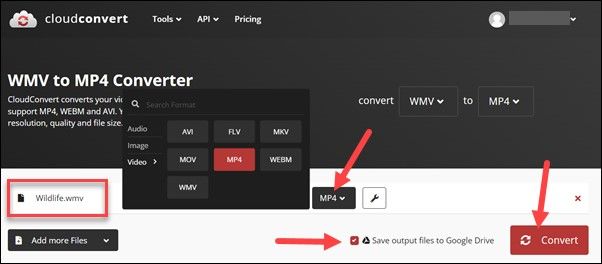
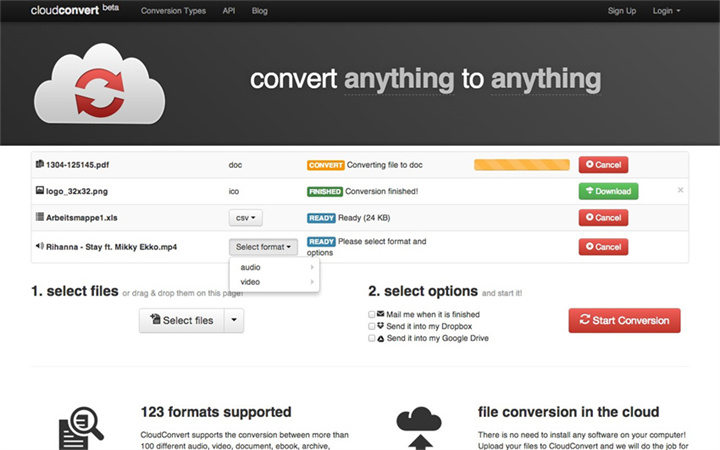
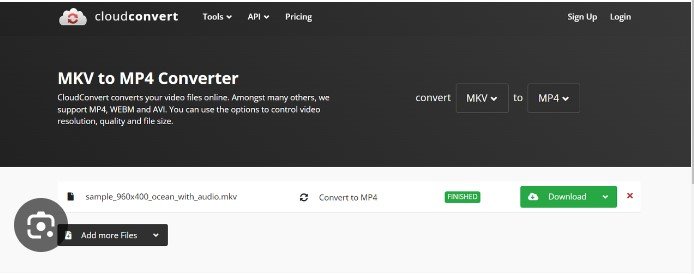




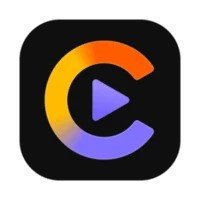


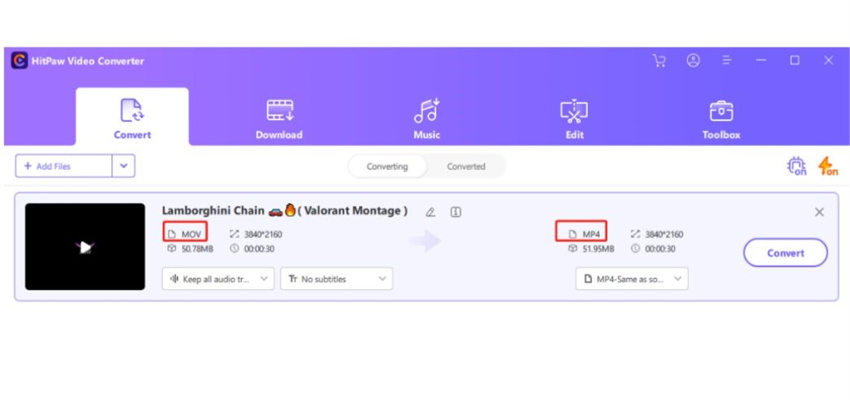


 HitPaw Edimakor
HitPaw Edimakor HitPaw VikPea (Video Enhancer)
HitPaw VikPea (Video Enhancer)



Share this article:
Select the product rating:
Joshua Hill
Editor-in-Chief
I have been working as a freelancer for more than five years. It always impresses me when I find new things and the latest knowledge. I think life is boundless but I know no bounds.
View all ArticlesLeave a Comment
Create your review for HitPaw articles