[5 Tools] The Ultimate Guide to Converting MKV to MPEG4
When working with video files, converting MKV (Matroska Multimedia Container) to MP4 (MPEG-4 Part 14) is a common activity. There are two main ways to accomplish this: using web tools and desktop converters.
Online tools offer the convenience of access from any device with an internet connection. They often have an easy-to-use interface, making them ideal for rapid conversions that do not need downloading or installing software. Desktop MKV to MPEG4 converters, on the other hand, are installed on your computer as standalone software.
Part 1. 5 Reliable MKV to MPEG4 Converters
1. MKV to MPEG4 with HandBrake
HandBrake is a versatile open-source mkv to mpeg4 converter known for its excellent ability to handle a wide range of video formats with ease. Among its many accomplishments, it excels when tasked with converting MKV files to MPEG4, seamlessly bridging the gap between the two formats.
What distinguishes HandBrake is not just its converting ability, but also its dedication to customer delight. HandBrake is available on Windows, Mac, and Linux platforms, allowing it to reach a wider audience and provide accessible for all.
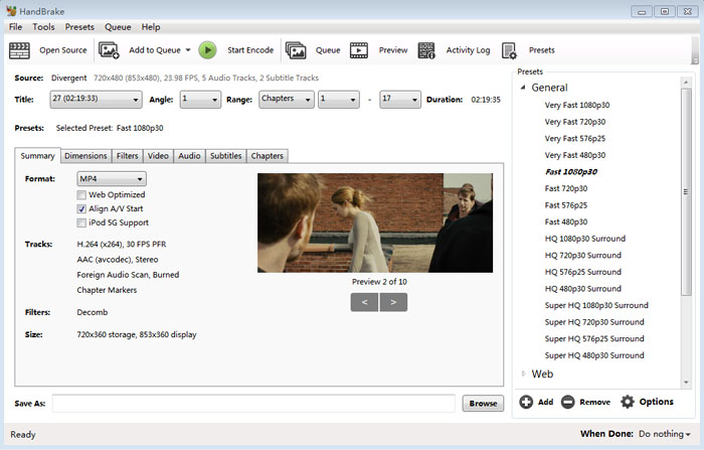
Pros:
- Free and open-source.
- Supports multiple platforms.
- Offers extensive customization options for video conversion.
Cons:
- Overwhelming interface for beginners.
- Configuration may require time an extra time.
2. MKV to MPEG4 Converter with Freemake Video Converter
With Freemake Video Converter, you can easily convert mkv to mpeg 4. This wonderful utility welcomes users into its realm with a fluid drag-and-drop interface, making the process of converting MKV files to MPEG4 format simple for both beginners and experts. Freemake's appeal stems from both its simplicity and versatility.
With batch conversion functionality, users may handle many files at once, saving significant time and effort. However, Freemake goes beyond mere conversion and equips users with rudimentary editing capabilities, allowing them to easily trim, merge, and enhance their videos.
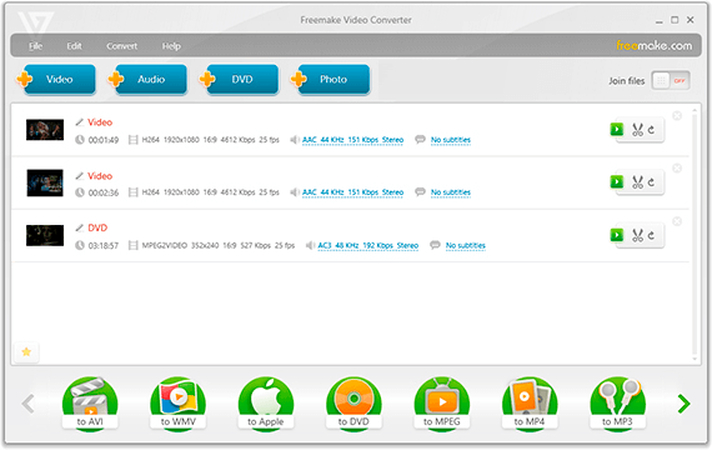
Pros:
- Easy to use with a simple drag-and-drop interface.
- Supports batch conversion.
- Offers basic editing features.
Cons:
- Free version includes watermarks on output videos.
- Limited editing options compared to the paid version.
3. Convert MKV to MPEG4 with Any Video Converter
Embark on a smooth voyage through the world of video converting with Any Video Converter as your trusted guide. This outstanding mkv to mpeg 4 converter combines versatility and accessibility, allowing you to easily convert MKV files to MPEG4 and other formats.
At the heart of Any Video Converter is an easy interface that invites users of all skill levels to explore and conquer their multimedia world with ease. Whether you're a beginner or a seasoned player, the uncomplicated design assures a smooth and entertaining experience throughout. However, Any Video Converter is more than simply a tool for converting videos; it also serves as a gateway to creative expression.
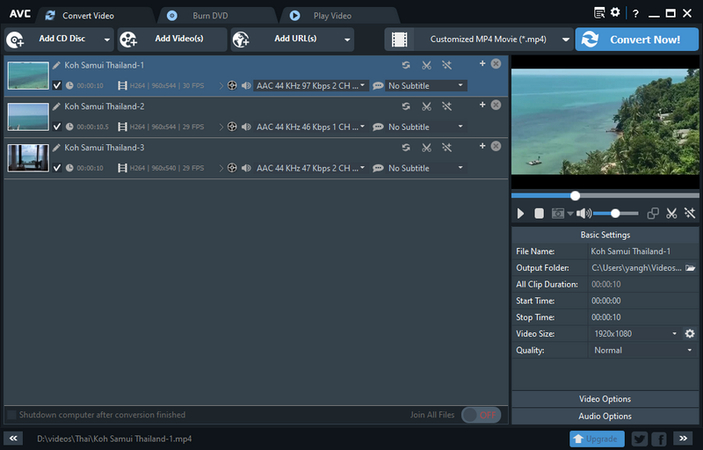
Pros:
- Supports a wide range of input and output formats.
- Includes basic video editing features.
- Allows batch conversion.
Cons:
- Free version may have reduced speed.
- Fewer output format options compared to the paid version.
4. MKV to MPEG 4 Converter with Online UniConverter
Embrace the convenience of cloud-based conversion with Online UniConverter, a beacon of simplicity in the digital realm. No downloads, no installations—just seamless conversion of MKV files to MPEG4, accessible from any browser. Despite its virtual nature, this mkv to mpeg 4 converter packs a punch with its support for various formats and basic editing tools.

Pros:
- Depending on the chosen converter, it may offer high conversion speed.
- Advanced customization options may be available.
- Support for additional formats beyond MKV and MPEG4.
Cons:
- Potential limitations such as file size restrictions.
- Quality loss during conversion.
- Some converters may require payment for additional features.
5. MKV to MPEG4 with Movavi
With Movavi, a premier multimedia software business known for its commitment to simplicity and excellence, you can experience seamless video conversion. With Movavi on your side, converting MKV files to MPEG4 format is a simple and pleasurable experience for users of all skill levels.
Movavi's popularity stems from its simple interface, which is intended to help you through the converting process as smoothly as possible. Whether you're a newbie just getting started with video editing or an experienced user looking for efficiency and precision, Movavi's straightforward design offers a seamless journey from beginning to end.
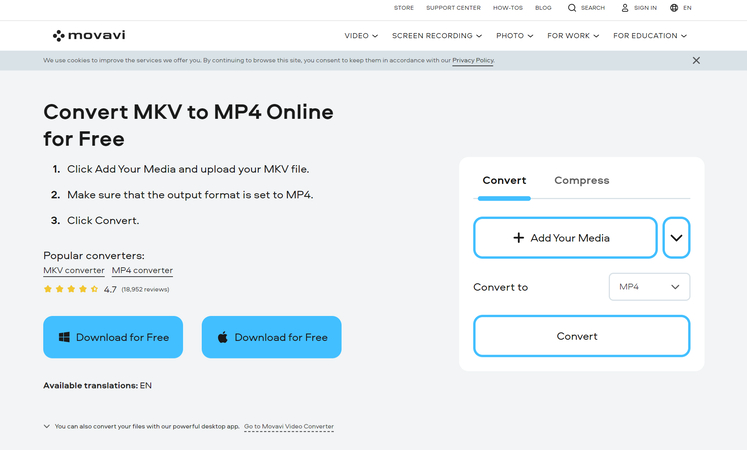
Pros:
- It may offer high conversion speed.
- Advanced customization options may be available.
- Support for additional formats beyond MKV and MPEG4.
Cons:
- Potential limitations such as file size restrictions.
- Quality loss during conversion.
Part 2. The Best File Format Converter with HitPaw Univd (HitPaw Video Converter)
HitPaw Univd is a versatile tool that can handle a variety of jobs. Converting the video to a high-quality format is also easier than you believe. HitPaw Univd allows you to keep the original video quality no matter how many files you throw at it. In addition to the simple user interface, the HitPaw Univd allows you to convert many videos at the same time.
Features
- Converts high-quality video with just a few clicks
- Preserves original footage quality
- Compatible with both Mac and Windows operating systems
- Supports batch conversion of multiple videos simultaneously
- Offers a range of commendable video editing operations
- Outputs videos without watermarks
- Affordable premium package available
Here's a step-by-step guide for converting video to high quality with HitPaw Univd.
Step 1: Download and install HitPaw Univd from its official website. Launch HitPaw Univd and pick the ''Add Video'' button to import the video to be converted. You can input numerous videos at once because HitPaw Univd enables simultaneous conversion.

Step 2: After dragging the movie on the timeline, click the ''Convert All on'' button to choose the desired video format. Because HitPaw Univd can convert videos into different video formats, you can select the most appropriate one. After selecting the right format, you can customize the video characteristics. Tap the Edit option to change the format preferences, where you may choose the audio and video codecs and quality.

Step 3: Enable the Hardware Acceleration Detection function to increase the conversion rate. Tap the Convert button to begin converting the videos to the desired video format. The software takes only a few seconds before converting the films and once downloaded, you may access them from the Converted page.

Part 3. FAQs of MKV to MPEG4
Q1. What is the difference between MKV and MPEG4?
A1. MKV and MPEG-4 are both container formats for multimedia data. Still, MKV is more flexible and supports advanced features like multiple audio tracks and subtitles, making it popular for high-definition video archiving. MPEG-4 (MP4) is standardized, widely compatible, and favored for online streaming platforms like YouTube and iTunes due to its simplicity and efficiency.
Q2. Is it possible to convert MKV to MPEG4 without losing quality?
A2.
Yes, it's possible to convert MKV to MPEG-4 (MP4) without significant loss of quality, especially if you use appropriate settings and codecs during the conversion process. Both MKV and MP4 can support high-quality video and audio streams, so if you choose compatible codecs and keep the settings consistent, the difference in quality should be minimal.
However, it's essential to note that anytime you transcode video files, there's always some risk of quality loss, albeit potentially minor. Using reputable conversion software and ensuring you're not downgrading the video or audio codecs can help minimize this risk.
Conclusion
Embarking on the quest to convert MKV to MPEG4, we explored an array of ingenious methods, each boasting its own unique allure.
However, amid this diverse landscape, one solution stood out: HitPaw Univd. It not only preserved video brilliance but also enhanced the conversion journey with its user-friendly interface and seamless batch processing.






 HitPaw Edimakor
HitPaw Edimakor HitPaw VikPea (Video Enhancer)
HitPaw VikPea (Video Enhancer)
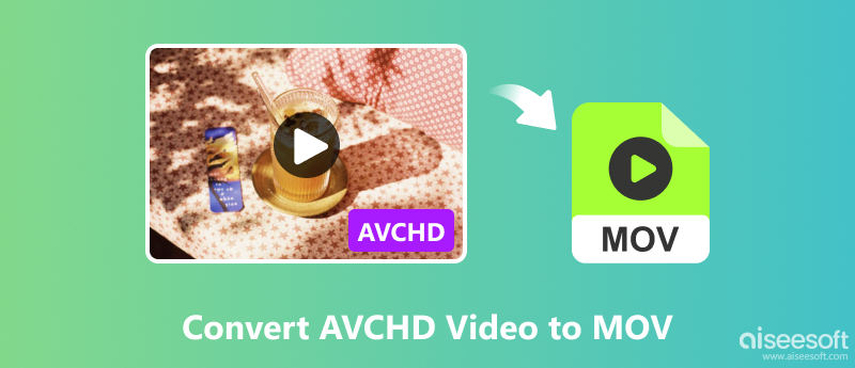

Share this article:
Select the product rating:
Joshua Hill
Editor-in-Chief
I have been working as a freelancer for more than five years. It always impresses me when I find new things and the latest knowledge. I think life is boundless but I know no bounds.
View all ArticlesLeave a Comment
Create your review for HitPaw articles