6 Ways of Converting MKV to MPEG2 in 2025
MKV (Matroska Multimedia Container) is a popular file format known for its flexibility in storing video, audio, subtitles, and chapters within a single file. However, some devices and platforms might not offer native support for MKV playback. In such cases, converting MKV to MPEG2 (MPEG-2 Part 1 or H.262) becomes necessary. MPEG2 is a widely compatible format commonly used for DVDs, broadcasting, and older playback devices.
This guide explores 6 effective methods to convert MKV to MPEG2 in 2024, catering to both free and paid software options, as well as online converters.
Best 6 Ways of Converting MKV to MPEG2
1. HitPaw Univd (HitPaw Video Converter)

HitPaw Univd is a powerful and user-friendly video conversion software that excels in converting MKV to MPEG2 and a vast array of other formats. It offers exceptional conversion speed with minimal quality loss, making it a great choice for both beginners and experienced users. You can take a closer look at HitPaw Univd in the video below.
Key Features:
- Supports a wide range of input and output formats, including MKV, MPEG2, MP4, AVI, etc.
- Offers batch conversion to convert multiple MKV files simultaneously.
- Provides various editing tools to trim, crop, adjust video quality, and add subtitles before conversion.
- Equipped with hardware acceleration technology for ultra-fast conversion speeds.
- User-friendly interface with intuitive controls.
How to Use HitPaw Univd to Convert MKV to MPEG2?
Follow these steps to effortlessly convert MKV files to MPEG2 using HitPaw Univd:
Step 1: Download and Install HitPaw Univd
Head over to the HitPaw website and download the software for your operating system (Windows or Mac). Install it following the on-screen instructions.
Step 2: Add Your MKV Files
Launch HitPaw Univd. Click the "Add Files" button or drag and drop your MKV files directly into the interface.

Step 3: Choose Output Format
Click the dropdown menu at the bottom left “Convert to all” and choose "MPEG-2 Video (*.mpg)".

Step 4: Customize Settings
(Optional) To customize the output video, click on the "Settings" icon next to the format option. Here you can adjust resolution, bitrate, frame rate, and other parameters.

Step 5: Start Conversion
Click the "Convert" button to begin the conversion process.

HitPaw Univd offers a free trial with limited conversion times. Upgrading unlocks unlimited conversions and additional features.
2. Movavi Video Converter
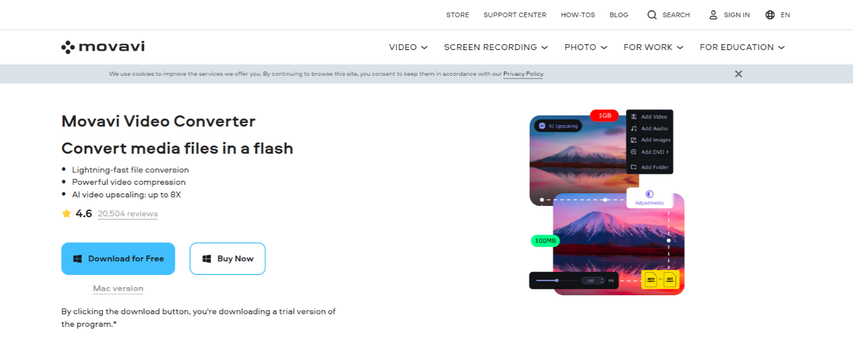
Movavi Video Converter is another popular option for converting MKV to MPEG2. It boasts an intuitive interface and supports various video formats.
Pros
- User-friendly interface with clear instructions.
- Supports a good range of video formats.
- Offers basic editing features like trimming and cutting.
Cons
- Free version limits conversion time and adds watermarks.
- Paid version can be expensive compared to other options.
3. Format Factory

Format Factory is a free and open-source video converter that can handle MKV to MPEG2 conversions.
Pros
- Free and open-source software.
- Supports various video and audio formats.
Cons
- Interface can feel outdated and cluttered.
- Conversion speed might be slower compared to paid options.
- Limited editing capabilities.
4. Total Video Converter
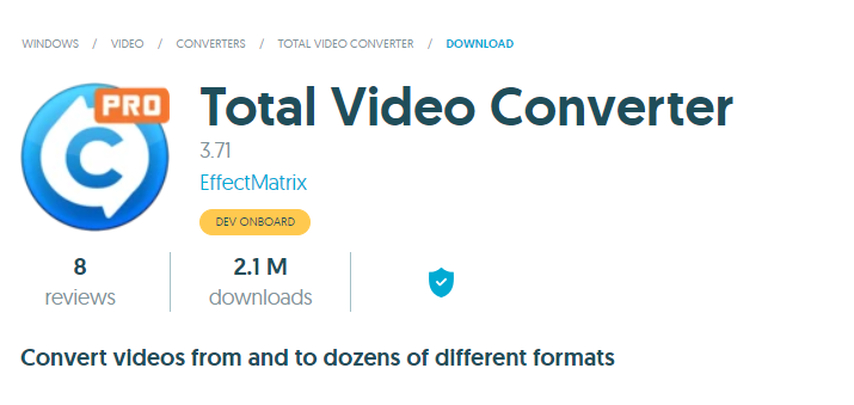
Total Video Converter is a comprehensive video conversion tool that supports MKV to MPEG2 conversion.
Pros
- Supports a vast array of video formats.
- Offers basic editing features like trimming and adding watermarks.
Cons
- Free version displays ads and has limitations.
- Paid version can be expensive.
- Interface might be overwhelming for new users.
5. 4Videosoft Video Converter
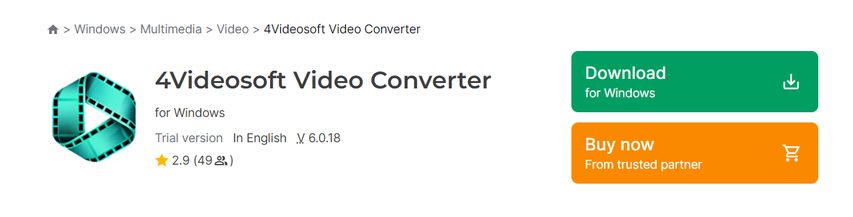
4Videosoft Video Converter is another option for converting MKV to MPEG2. It provides basic conversion functionality with a straightforward interface.
Pros
- User-friendly interface.
- Supports a good range of video formats.
Cons
- Free trial limits conversion time and adds watermarks.
- Paid version can be expensive.
- Limited editing features.
6. HandBrake
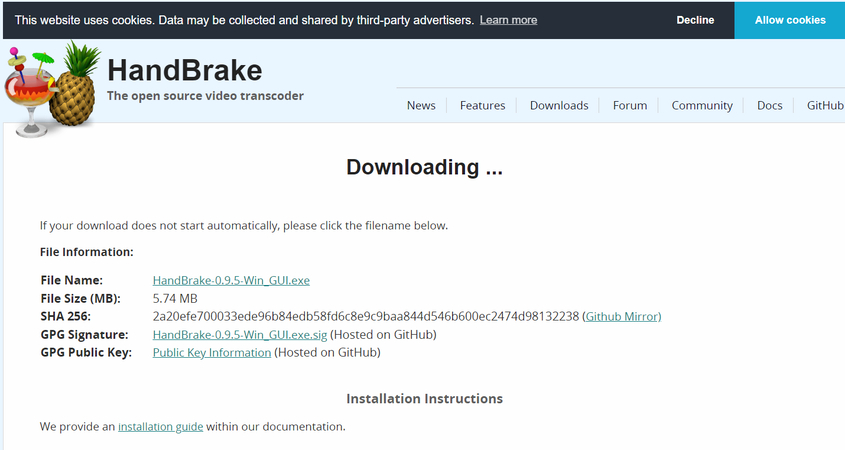
HandBrake is a free and open-source video converter renowned for its advanced settings and customization options. While powerful, it can have a steeper learning curve for beginners.
Pros
- Free and open-source software.
- Offers extensive control over video encoding settings.
- Supports various video formats, including MPEG2.
Cons
- Interface might be intimidating for new users.
- Requires users to configure conversion settings manually.
- Limited editing capabilities.
FAQs
Q1. Which MKV to MPEG2 converter is best for me?
A1.
The best converter for you depends on your specific needs and priorities. Here's a breakdown to help you choose:
Q2. Can I use online converters to convert MKV to MPEG2?
A2.
Yes, there are online converters available for MKV to MPEG2 conversion. However, these services often have limitations:
If you need to convert a small MKV file and prioritize convenience over security and control, online converters can be an option. However, for larger files, frequent conversions, or when security and customization are important, using desktop software like HitPaw Univd is generally recommended.
Conclusion
Converting MKV to MPEG2 allows you to play your videos on devices or platforms with limited format support. This guide explored various methods, from user-friendly paid options like HitPaw Univd to free and open-source software like HandBrake. Consider your needs for speed, ease of use, editing features, and budget when choosing the best converter for you.
Ready to convert your MKV files to MPEG2 quickly and easily? Download the free trial of HitPaw Univd today and experience its user-friendly interface, exceptional conversion speeds, and powerful editing features!






 HitPaw Edimakor
HitPaw Edimakor HitPaw VikPea (Video Enhancer)
HitPaw VikPea (Video Enhancer)
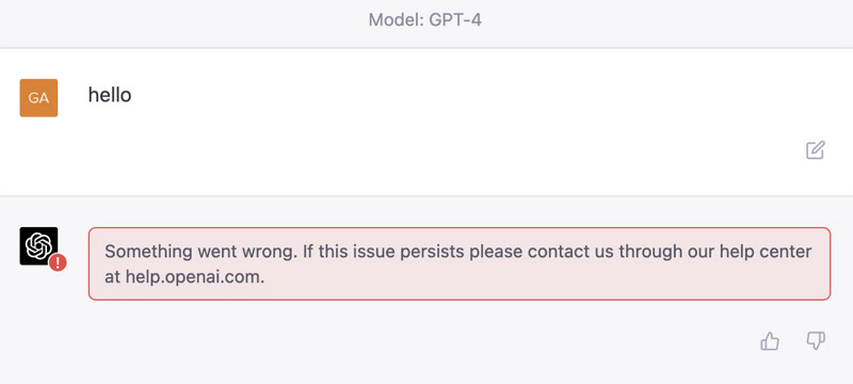
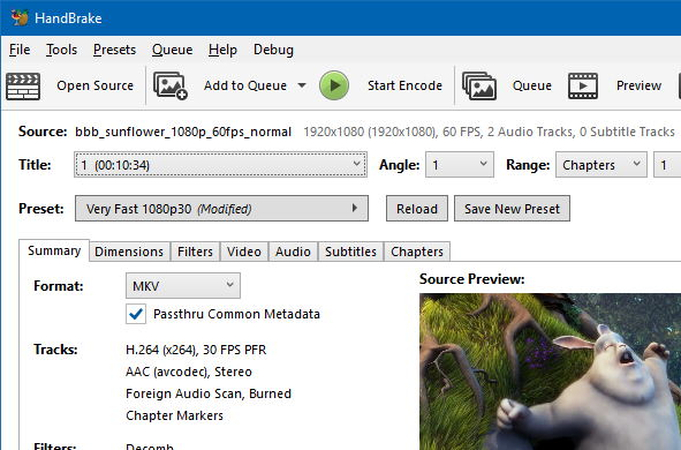

Share this article:
Select the product rating:
Joshua Hill
Editor-in-Chief
I have been working as a freelancer for more than five years. It always impresses me when I find new things and the latest knowledge. I think life is boundless but I know no bounds.
View all ArticlesLeave a Comment
Create your review for HitPaw articles