How to Split M4A Files Online/PC?
Splitting M4A files allows you to extract or segment audio tracks for various purposes, such as creating ringtones or separating different sections of a recording. Whether you prefer using online tools or software on your PC, several methods are available to achieve this. This guide will explore easy and effective ways to split M4A files, ensuring you can manage your audio files efficiently without compromising quality.
Part 1. Best Way to Split M4A Files
Splitting M4A files efficiently requires reliable software, and HitPaw Univd (HitPaw Video Converter) is an excellent choice for this task. Known for its user-friendly interface and powerful features, HitPaw Univd allows users to split audio files with ease. It's a comprehensive tool that supports various audio and video formats, making it a versatile option for all your media editing needs.
Why Choose HitPaw Univd
- User-Friendly Interface: The software is designed to be intuitive and easy to navigate, making it accessible for both beginners and experienced users.
- High-Quality Output: HitPaw Univd ensures that the audio quality remains as good as the original file after processing.
- Versatile Format Support: It supports a wide range of audio and video formats, such as M4A, MP3, WAV, and more.
- Fast Processing Speed: The software is optimized to handle large files efficiently, speeding up the conversion and editing processes.
- Comprehensive Editing Tools: Beyond splitting, HitPaw Univd offers additional editing features such as trimming, merging, and converting files.
Steps to Split M4A Files Using HitPaw Univd
1. Install HitPaw Univd:Download and install the software on your Windows or Mac computer, then switch to the Edit tab.

2. Select Cut Feature:Import your M4A file and choose the Cut feature. Drag the playhead to the desired split point and click the scissor icon to create splits. Repeat for additional splits.

3. Merge and Export:Optionally, merge the split clips into one file. Select output format, adjust playback speed and volume as needed. Click Export to save specific files or Export All for batch export.

Watch the following video to learn more details:
Part 2. Alternatives 6 Sites to Split M4A Online
Splitting M4A files online offers convenience and flexibility for users who prefer not to download software. Here are six popular online tools along with their features and potential drawbacks.
1. Audio Trimmer

Audio Trimmer offers a user-friendly platform for splitting M4A files with ease. Its simplicity ensures a hassle-free experience, making it a convenient choice for audio editing tasks.
Features:
- Simple Interface: Audio Trimmer provides an intuitive interface for easy navigation.
- Fast Processing: It quickly splits M4A files without lengthy wait times.
- No Registration Required: Users can split files without creating an account.
Cons
- Limited Editing Options: Audio Trimmer may lack advanced editing features compared to desktop software.
2. Clideo
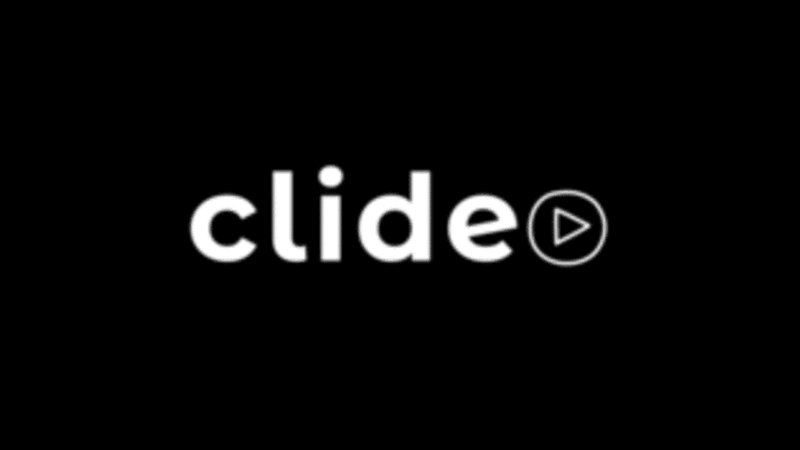
Clideo provides cloud-based solutions for splitting M4A files, ensuring accessibility from any device with an internet connection. With its convenient approach, users can seamlessly split their audio files without the need for additional software downloads.
Features:
- Cloud-Based: Clideo operates entirely online, eliminating the need for software downloads.
- Multiple Formats Supported: In addition to M4A, Clideo supports various audio and video formats.
- Privacy Protection: It ensures the privacy of user data and uploaded files.
Cons
- File Size Limitations: Clideo may have restrictions on the size of files that can be uploaded for splitting.
3. Online Audio Cutter
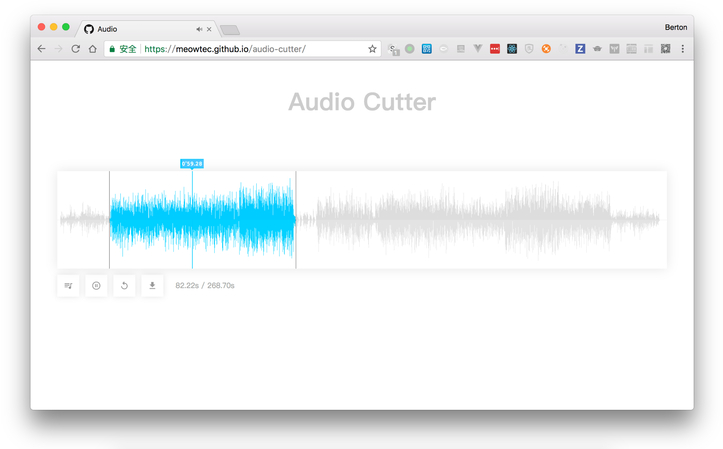
Online Audio Cutter is dedicated to accurately splitting M4A files, catering to users who prioritize precision in their audio editing tasks. Its focus on accuracy makes it a dependable option for users.
Features:
- Precise Cutting: Online Audio Cutter allows users to set precise cut points for accurate splitting.
- Preview Functionality: Users can preview the split segments before saving them.
- Free to Use: It offers splitting services at no cost to the user.
Cons
- Advertisements: Users may encounter advertisements while using Online Audio Cutter, which can be distracting.
4. MP3cut
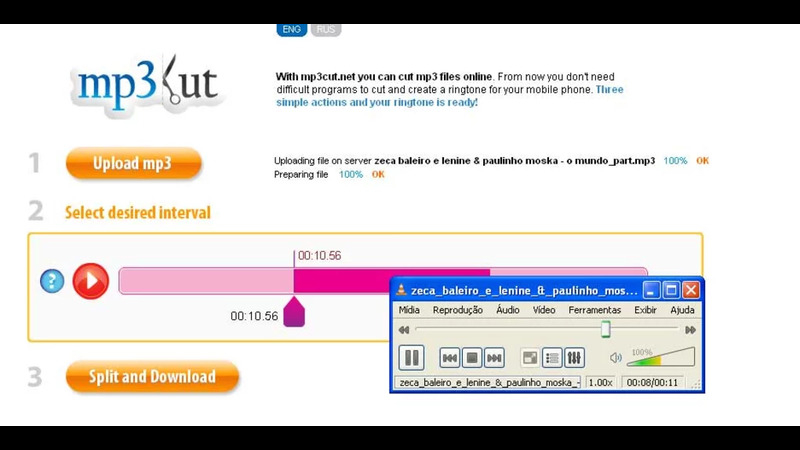
MP3cut boasts an easy-to-use interface, simplifying the process of splitting M4A files for users of all levels.
Features:
- Easy-to-Use Interface: MP3cut provides a user-friendly interface for seamless splitting.
- Customizable Settings: Users can adjust settings such as bitrate and audio quality.
- Fast Processing: It efficiently splits M4A files, saving time for users.
Cons
- Limited File Size: MP3cut may have restrictions on the size of files that can be processed.
5. Aconvert

Aconvert stands out with its versatile services, allowing users not only to split M4A files but also to convert formats seamlessly.
Features:
- Format Conversion: Aconvert not only splits M4A files but also offers format conversion services.
- Batch Processing: Users can split multiple files simultaneously, improving efficiency.
- No Software Installation: It operates entirely online, requiring no installation of software.
Cons
- Interface Complexity: Some users may find Aconvert's interface less intuitive compared to other online tools.
6. BearAudio

BearAudio offers advanced editing tools alongside splitting features, catering to users looking for comprehensive audio editing solutions.
Features:
- Advanced Editing Tools: BearAudio offers additional editing features beyond splitting, such as merging and trimming.
- Customizable Output: Users can adjust settings such as bitrate and sample rate for the output file.
- Mobile-Friendly: It is optimized for use on mobile devices, allowing users to split files on the go.
Cons
- Limited File Size: BearAudio may impose restrictions on the size of files that can be processed, particularly on mobile devices.
Each of these online tools provides a convenient solution for splitting M4A files, catering to different user preferences and requirements. Consider the features and potential limitations of each option before selecting the one that best suits your needs.
Part 3. FAQs of M4A Split
Q1. What are the disadvantages of M4A?
A1. While M4A offers high-quality audio compression, it may not be as widely supported as other formats like MP3. Some older devices and software may have compatibility issues with M4A files.
Q2. How do M4A files work?
A2. M4A files use MPEG-4 compression to store audio data. They can contain both audio and video content, but are primarily used for audio. M4A files work by compressing audio data to reduce file size while maintaining high-quality sound.
Conclusion
In conclusion, while various online tools offer convenience for M4A split tasks, HitPaw Univd emerges as a standout choice. Its user-friendly interface, high-quality output, and versatile editing tools make it ideal for efficient and precise m4a split tasks. Whether you're a beginner or an experienced user, HitPaw Univd ensures a seamless experience for all your audio editing needs.






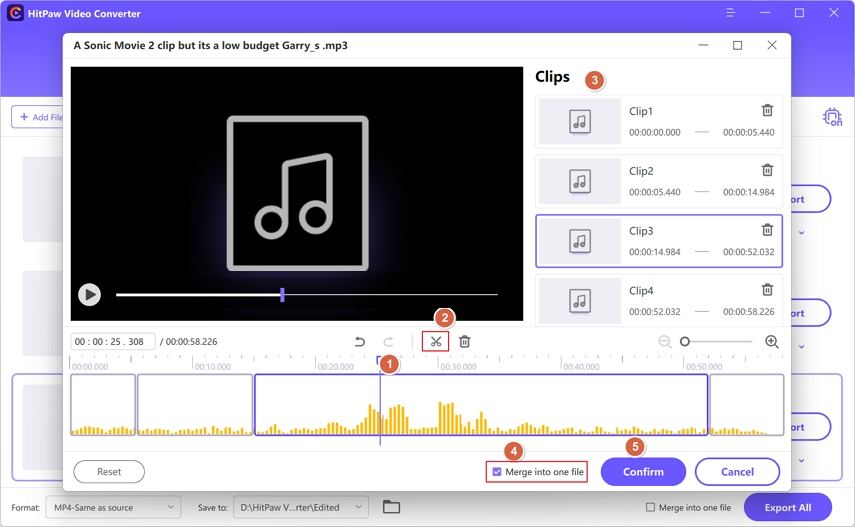
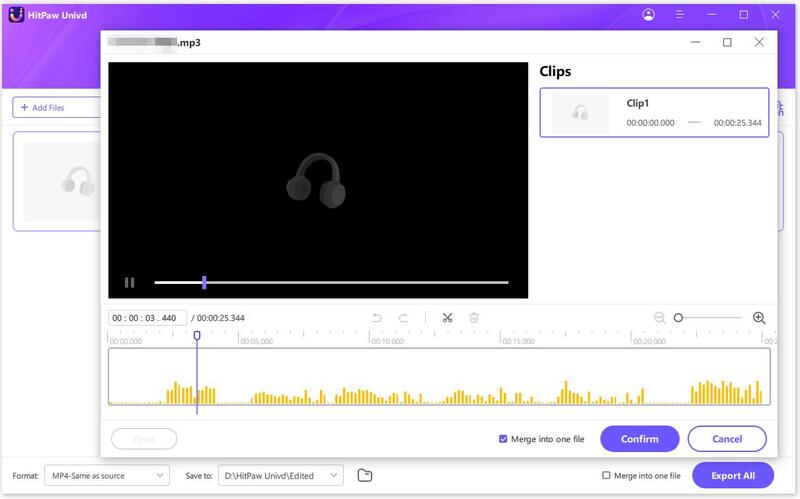

 HitPaw Edimakor
HitPaw Edimakor HitPaw VikPea (Video Enhancer)
HitPaw VikPea (Video Enhancer)



Share this article:
Select the product rating:
Joshua Hill
Editor-in-Chief
I have been working as a freelancer for more than five years. It always impresses me when I find new things and the latest knowledge. I think life is boundless but I know no bounds.
View all ArticlesLeave a Comment
Create your review for HitPaw articles