Top 5 Ways to Convert M4A to AMR Online/Windows/Mac
M4a and AMR are two popular audio formats that are used for different purposes. M4a is a lossless format that preserves the original quality of the audio, while AMR is a compressed format that reduces the file size and bandwidth usage. M4a is widely used for music and podcasts, while AMR is mainly used for voice recordings and mobile phone ringtones.
If you want to convert M4a to AMR online, you may wonder what are the best ways to do it. In this article, we will introduce you to the top 5 ways to convert M4a to AMR online for Windows and Mac, and compare their pros and cons. Whether you need a fast, easy, or professional solution, you will find it here.
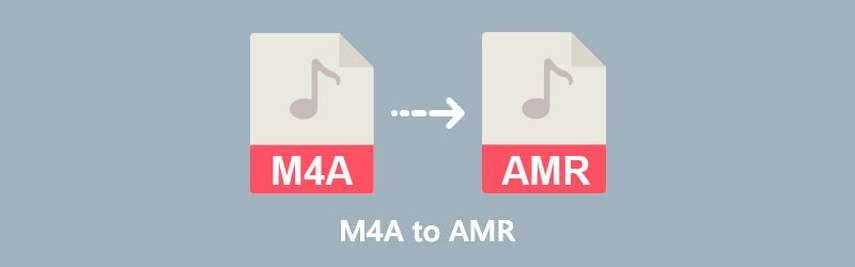
Convert M4a to AMR by HitPaw Univd (HitPaw Video Converter)
One of the best ways to convert M4a to AMR online is to use HitPaw Univd. This is a powerful and versatile tool that can convert any video or audio format to another with high quality and speed. You can use it to convert M4a to AMR online in just three simple steps.
Watch the following video to learn more details:
Features of HitPaw Univd
- Supports over 1000 video and audio formats, including M4a, AMR, MP3, WAV, AAC, FLAC, OGG, etc.
- Allows you to customize the audio quality, bitrate, channels, and frequency of the output file.
- It has a batch conversion mode that can process multiple files at once.
- Built-in video editor that can trim, crop, rotate, add effects, subtitles, and watermarks to your videos.
- User-friendly and intuitive interface that is easy to navigate and operate.
Steps to use HitPaw Univd
Step 1: Launch HitPaw Univd and either click "Add Video" to import your files or simply drag and drop them directly into the program.

Step 2: If desired, you can customize your video information by clicking on the file name to edit the title.

Step 3: For each file, select an output format by clicking the inverted triangle icon in the lower right corner.

Step 4: Select a target folder within the interface and initiate conversion by clicking "Convert”

Other 4 Ways to Convert M4a to AMR Online
Besides HitPaw Univd, there are other 4 ways to convert M4a to AMR online that you can try. Here are their brief introductions, images, pros, and cons.
Convertio
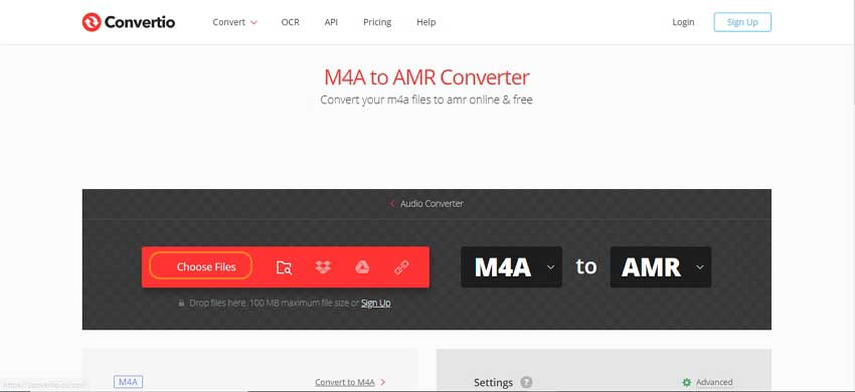
Convertio is a popular online tool that can convert various audio formats, including M4A to AMR converter. You can upload files from your computer, Google Drive, Dropbox, or URL, and download the converted files to your device or cloud storage. Convertio supports more than 200 formats and has advanced settings for audio quality and editing.
Pros:
- Easy to use and fast conversion
- Supports batch conversion and large file size (up to 100 MB)
- Allows you to adjust volume, fade in/out, reverse, and trim audio
- Provides a quality rating for the conversion
Cons:
- Requires internet connection and may consume data
- May not preserve the original metadata and tags of the audio files
- May have ads and pop-ups on the website
FreeConvert
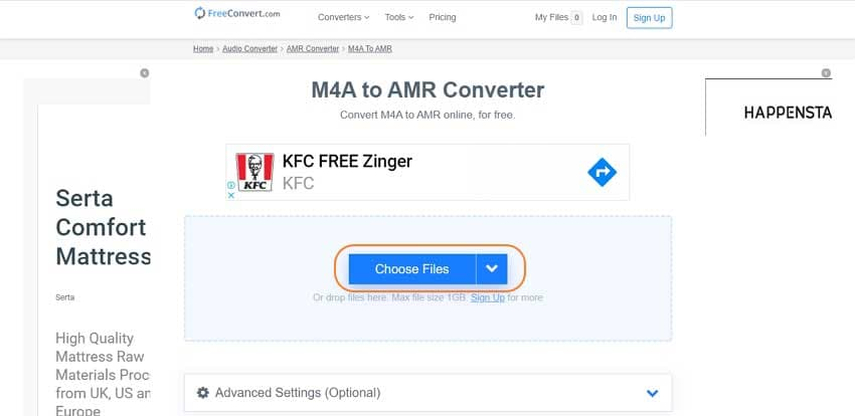
FreeConvert is another online m4a to amr converter tool that can convert M4A to AMR for free. You can choose files from your device, Dropbox, Google Drive, OneDrive, or URL, and download the converted files to your device or cloud storage. FreeConvert also has audio options for codec, volume, fade in/out, reverse, and trim.
Pros:
- Simple and user-friendly interface
- Supports multiple sources and destinations for files
- Allows you to customize audio settings and quality
- No file size limit or watermark
Cons:
- Requires internet connection and may consume data
- May not preserve the original metadata and tags of the audio files
- May have ads and pop-ups on the website
Aspose
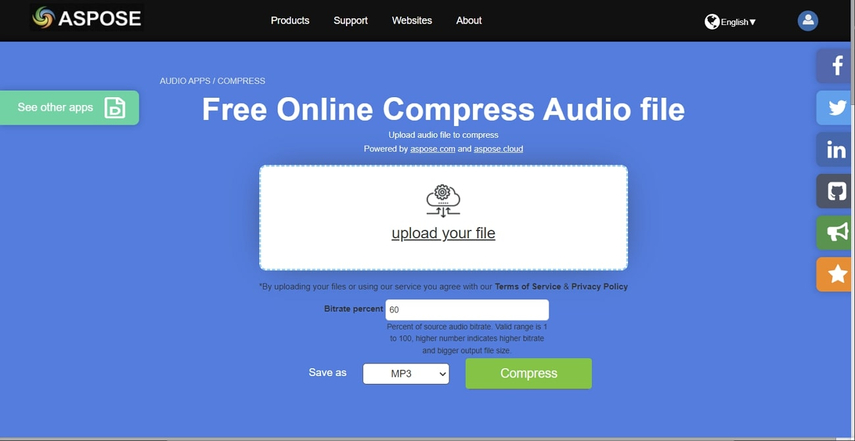
Aspose is an online m4a to amr converter tool that can extract audio from video files and convert them to AMR format. You can upload M4A files from your device, Dropbox, Google Drive, OneDrive, or URL, and download the converted files to your device or email. Aspose also has video options for codec, resolution, frame rate, and quality.
Pros:
- Useful for converting video files to audio files
- Supports various video and audio formats
- Allows you to adjust video and audio settings and quality
- No file size limit or watermark
Cons:
- Requires internet connection and may consume data
- May not preserve the original metadata and tags of the audio files
- May have ads and pop-ups on the website
Online Converter
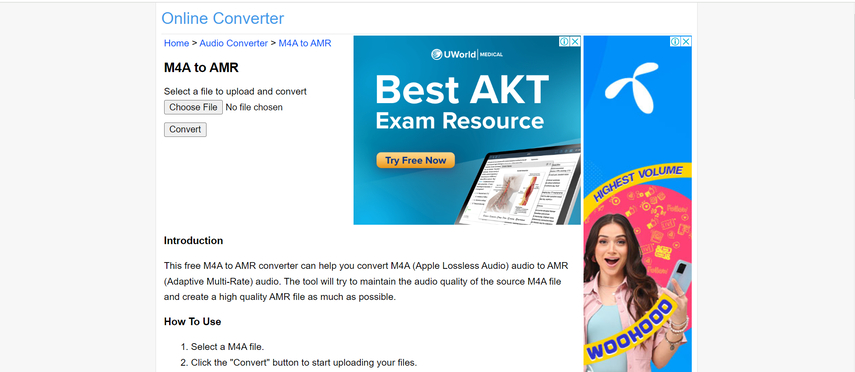
Online Converter is a simple and free online tool that can convert M4A to AMR. You can upload files from your device or URL, and download the converted files to your device. Online Converter does not have any audio options or settings, but it can convert files quickly and easily.
Pros:
- Minimal and straightforward interface
- Supports file upload from device or URL
- Fast and easy conversion process
- No file size limit or watermark
Cons:
- Requires internet connection and may consume data
- May not preserve the original metadata and tags of the audio files
- May have ads and pop-ups on the website
FAQs of Convert M4a to AMR Online
Here are some frequently asked questions and answers about converting AMR to M4A online that you may find helpful.
Q1. What is the difference between M4a and AMR?
A1. M4a and AMR are two different audio formats that have different characteristics and purposes. M4a is a lossless format that preserves the original quality of the audio, while AMR is a compressed format that reduces the file size and bandwidth usage. M4a is widely used for music and podcasts, while AMR is mainly used for voice recordings and mobile phone ringtones.
Q2. Why do I need to convert M4a to AMR online?
A2.
You may need to convert AMR to M4A online for various reasons, such as:
Conclusion
Converting M4a to AMR online is not a difficult task, as long as you have the right tool and method. In this article, we have introduced you to the top 5 ways to convert M4a to AMR online for Windows and Mac, and compared their pros and cons. Among them, we recommend you to use HitPaw Univd, as it is the most powerful and versatile tool that can convert any video or audio format to another with high quality and speed. You can use it to convert AMR to M4A online in just three simple steps, and enjoy its many features and benefits. If you want to try it out, you can visit its website and start your conversion now. We hope you find this article helpful and informative, and if you have any questions or feedback, please feel free to contact us. Thank you for reading.






 HitPaw Edimakor
HitPaw Edimakor HitPaw VikPea (Video Enhancer)
HitPaw VikPea (Video Enhancer)
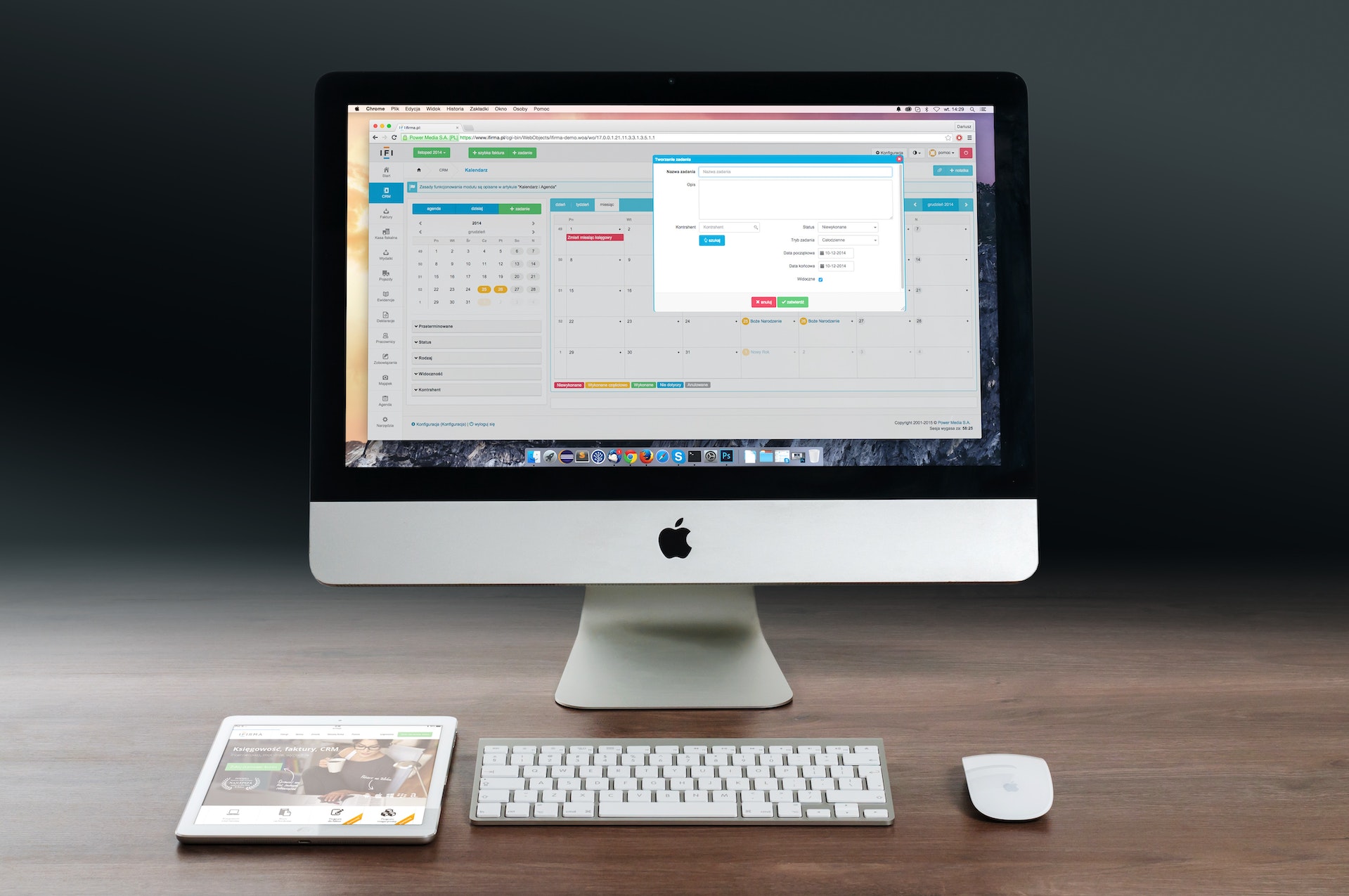
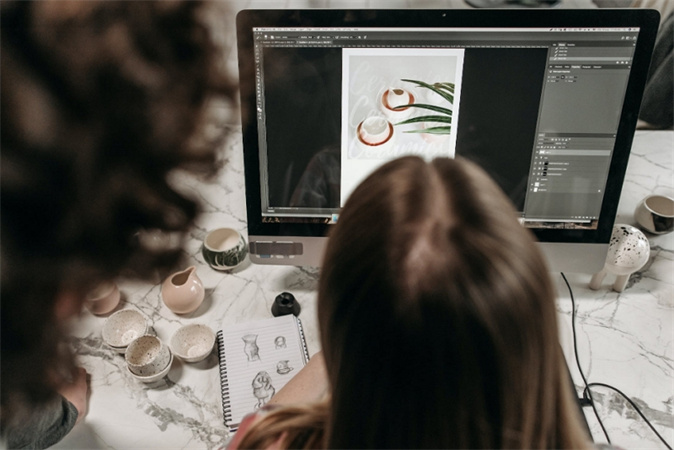

Share this article:
Select the product rating:
Joshua Hill
Editor-in-Chief
I have been working as a freelancer for more than five years. It always impresses me when I find new things and the latest knowledge. I think life is boundless but I know no bounds.
View all ArticlesLeave a Comment
Create your review for HitPaw articles