Top 6 Softwares to Batch Convert EPS to JPG
EPS to JPG conversion is very important to the user who wants the easy sharing and editing of graphic designs and images. JPG is widely compatible to most devices, platforms, and software so that it is pretty popular nowadays for easier usability. If you wish to how to bulk convert .eps to jpg free, then the following article would introduce you to six effective tools, their features, pros, and cons that would best fit your needs.
Part 1: What is an EPS File?
An Encapsulated PostScript file is mostly a vector graphic format used professionally and in the printing workflow. Of Adobe origin, EPS files may contain text and graphics as well, and they can be scaled up or down without loss of quality. They are more used in logos, illustrations, and other graphics which require high-resolution outputs. Their specialty, however, makes it difficult to share them outside the professional circle and, hence, requires the need for converting them into something more available like JPG.
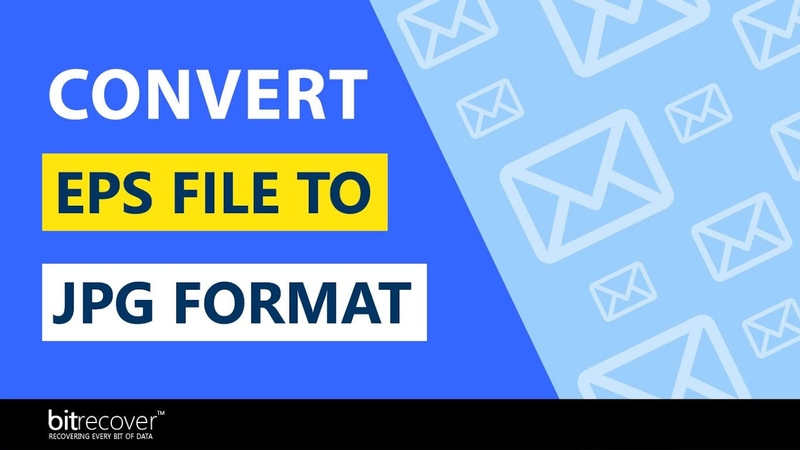
Part 2: 5 Best Ways to Convert EPS to JPG
Exporting EPS files to JPG requires that you use very real software that can handle intricate vector graphics with perfect output. Here are five top free and paid ways of exporting convert EPS file to JPG.
1. Adobe Photoshop
Adobe Photoshop is the worlds' leading graphic designing and image editing software by professionals. It lets one open a number of file formats such as EPS and JPG and so proves excellent in converting vector files into raster images. With all these sophisticated features, Photoshop ensures that all of the given conversions will be not only highly precise but also on the highest quality, especially for single or even batch file processing. Despite the cost, Photoshop still tops the list for professionals looking for surety of results and a wide variety of editing functions.

Pros
- The image conversion gives an extreme level of precision and stands out with excellent image quality.
- Allows batch conversion, converting a number of files together
- CorelDRAW offers highly advanced editing functions to be applied on images before converting them
Cons
- It's very expensive, not a good choice for casual users
- It requires high storage space as well as a good computer for the system
- Has a very steep learning curve for people not familiar with many advanced editing tools
2. CorelDRAW
CorelDRAW is one of the most powerful vector graphic design software that takes a serious stand in turning EPS files into JPGs. It's known for its expansive package of tools to edit, build, and change files before conversion to produce top-notch output. Its batch-processing feature makes it a tool of choice amongst professionals working with large numbers of files. The easy interface and possibility of retaining details in the process of conversion have made it even more attractive.

Pros
- Produces JPG images of high quality with highly detailed retention of resolution.
- Features batch processing that can handle multiple files without much hassle.
- It provides image editing tools for EPS files before it is changed to other formats.
Cons
- Its full version is paid and very expensive.
- The learning curve for the beginner is much steeper than more straightforward tools.
- It doesn't run efficiently on Mac OS as one would expect from such quality software.
3. Online-Convert
There is a free service for online conversion of EPS to JPG on Online-Convert. This means no download is required because this tool works from your browser and can therefore be accessed from any device. The design of the website is quite user-friendly, so it does not require much effort to put files up for conversion. The Online-Convert service is also supportive of software to batch convert eps to jpg, saving much time for the processing of multiple files. While it's very simple, the platform does offer some general customization options, such as resolution settings.
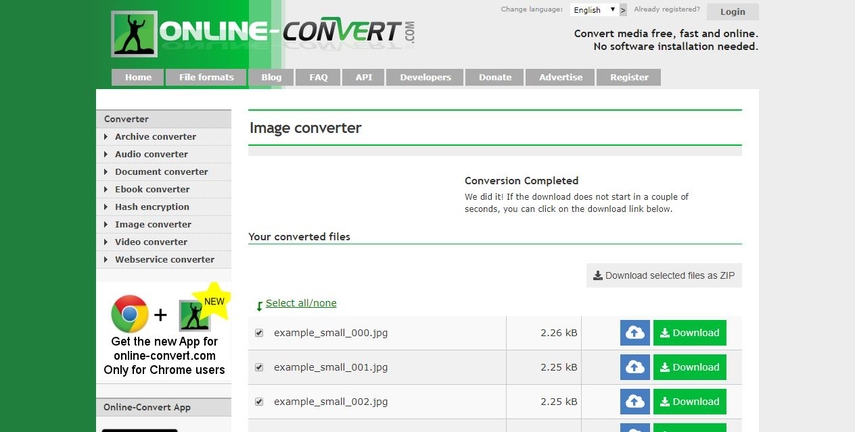
Pros
- It's free, which is awesome for small, quick jobs.
- Accessible on any device with a browser that doesn't need to be installed.
- It lets you batch process convert multiple files from one format to another.
Cons
- File size limits for free accounts cap large-scale conversions.
- Conversion speed will depend on internet.
- No comprehensive editing and customization options to use professionally.
4. Zamzar
Zamzar is an online file conversion service that supports more than 1,200 file formats including the EPS as well as the JPG. The Zamzar process is fairly straightforward, where users upload files and request converted output via email. It supports batch conversions that could be helpful for managing multiple files. Of course, in the free version, file sizes and daily conversions will be limited. In that respect, even though it is limited, Zamzar still works as a go-to tool for casual users looking to change the format of files quickly.

Pros
- It's simple to use and has a very straightforward interface; perfect for beginners.
- It supports a variety of formats that make it versatile.
- Supports batch processing, saves the user's time.
Cons
- File size and conversion limit for free users.
- It requires an email for download of the converted file that can sometimes be quite annoying.
- It takes longer time than in dedicated software to process a bigger file size.
5. IrfanView
IrfanView is a free light-weight viewer and editor of all common image file formats including EPS and JPG. IrfanView is popular and fast, and the good thing is about its utility in converting files quickly and perfectly without any hassle. The basic version is an excellent tool for those who want their batch-converting work done with just one click. Though it is a viewer primarily, some conversion capabilities and support for plugins make it all the more useful.

Pros
- It is free to download and use, thus available to all.
- Batch conversion of multiple files is supported.
- Ideal for beginners due to its simple interface.
Cons
- It requires plugins for opening file formats like EPS.
- Editing features are limited compared to what professional applications offer.
- Its interface is somewhat outdated, which may not be attractive to modern users.
Part 3: Best Method for JPG Conversion - HitPaw Univd (HitPaw Video Converter)
If you seek a hassle-free and time-saving approach to converting EPS into JPG in batch, HitPaw Univd stands out as the best choice. Even though it is video converter software, its application in converting picture format conversions is very efficient and produces excellent results for users who value the need of speed and quality. HitPaw Univd has optimized this process without losing a user-friendly interface and sophisticated batch processing capability. It provides quality output at extremely high processing speeds, so it is suitable for professional designers as well as for casual users.
Key Features of HitPaw Univd
- Batch Conversion: Convert multiple EPS files to JPG within a single click.
- High Quality: This makes sure the conversion will never result in losing the actual resolution and clarity.
- Easy to Use: Drag-and-drop interface is navigable for everyone with all types of skills.
- Cross-Platform Availability: This is available for Windows and Mac OS.
- Fast Processing: Optimized for quick conversion without sacrificing quality.
- Customizable Settings: Set the resolution, compression, and many other settings for your JPG files.
How to use HitPaw Univd?
Step 1: Open HitPaw Univd, navigate to the Toolbox tab, and select the Image Converter feature. Then, import the images you want to convert.

Step 2: Click on each image to preview it. You can add additional images if needed or delete any files individually or in bulk.

Step 3: Select the preferred output format (JPG, PNG, WEBP, BMP, TIFF, or JPEG) for all images, and choose the folder where you want to save the converted files.

Step 4: Click the "Convert All" button to batch convert your images into your chosen format, like JPG or PNG, in just one go.

Part 4: FAQs about EPS to JPG
Q1. Can I convert eps to JPG on Mac?
A1. The answer is a yes: a number of devices support conversion, from Adobe Photoshop, Inkscape and even HitPaw Univd, all of which work under macOS to eps format to jpg.
Q2. Are the conversions of EPS to JPG files be harmful to image quality?
A2. While the JPG files are compressed, a high-quality converter like HitPaw ensures a very minor loss of resolution in the process of conversion.
Q3. Is there a free online tool for EPS to JPG conversion?
A3. Yes, there are free online tools called Online-Convert and Zamzar, but these are subject to many limitations in terms of file sizes, for instance, and generally are slower than any quality converter.
Conclusion
Well, converting EPS to JPG has never been easier with tools available for all kinds of purposes. Free web-based tools like Online-Convert and Zamzar will do the trick for lazy users; dedicated professional software like Adobe Photoshop and CorelDRAW offers much more. But at any rate, the best balance of ease of use, speed, and quality is that offered by HitPaw Univd. Such an intuitively designed interface, and relatively robust in capabilities to ensure efficient bulk conversion without quality sacrifice, HitPaw is something of which you should try out today to get your workflow to a whole new level.






 HitPaw Univd
HitPaw Univd 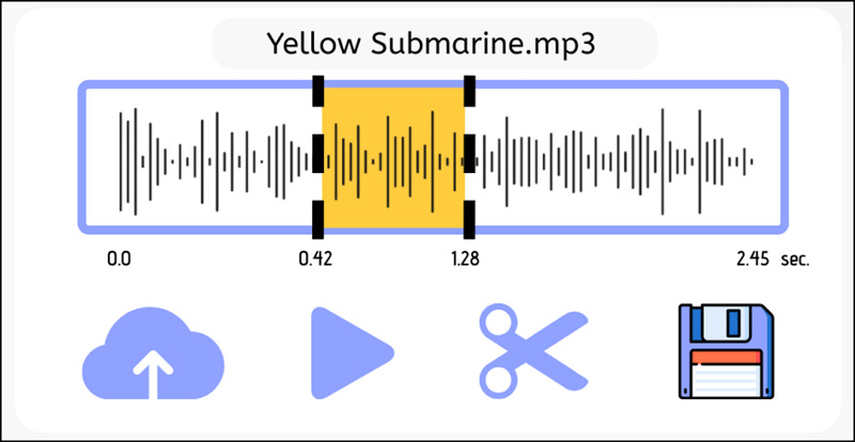
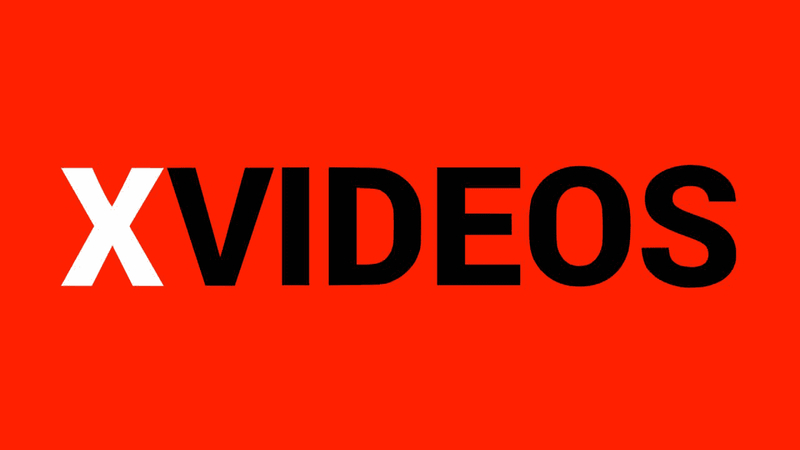


Share this article:
Select the product rating:
Joshua Hill
Editor-in-Chief
I have been working as a freelancer for more than five years. It always impresses me when I find new things and the latest knowledge. I think life is boundless but I know no bounds.
View all ArticlesLeave a Comment
Create your review for HitPaw articles