Instagram Not Opening: Troubleshooting Guide to Fix App Crashes & Loading Issues
Instagram is one of the major social media platforms and millions of people tend to use this platform daily. Unfortunately, various users complain about the "Instagram not opening" issue, and a few people ask about the "Instagram links not opening in app" issue.
Multiple things could induce this unwanted issue, but this guide introduces brilliant ways to fix the "Instagram not open" issue.
Part 1: Why Instagram Links Not Opening in App
Plenty of reasons could be defining factors behind the "Instagram is not opening" issue, and a few of the main reasons are given below.
1. Outdated Instagram App
If you're using the outdated Instagram app, accessing Instagram through links might be difficult.
2. Too Much App Cache
If your Instagram app contains many cache files, it might cause the issue you're dealing with.
3. Broken Link
If the URL address of the Instagram link is broken, opening the links in the Instagram app might get difficult.
4. Internet Problems
An unstable or weak internet connection could also be the main culprit behind the issue you're currently struggling with.
Part 2: How to Fix Instagram Not Opening on Android and iPhone
1. Update Instagram App
Since using the outdated Instagram app might cause the ''could not open photo Instagram'' issue, updating the new Instagram app update might help you to fix the issue you're struggling with.
Step 1: Navigate to the App Store or Play Store on your iPhone or Android smartphone. The Instagram app must then be found.
Step 2: Once you've found the Instagram app, installing it requires you to select the Download option.
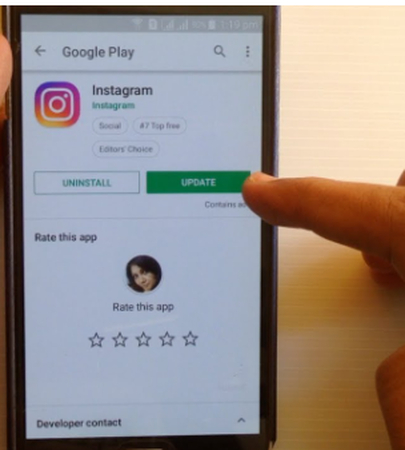
2. Clear Instagram App Cache
Containing the unwanted cache files on the Instagram app can't be ruled out as the major reason behind the ''Instagram app not opening'' issue. To fix this unwanted issue, you must clear the cache files from Android or iOS to see how things are going for you.
Step 1: Open the mobile device's settings and select the App icon. Click App Management, then look for the Instagram app.
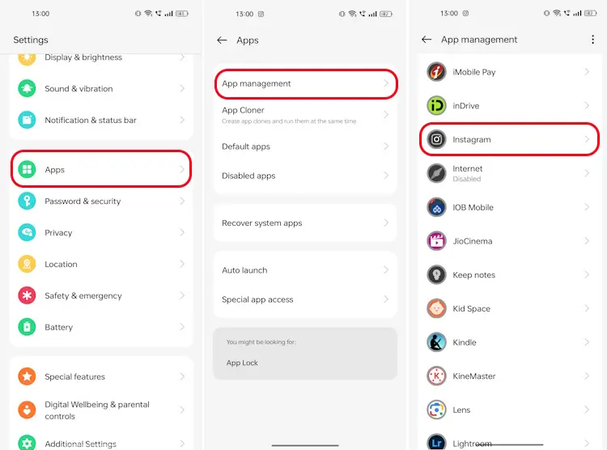
Step 2: Press the Storage usage button, and then you can clear the cache files by hitting the Clear Cache button.
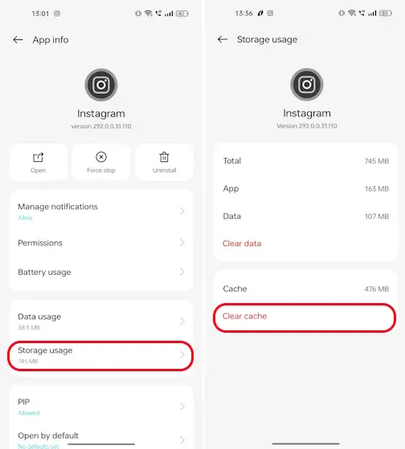
3. Use Correct Link
If you're using the inaccurate URL address to open it on Instagram, you might receive the message that the concerned link isn't available. Thus, before clicking on the link, you'll need to open it on the web browser to see whether this link is appropriate.
4. Check Your Internet
A weak or unstable internet connection is one of the main reasons behind the ''Instagram app not opening'' issue. Whenever an unwanted issue pops up, you must ensure that your current internet connection is stable. You can also switch to mobile data or different WiFi networks to see how it goes.
5. Restart Your Phone
Some software bugs in mobile devices, whether you're using an iPhone or Android smartphone, could result in problems like "Instagram links not opening in app iPhone." In this scenario, restarting the iOS or Android device could help eliminate the issue you're currently struggling with.

Part 3: How to Fix Instagram Not Opening on Chrome Quickly
1. Check PC Internet
If you're unable to open Instagram on Chrome, it could be due to the unstable or poor internet connection. Thus, you'll need to check the internet connection and ensure it runs appropriately.
2. Clear Chrome Cache
Chrome cache night also causes the "Instagram not opening" issue, so clearing the Chrome cache files might help your cause.
Step 1: Click the three dots button and choose More tools afterward. Proceed ahead by selecting ''Clear browsing Data.''. Click on the time box before checking the "cached images and file" and "cookies and other site data" boxes.
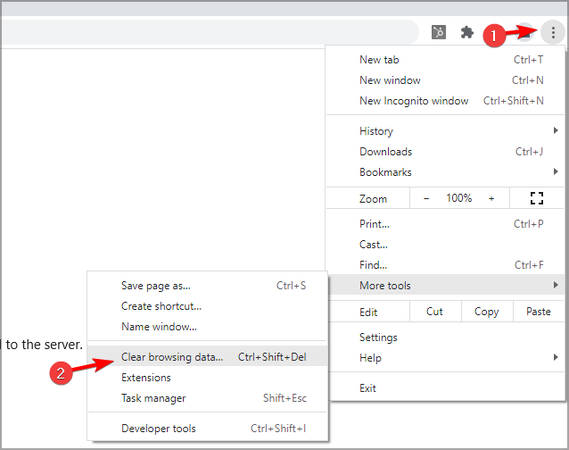
Step 2: Press the Clear Data button to clear the Chrome cache files.
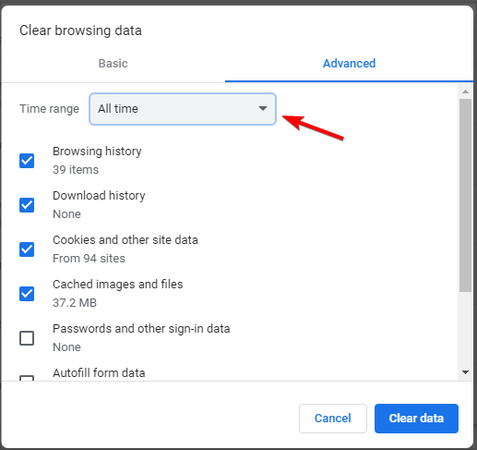
3. Update or Reinstall Chrome App
Updating or reinstalling the Chrome app might help you fix the issues like ''Instagram not opening on my phone'' issue.
Step 1: Start Google Chrome and hit the More button afterward.

Step 2: Choose About Google Chrome before selecting the Help icon.
Step 3: Now, Chrome will check for updates and, after a few moments, install the new updates.
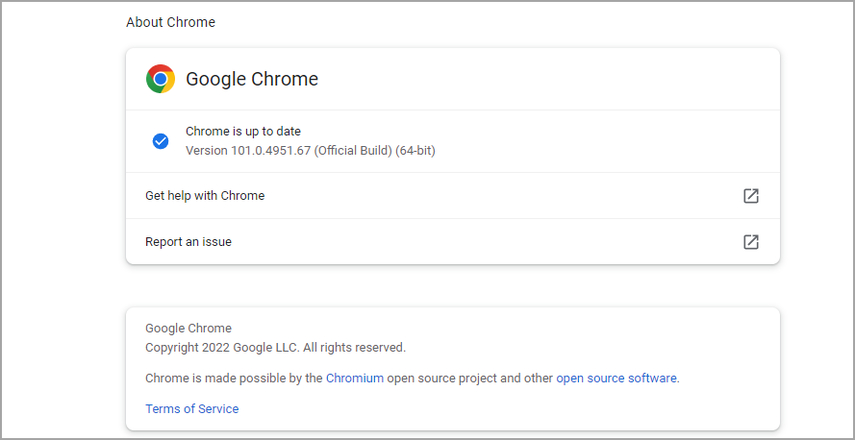
4. User Another Browser
If you're still having trouble opening Instagram on the Chrome app after trying every fix, you can open the app with a different web browser. Since fixing the server issues with the Chrome app could take some time, using another web browser in this scenario is a wise idea.
Part 4: Bonus tips: Download Instagram Video/Reels/Photos/Tagged with One Link/Username
Accessing Instagram content is cool, but what about downloading Instagram videos for offline viewing? With HitPaw Univd (HitPaw Video Converter) , you can download all types of Instagram content without affecting its quality. Since the HitPaw Univd is compatible with batch downloading, it can download multiple Instagram videos simultaneously.
In addition, if you're an Instagram premium user, you'll be able to download Instagram videos without a watermark. HitPaw Univd not only enables you to download Instagram videos but also adjust a number of the videos' properties.
Main Features of HitPaw Univd
- Lets you download Instagram videos quickly
- Retains the original Instagram quality while downloading it
- Prompts the several top-notch video editing functions
- Compatible with Mac and Windows
- No watermark detected
- Compatible with multiple video formats
How to download Instagram content with HitPaw Univd?
Step 1: Install HitPaw Univd
After visiting the HitPaw Univd's web page, you'll need to install the software and start it. Press the Toolbox button after and hit the Instagram Downloader afterward.
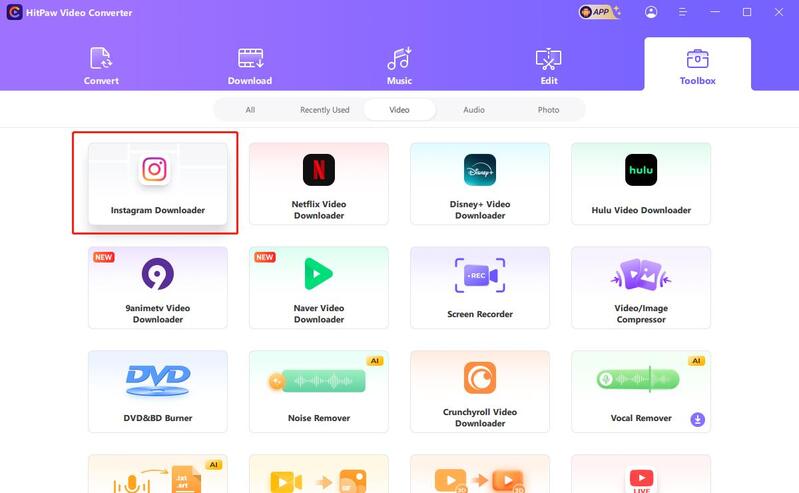
Step 2: Access Instagram content
You may now view every picture, video, and tagged post on Instagram. Upon clicking the particular Instagram link, you can let the tool start analyzing the URL addresses of Instagram posts, videos, and images.
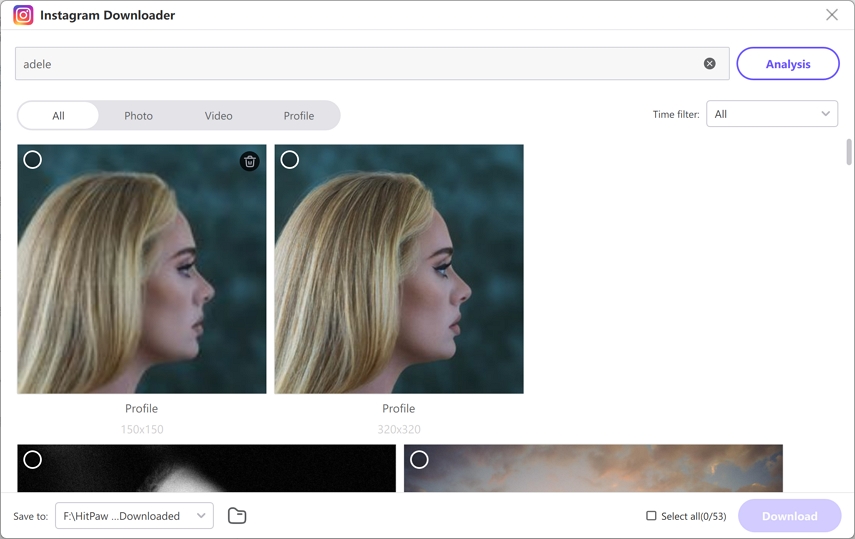
Step 3: Paste URL address
After pasting the URL address of the Instagram reels, you'll need to press the Analysis button, which will ask the HitPaw Univd to analyze the credentials of the Instagram content.
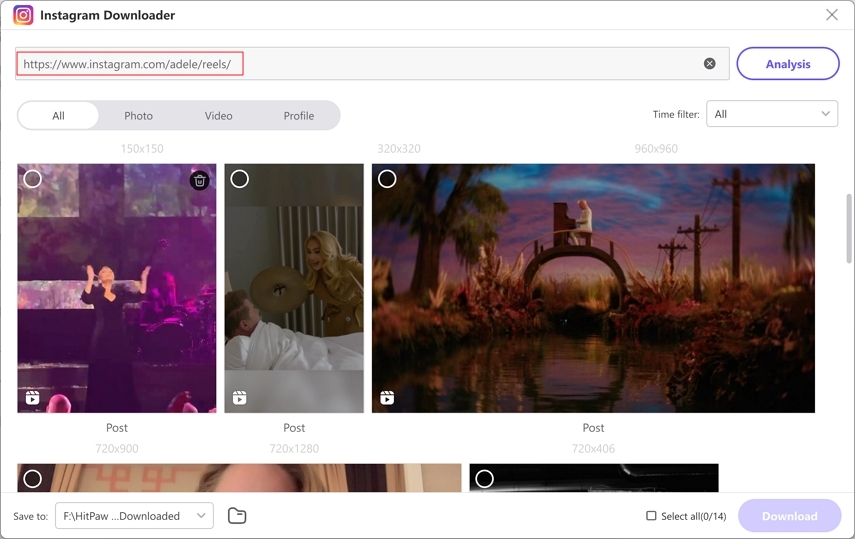
Step 4: Press Download
Click on the Download icon to initiate downloading the Instagram videos to the computer. It won't take long for this to finish.
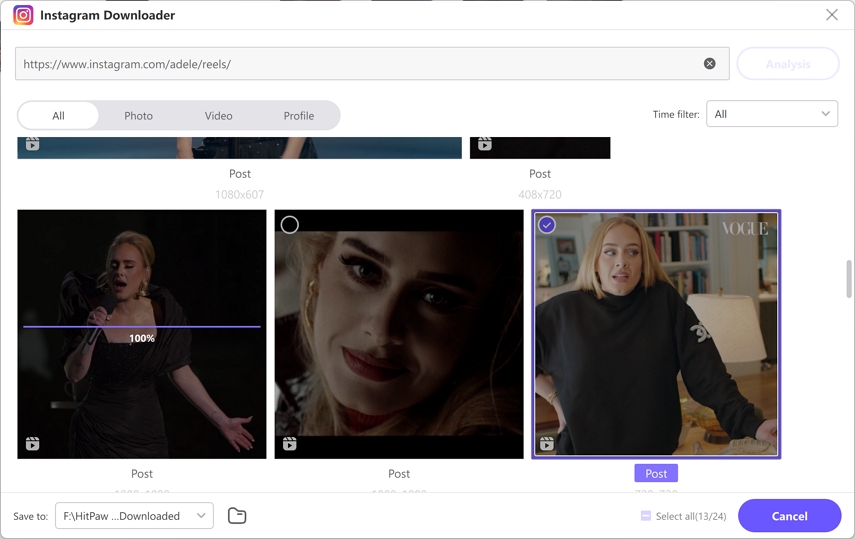
Part 5: FAQs about Instagram Not Opening
Q1. Why is my Instagram not opening?
A1. If the Instagram app isn't opening, it could be due to an outdated app, weak internet connection, software bugs on a mobile device, or a broken Instagram Link.
Q2. Why is Instagram crashing when I open it?
A2. If Instagram crashes upon opening, you must check its server status. Sometimes, the server status of Instagram goes, causing the issue you're dealing with.
Conclusion
Dealing with issues like Instagram not opening isn't a sight to behold, as this issue will prevent you from using Instagram and exploring its important features. The good news is that we've listed spectacular ways to help you fix the "Instagram not opening on my phone" issue, and all the options in this guide are worth your attention.
We have also highlighted the appropriate ways to fix the Instagram not launching on Chrome issue. With HitPaw Video Converter , you can download all the Instagram content in its original quality.






 HitPaw Univd
HitPaw Univd 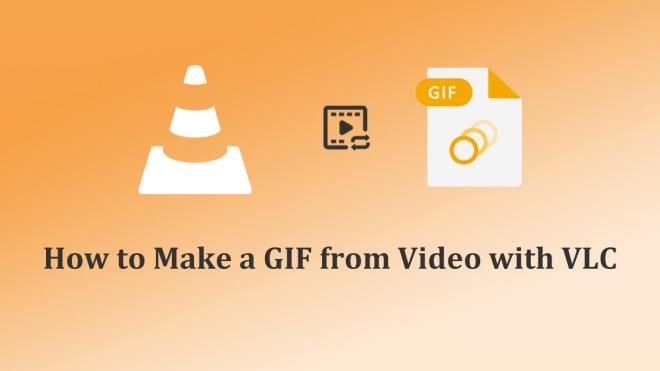
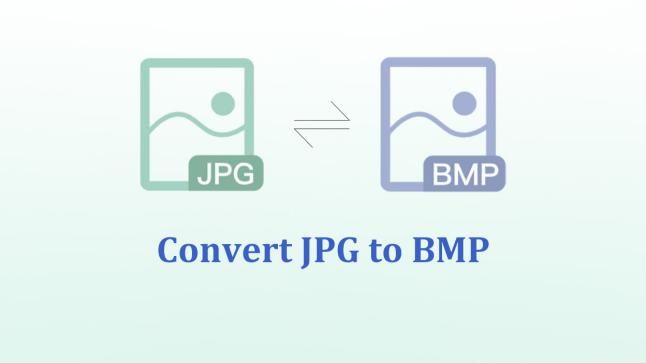
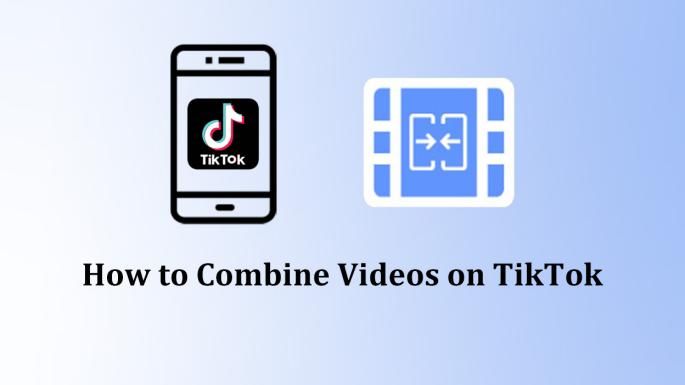

Share this article:
Select the product rating:
Joshua Hill
Editor-in-Chief
I have been working as a freelancer for more than five years. It always impresses me when I find new things and the latest knowledge. I think life is boundless but I know no bounds.
View all ArticlesLeave a Comment
Create your review for HitPaw articles