How to Post Imovie to Instagram in 5 Ways
Instagram is a thriving platform for visual storytelling, and incorporating captivating videos is a fantastic way to engage your audience. If you've created a stellar video using iMovie, you might be wondering how to seamlessly share it on Instagram. Fear not, for there are several methods to achieve this! This comprehensive guide explores five effective ways to post your iMovie project directly to Instagram in 2024.
The Steps of Posting Imovie to Instagram
Before diving into the methods, it's crucial to understand that Instagram has limitations on video format and size. It currently accepts MP4 videos with a maximum length of 60 minutes for feed posts and 15 minutes for Instagram Stories. Additionally, the maximum video size can vary depending on the video's resolution.
Here's the general process involved in posting an iMovie to Instagram:
1.Export your iMovie project: Open your iMovie project and navigate to the "Share" button. Choose the appropriate export settings, ensuring the video format is MP4 and the size meets Instagram's requirements.
2.Transfer the video to your phone (if using Mac): If you edited your iMovie project on a Mac, you'll need to transfer the exported video file to your phone. Popular methods include AirDrop (for Apple devices) or cloud storage services like Google Drive or Dropbox.
3.Upload the video to Instagram: Once the video resides on your phone, you can proceed with uploading it to Instagram using one of the methods outlined below.
Best Downloader to Download Video-HitPaw Univd (HitPaw Video Converter)

HitPaw Univd stands out as a reliable and user-friendly solution for downloading videos, making it an excellent choice for transferring your iMovie project to Instagram.You can take a closer look at HitPaw Univd in the video below.
Here's a glimpse into HitPaw Univd's key features:
- Supports a wide range of formats: HitPaw Univd effortlessly converts videos between numerous formats, ensuring compatibility with Instagram's MP4 requirement.
- Batch processing: HitPaw Univd save time by converting multiple videos simultaneously, streamlining the process if you have several iMovie projects to share.
- High-quality output: HitPaw Univd maintain the pristine quality of your iMovie creation with its commitment to preserving video resolution and audio clarity.
- Lightning-fast conversion speed: Get your videos ready for Instagram upload in a flash thanks to HitPaw Univd efficient conversion engine.
- Easy-to-use interface: HitPaw Univd boasts a user-friendly interface, making it a breeze to navigate even for beginners.
How to Use HitPaw Univd to Download Video?
Using HitPaw Univd to prepare your iMovie project for Instagram is a straightforward process. Follow these steps:
Step 1:
Download and install HitPaw Univd from the official website. Once installed, launch the program.
Step 2:
Copy the URL of imovie form the address bar.

Step 3:
Select “Download” from the interface of HitPaw Univd and paste the URL in a box.

Step 4:
HitPaw Univd automatically shows the video info. Edit the info as per your choice.

Step 5:
Once you’re satisfied with the settings, click on the “Download” to begin the process.

Part 2: Other Four Video Downloaders
While HitPaw Univd shines for its user-friendliness and robust features, there are other video downloaders available. Here's a quick overview of four alternatives:
1. Movavi Video Converter
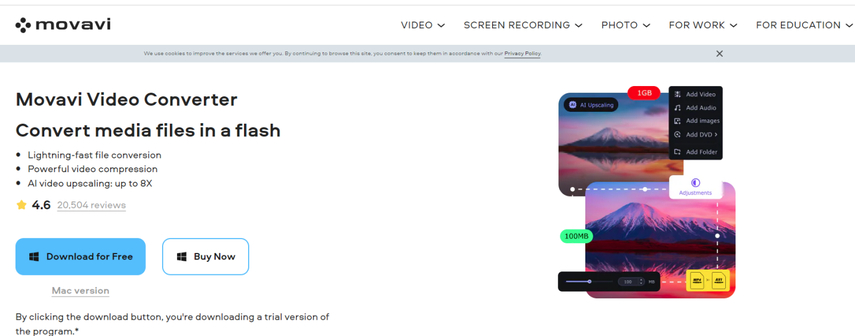
Movavi Video Converter is a versatile tool offering video conversion capabilities alongside editing features.
Pros:
- User-friendly interface: Movavi boasts a clean and intuitive interface, making it easy for users of all experience levels to navigate and convert videos.
- Supports various video formats: Movavi handles a wide range of video formats, ensuring compatibility with most iMovie projects.
- Offers basic editing tools: While not as extensive as some competitors, Movavi provides basic editing functionalities like trimming unwanted sections or adjusting video quality. This can be helpful for making quick edits before uploading to Instagram.
Cons:
- Free version comes with limitations like watermarks and conversion time restrictions: The free version of Movavi Video Converter adds watermarks to your converted videos, which might be undesirable. Additionally, free conversion might be limited in terms of speed and duration.
- Paid version required for full functionality: To unlock the full potential of Movavi, including watermark removal, faster conversion speeds, and access to all editing features, you'll need to upgrade to the paid version.
2. Wondershare UniConverter
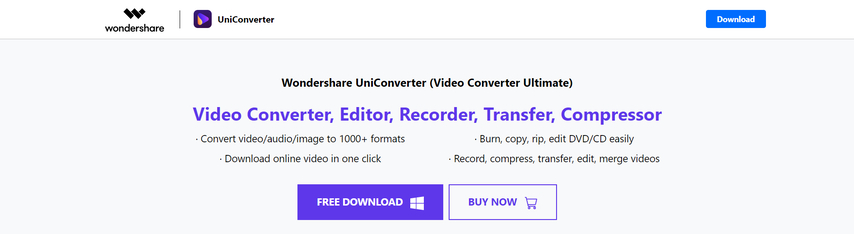
Wondershare UniConverter is another comprehensive video converter with a vast library of supported formats, making it a powerful tool for getting your iMovie project ready for Instagram.
Pros:
- Supports a vast array of video formats: Whether your iMovie project uses a common or less frequent format, Wondershare UniConverter is likely to handle the conversion seamlessly.
- Offers advanced editing features like trimming, cropping, and adding watermarks: If your iMovie project requires some last-minute tweaks before hitting Instagram, Wondershare UniConverter goes beyond simple conversion by providing editing functionalities. You can trim unwanted sections, crop the video to fit Instagram's aspect ratio, or even add a custom watermark for branding purposes.
- Batch processing capabilities: If you have a queue of iMovie projects waiting to be shared on Instagram, Wondershare UniConverter's batch processing feature proves to be a time-saver. Simply add multiple videos, choose the desired output format and settings, and let the software convert them all efficiently.
Cons:
- Free version has limitations on conversion length and functionalities: While Wondershare UniConverter offers a free version, it comes with restrictions on the length of videos you can convert and might limit access to some advanced features. Consider upgrading to the paid plan if you frequently work with longer videos or require the full editing toolkit.
3. Format Factory

Format Factory is a free and open-source video converter with a broad format compatibility range.
Pros:
- Free to use: Format Factory offers its video conversion capabilities free of charge, making it a budget-friendly option.
- Supports various video and audio formats: Format Factory handles a wide range of video and audio formats, providing flexibility for converting your iMovie project.
Cons:
- Interface might seem cluttered for some users: The interface of Format Factory can appear somewhat overwhelming for beginners due to the abundance of options and settings.
- May require some technical knowledge to navigate advanced settings: While offering various functionalities, Format Factory might require some technical expertise to navigate its advanced settings effectively. This could be a barrier for users unfamiliar with video conversion processes.
4. FFmpeg
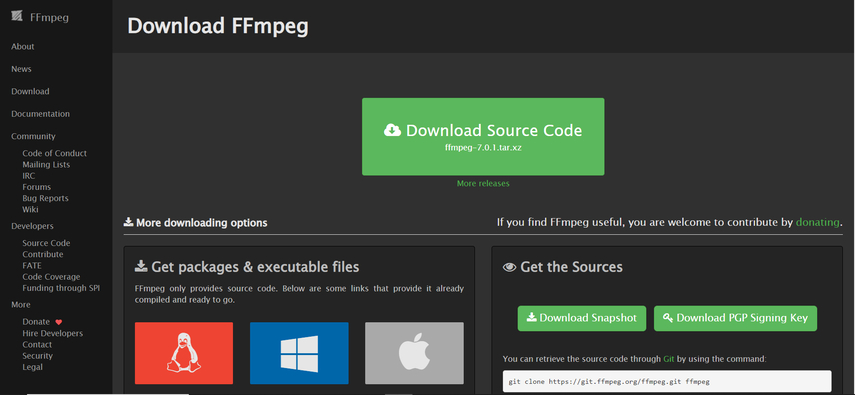
FFmpeg is a powerful command-line tool for video and audio processing.
Pros:
- Highly customizable for advanced users: FFmpeg offers a vast degree of customization for users with a strong technical background. It allows for granular control over various video conversion parameters.
- Open-source and free to use: FFmpeg is an open-source project, making it completely free to use.
Cons:
- Requires familiarity with command-line interface: FFmpeg operates through a command-line interface, which can be daunting for users unfamiliar with this type of interface. Learning the necessary commands requires time and technical knowledge.
- Steeper learning curve compared to graphical user interface (GUI) based tools: Compared to software with a graphical user interface (GUI) like HitPaw Univd or Wondershare UniConverter, FFmpeg has a steeper learning curve. The lack of a visual interface makes it less user-friendly for beginners.
FAQs
Q1. Can I directly upload my iMovie project to Instagram?
A1. Unfortunately, no. Instagram doesn't support uploading project files directly. You'll need to export your iMovie project as a video file (preferably MP4) before uploading it to Instagram.
Q2. What happens if my iMovie video exceeds Instagram's size limit?
A2. If your iMovie video is larger than the allowed size limit for Instagram posts (60 minutes for feed posts, 15 minutes for Stories), you'll need to compress it before uploading. HitPaw Univd offers functionalities to adjust video size while maintaining quality.
Conclusion
Sharing your creative iMovie projects on Instagram is a fantastic way to showcase your talents and connect with a wider audience. This guide has equipped you with five effective methods to seamlessly post your iMovie creations directly to Instagram. HitPaw Univd stands out as a user-friendly and efficient solution, ensuring your iMovie project retains its quality while adhering to Instagram's format and size requirements. So, fire up your iMovie, craft your masterpiece, and get ready to share it with the world on Instagram using one of these convenient methods!





 HitPaw Edimakor
HitPaw Edimakor HitPaw VikPea (Video Enhancer)
HitPaw VikPea (Video Enhancer)



Share this article:
Select the product rating:
Joshua Hill
Editor-in-Chief
I have been working as a freelancer for more than five years. It always impresses me when I find new things and the latest knowledge. I think life is boundless but I know no bounds.
View all ArticlesLeave a Comment
Create your review for HitPaw articles