How to Watch Hulu on PS3, PS4, and PS5
Are you a PlayStation owner wondering "Can I watch Hulu on PS4" or "Is Hulu on PS5"? You're in luck! This guide will walk you through everything you need to know about accessing Hulu on your favourite gaming console. Whether you have a PS3, PS4, or PS5, we've got you covered with easy-to-follow steps and helpful tips. Streaming your favourite shows and movies on your PlayStation can make for a fantastic entertainment experience. Let's dive in and explore how you can enjoy your favorite Hulu content on your PlayStation!
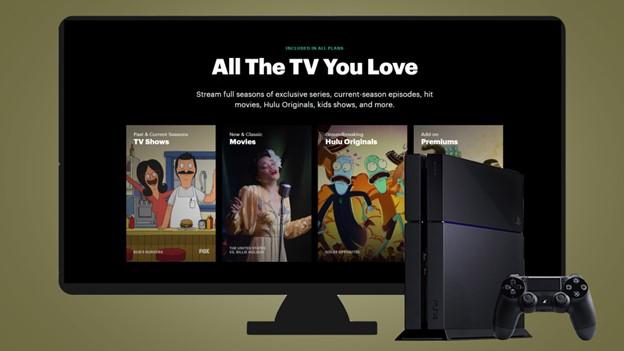
Part 1. How to Access Hulu on PS3, PS4, and PS5
Getting Hulu on your PlayStation is easier than you might think. But there are some key differences depending on which console you own. Each PlayStation generation has its own unique setup process for Hulu. Don't worry though, we'll break it down for each system so you can start streaming in no time. Whether you're dealing with an older PS3 or the latest PS5, we've got the information you need.
1. Hulu No Longer Available on PS3
Sadly, if you're a PS3 owner, you're out of luck when it comes to native Hulu support. As of March 2022, Hulu stopped working on PS3 consoles. This change was due to the older technology in the PS3 not being able to keep up with Hulu's latest features. But don't worry! We'll show you a clever workaround later in this guide that will let you still enjoy Hulu content on your trusty PS3.
2. Can I Install Hulu on PS4 & PS5?
Good news for PS4 and PS5 owners! Hulu is on PS4 and PS5, and it's super easy to get. If the app isn't already on your console, you can download it in just a few steps. Both of these newer consoles have the power and technology to run the latest version of the Hulu app smoothly. This means you'll get access to all of Hulu's features, including live TV if you have that subscription. Let's look at how to install Hulu on each of these consoles.
Here are the Steps to install Hulu on PS4
- Turn on your PS4 and go to the PlayStation Store.
- Use the search bar to look for "Hulu".
- Select the Hulu app when it appears.
- Click "Download" and wait for it to finish.
- Once done, you'll see the Hulu icon on your main menu.
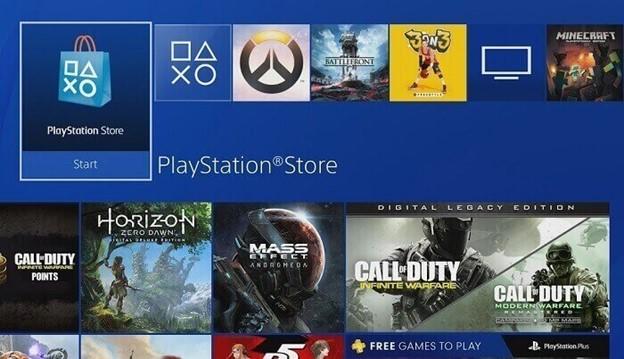
How to install Hulu on PS5
- Start up your PS5 and go to the Media tab.
- Look for "All Apps" and find the Hulu icon.
- Click the Download Icon next to Hulu.
- Wait for it to install.
- The Hulu app will show up on your main menu when it's ready.
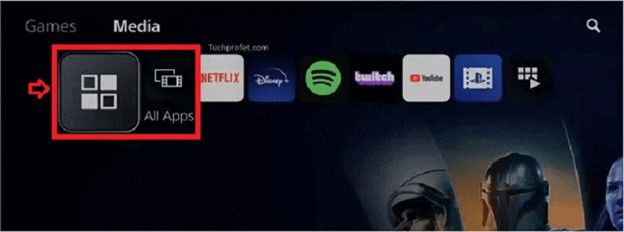
Part 2. How to Watch Hulu on PS3, PS4, and PS5
Now that we know how to get Hulu on different PlayStation consoles, let's look at how to watch your favourite shows and movies. We'll cover a special method for PS3 users and the standard way for PS4 and PS5. Each method has its benefits, and we'll make sure you understand how to get the best viewing experience possible. Remember, the goal is to make your PlayStation more than just a gaming machine - it can be the heart of your entertainment center!
Since Hulu isn't on PS3 anymore, we need to get creative. One cool trick is to use a USB drive and a special tool called HitPaw Univd (HitPaw Video Converter). This awesome program lets you download Hulu videos to your computer. Then, you can put them on a USB stick and play them on your PS3/4/5! This method takes a bit more work, but it's a great way to breathe new life into your PS3 and still enjoy Hulu content. Plus, once you've downloaded the videos, you can watch them anytime without needing an internet connection!
Features of HitPaw Univd
HitPaw Univd - All-in-one Video Solutions for Win & Mac
Secure Verified. 254,145 people have downloaded it.
- It can download Hulu videos to your computer
- It saves Hulu videos as MP4 1080P
- Save Hulu videos with 5.1 audio track and multiple languages
- Play Hulu videos on PS and other devices
- Built-in Hulu web player for direct download
- Works on both Windows and Mac systems
Secure Verified. 254,145 people have downloaded it.
Step By Step to Download Hulu Videos to Play on PS
This guide will show you how to download and save Hulu videos using the HitPaw Univd. With this method, you can enjoy your favourite Hulu movies and TV shows offline, without any ads interrupting your viewing experience.
Step 1: Install HitPaw Univd and Open Hulu Video Downloader Features
Start by downloading and installing the HitPaw Univd on your computer. Once installed, open the program and find the "Toolbox" tab. Look for the Hulu Video Downloader feature and click to launch it.
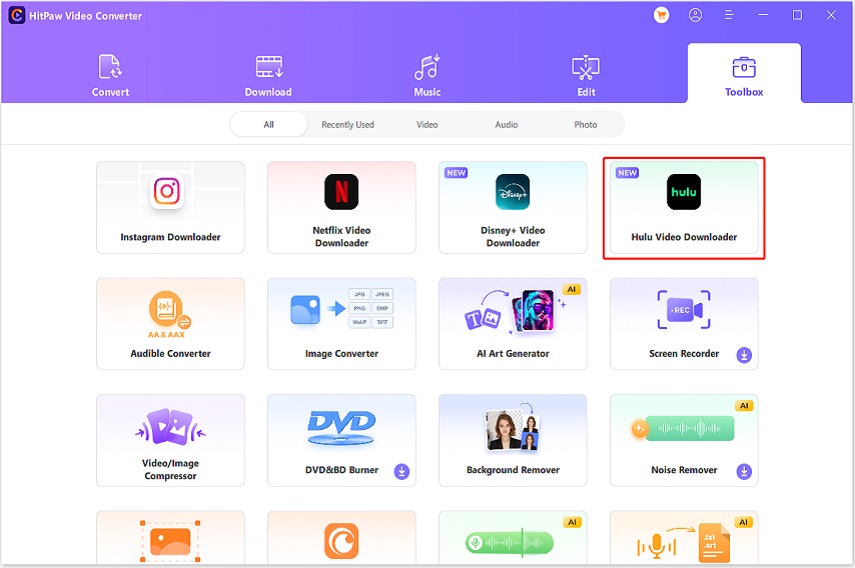
Step 2: Sign in to Hulu
Enter your Hulu account credentials to log in. This step is necessary to access the content you want to download.
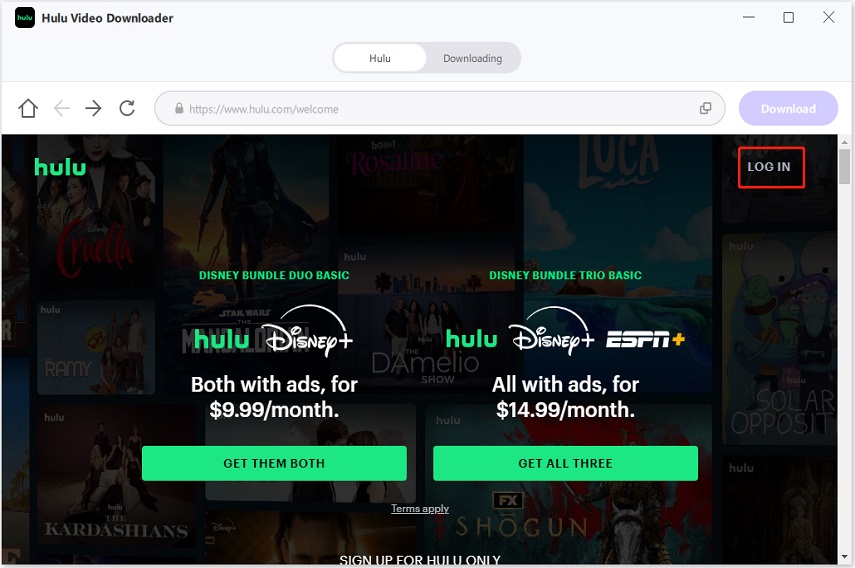
Step 3: Pick Your Hulu Content
Use the search function to find the TV shows or movies you want to download from Hulu. After you've made your selection, click the "Download" button. The program will start analyzing your chosen video or series.
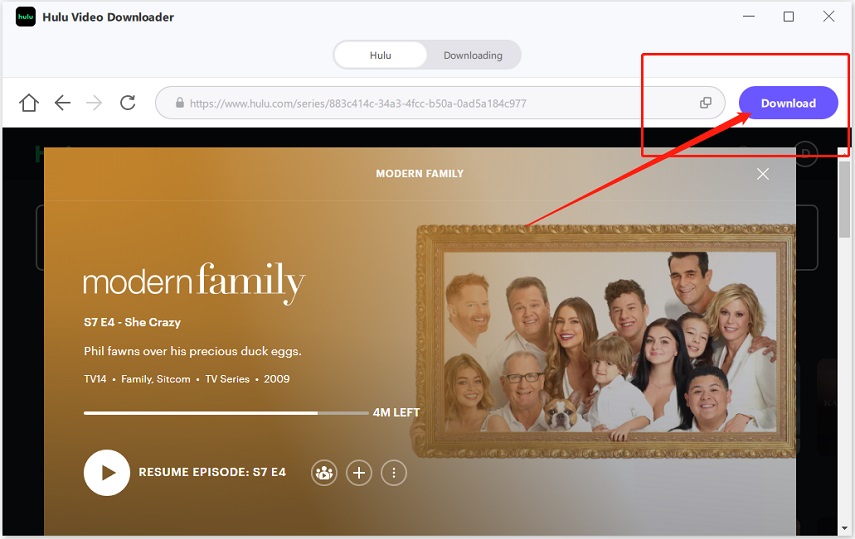
Step 4: Adjust Download Settings
After the analysis is complete, you'll see a preview of the video's metadata. Here, you can customize your download preferences. Choose which video files or seasons to download, and select your preferred resolution, audio track, and subtitles. When you're happy with your settings, click the Download button to begin.
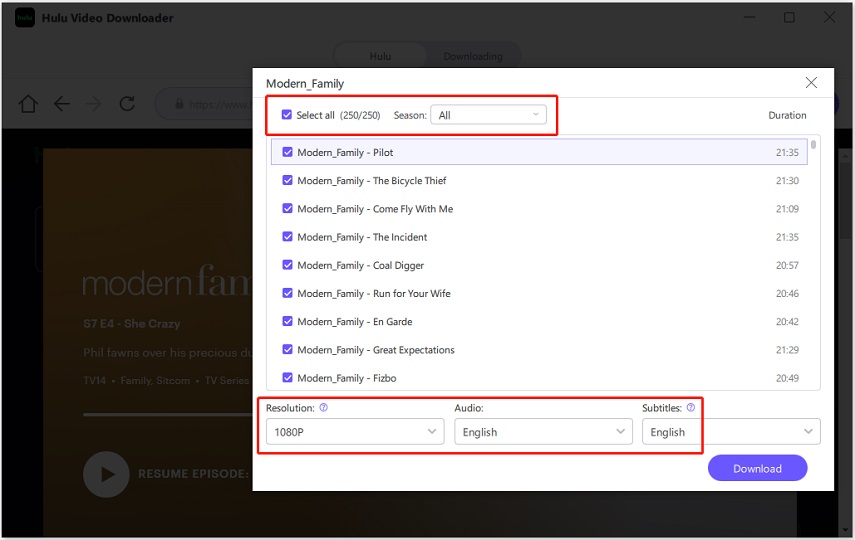
Step 5: Hulu Video Download Process
As your Hulu videos download, you can keep an eye on the process. If you need to pause or stop the download, just click the 'Cancel All' button.
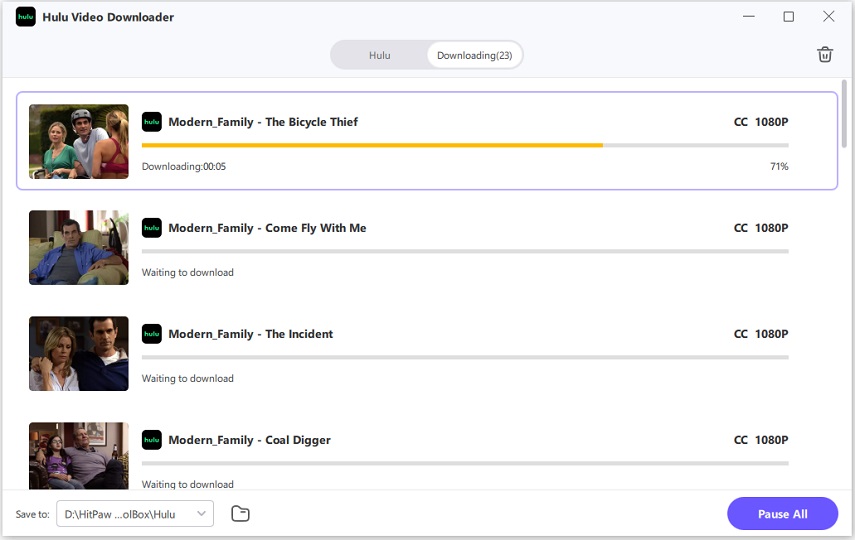
Step 6: Locate Your Downloaded Hulu Videos
Once the download is finished, you can find your newly downloaded Hulu videos by clicking the icon at the bottom of the screen. Now you're ready to enjoy your favourite Hulu content anytime, anywhere!
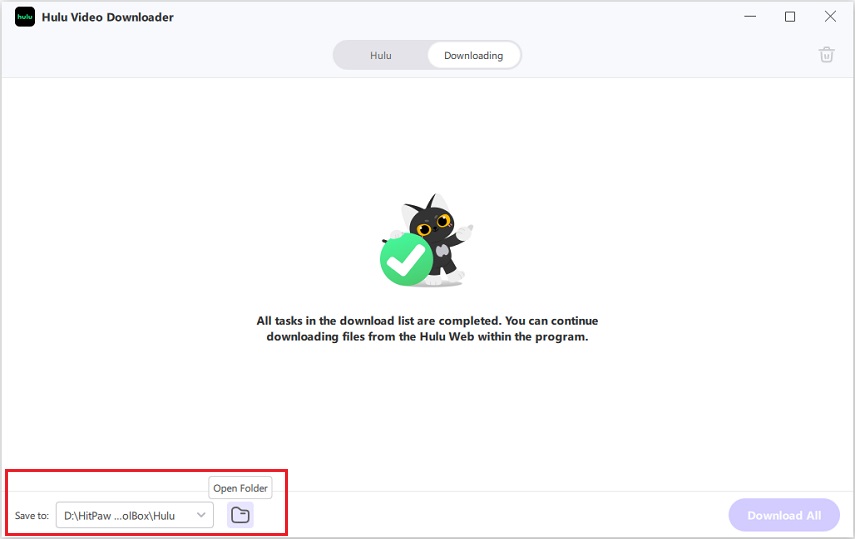
With the Hulu videos downloaded onto computer, you can then connect your USB flash drive to computer to start transferring Hulu videos to PS3.
Steps to Access Video Files from a USB Drive
- Connect your USB drive to one of the USB ports located on the front of your PS3.
- Turn on your PS3.
- Navigate to the main menu and select the three dots icon (...).
- Choose your USB device from the list.
- Press the Δ (triangle) button and select "Display All."
- Browse and select the video files stored on your USB drive to start playing them.
Stream Hulu on PS4 and PS5 with the Hulu App
For PS4 and PS5 users, watching Hulu is super easy once you've installed the app. The process is straightforward and should only take a few minutes to set up. Once you're done, you'll have access to Hulu's entire library right on your PlayStation. Here's how to get started:
- Step 1. Open the Hulu app on your PlayStation.
- Step 2. Click "Login" and then "Get a New Code".
- Step 3. You'll see an Activation Code on your screen.
- Step 4. On a computer or phone, go to Hulu's website and log in.
- Step 5. Enter the Activation Code you see on your PS4 or PS5.
- Step 6. Click "Activate" and start watching!
Frequently Asked Questions
Q1. Can I Watch Hulu on PlayStation for Free?
A1. While Hulu itself isn't free, you can try it out without paying. Hulu offers new subscribers a 30-day free trial. During this period, you can watch Hulu on your PlayStation at no cost. Just remember to cancel before the trial ends if you don't want to continue with a paid subscription. After the trial, you'll need a paid Hulu account to keep watching on your PS4 or PS5.
Q2. What Can I Watch on Hulu on PlayStation?
A2.
Hulu offers a vast library of content that you can enjoy on your PlayStation. This includes:
The exact lineup may vary depending on your subscription level and region.
Q3. Why Can't I Find Hulu on My PS4 Store?
A3.
If you're having trouble finding Hulu in the PlayStation Store on your PS4, try these troubleshooting steps:
Conclusion
Now you know all about how to watch Hulu on PS5, PS4, and even PS3 with the help of a Hulu Video Downloader - HitPaw Univd. You can download Hulu videos to MP4 and then transfer them to PS3 via USB drive.







 HitPaw Univd
HitPaw Univd 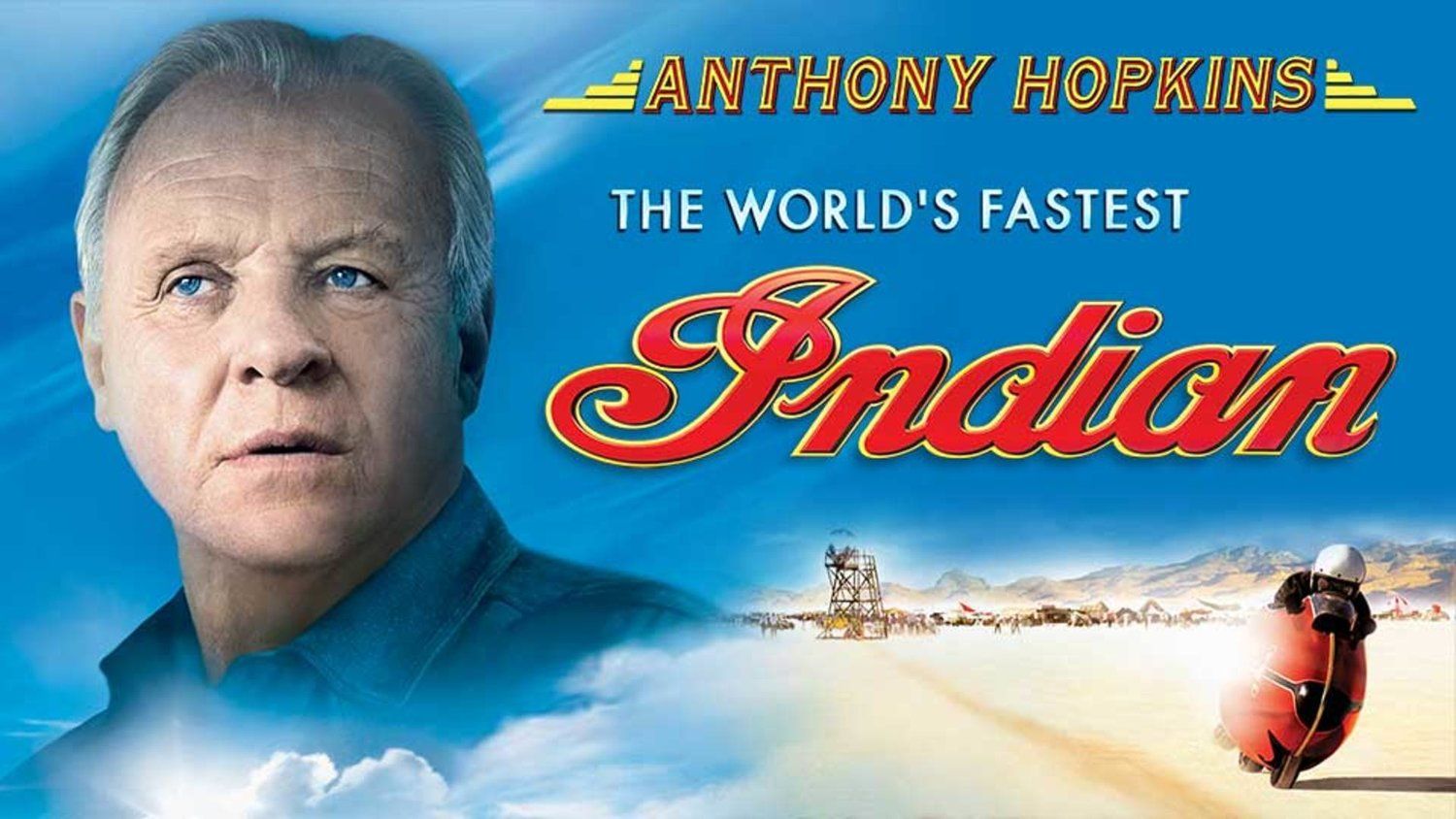

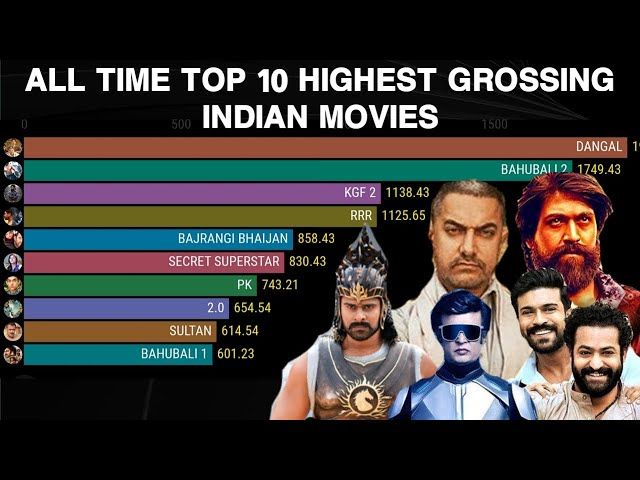

Share this article:
Select the product rating:
Joshua Hill
Editor-in-Chief
I have been working as a freelancer for more than five years. It always impresses me when I find new things and the latest knowledge. I think life is boundless but I know no bounds.
View all ArticlesLeave a Comment
Create your review for HitPaw articles