Detailed Guide to Convert WMV to MP4
Converting WMV to MP4 is a common task for improving compatibility and playback on various devices. Handbrake, a powerful and open-source video transcoder, makes this process straightforward. This guide will walk you through the steps to efficiently convert your WMV files to MP4 using Handbrake, ensuring you maintain high quality while optimizing file size. Whether you're a beginner or an advanced user, this guide has you covered.
Part 1. Convert WMV to MP4 with Handbrake
Converting WMV files to MP4 can greatly enhance their compatibility and playback performance on various devices and platforms. Handbrake, a versatile and open-source video transcoder, is perfect for this task. Follow these detailed steps to convert your WMV files to MP4 efficiently.
Step-by-Step Guide to convert wmv to mp4
Step 1: Download and Install Handbrake
- Visit the Handbrake website and download the appropriate version for your operating system (Windows, macOS, Linux).
- Install Handbrake by following the on-screen instructions.

Step 2: Open Handbrake and Load Your WMV File
- Launch Handbrake and click on the "Open Source" button.
- Browse to the location of your WMV file and select it. Handbrake will scan the file and load it into the interface.
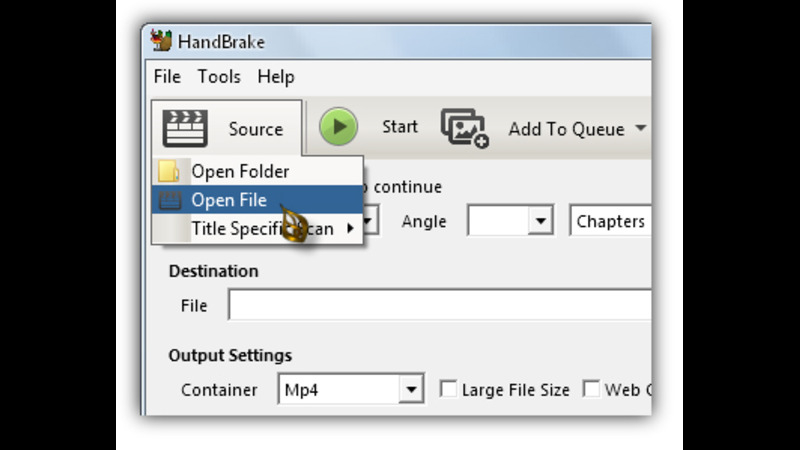
Step 3: Choose the Output Format
- In the "Summary" tab, set the format to MP4.
- Ensure the "Web Optimized" option is checked if you plan to upload the video to the internet.
Step 4: Adjust Video Settings (Optional)
- Navigate to the "Video" tab to adjust settings such as codec, quality, and frame rate. Handbrake uses H.264 by default, which is optimal for MP4 files.
Step 5: Set Destination and File Name
- Click on the "Browse" button under the "Destination" section.
- Choose the location where you want to save the converted file and enter a file name.
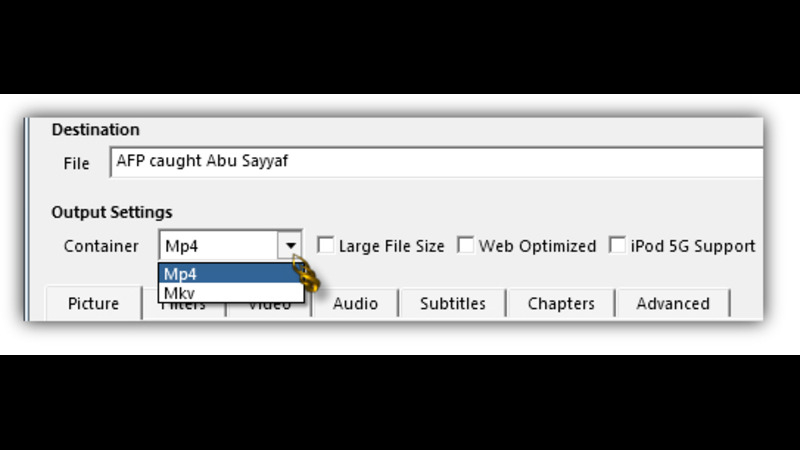
Step 6: Start the Conversion Process
- Click the "Start Encode" button at the top of the interface.
- Handbrake will begin converting your WMV file to MP4. The time taken will depend on the file size and your computer's performance.
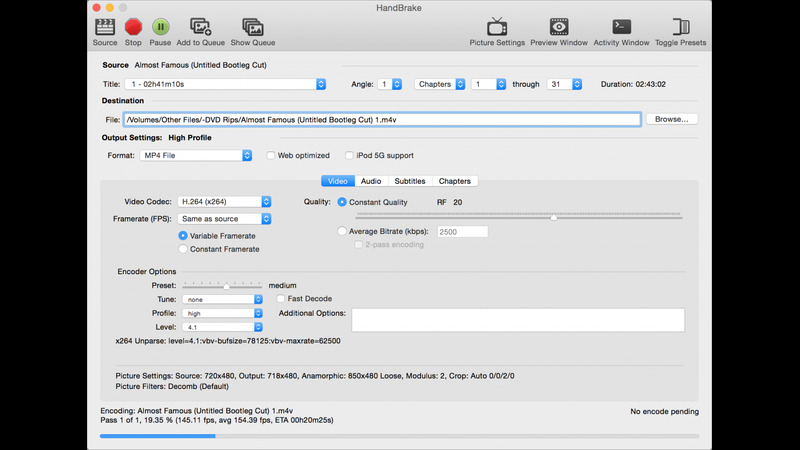
Once the conversion is complete, you can find your new MP4 file in the designated destination folder, ready for use on any compatible device or platform. Handbrake ensures high-quality conversion while maintaining manageable file sizes.
Part 2. Best Alternative Tool to FLV to Handbrake WMV to MP4
While Handbrake is an excellent tool for converting WMV to MP4, HitPaw Univd (HitPaw Video Converter) offers a user-friendly and efficient alternative. This versatile software supports a wide range of formats and provides numerous features to enhance your video conversion experience.
Why Choose HitPaw Univd?
- Ease of Use: HitPaw Univd offers a straightforward interface, making it accessible even for beginners. Its intuitive design ensures that anyone can quickly learn how to use it without any hassle.
- High-Quality Output: Ensures minimal quality loss during conversion, preserving the original video's clarity and detail.
- Fast Conversion Speed: Utilizes advanced algorithms to speed up the conversion process, allowing for quick and efficient file conversion.
- Batch Conversion: Convert multiple files simultaneously to save time, making it convenient for users with numerous videos to process.
- Additional Features: Includes video editing, downloading, and more, providing a comprehensive toolkit for various multimedia needs.
Steps to Convert WMV to MP4 with HitPaw Univd
Step 1: Download and Install HitPaw Univd
Download the software. And install HitPaw Univd by following the on-screen instructions.
Step 2: Open HitPaw Univd and Import WMV File
Launch HitPaw Univd.
Click on the "Add Files" button to import your WMV file.

Step 3: Choose MP4 as the Output Format
Click on the format icon next to your imported file.
In the "Video" tab, select "MP4" as the output format.

Step 4: Start the Conversion
Click the "Convert" button to start the conversion process.
HitPaw Univd will begin converting your WMV file to MP4.

Watch the following video to learn more details:
Part 3. Available 7 Apps to Convert WMV to MP4
When it comes to converting WMV to MP4, there are numerous apps available that make the process simple and efficient. Here are seven top apps to consider, each with their own unique features and benefits.
1. VidCompact
VidCompact is a popular video converter app known for its simplicity and efficiency. It is designed for users who need a quick and straightforward solution for converting videos. With its intuitive interface, even beginners can easily convert WMV to MP4 without any hassle.
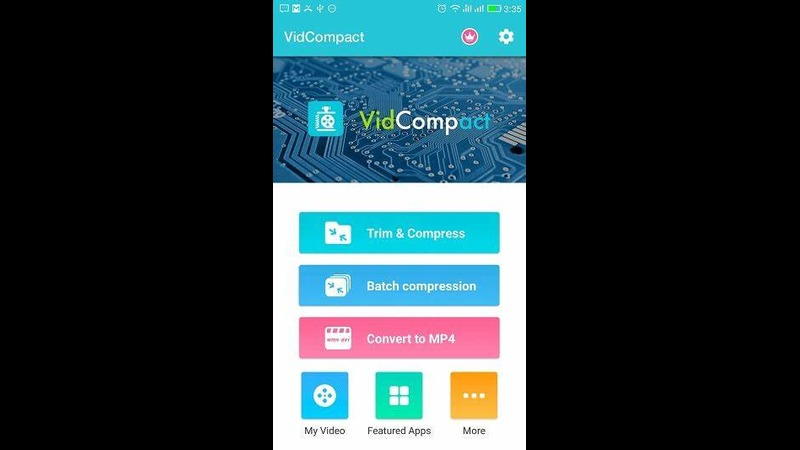
Pros
- User-friendly interface suitable for beginners.
- Supports a wide range of video formats.
- Fast conversion speed with good quality output.
Cons
- Limited advanced editing features compared to other apps.
2. VidSoftLab
VidSoftLab is another excellent option for converting WMV to MP4, offering a robust set of features. It caters to users who need more control over the conversion process with advanced settings and high-quality output, making it a versatile choice for video conversion tasks.
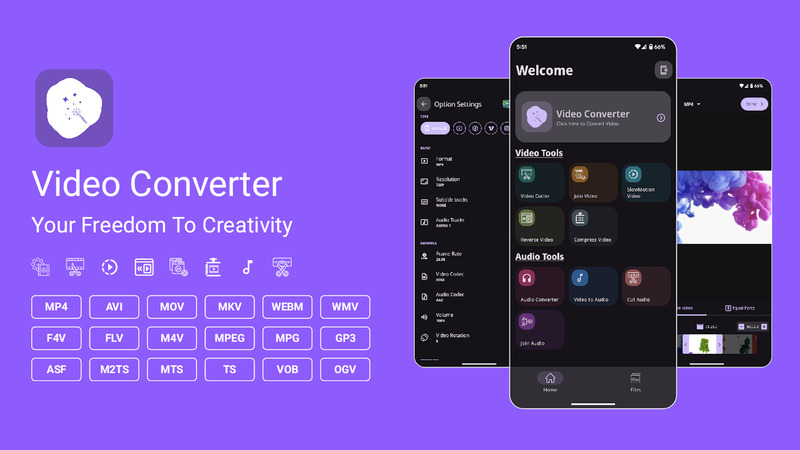
Pros
- High-quality video conversion with minimal loss.
- Batch conversion support for multiple files.
- Integrated video editor for basic editing needs.
Cons
- The free version has limited features, requiring a purchase for full functionality.
3. Total Video Converter
Total Video Converter is a comprehensive tool that supports various video formats and conversion tasks. It is ideal for users looking for an all-in-one solution that includes video editing, DVD burning, and a wide range of format support, ensuring versatility in video processing.
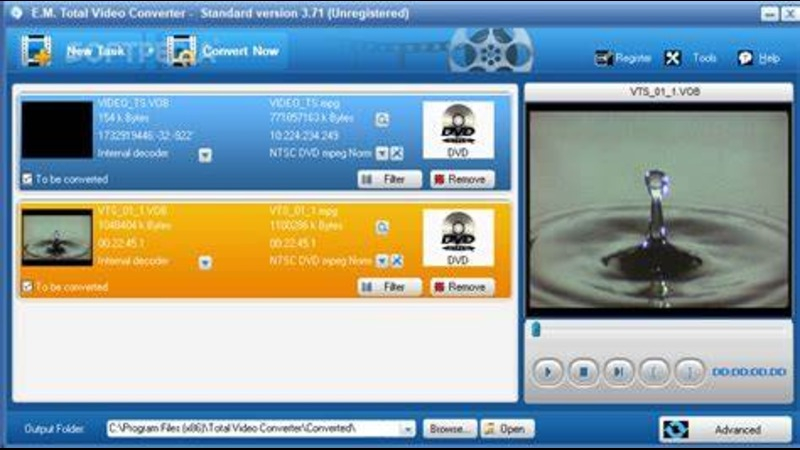
Pros
- Wide format support, including WMV and MP4.
- High-speed conversion without quality loss.
- Additional features like video editing and DVD burning.
Cons
- The user interface can be a bit overwhelming for new users.
4. Any Video Converter
Any Video Converter is well-regarded for its versatility and extensive format support. It is a powerful tool for converting videos from virtually any format, providing high-quality output and additional features like a built-in DVD burner and YouTube downloader for comprehensive media handling.

Pros
- Supports a vast array of video formats.
- High-quality output with customizable settings.
- Built-in DVD burner and YouTube downloader.
Cons
- Conversion speed can be slower compared to other apps.
5. AVC (Any Video Converter)
AVC, also known as Any Video Converter, offers a solid set of features for video conversion and more. It is an excellent choice for users seeking a tool that can handle various video formats, download online videos, and perform basic editing tasks with ease and efficiency.
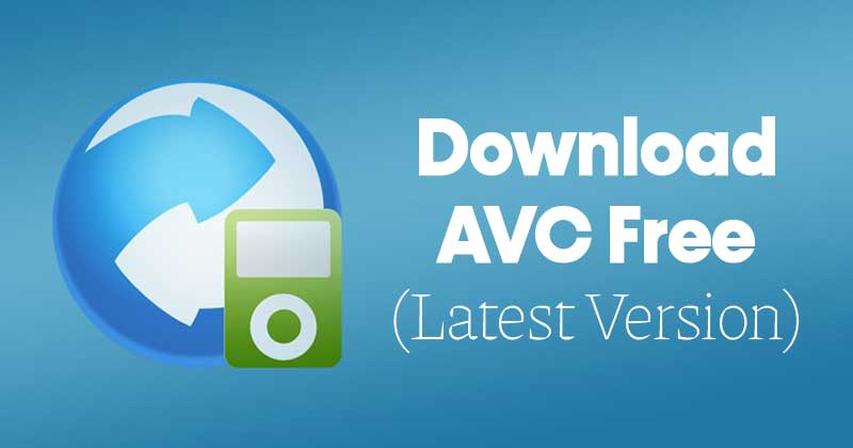
Pros
- Supports a wide range of video formats.
- Includes video editing tools and effects.
- Can download videos from various online platforms.
Cons
- The interface can be confusing for first-time users.
6. Media Converter
Media Converter is a straightforward app designed for quick and easy video conversions. It is perfect for users who need a no-fuss solution for converting WMV to MP4. Its simple and intuitive interface ensures a smooth user experience, making video conversion hassle-free.

Pros
- Simple and intuitive interface.
- Supports a variety of video formats.
- Fast conversion speeds with decent quality output.
Cons
- Limited advanced features and customization options.
7. Format Factory
Format Factory is a powerful conversion tool that supports not only video but also audio and image formats. It is a comprehensive solution for users looking to convert multiple types of media files. With its additional tools and regular updates, Format Factory remains a reliable choice.
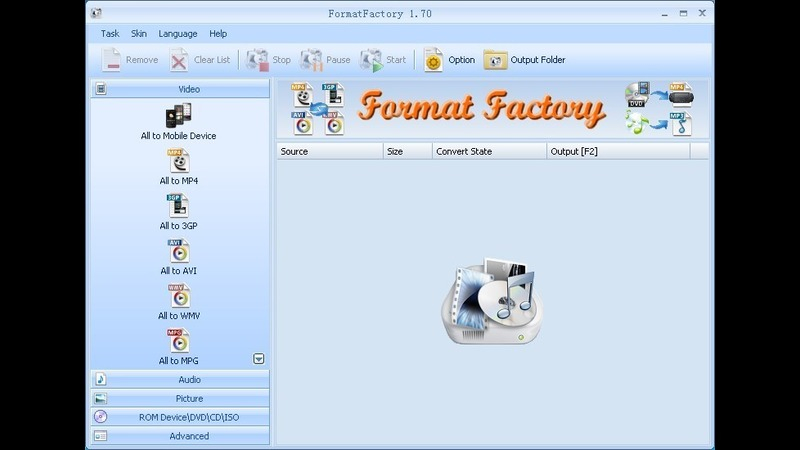
Pros
- Comprehensive format support, including WMV and MP4.
- Offers additional tools like video joining and file repair.
- Free to use with regular updates.
Cons
- Advertisements in the free version can be intrusive.
Conclusion
Converting WMV to MP4 using Handbrake is a straightforward process that enhances video compatibility and playback. By following the detailed steps outlined, you can easily achieve high-quality results.
However, if you seek an even more user-friendly and feature-rich alternative, consider using HitPaw Univd. Its intuitive interface, fast conversion speeds, and additional functionalities make it an excellent choice for all your video conversion needs.






 HitPaw Edimakor
HitPaw Edimakor HitPaw VikPea (Video Enhancer)
HitPaw VikPea (Video Enhancer)



Share this article:
Select the product rating:
Joshua Hill
Editor-in-Chief
I have been working as a freelancer for more than five years. It always impresses me when I find new things and the latest knowledge. I think life is boundless but I know no bounds.
View all ArticlesLeave a Comment
Create your review for HitPaw articles