4 Effective Ways to Make GIFs from YouTube Video
Have you ever wondered how to turn a YouTube video into a GIF but felt unsure about where to begin. It can be a challenge sometimes to find an easy, efficient way to do this without quality loss. Be it a funny moment you want to record or an eye-catching clip for social media, you need a reliable method to do that. Worry not, as this article takes you through 4 practical ways of converting YouTube video to animated GIF. In the end, you will know just how to take your favorite video scenes and transform them into shareable GIFs with ease.
Method 1: Convert YouTube Video to GIF with HitPaw GIF Converter
HitPaw Univd (HitPaw Video Converter)'s Video to GIF feature makes it easy to convert YouTube videos into GIF. First, you need to download a YouTube video. HitPaw made that busy work simpler for you; without any problems, you can save your favorite clips. Once you have got the video file, use HitPaw to convert it to GIF in just a few clicks. This tool is made to handle both tasks seamlessly from start to finish.
Key Features of HitPaw Univd
HitPaw Univd - All-in-one Video Solutions for Win & Mac
Secure Verified. 254,145 people have downloaded it.
- Easy Download: Download YouTube videos directly in the software at lightning-fast speeds.
- Simple Conversion: Convert downloaded videos to GIFs with a few simple steps.
- High Quality: It preserves high-quality video throughout conversion.
- Versatile Format: Supports a huge variety of video and image formats for flexibility.
- User-Friendly Interface: Mainly intuitive in design, making it easy for everyone to use in the conversion process.
Secure Verified. 254,145 people have downloaded it.
How to Make a GIF from a YouTube Video
Step 1.Install and launch HitPaw Univd on your computer and go to ToolBox > Video to GIF. Here, you will have to upload the YouTube video that you want to convert to GIF.

Step 2.Once the video is uploaded on the tool, you will have to set parameters like Output Size, Frame Rate, Size, etc., according to your needs.

Step 3.Now hit the Export button and wait for some seconds. HitPaw Univd will quickly convert YouTube video into GIF.

Step 4.Once the process is completed, you can preview the file by going into file location on your computer.

Method 2: Turn YouTube Video into GIF use GIFs.com
GIFs.com is a browser-based tool for easily converting YouTube videos into animated GIFs. It provides options to select the video segment, add text and stickers, and customize your GIF before downloading or sharing it online.
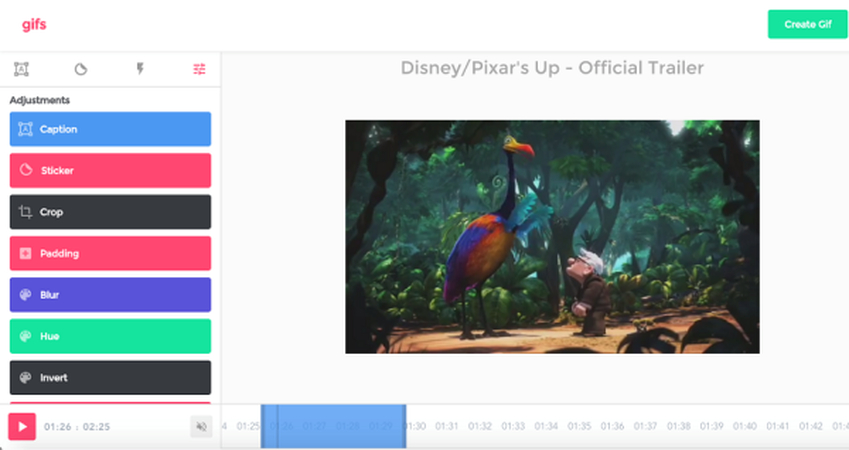
Here's how to turn YouTube video into GIF:
- 1.Copy the YouTube video URL.
- 2.Visit GIFs.com.
- 3.Paste the URL into the input field and click "Create GIF."
- 4.Select the start and end times for your GIF.
- 5.Customize with text, stickers, or other effects.
- 6.Click "Create GIF" to generate and download or share it.
Pros
- User-Friendly: Intuitive interface for easy use.
- Customization: Add text, stickers, and effects.
- Instant Preview: See your GIF before finalizing.
- Web-Based: No software installation required.
- Fast Processing: Quick GIF creation.
Cons
- Watermarks: Free version may include watermarks.
- Length Limits: Restrictions on GIF length in the free version.
- Resolution: Quality may be limited without a premium account.
- Ads: May contain ads that can be distracting.
Method 3: Make a GIF from a Youtube Video with GifRun
GifRun is a simple tool that will help one make qualitative GIFs from YouTube videos. It provides a very simple interface where you just need to paste the URL of the video, select an interval of the video, and voilà-get the GIF with as little effort as possible.
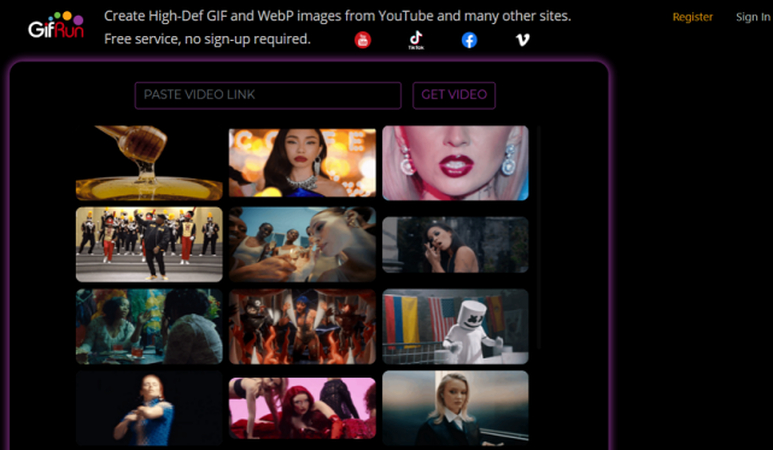
Here's how to make a GIF from a YouTube video:
- 1.Copy the YouTube video URL.
- 2.Go to GifRun's website.
- 3.Paste the URL into the designated field.
- 4.Adjust the start and end points for your GIF.
- 5.Set the duration and quality preferences.
- 6.Click "Create GIF" to generate and download or share it.
Pros
- High Definition: Creates high-quality GIFs.
- Simple Process: Easy to use with minimal steps.
- No Registration: No account needed for use.
- Fast Processing: Quickly generates GIFs.
- Direct Sharing: Options to share directly on social media.
Cons
- Limited Editing: Fewer customization features.
- File Size Limits: Restrictions on file size for free users.
- Basic Features: Lacks advanced effects and text options.
- Occasional Ads: May include ads that can be distracting.
Method 4: Create Animated GIF from YouTube Video with Giphy
Giphy has an in-built very intuitive GIF maker. You can use it to create animated GIFs from YouTube videos. It supports more other customization options, such as putting text into it and adding more effects, besides uploading it to the Giphy library for wider sharing.
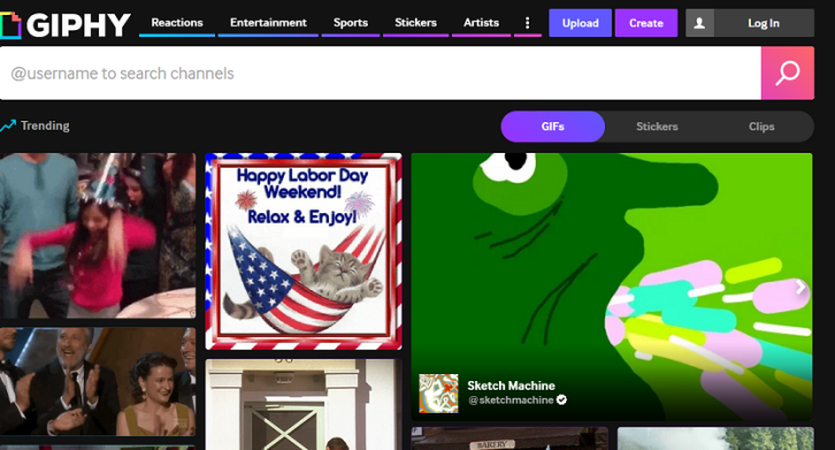
Here's how to convert YouTube video to GIF using Giphy:
- 1.Copy the YouTube video URL.
- 2.Visit Giphy's GIF Maker.
- 3.Paste the URL into the GIF Maker.
- 4.Select the desired segment of the video for your GIF.
- 5.Customize with text, effects, and adjust settings.
- 6.Upload to Giphy or download your GIF.
Pros
- Extensive Effects: Wide range of text and effects options.
- High Customization: Tailor your GIF with various enhancements.
- Giphy Library: Option to add your GIF to a large library.
- Social Sharing: Easy to share on social media.
- Free to Use: No cost for basic features.
Cons
- Length Limitations: Restrictions on GIF length for free users.
- Resolution Constraints: Potential limits on resolution.
- Watermarks: Free version might include watermarks.
- Processing Time: May take longer to generate GIFs compared to other tools.
FAQs about YouTube Video to GIF
Q1. Does YouTube allow GIF?
A1. While there is no default option to create GIFs with YouTube, you can use external tools like GIFs.com, GifRun, and Giphy. When it relates to creating GIFS from YouTube videos, follow each relation concerning YouTube's Terms of Service and copyright policy.
Q2. How do I cut and save part of a YouTube video?
A2. Normally, cutting and saving a part of any video from YouTube requires video editing software or online tools. Such tools as HitPaw Univd provide video downloading with the possibility to cut off only the needed segment. Further, in this case, you can use video editors, set the desired interval, and save the video.
Q3. Is GIPHY free to use on YouTube?
A3. Yes, Giphy is free to use for creating GIFs from YouTube videos. The basic features of Giphy's GIF Maker are available at no cost, allowing you to convert YouTube videos into GIFs and add various effects and text. However, for advanced features or to remove watermarks, you might need to consider premium options.
Conclusion
In conclusion, creating YouTube video to GIF is a great way to share cool moments. Each tool, like GIFs.com, GifRun, and Giphy, has its own features to help you make GIFs. For the best experience, try HitPaw Univd. It makes downloading and converting YouTube videos into GIFs easy and smooth. Give it a go and start making your GIFs today!











 HitPaw Univd
HitPaw Univd 
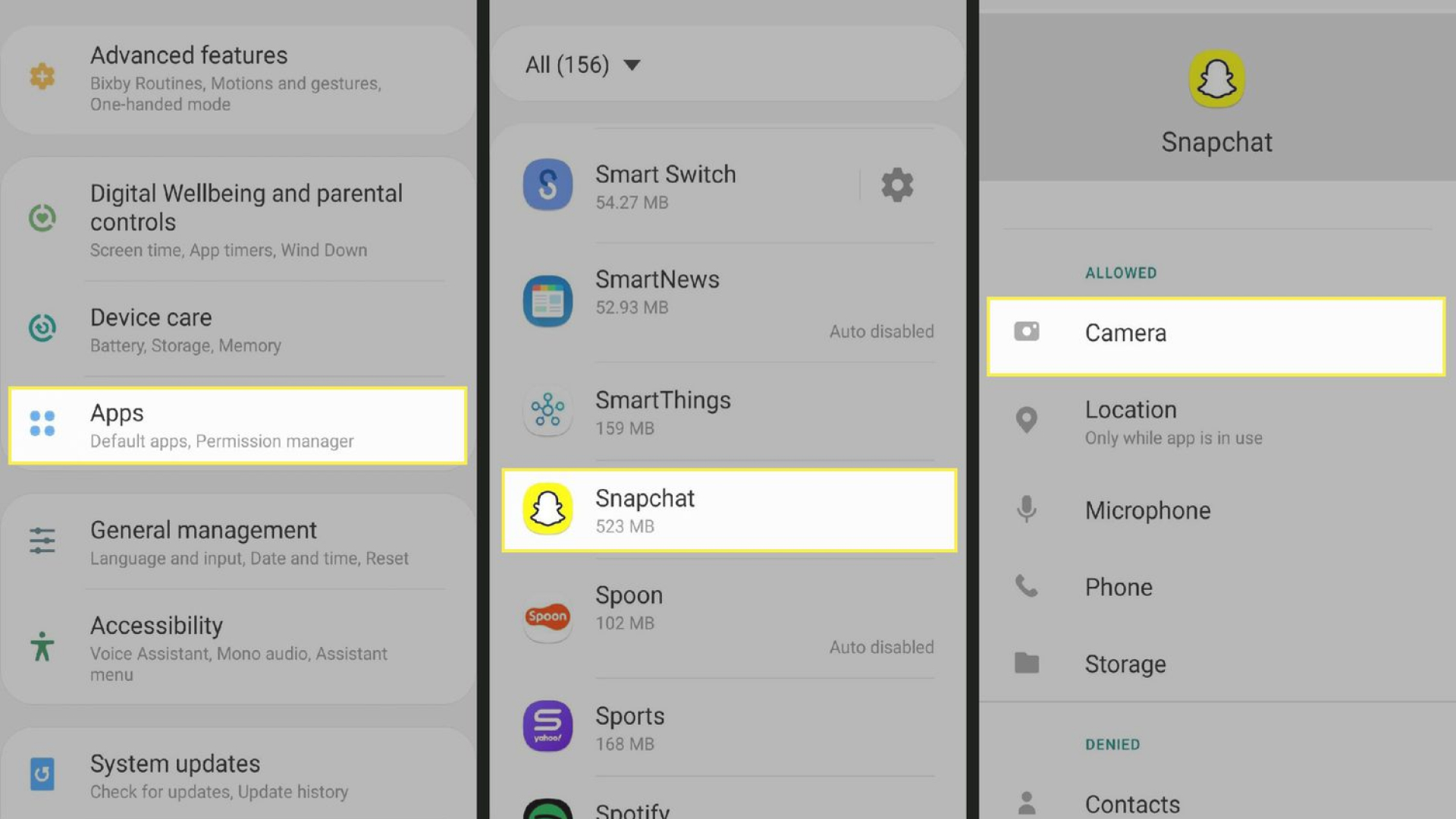

Share this article:
Select the product rating:
Joshua Hill
Editor-in-Chief
I have been working as a freelancer for more than five years. It always impresses me when I find new things and the latest knowledge. I think life is boundless but I know no bounds.
View all ArticlesLeave a Comment
Create your review for HitPaw articles