Convert a WebM to Animated GIF with Ease
In digital media operating on shared files and documents, file conversion is essential to enhancing application compatibility. A typical change that may be required is converting files from WebM to GIF format—WebM files, which, for better compression and quality, are best suited for streaming and sharing online. Due to their animation and support by most platforms and devices, GIFs continue to be valuable for grabbing attention and delivering messages in a captivating manner. An efficient WebM to GIF converter can fill this gap. Let's look at how to turn a WebM into a GIF.
Part 1: Why Need to Convert WebM to GIF?
WebM and GIF are two of the most widely known file types for multimedia. WebM files are also known to produce better compression and video quality and, therefore, can be used in online streaming and sharing. GIFs are animated image formats compatible with several platforms and commonly used for grabbing attention and presenting messages.
Pros and Cons of WebM
Pros
- High compression
- Excellent video quality
- Suitable for online streaming and sharing
Cons
- Limited support for animation
- May not be compatible with all platforms or devices
Pros and Cons of GIF
Pros
- Animated format
- Widely supported across platforms
- Ideal for capturing attention
- Easy to share on social media
Cons
- Larger file size compared to WebM
- Limited video quality
- May not be suitable for long-form content
Why Convert WebM to GIF Online?
There are several scenarios where it's beneficial to convert webm to animated GIF:
- Sharing on social media: GIFs are best used to share on social media platforms such as Twitter, Instagram, and Facebook, so your audience can be impacted almost immediately.
- Embedding in websites: GIFs can be immediately incorporated and integrated into web pages, providing an engaging element in the article.
- Creating memes and animations: GIFs are widely used in creating memes, animations, and various other forms of content.
- Preserving key moments: With the feature to convert a WebM video to GIF, you can share a memorable scene of a video or highlight some part of the video content.
Converting WebM files to GIFs can be an effective approach to raising your mediums' visibility online. When used effectively, the benefits of both formats can be aligned to produce exciting content that can be easily shared among the target group.
Part 2: The Best WebM to GIF Converter on Windows and Mac
The HitPaw Video to GIF Converter is an efficient tool that simplifies various video tasks, making it easy to convert webm files to GIFs. Thanks to its intuitive design and robust options, using HitPaw, you can turn your favorite videos into exquisite animated GIFs. You can achieve this by posting a particular post on social platforms or enhancing your webpage with some animation with the help of HitPaw Univd (HitPaw Video Converter). Let's see how to change webm to gif.
Features of HitPaw Univd
HitPaw Univd - All-in-one Video Solutions for Win & Mac
Secure Verified. 254,145 people have downloaded it.
- Effortless WebM to GIF conversion: As a WebM to GIF converter, HitPaw makes it easy for you to create amazing GIFs from your WebM videos.
- Superior Quality Control: Ensure the high quality of your GIFs by customizing their output resolution, frame rate, and size.
- Intuitive Interface: The interface of HitPaw is also quite intuitive, which means that creating GIFs using the program would not require much effort.
- Lightning-Fast Speed: Optimize your WebM files into animated GIFs within the shortest time possible.
- Batch Conversion: Support batch create GIFs from WebM video at a time with just a single click
Secure Verified. 254,145 people have downloaded it.
How to Convert a WebM to Animated GIF with HitPaw Univd
- Step 1: Open HitPaw Univd and Go to Toolbox
- Step 2: Adjust GIF Settings
- Step 3: Choose Part of the Video for GIF
- Step 4: Make the GIF
- Step 5: Save the GIFs
Launch it on your computer after downloading and installing the HitPaw Univd. Then, you need to go to the “Toolbox” at the top of the page. Select the “Video to GIF” function. Now, enter the video you wish to convert into GIF.

Under the tab “Settings,” you can choose the size, speed, and quality of the GIF you want. You can also alter the shape of the GIF.

The drag bars on the timeline can be used to select the video portion for the GIF. You can also try to play the video to see if it is right.
Sit back and adjust the options and the selected part once you are satisfied with them, then click “Create GIF.” You can create many GIFs from one video.

Once you've created all the GIFs you wanted, click “Export” to download them on your computer.

Part 3: Change WebM to GIF with Online WebM to GIF Converters
1. Convert WebM Files to GIF with HitPaw Video to GIF Online
HitPaw Video to GIF Online is a free web-based tool for converting your WebM files to engaging GIFs without installing software. Like most easy-to-use software, this convenient tool has a simple program and fast conversion time, which makes it suitable for converting images to GIFs in the shortest time possible.
Pros
- Free and easy to use
- Fast conversion
- Basic editing options
Cons
- Limited features
- File size limitations
Steps to Convert WebM to GIF with HitPaw Video to GIF Online
- Upload your WebM file: Drag and drop your WebM video directly into the upload area.
- Adjust GIF settings (optional): You can choose your GIF's desired resolution and frame rate in the settings panel.
- Create and download: Click the "Create GIF" button to initiate the conversion process. Once complete, you can download your newly created GIF to your computer.
2. Change WebM to Animated GIFs with Ezgif Online
Ezgif Online is another widely used tool that helps you convert WebM to animated GIF. It includes basic text editing options and the options you have at your disposal when creating the GIF animation speed.
Pros
- Free and easy to use
- Offers basic editing options and control over animation speed.
Cons
- Limited editing capabilities
- Potential file size limitations
3. Transform WebM to GIF Using CloudConvert
CloudConvert is a versatile online tool for converting files in many formats, such as WebM and GIF. This paid service provides a wide range of functions and has high conversion capabilities.
Pros
- Supports a wide range of formats
- High-quality conversions
Cons
- Paid service
- Complex interface
4. Turn WebM Videos to GIFs Using GIPHY
Although GIPHY is regarded mainly as a search and sharing service for GIFs, it offers a practical solution for converting video to GIFs. This option is especially helpful for making GIFs from the uploaded videos or providing the link to the YouTube video.
Pros
- Free and user-friendly
- Direct integration with the GIPHY platform
Cons
- Offers minimal editing capabilities and focuses primarily on uploading existing videos.
- Potential file size limitations.
FAQs about WebM to GIF
Q1. Is A WebM the same as a GIF?
A1. WebM and GIF are two distinct file formats in web browsers. WebM is a video format suitable for streaming; conversely, GIF is an image format that can display animations.
Q2. Can WebM be animated?
A2. Yes, WebM can be animated, but animation is less popular than GIF. GIF format is dedicated to animations, and its support on different platforms can be considered rather wide.
Conclusion
The guide above helps you understand how to convert webm to gif. Converting WebM files to GIFs makes shareable content more interesting. The solutions are effective if you prefer computer software like HitPaw Univd or online tools. Online video converters are easy to use and accessible, while a professional tool like HitPaw Univd has many useful features for converting videos into GIFs. These are some of the tools and techniques to turn your WebM files into appealing GIFs that will attract the audience.







 HitPaw Univd
HitPaw Univd 
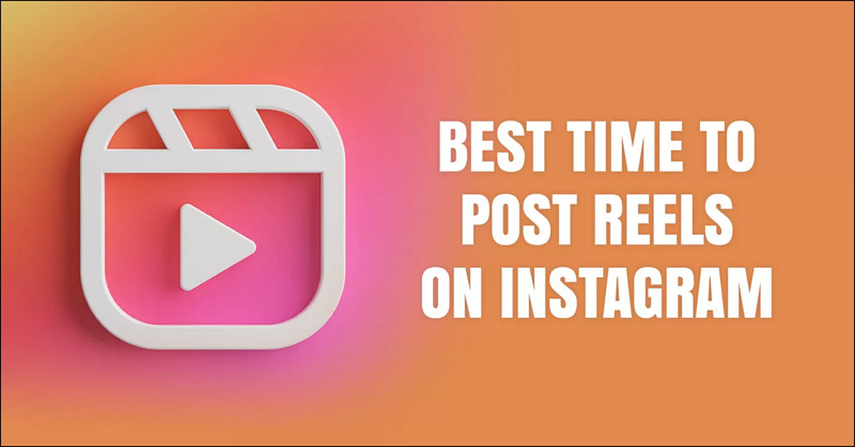


Share this article:
Select the product rating:
Joshua Hill
Editor-in-Chief
I have been working as a freelancer for more than five years. It always impresses me when I find new things and the latest knowledge. I think life is boundless but I know no bounds.
View all ArticlesLeave a Comment
Create your review for HitPaw articles