The Ultimate Guide to Rotate GIF with 5 Tools
The Ultimate Guide to Rotate GIF with 5 Tools" is a comprehensive resource that provides users with a variety of methods to rotate GIF images effectively. GIFs, being a popular format for short animations and looping images, often require adjustments like rotation to suit specific needs or preferences.
In this guide, we explore five different tools, each offering unique features and functionalities to rotate GIF seamlessly. From user-friendly online platforms to robust desktop software, we cover a range of options to cater to diverse user preferences and requirements.
Part 1. 5 Reliable Tools to Rotate GIF
1. Rotate GIF with Ezgif
Ezgif is a digital craftsman in the field of GIF alteration, providing a flexible toolkit that meets the needs of both casual GIF aficionados and experienced editors. Its broad feature set includes choices for resizing, cropping, optimizing, and, of course, rotating GIFs. Ezgif's user-friendly UI is reminiscent of a trusted buddy, allowing users to effortlessly flip gif creations with grace and ease.
This straightforward platform means that even individuals with minimal technical abilities can obtain professional-looking outcomes, making it a go-to resource for anyone wishing to improve their GIFs without compromising quality.
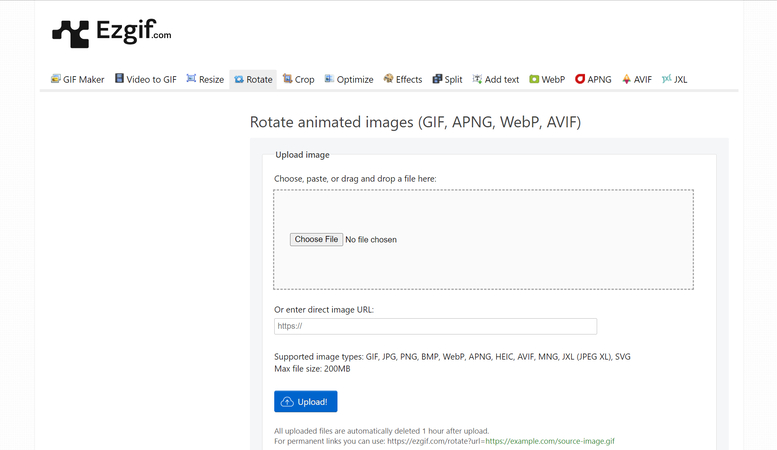
Pros:
- Seamlessly integrates various editing functions, including resizing and optimizing, into its arsenal.
- Navigates effortlessly across desktop and mobile browsers, ensuring accessibility on the go.
Cons:
- While robust, advanced editing options might be limited for users seeking intricate modifications.
Available platforms: Works on all major web browsers on desktop and mobile devices.
2. Online GIF Rotator with iLoveIMG
Enter the digital workshop of iLoveIMG, where the creativity of rotate phone gif meets efficiency and simplicity. If you need a single rotation or a batch rotation symphony, iLoveIMG is here to help, providing a smooth voyage through the world of GIF editing.
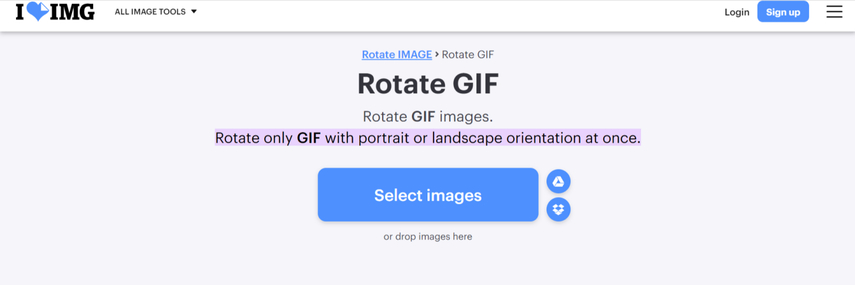
Pros:
- Empowers users with the ability to process batches of GIFs, elevating productivity effortlessly.
- Embraces accessibility by shunning the need for software installation and welcoming users from all corners of the digital landscape.
Cons:
- As with many free offerings, limitations in features and functionality may emerge, prompting considerations for premium subscriptions.
Available platforms: Accessible through web browsers on desktop and mobile devices.
3. Rotate GIFs with Online GIF Tools
Explore the virtual studio of Online GIF Tools, where simplicity reigns supreme and GIF editing becomes a universally accessible art form. This online platform stands out with its minimalist design and intuitive interface, making it easy for users of all skill levels to navigate. With its basic style and emphasis on user-friendliness, Online GIF Tools invites users to discover the world of GIF rotation without the burden of complexity.
By stripping away unnecessary features and focusing on core functionalities, Online GIF Tools tend to make a rotating gif editing both straightforward and enjoyable.
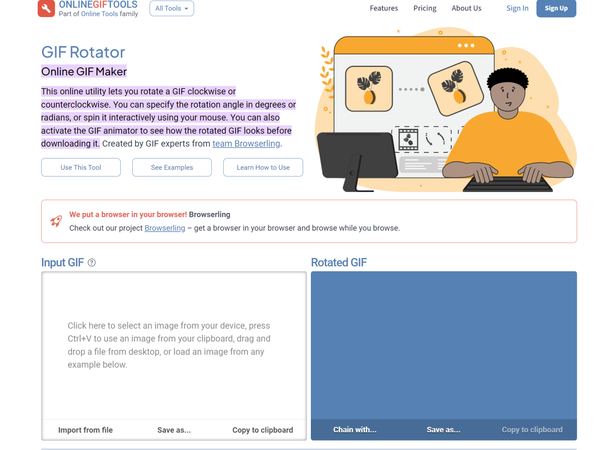
Pros:
- Presents a minimalist interface, fostering an environment conducive to creativity without overwhelming users.
- Strips away barriers to entry with its no-registration-required policy, ensuring seamless editing experiences for all.
Cons:
- While adept at basic editing tasks, users seeking advanced features may find themselves wanting for more.
Available platforms: Compatible with all major web browsers on desktop and mobile devices.
4. Rotate GIF with 3D GIF Maker
Welcome to the frontier of GIF creation and manipulation, where 3D GIF Maker reigns supreme as a pioneer in the realm of multidimensional visual storytelling. Beyond its primary focus on three-dimensional wizardry, online gif rotator extends its hand, offering a gateway to traditional GIF rotation with a touch of innovation.

Pros:
- Dives headfirst into the realm of 3D GIF creation, offering a playground for experimentation and artistic expression.
- Navigates seamlessly across devices, ensuring accessibility for creators on the move.
Cons:
- While proficient in traditional GIF rotation, advanced editing features may be lacking compared to more specialized tools.
Available platforms: Accessible via web browsers on desktop and mobile devices.
5. Flip GIF with Kapwing
Step into the digital atelier of Kapwing, a sanctuary where multimedia editing transcends mere functionality to become an art form in its own right. With a diverse array of editing tools at its disposal, Kapwing beckons users to explore the possibilities of GIF manipulation, offering a canvas where imagination knows no bounds.
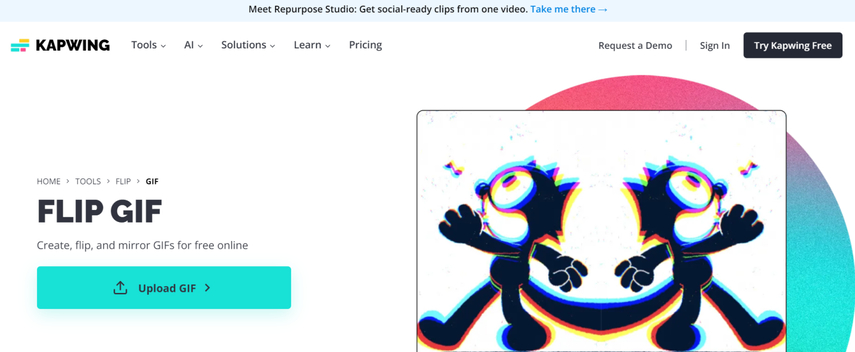
Pros:
- Boasts a comprehensive suite of editing tools, ranging from GIF flipping to text overlay, catering to diverse creative needs.
- Embraces accessibility across platforms, ensuring a seamless editing experience for users on desktop and mobile devices alike.
Cons:
- Some advanced features may be gated behind premium subscriptions, prompting considerations for users with specific editing requirements.
Available platforms: Compatible with all major web browsers on desktop and mobile devices.
Part 2. The Best GIF Editor with HitPaw Univd (HitPaw Video Converter)
"Unlock the full potential of your GIFs with HitPaw Univd – the ultimate tool for seamless editing, whether you're on Mac or Windows. With its intuitive interface and powerful features, you can effortlessly adjust speed, cut, and fine-tune volume with just a few clicks.
Thanks to its convenient batch processing capability, you can enhance multiple GIFs in one go, saving you valuable time and effort. Say goodbye to complicated editing software and hello to hassle-free GIF customization with HitPaw Univd.
Features
- Allows you to edit the GIFs in one click
- Supports multiple video formats
- Doesn't mess up with the GIF quality while getting it edited
- Supports Mac and Windows
- Lets you to import the multiple GIFs simultaneously
- Doesn't put the watermark
How to edit GIFs through HitPaw Univd?
Step 1: Download and install HitPaw Univd from its official website. Launch HitPaw Univd and click the ''Add Video'' option to import the GIF you want to edit.

Step 2: After converting the GIF to an appropriate video format, you'll need to tap on the Edit button.
Step 3: Now, you can cut the GIF, adjust its speed, and customize its volume.
After editing the GIF, you can then export the GIFs into the preferred location on the computer.
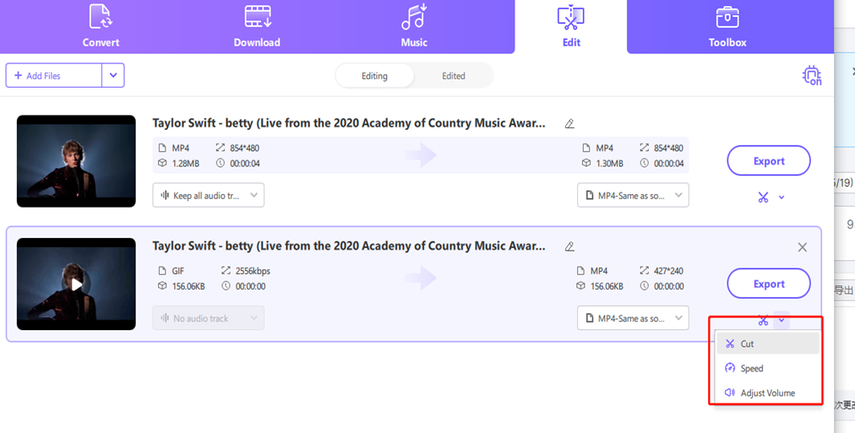
Part 3. FAQs of Rotate GIF
Q1. Can a GIF be rotated?
A1. Yes, a GIF can be rotated using various methods. Online tools like EZGIF.com, LunaPic, and GIFGIFs allow you to upload and rotate GIFs easily. For desktop software, GIMP and Photoshop enable rotation by editing each frame individually before exporting the GIF. Command line tools like ImageMagick offer a quick solution with a command such as magick input.gif -rotate 90 output.gif. Each method provides a straightforward way to rotate GIFs according to your needs.
Q2. Can I rotate a GIF on my mobile phone?
A2. Yes, you can rotate a GIF on your mobile phone using various apps. For Android, try GIF Studio or GIF Maker - GIF Editor. Simply import the GIF, use the rotate tool, and save it. For iOS, use ImgPlay or GIPHY, following the same steps. Additionally, online tools like EZGIF.com and Kapwing.com work on both Android and iOS through a mobile browser. Upload your GIF, rotate it, and download the adjusted version.
In Summary
We've revealed five amazing tools to rotate GIFs, and all these tools ensure that the video quality remains unaffected. Among these options, we recommend the HitPaw Univd as the best choice for editing GIFs.
This versatile tool allows you to customize multiple parameters of your GIFs while retaining the original audio. Moreover, it supports both Mac and Windows, making it a highly convenient solution for all your GIF editing needs.






 HitPaw Edimakor
HitPaw Edimakor HitPaw VikPea (Video Enhancer)
HitPaw VikPea (Video Enhancer)


Share this article:
Select the product rating:
Joshua Hill
Editor-in-Chief
I have been working as a freelancer for more than five years. It always impresses me when I find new things and the latest knowledge. I think life is boundless but I know no bounds.
View all ArticlesLeave a Comment
Create your review for HitPaw articles