6 Ways of Converting GIF to MKV in 2025
GIFs (Graphics Interchange Format) are widely used on the web for short, looping animations. However, GIFs can have limitations. Their file size can be large compared to videos, and they often lack the quality and flexibility of video formats like MKV (Matroska Multimedia Container).
Converting GIFs to MKV offers several advantages:
- Smaller file size: MKV can compress video data more efficiently, resulting in smaller file sizes compared to GIFs.
- Higher quality: MKV supports higher resolutions and bitrates, leading to better video quality.
- More features: MKV can contain multiple audio tracks, subtitles, and chapters, offering greater flexibility than GIFs.
This article explores 6 effective methods for converting GIF to MKV in 2024, catering to both online and offline needs.
Best 6 Ways of Converting GIF to MKV
There are various tools and software available to convert GIFs to MKV. Here are some of the best options:
1. HitPaw Univd (HitPaw Video Converter)

HitPaw Univd is a user-friendly and powerful video conversion tool that excels at handling various formats, including GIF to MKV conversion. You can take a closer look at HitPaw Univd in the video below.
Here's why it stands out:
- Effortless Conversion: HitPaw Univd simplifies the process with a clean and intuitive interface. Simply drag and drop your GIF or browse for it, choose MKV as the output format, and click "Convert".
- Batch Conversion: Using HitPaw Univd save time by converting multiple GIFs to MKV simultaneously.
- Advanced Features: HitPaw Univd offers additional features like editing, trimming, adding watermarks, and adjusting video parameters for precise control over the converted MKV file.
- High-Quality Output: HitPaw Univd prioritizes maintaining the original quality of your GIF during conversion, ensuring a smooth and clear MKV video.
- Fast Processing: Using HitPaw Univd experience speedy conversion times, especially beneficial for large or numerous GIF files.
How to Use HitPaw Univd to Convert GIF to MKV?
Follow these simple steps to convert your GIF to MKV using HitPaw Univd:
Step 1: Download and Install HitPaw Univd
Head over to the HitPaw website and download the software for your operating system (Windows or Mac). Install it following the on-screen instructions.
Step 2: Add GIF Files
Launch HitPaw Univd. Click the "Add Files" button or drag and drop your GIF files directly into the interface.

Step 3: Choose Output Format
Click the dropdown menu at the bottom left “Convert to all” and select “MKV” output format.

Step 4: Customize Settings
(Optional) To customize the output video, click on the "Settings" icon next to the format option. Here you can adjust resolution, bitrate, frame rate, and other parameters.

Step 5: Start Conversion
Click the "Convert" button to begin the conversion process.

Get HitPaw Univd Today!
HitPaw Univd offers a free trial, allowing you to test its capabilities before committing. For frequent use or advanced features, consider subscribing to unlock its full potential.
2. Aiseesoft Video Converter Ultimate
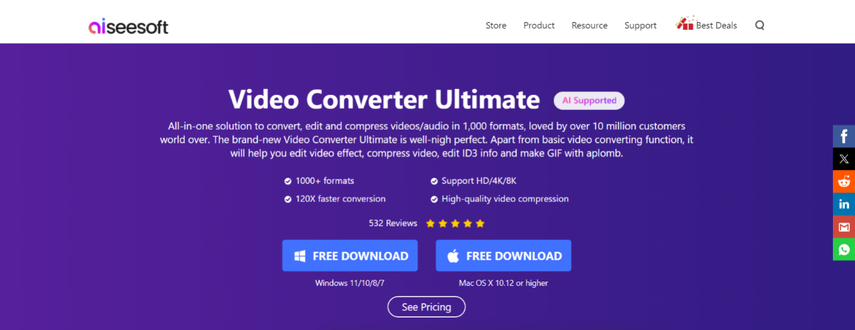
Aiseesoft Video Converter Ultimate is another feature-rich video conversion software with GIF to MKV capabilities.
Pros
- Supports a wide range of input and output formats.
- Offers basic editing features like trimming and cropping.
- Provides hardware acceleration for faster conversion speeds.
Cons
- The user interface can be slightly complex for beginners.
- The free trial version has limitations on output quality and conversion time.
3. Ffmpeg
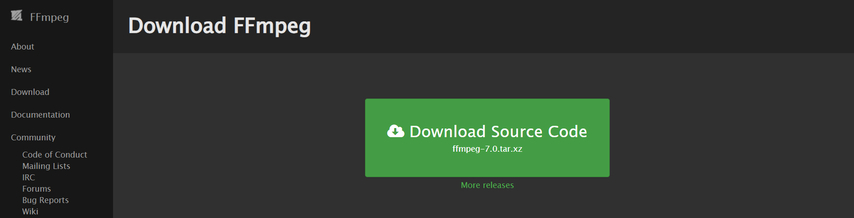
Ffmpeg is a powerful open-source command-line tool for video processing tasks, including GIF to MKV conversion.
Pros
- Highly customizable with a wide range of options.
- Completely free and open-source.
Cons
- Requires familiarity with command-line syntax, making it less user-friendly for beginners.
- Can be daunting to learn and use for basic conversions.
4. Movavi Video Converter
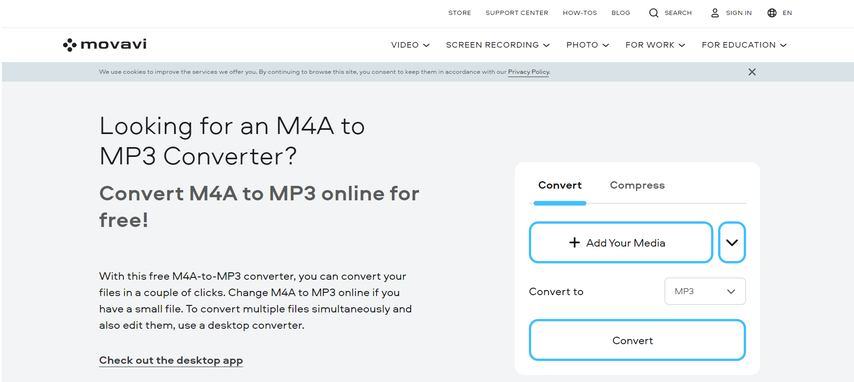
Movavi Video Converter is a user-friendly option for converting GIFs to MKV.
Pros
- Simple and intuitive interface.
- Supports various video formats and editing features.
- Offers pre-defined profiles for specific devices.
Cons
- Free version has limitations on output length and adds a watermark to converted videos.
- Paid version can be expensive for occasional users.
5. ClipConverter
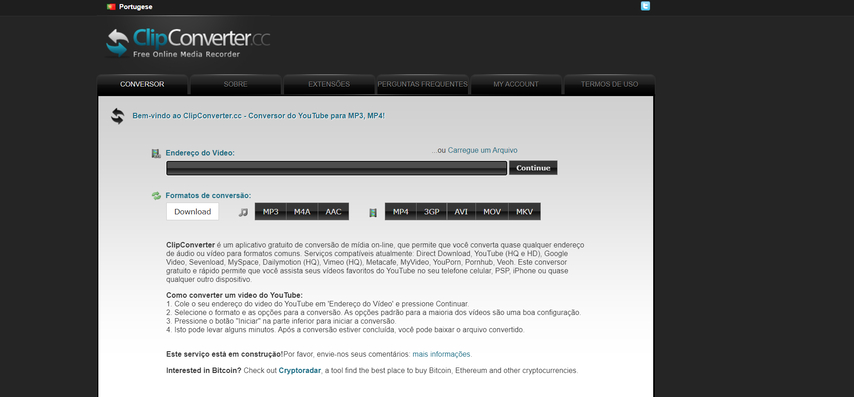
ClipConverter is a popular online tool that allows you to convert various video formats, including GIFs to MKV.
Pros
- Free and convenient for occasional conversions.
- No need to download software.
Cons
- Limited control over the conversion process.
- Relies on your internet connection speed, which can affect conversion time.
- File size limitations may apply for online conversions.
- Potential security concerns when uploading files online.
6. Any Video Converter
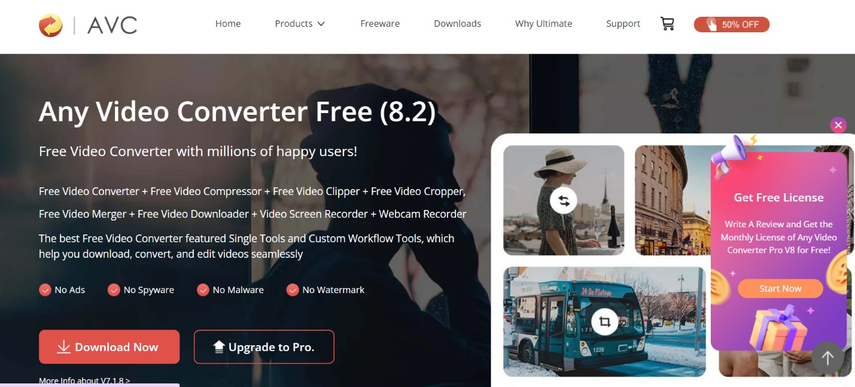
Any Video Converter is another free online tool that supports GIF to MKV conversion.
Pros
- Free and easy to use.
- Supports a wide range of formats.
Cons
- Similar limitations to ClipConverter regarding control and file size.
- Conversion speed may vary depending on internet connection.
- Potential for intrusive ads or bundled software on the website.
FAQs
Q1. Can I convert MKV to GIF?
A1. Yes, you can also convert MKV files to GIF format using similar tools and methods mentioned above. While some tools may offer dedicated MKV to GIF conversion options, others might require extracting specific frames from the MKV and converting them into a GIF animation.
Q2. Which method is best for converting GIF to MKV?
A2.
The best method depends on your needs and preferences. Here's a quick breakdown:
Conclusion
Converting GIFs to MKV offers several benefits, especially for managing file size, quality, and flexibility. This article explored 6 effective methods to achieve this conversion, catering to both offline software and online tools.
For user-friendliness, advanced features, and high-quality output, HitPaw Univd stands out as a top recommendation. Its intuitive interface, batch conversion capabilities, and editing options make it a versatile solution. Freemium options like Aiseesoft and Movavi offer paid upgrades for advanced users. Free online tools like ClipConverter and Any Video Converter provide convenience, but with limitations.
Ultimately, consider your needs and choose the method that best suits your requirements for converting GIFs to MKV in 2024.






 HitPaw Edimakor
HitPaw Edimakor HitPaw VikPea (Video Enhancer)
HitPaw VikPea (Video Enhancer)
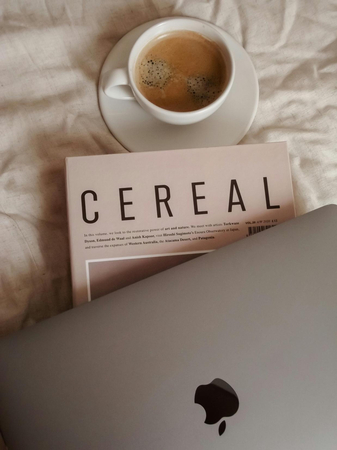


Share this article:
Select the product rating:
Joshua Hill
Editor-in-Chief
I have been working as a freelancer for more than five years. It always impresses me when I find new things and the latest knowledge. I think life is boundless but I know no bounds.
View all ArticlesLeave a Comment
Create your review for HitPaw articles