Converting GIF to JPEG: A Comprehensive Guide
GIF (Graphics Interchange Format) and JPEG (Joint Photographic Experts Group) are two popular image formats used for different purposes. While GIFs are commonly used for animations and graphics with limited colors, JPEGs are preferred for high-quality photographic images. However, there are situations where you might want to convert GIF to JPEG, perhaps to reduce file size, preserve image quality, or utilize JPEG's compatibility with a broader range of platforms and applications.
In this comprehensive guide, we'll explore the process of converting GIF to JPEG format, covering various methods and tools available for different platforms.
Part 1. What is a GIF Format?
The GIF (Graphics Interchange Format) is a widely-used bitmap image format known for supporting animations and relatively small file sizes. Developed by CompuServe in 1987, GIFs are favored for their versatility in sharing short, looping animations across social media, messaging platforms, and websites. GIFs typically utilize a palette of up to 256 colors, enabling efficient storage and transmission, albeit at the cost of some color detail.
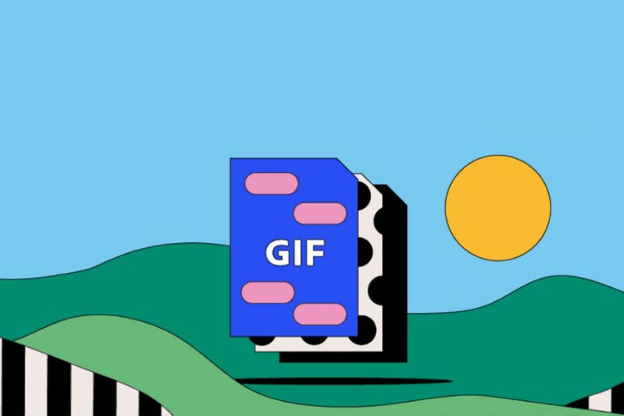
Part 2. 6 Useful GIF to JPEG Tools
1. GIF to JPEG with Online-Convert:
How do you change a GIF to a JPEG? Online-Convert is a versatile online tool that offers a simple and user-friendly interface for converting various file formats, including GIF to JPEG. It allows users to upload GIF files from their devices or provide URLs for conversion.
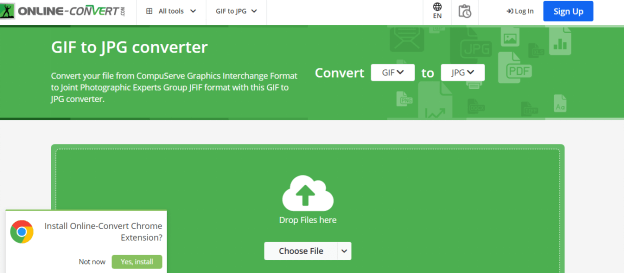
Pros
- User-friendly interface with a straightforward conversion process.
- Supports batch conversion of multiple files simultaneously.
- Offers additional options for customizing JPEG output, such as adjusting quality and resolution.
Cons
- May have limitations on file size and number of conversions per day for free users.
2. GIF File to JPEG with Smallpdf:
Smallpdf is a popular online platform offering many PDF-related tools, including file conversion services. While primarily focused on PDFs, Smallpdf also supports the conversion of GIF files to JPEG format.
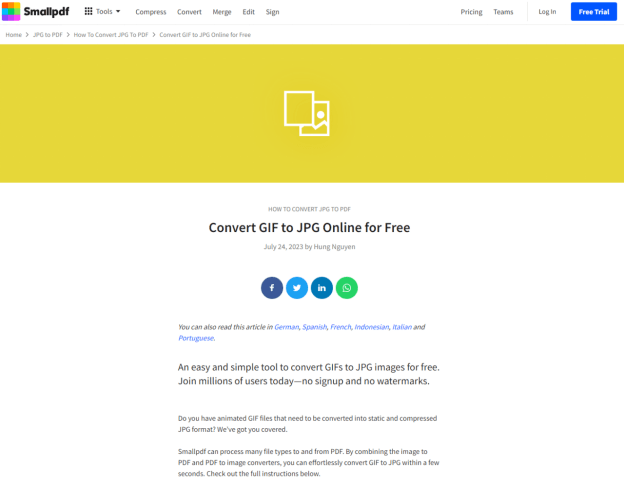
Pros
- Simple and intuitive interface suitable for users of all skill levels.
- Fast conversion process with minimal waiting time.
- Supports conversion of various file formats, including GIF to JPEG.
Cons
- Limited customization options compared to dedicated image editing software.
3. Convert GIF to JPEG with Picflow:
Picflow is an online tool specifically designed for converting and editing images. It provides a straightforward interface for converting GIF to JPEG format, along with basic editing options.

Pros
- Dedicated image conversion tool with a focus on simplicity and ease of use.
- Allows users to crop, resize, and apply filters to images in addition to conversion.
- Supports conversion of various image formats, including GIF to JPEG.
Cons
- More advanced editing features compared to professional image editing software.
4. Change GIF to JPEG with Convertio:
Convertio is a comprehensive online file conversion platform offering support for various file formats. It includes a simple and user-friendly interface to change GIF to GIF.
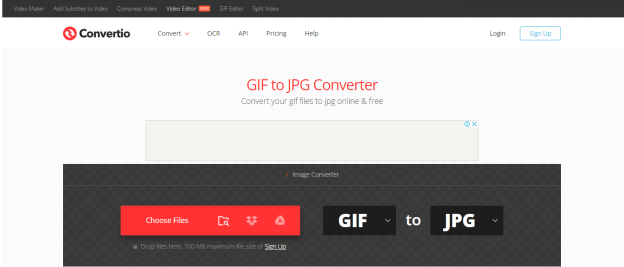
Pros
- It supports the quick and efficient conversion of GIF files to JPEG format.
- Offers additional options for adjusting image quality and resolution.
Cons
- May have limitations on file size or number of conversions for free users.
5. GIF Image to JPEG with Movavi:
Movavi is a multimedia software company offering a range of tools for video editing, photo editing, and file conversion. Movavi's image converter software provides a desktop solution for converting GIF to JPEG format.
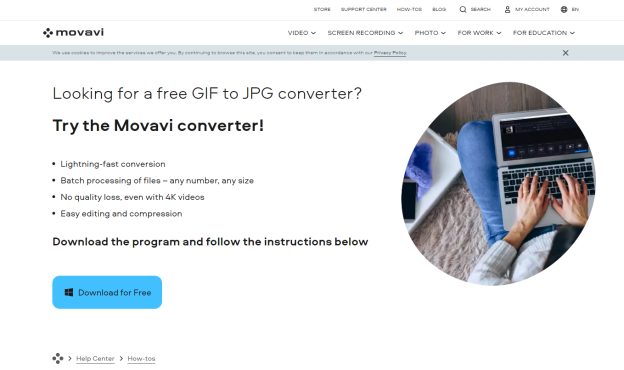
Pros
- Provides a desktop-based solution for GIF to JPEG conversion, offering more control and flexibility.
- Supports batch conversion of multiple files simultaneously, saving time and effort.
- Offers additional editing features for adjusting image properties and applying effects.
Cons
- Requires downloading and installing software on the user's device.
- May have a learning curve for users unfamiliar with the software interface.
6. GIF to JPEG with Online JPG Tools:
Online JPG Tools is a web-based platform offering a variety of tools for working with JPEG images, including conversion from other formats like GIF image to JPEG. It provides a simple and efficient solution for users seeking to convert GIF to JPEG online.
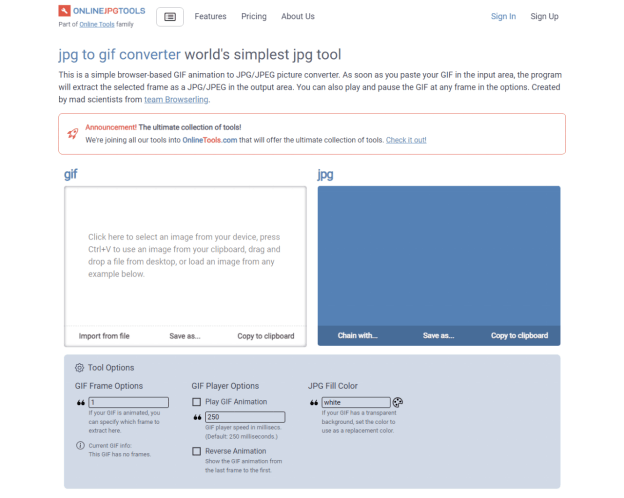
Pros
- Offers a dedicated tool specifically for converting GIF to JPEG format.
- Supports additional image editing functions, such as resizing and rotating.
- Provides a straightforward interface with easy-to-follow instructions.
Cons
- It may lack advanced customization options compared to specialized image editing software.
Part 3. The Best Image/Video Converter with HitPaw Univd (HitPaw Video Converter)
Experience the seamless transformation of your images and videos with the revolutionary HitPaw Univd! This dynamic tool effortlessly converts your media files while preserving their impeccable quality. Whether you're handling a single file or a batch, HitPaw's lightning-fast batch conversion feature ensures a smooth and efficient workflow every time.
But what truly sets HitPaw apart? It's the intuitive user interface that makes it a cut above the rest. You don't need to be a tech guru to navigate the conversion process seamlessly. With its streamlined design, HitPaw Univd guarantees a hassle-free experience, allowing you to focus solely on your creative endeavors. Bid farewell to cumbersome tools and embrace effortless conversions with HitPaw!
Features
- Seamlessly converts images and videos to multiple formats.
- Enables efficient batch conversion for streamlined processing.
- Compatible with Mac and Windows OS platforms.
- Preserves original image and video quality throughout the conversion.
- Watermark and advertisement-free interface.
- Affordable premium package available for enhanced features.
- Access to extensive video and image editing tools and functionalities.
Step 1:
Start by downloading and installing HitPaw Univd onto your device. Once installed, launch the application and navigate to the Toolbox tab. From there, select the Image Converter option.
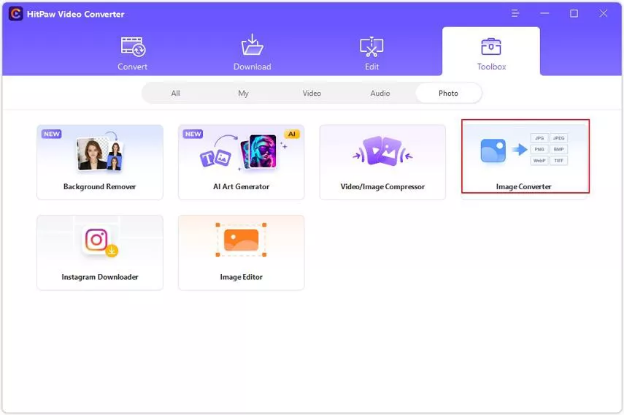
Step 2:
Next, click "Add image" to import the images you wish to convert. If necessary, you can preview the photos before proceeding.
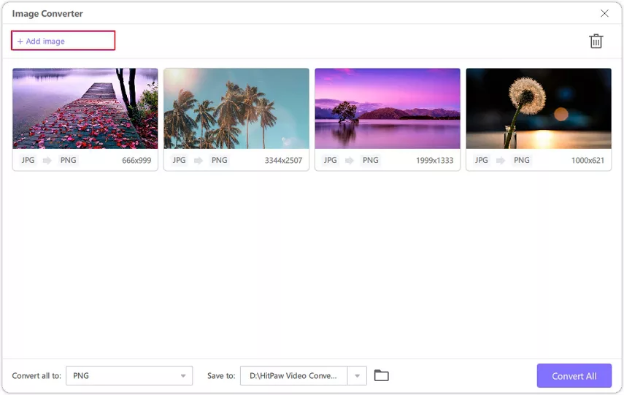
Step 3:
Now, choose the desired output format for your images. HitPaw supports various formats such as JPG, PNG, and more. Once selected, initiate the conversion process by clicking on "Convert."
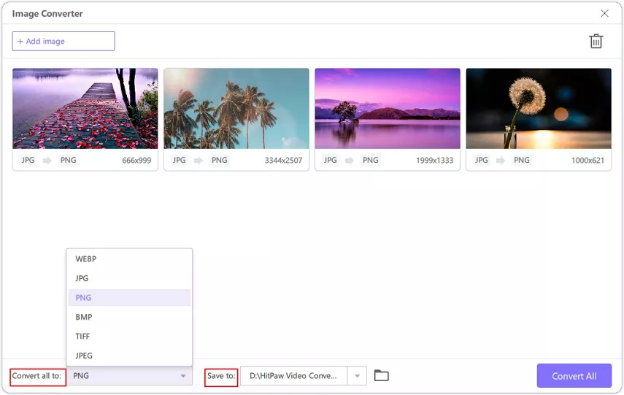
Step 4:
For video files, click "Add Video" to import the videos you want to convert.

Step 5:
Select the preferred format for your videos from the available options.
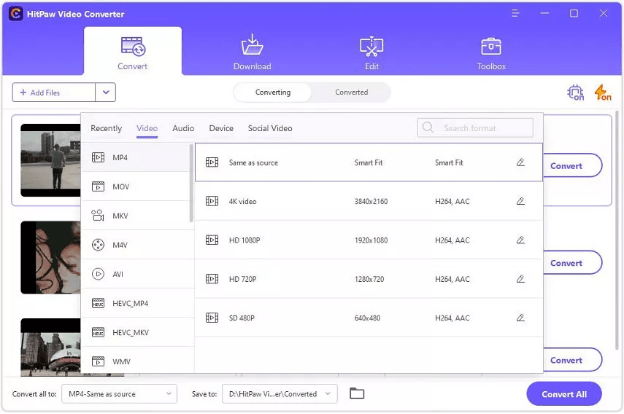
Step 6:
Finally, click on "Convert All" or "Convert" to kickstart the video conversion process.
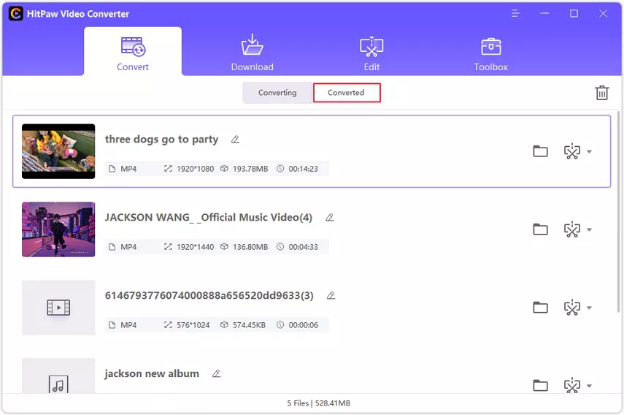
Part 4. FAQs of GIF to JPEG
Q1. Can I maintain the image quality when converting from GIF to JPEG?
A1. Maintaining the exact quality of an image when converting from GIF to JPEG is challenging due to compression and color depth differences. GIFs use lossless compression with a limited color palette, while JPEGs use lossy compression with millions of colors, often leading to loss of detail and color fidelity. Users can minimize quality loss by selecting high-quality JPEG compression settings, but achieving identical quality may not be possible.
Q2. Will the file size increase when converting from GIF to JPEG?
A2. Typically, the file size of a JPEG will be smaller than that of a GIF, mainly if the original GIF contains many colors or complex visual details. This is because JPEG compression is more efficient at preserving image quality while reducing file size than GIF compression. However, there can be exceptions depending on the specific content and settings used during conversion.
In Summary
We've presented the 8 most effective methods for converting GIF to JPEG, ensuring that the quality of the images remains uncompromised throughout the process. However, the HitPaw Univd stands out as the optimal choice among these options.
With its user-friendly interface and seamless conversion capabilities, HitPaw ensures effortless transformation of images and videos without losing quality. By recommending HitPaw Univd, users can easily convert their media files, knowing that their images and videos will retain their original clarity and detail.






 HitPaw Edimakor
HitPaw Edimakor HitPaw VikPea (Video Enhancer)
HitPaw VikPea (Video Enhancer)
Share this article:
Select the product rating:
Joshua Hill
Editor-in-Chief
I have been working as a freelancer for more than five years. It always impresses me when I find new things and the latest knowledge. I think life is boundless but I know no bounds.
View all ArticlesLeave a Comment
Create your review for HitPaw articles