How to Convert FLV to MOV on Mac: A Comprehensive Guide
If you've ever found yourself frustrated with trying to play or edit an FLV file on your Mac, you're not alone. The FLV format, once popular for streaming and web videos, has become less common due to the decline in Flash support. On the other hand, MOV is a preferred format for macOS and iOS users, known for its high-quality output and compatibility with Apple's ecosystem. In this guide, we'll explore why converting FLV to MOV is beneficial and how you can do it efficiently using the best tools available.
Part 1: Understanding FLV and MOV Formats
1. What Is an FLV File?
FLV, or Flash Video, was developed by Adobe Systems for web video streaming. During its heyday, it was the go-to format for sites like YouTube before HTML5. The format is known for its small file size and decent quality, making it ideal for online video content. However, as Flash support has declined over the years due to security concerns and the rise of HTML5, FLV has become less common.
2. What Is a MOV File?
MOV is a file format developed by Apple and used by the QuickTime framework. It's widely recognized for its high-quality video output and is commonly used for video editing and playback on macOS and iOS devices. MOV files support multiple tracks, such as video, audio, and text (subtitles), making them versatile for professional use. Its compatibility with Apple's editing software like Final Cut Pro and iMovie further enhances its utility.
3. Key Differences Between FLV and MOV
Compression:
FLV uses a compression method that balances quality and file size but is not as efficient as modern codecs. MOV, on the other hand, often uses more advanced compression techniques like H.264, providing better quality at lower bit rates.
Quality:
MOV files generally offer higher quality video and audio than FLV files, thanks to better compression algorithms and support for higher resolutions and frame rates.
File Size:
While FLV files are usually smaller due to older compression methods, MOV files, with their advanced compression techniques, manage to provide better quality at relatively smaller file sizes.
Compatibility:
FLV is compatible with older web-based platforms and applications but struggles with modern devices and software. MOV, being an Apple format, integrates seamlessly with macOS, iOS, and Apple's software suite, ensuring wide compatibility and ease of use.
Part 2: Best Converter for Converting FLV to MOV on Mac and Windows
HitPaw Univd (HitPaw Video Converter) is a powerful tool designed for both Mac and Windows users. It supports a wide range of video formats, including FLV and MOV, making it an excellent choice for converting videos with ease. This software ensures high-speed conversion without compromising on quality, thanks to its advanced GPU acceleration technology. Additionally, HitPaw Univd offers batch conversion, allowing you to convert multiple files simultaneously, saving you time and effort. Its user-friendly interface makes it accessible for both beginners and professionals. With HitPaw Univd, you can effortlessly convert videos for playback on any device.
HitPaw Univd - All-in-one Video Solutions for Win & Mac
Secure Verified. 254,145 people have downloaded it.
- Easily convert FLV to MOV and other popular formats like MP4, AVI, and more, ensuring compatibility with all your devices.
- Convert your FLV files to MOV quickly with advanced GPU acceleration technology, making the process efficient and time-saving.
- Save time by converting multiple FLV files to MOV simultaneously, perfect for large video collections.
- Maintain the original quality of your FLV videos when converting to MOV, with no loss in resolution or clarity.
- Navigate and use the converter with ease, whether you're a beginner or an expert, ensuring a smooth FLV to MOV conversion experience.
- Edit your FLV videos before converting to MOV with built-in features like trimming, cropping, and adding effects for a polished final product.
Secure Verified. 254,145 people have downloaded it.
How to Convert FLV to MOV on Mac with HitPaw
Step 1: Download and Install HitPaw Univd
Download HitPaw Univd for Mac. Install the application by following the on-screen instructions.
Step 2: Import Your FLV Files
Launch HitPaw Univd and click on the “Add Files” button to import your FLV videos.
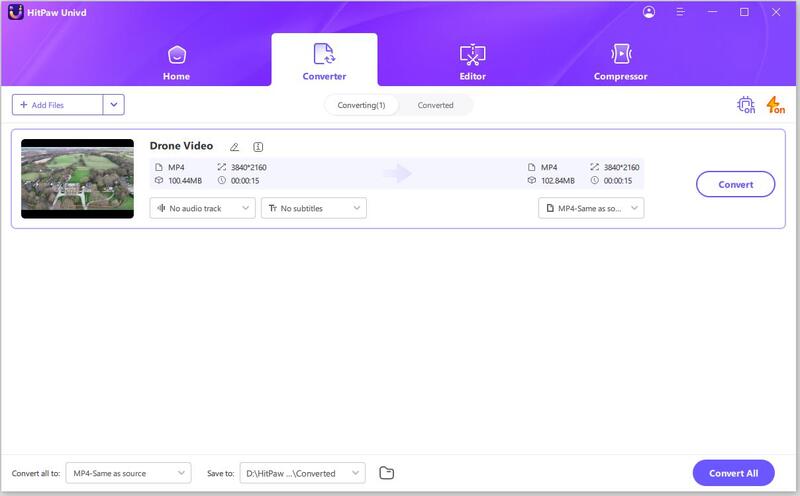
Step 3: Select MOV as the Output Format
Choose MOV from the list of available output formats. You can also adjust the resolution, bit rate, and other settings as needed.

Step 4: Start the Conversion Process
Click on the “Convert” button to start converting your FLV files to MOV. The process will take a few moments, depending on the file size and number of files.

Step 5: Save and Access Your MOV Files
Once the conversion is complete, you can save the MOV files to your desired location on your Mac.

Part 3: Free & Online Tools for Changing FLV to MOV on Mac
1. Handbrake - Convert FLV to MOV on Mac for Free
Handbrake is a versatile, open-source video transcoder that excels in converting FLV files to MOV on Mac. Known for its robust performance, Handbrake supports a wide range of formats, allowing users to efficiently convert FLV videos to MOV with ease. Its powerful encoding engine ensures high-quality output, making it a top choice for anyone needing to convert videos for compatibility with Apple devices and software.
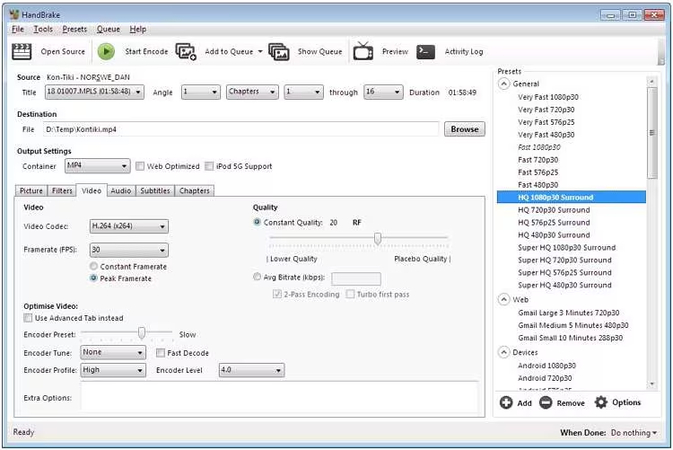
2. VLC Media Player - Free FLV to MOV Converter on Mac
VLC Media Player is not just a powerful media player but also a highly effective tool for converting FLV files to MOV on Mac. This open-source software supports a multitude of formats, making it a reliable choice for converting FLV videos to MOV with minimal quality loss. VLC's user-friendly interface and robust conversion capabilities ensure that your videos are compatible with various Apple devices and editing software, providing a seamless media experience.
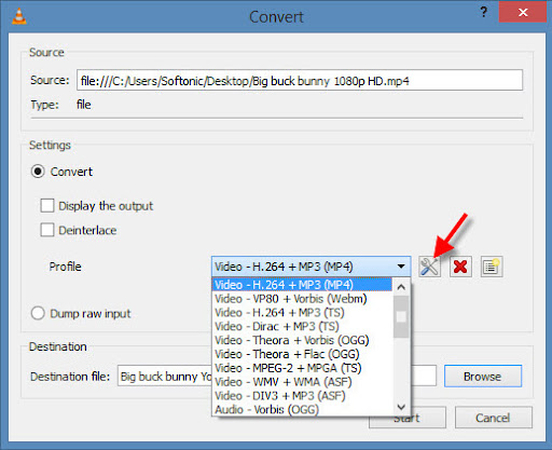
3. HitPaw Online Video Converter - Change FLV to MOV on Mac Online
HitPaw Online Video Converter offers a simple yet powerful solution for converting FLV files to MOV format directly from your browser. This online tool requires no software installation, making it convenient for quick conversions on any Mac device. With a user-friendly interface, it supports a wide range of video formats, ensuring high-quality output. HitPaw Online Video Converter is ideal for those seeking an easy, efficient, and free method to convert FLV files to MOV without compromising video quality.

FAQs about FLV to MOV on Mac
Q1. Why Can't QuickTime Open My FLV File?
A1. QuickTime does not natively support FLV files due to the declining use of Flash and associated security issues. Converting FLV to a more compatible format like MOV is necessary.
Q2. Are there free tools to convert FLV to MOV on Mac?
A2. Yes, tools like Handbrake and VLC Media Player are free and can convert FLV to MOV on Mac.
Q3. Will converting FLV to MOV result in quality loss?
A3. Using a high-quality converter like HitPaw Univd ensures minimal quality loss. However, some free tools may result in slight quality degradation.
Conclusion
Converting FLV to MOV on Mac is a straightforward process with the right tools. By understanding the differences between FLV and MOV and using reliable software like HitPaw Univd, you can ensure high-quality video playback and editing on your macOS devices. Try out the methods discussed in this guide to seamlessly convert your videos and enjoy a better viewing experience.







 HitPaw Univd
HitPaw Univd 
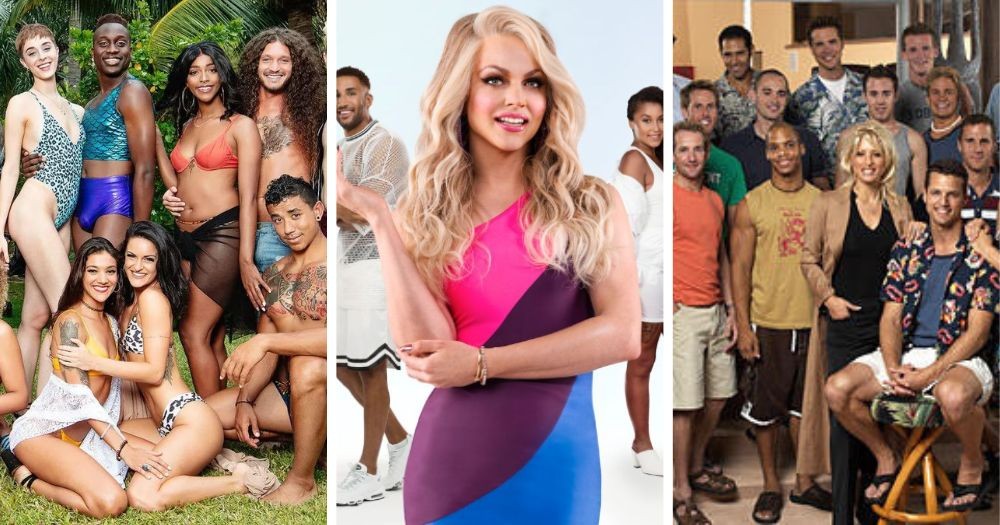


Share this article:
Select the product rating:
Joshua Hill
Editor-in-Chief
I have been working as a freelancer for more than five years. It always impresses me when I find new things and the latest knowledge. I think life is boundless but I know no bounds.
View all ArticlesLeave a Comment
Create your review for HitPaw articles