FLAC to ALAC Conversion: 5 Tools and Full Guide
In the realm of digital audio, formats can sometimes be a barrier to seamless playback across different devices and platforms. FLAC (Free Lossless Audio Codec) and ALAC (Apple Lossless Audio Codec) are two popular formats known for their high-quality audio compression without sacrificing fidelity.
In this guide, we'll delve into converting FLAC to ALAC, exploring five tools renowned for their efficiency in handling this conversion task. Whether you're an audiophile striving for optimal sound quality or a casual user seeking hassle-free conversion, this comprehensive guide will equip you with the knowledge and tools to convert flac to alac.
Part 1. 5 Outstanding FLAC to ALAC Tools
1. FLAC to ALAC with FreeConvert
FreeConvert offers a hassle-free online solution for converting FLAC files to ALAC format. With its intuitive interface, users can quickly upload their FLAC files and convert them to ALAC without requiring any software installation. Whether you're a beginner or an experienced user, FreeConvert provides a straightforward conversion process.
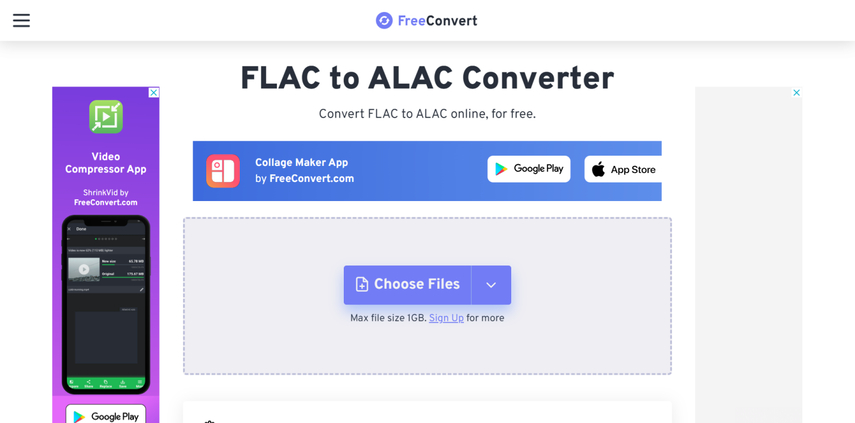
Pros:
- User-friendly interface
- No software installation required
- Supports batch conversion
Cons:
- Limited customization options
- Dependent on internet connection speed
2. Convert FLAC to ALAC with Movavi
Movavi presents a comprehensive multimedia suite with a feature for converting convert from flac to alac. Beyond simple conversion, Movavi offers additional editing capabilities, making it a versatile solution for multimedia enthusiasts. Whether you're looking to convert a single file or manage an entire library, Movavi provides a user-friendly experience with its intuitive interface.
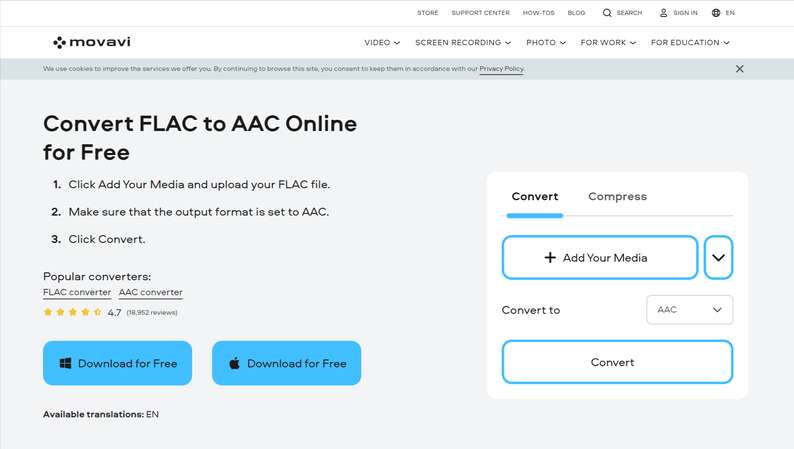
Pros:
- Versatile software with additional editing capabilities
- Supports various input and output formats
Cons:
- Paid software
- May require some learning curve for beginners
3. Convert from FLAC to ALAC with Online Converter
Online Converter provides a convenient web-based tool for converting FLAC files to ALAC format. With no software installation required, users can access the conversion tool from any device with an internet connection. Whether you're on a computer, tablet, or smartphone, Online Converter offers a straightforward solution for converting flac to alac.
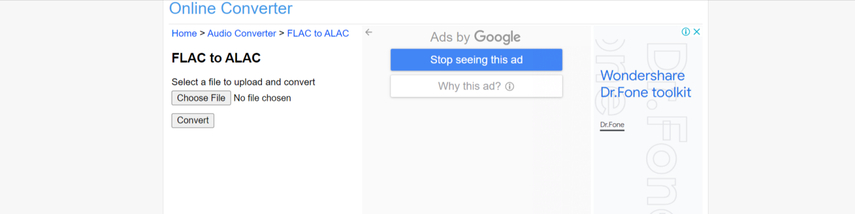
Pros:
- No software installation is needed
- Accessible from any device with an internet connection
Cons:
- Limited control over conversion settings
- Potential privacy concerns with online tools
4. Converting FLAC to ALAC with Cisdem Video Converter
Cisdem Video Converter is a comprehensive multimedia tool with a dedicated feature for converting FLAC files to ALAC format. Its intuitive interface allows users to easily navigate through the software's various functionalities. Beyond conversion, the Cisdem Video Converter offers a wide range of features, making it a valuable tool for multimedia enthusiasts.
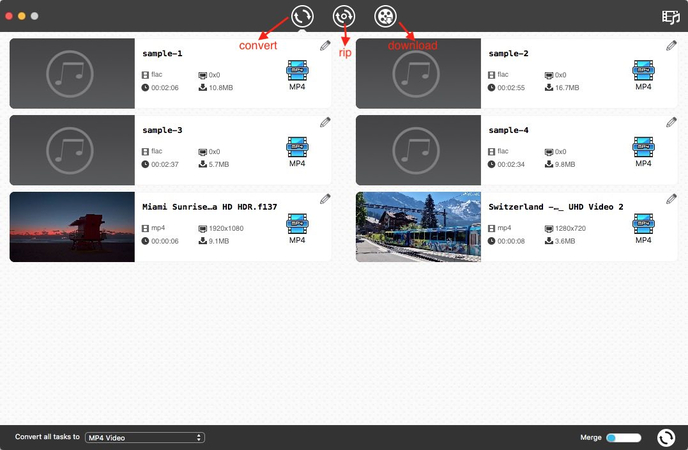
Pros:
- Offers a wide range of features beyond just conversion
- Intuitive interface
Cons:
- Paid software
- May have more features than needed for users solely interested in conversion
5. FLAC to ALAC Converter with foobar2000
foobar2000 is a highly customizable audio player renowned for its flexibility and performance. In addition to its primary function as an audio player, foobar2000 also supports FLAC to ALAC conversion. With its lightweight design, flac to alac converter provides a minimalist yet powerful solution for audio enthusiasts seeking customization options.
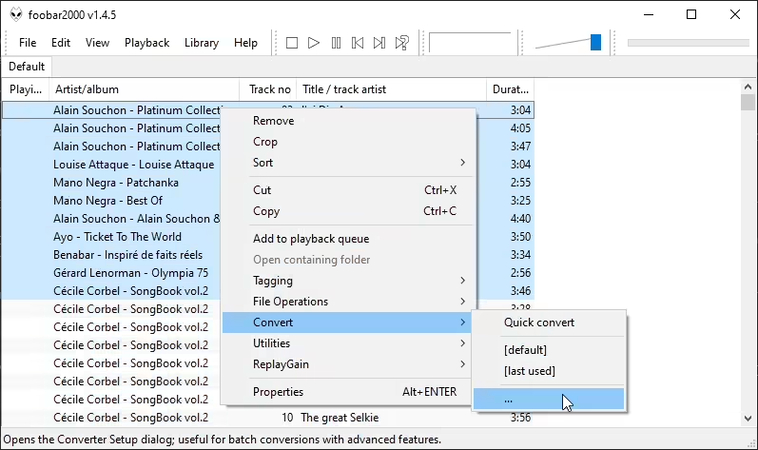
Pros:
- Free and open-source
- Lightweight
- Extensive customization options
Cons:
- Steeper learning curve for customization
- Primarily designed as an audio player rather than a dedicated converter.
Part 2. The Best Tool for Converting Format with HitPaw Univd (HitPaw Video Converter)
In the realm of audio conversion, where precision meets simplicity, emerges HitPaw Univd as the unrivaled champion. Seamlessly bridging the gap between FLAC and ALAC formats, this software stands tall, offering a symphony of features wrapped in an interface that sings with user-friendliness.
Embark on a journey where complexity dissipates like morning mist under the sun's gentle gaze. With HitPaw Univd as your guide, the once daunting task of conversion becomes a delightful stroll through a digital wonderland.
Picture yourself, the maestro of your digital orchestra, effortlessly conducting the conversion process with the finesse of a virtuoso. With each click and drag, HitPaw Univd orchestrates a harmonious transformation, preserving the pristine quality of your audio files.
Features
- Effortlessly convert FLAC to ALAC and over 1000 popular formats with simple steps.
- Maintain original audio quality without any loss of data or compression during conversion.
- Convert multiple FLAC files to M4A format simultaneously, saving valuable time and effort.
- Customize output settings including bitrate, sample rate, channels, and more to suit your preferences.
- Enjoy a user-friendly interface that makes navigation and conversion processes intuitive.
- Utilize efficient algorithms and processing techniques for lightning-fast conversion speeds.
How to convert FLAC to ALAC via HitPaw Univd?
Step 1: First, download and install HitPaw Audio Converter from the official website. To complete the installation, simply follow the on-screen directions.
Step 2: Launch HitPaw Audio Converter, then click the "Add Files" or "Add Folder" option to import the audio files you want to convert.

Step 3: After you've imported your files, select your desired output format from the dropdown box under "Convert All to".

Step 4: Now that you've completed all of the settings, you may begin converting your audio files. Click the "Convert all" button, and HitPaw Audio Converter will begin the conversion process.

Part 3. FAQs of FLAC to ALAC
Q1. What is the difference between FLAC and ALAC?
A1.
FLAC (Free Lossless Audio Codec) and ALAC (Apple Lossless Audio Codec) are both lossless audio compression formats, ensuring that the original audio quality remains intact without any data loss during compression. FLAC, developed by the Xiph.Org Foundation, boasts widespread compatibility across various platforms, including Windows, macOS, Linux, Android, and iOS.
It typically achieves slightly better compression ratios than ALAC, resulting in smaller file sizes. ALAC, on the other hand, is a proprietary format developed by Apple Inc., primarily used within the Apple ecosystem, including macOS, iOS, and iTunes.
Q2. Is it possible to convert FLAC to ALAC without losing quality?
A2. Yes, it is possible to convert FLAC (Free Lossless Audio Codec) to ALAC (Apple Lossless Audio Codec) without losing quality. Both FLAC and ALAC are lossless audio compression formats, meaning they preserve the original audio quality without any loss of data during compression. When converting FLAC to ALAC, the audio data is simply transferred from one lossless format to another without any alteration or degradation in quality. Therefore, the resulting ALAC file will maintain the same high-quality audio as the original FLAC file.
In Conclusion
We've introduced five flawless methods to seamlessly convert FLAC to ALAC, ensuring the preservation of original audio quality throughout the process. Each method offers its unique features and benefits. However, for a comprehensive solution that transcends mere audio conversion, we recommend HitPaw Univd.
Renowned for its versatility, HitPaw Univd excels not only in audio conversion but also in video and image processing. With support for batch processing, it streamlines the conversion process, allowing users to effortlessly transform multiple files while maintaining their pristine quality.






 HitPaw Edimakor
HitPaw Edimakor HitPaw VikPea (Video Enhancer)
HitPaw VikPea (Video Enhancer)

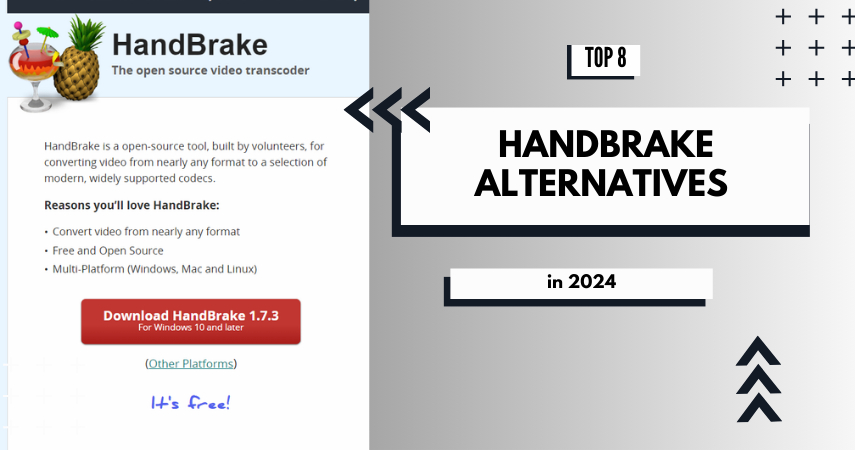

Share this article:
Select the product rating:
Joshua Hill
Editor-in-Chief
I have been working as a freelancer for more than five years. It always impresses me when I find new things and the latest knowledge. I think life is boundless but I know no bounds.
View all ArticlesLeave a Comment
Create your review for HitPaw articles