6 Ways of Converting FLAC Bitrate in 2025
FLAC, short for Free Lossless Audio Codec, is a popular audio format known for its ability to compress audio files without sacrificing sound quality. Unlike MP3, which uses lossy compression to reduce file size, FLAC uses lossless compression, preserving the original audio data. However, FLAC files can still be quite large, especially at higher bitrates. This is where converting FLAC bitrate comes in handy.
This article delves into the world of FLAC bitrate, exploring what it is and how you can convert it using various tools. We'll also provide a step-by-step guide on converting FLAC bitrate using HitPaw Univd (HitPaw Video Converter), a user-friendly and powerful option.
What is FLAC Bitrate?
The bitrate of a FLAC file refers to the number of bits processed per second during playback. It essentially determines the quality and size of the audio file. Higher bitrates result in higher quality audio but also larger file sizes. Conversely, lower bitrates produce smaller files but with a potential loss of audio fidelity.
Best 6 Ways of Converting FLAC Bitrate
There are several ways to convert FLAC bitrate, each with its own advantages and disadvantages. Here are six of the most popular options:
1. HitPaw Univd

HitPaw Univd is a comprehensive multimedia converter that excels in converting various audio and video formats, including FLAC. It offers a user-friendly interface, a plethora of supported formats, and advanced features like batch conversion and editing capabilities.You can take a closer look at HitPaw Univd in the video below.
Main Features of HitPaw Univd:
- HitPaw Univd supports a wide range of audio and video formats, including FLAC, MP3, WAV, M4A, AVI, MP4, etc.
- HitPaw Univd offers various bitrate options for FLAC conversion.
- HitPaw Univd allows batch conversion for processing multiple files simultaneously.
- HitPaw Univd provides basic editing tools like trimming and cutting audio files.
- HitPaw Univd provide hardware acceleration for faster conversion speeds.
- HitPaw Univd has user-friendly interface with intuitive design.
How to Use HitPaw Univd to Convert FLAC Bitrate?
Downloading videos with HitPaw Univd is a breeze. Here's a step-by-step guide:
Step 1:Head over to the HitPaw website and download the software compatible with your operating system (Windows or Mac). Follow the on-screen instructions for installation.
Step 2:Launch the application and click on the "Convert" tab. Click the "Add Files" button and select the FLAC file(s) you want to convert.

Step 3:Click on the format dropdown menu from the bottom left "Convert all to" and choose "FLAC" as the output format.

Step 4:Click on the "pen" icon next to the format option. This will open the audio settings window. In the audio settings window, locate the "Bitrate" section and select the desired bitrate for your converted FLAC file. HitPaw Univd offers a range of bitrate options to suit your needs.

Step 5:Click the "Convert" button to begin the conversion process.

2. MacX Video Converter Pro
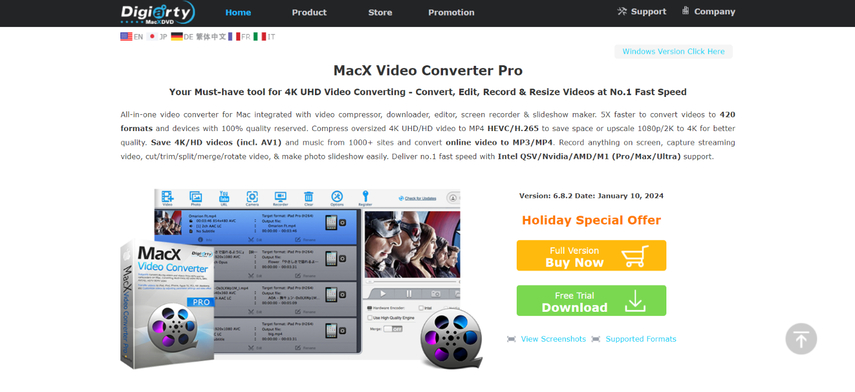
MacX Video Converter Pro is a powerful video converter specifically designed for Mac users. It offers a wide range of features, including FLAC bitrate conversion. However, it comes with a paid subscription model.
Pros
- Powerful conversion capabilities with support for various formats.
- Offers hardware acceleration for faster processing.
- Provides basic editing tools.
Cons
- Paid software with a subscription model.
- The interface might be slightly less intuitive for beginners compared to HitPaw Univd.
3. ClipConverter
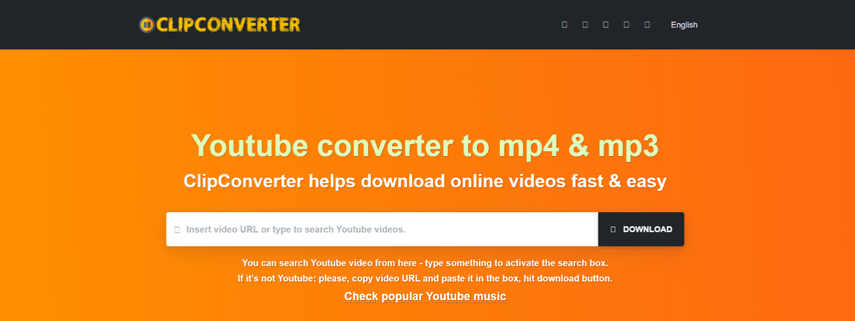
ClipConverter is a free online tool that allows you to convert FLAC files to other formats, including adjusting the bitrate. However, online converters often have limitations on file size and may come with security concerns.
Pros
- Free and easy to use.
- No software installation required.
Cons
- Limited file size conversion capabilities.
- Potential security risks associated
4. Wondershare UniConverter

Wondershare UniConverter is another versatile video converter that supports FLAC bitrate conversion. It offers a free version with limited features and a paid version with more functionalities.
Pros
- Supports a wide range of formats, including FLAC.
- Offers basic editing tools.
Cons
- Free version has limitations on features and conversion output.
- The interface can be cluttered for some users.
5. VLC Media Player
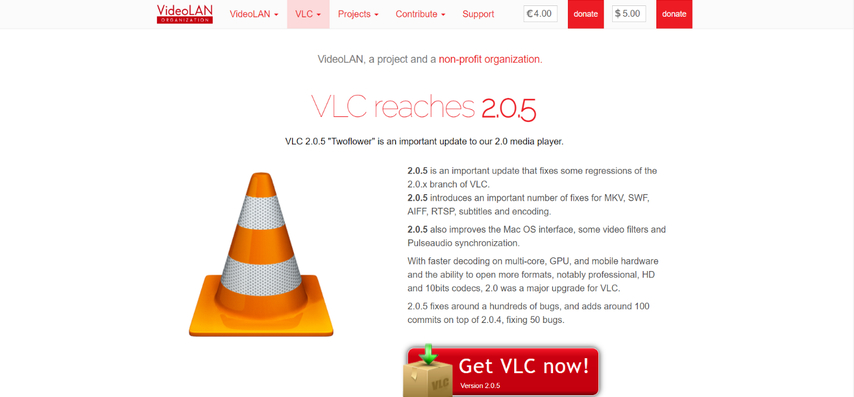
VLC Media Player is a popular free and open-source media player that can also be used for basic audio conversion, including FLAC bitrate adjustments. However, its conversion functionalities are not as robust as dedicated conversion tools.
Pros
- Free and open-source software.
- Plays a wide range of media formats.
Cons
- Limited conversion features compared to dedicated converters.
- The conversion process can be less intuitive for beginners.
6. Ffmpeg
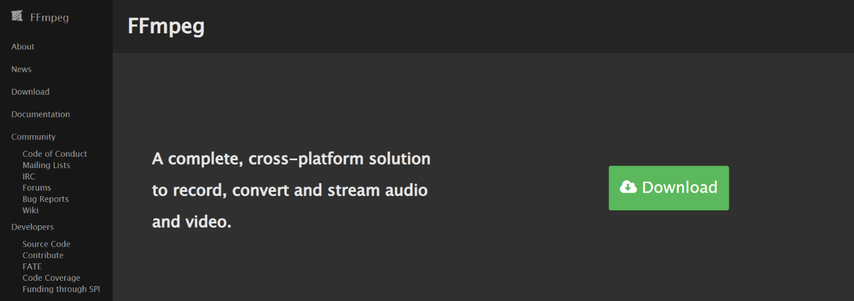
Ffmpeg is a powerful command-line tool for multimedia processing, including FLAC bitrate conversion. However, it requires technical knowledge to operate and is not recommended for casual users.
Pros
- Highly customizable and powerful for advanced users.
- Free and open-source software.
Cons
- Command-line interface requires technical knowledge.
- Not user-friendly for beginners.
Additional Considerations for Choosing FLAC Bitrate
While the FAQ provides a basic guideline for choosing a FLAC bitrate, there are some additional factors to consider:
- Audio Source: The quality of the original audio source will influence the perceived impact of bitrate reduction. High-fidelity recordings will benefit more from higher bitrates, while lower-quality sources may not show a significant difference between high and medium bitrates.
- Listening Environment: If you primarily listen to music on high-quality speakers or headphones, a higher bitrate (like CD-quality) will likely be noticeable. However, for casual listening on portable devices or lower-quality speakers, a medium bitrate (around 500 kbps) might be sufficient.
- File Size vs. Quality Trade-off: Ultimately, the choice between bitrate and file size depends on your personal preference. If storage space is a major concern, using a lower bitrate might be acceptable. However, if audio fidelity is paramount, prioritize a higher bitrate.
FAQs
Q1. What bitrate should I use for my FLAC files? (best flac bitrate, FLAC bitrate)
A1.
The ideal bitrate depends on your priorities. Here's a quick guide:
Q2. Will converting FLAC to a lower bitrate affect the sound quality?
A2. Yes, converting FLAC to a lower bitrate will result in some loss of audio quality. However, the degree of this loss depends on the original bitrate and the target bitrate. Lowering the bitrate significantly will lead to a more noticeable decrease in quality.
Conclusion
FLAC bitrate conversion can be a valuable tool for managing the size and quality of your audio files. By understanding the concept of bitrate and the various conversion options available, you can choose the method that best suits your needs.
We highly recommend HitPaw Univd for its user-friendly interface, extensive format support, and efficient conversion capabilities. With HitPaw Univd, you can easily convert your FLAC files to the desired bitrate while maintaining excellent audio quality.
So, why not give HitPaw Univd a try today and experience the ease of managing your FLAC audio files?










 HitPaw Edimakor
HitPaw Edimakor HitPaw VikPea (Video Enhancer)
HitPaw VikPea (Video Enhancer)



Share this article:
Select the product rating:
Joshua Hill
Editor-in-Chief
I have been working as a freelancer for more than five years. It always impresses me when I find new things and the latest knowledge. I think life is boundless but I know no bounds.
View all ArticlesLeave a Comment
Create your review for HitPaw articles