The Ultimate Guide of AC3 to FLAC
Converting AC3 to FLAC offers enhanced audio quality and broader compatibility across devices. This guide provides a comprehensive approach to efficiently converting your audio files. From understanding the differences between AC3 and FLAC formats to step-by-step instructions using recommended tools, you'll learn how to preserve audio fidelity and optimize playback. Whether you're a music aficionado or an audio engineer, mastering this conversion process ensures your audio files maintain their integrity and quality.
Part 1. What Are AC3 and FLAC Formats
AC3 Format and Its Limitations
AC3, or Audio Coding 3, is a digital audio format developed by Dolby Laboratories. It is commonly used for encoding multi-channel audio tracks on DVDs, Blu-ray discs, and in digital broadcasting. AC3 supports up to six audio channels (5.1 surround sound) and utilizes perceptual coding to achieve high compression ratios.
Here are its main limitations:
- Lossy Compression: AC3 uses lossy compression, which reduces audio quality by discarding some audio data.
- Quality Degradation: Compression artifacts may be noticeable, especially in complex audio passages or at lower bitrates.
- Limited Bitrate: AC3 has a maximum bitrate of 640 kbps, which may not meet the quality expectations of audiophiles.
- Less Efficient than Modern Codecs: Compared to newer codecs like FLAC or even AAC, AC3's compression efficiency is lower, resulting in larger file sizes for similar audio quality.
FLAC Format and Its Benefits:
FLAC (Free Lossless Audio Codec) is highly regarded for its ability to compress audio data without compromising quality. This format is preferred by audiophiles and professionals due to its fidelity and adaptability. It reduces file sizes significantly while maintaining CD-quality audio, making it ideal for both archiving and enjoying high-fidelity music on various devices and platforms. Key benefits include:
- Lossless Compression:Maintains original audio quality perfectly.
- Reduced File Sizes: Typically reduces file sizes by 50-60% compared to uncompressed formats like WAV.
- Wide Compatibility:Supported by most audio players, devices, and software platforms.
- Ideal for Archiving: : Ensures long-term preservation of high-quality audio files.
Importance of converting AC3 to FLAC for lossless audio quality
Converting AC3 to FLAC is essential to preserve the original audio quality effectively. FLAC's lossless compression ensures that every detail of the audio is maintained during conversion, resulting in clearer and more accurate sound compared to AC3's lossy compression. This conversion process is particularly valuable for music enthusiasts and professionals as it retains the nuances and dynamics of music and audio recordings. FLAC files, while smaller in size than uncompressed formats like WAV, deliver uncompromised audio fidelity, making them ideal for high-fidelity playback across various devices and audio systems.
Part 2. Benefits of Converting AC3 to FLAC
Converting AC3 to FLAC presents an opportunity to enhance audio quality significantly while ensuring compatibility across various devices and platforms. Here are the benefits of this conversion process, highlighting how FLAC's lossless compression can optimize storage and elevate listening experiences.
Benefits
Converting AC3 to FLAC provides numerous advantages that enhance audio quality and usability:
- Improved Audio Quality: FLAC retains the original audio fidelity, offering clearer, more detailed sound compared to AC3's lossy compression. This makes it ideal for preserving the nuances of music and soundtracks.
- Wide Compatibility: FLAC files are universally supported across various devices, including smartphones, computers, and dedicated audio players. They ensure seamless playback without compatibility issues on different platforms.
- Storage Efficiency: Despite being lossless, FLAC efficiently compresses audio files, reducing their size significantly. This optimization maximizes storage space while maintaining pristine audio quality, making it easier to manage large collections of high-fidelity music.
- Lossless Editing Capability: FLAC files allow for lossless editing and conversion to other formats without quality degradation, enabling versatile usage in professional audio production and archival purposes
Part 3. The Best AC3 to FLAC Converters
HitPaw Univd (HitPaw Video Converter) stands out as an exceptional tool for converting AC3 to FLAC effortlessly. Renowned for its intuitive interface and powerful capabilities, HitPaw Univd supports a wide range of audio and video formats, including AC3 and FLAC. It ensures high-quality conversion while preserving original audio fidelity. With additional features like batch processing and customizable settings, HitPaw Univd offers a seamless solution for users looking to enhance their audio experience by converting AC3 files to FLAC efficiently. Features
Features
- Comprehensive Format Support: Converts AC3 to FLAC and various other audio and video formats.
- High-Quality Conversion: Preserves original audio fidelity during the conversion process.
- User-Friendly Interface Intuitive design for easy navigation and seamless operation.
- Batch Processing: Convert multiple files simultaneously to save time and effort.
- Customizable Settings: Adjust parameters like bitrate and sample rate for personalized output.
- Additional Tools: Includes video editing features and format optimization options for comprehensive multimedia management.
Steps
Here is how to convert AC3 to FLAC using HitPaw Univd:
- 1.Download and Install: Visit the HitPaw Univd website and download the software. Follow the installation instructions to set it up on your computer.
- 2.Import AC3 Files: Launch HitPaw Univd and click on "Add Files" to import your AC3 audio files into the software interface.
- 3.Edit Parameters: When you choose an output format, you can click the edit icon to edit the format parameters including encoder, sample rate, bit rate, etc..
- 4.Select FLAC as Output Format: Choose FLAC as the desired output format from the list of available formats. Ensure to select the appropriate settings for FLAC encoding.
- 5.Start Conversion: Click on the "Convert" button to begin converting your AC3 files to FLAC. Monitor the progress of the conversion in the queue.
- 6.Access Converted Files: Once the conversion process is complete, navigate to the designated output folder to access your newly converted FLAC files.





By following these steps, you can efficiently convert your AC3 audio files to FLAC using HitPaw Univd, ensuring high-quality audio preservation and compatibility with various devices and applications.
Watch the following video to learn more details:
Part 4: FAQs of AC3 to FLAC
Q1. Is FLAC better than AC3?
A1. FLAC is considered better for audio quality as it preserves all original audio data (lossless), whereas AC3 uses lossy compression, reducing audio quality to achieve smaller file sizes..
Q2. Can I convert AC3 to FLAC without losing quality?
A2. Yes, converting AC3 to FLAC maintains audio quality because FLAC is a lossless format. It ensures that all audio data is preserved during compression and conversion.
Q3. How do I play FLAC files?
A3. FLAC files can be played on various media players, including VLC Media Player, Windows Media Player with codecs, and dedicated audio software like Foobar2000.
Bottom Line
Converting AC3 to FLAC enhances audio quality significantly while ensuring compatibility across devices and platforms. For seamless and high-quality conversions, consider using HitPaw Univd. Its user-friendly interface, robust features, and efficient conversion process make it an ideal choice for anyone looking to preserve audio fidelity and enjoy superior sound experiences. Visit HitPaw Univd today to transform your audio files with ease.






 HitPaw Edimakor
HitPaw Edimakor HitPaw VikPea (Video Enhancer)
HitPaw VikPea (Video Enhancer)
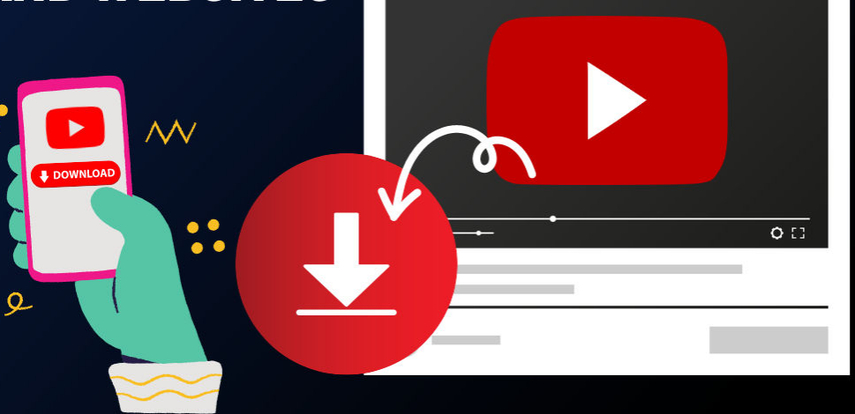


Share this article:
Select the product rating:
Joshua Hill
Editor-in-Chief
I have been working as a freelancer for more than five years. It always impresses me when I find new things and the latest knowledge. I think life is boundless but I know no bounds.
View all ArticlesLeave a Comment
Create your review for HitPaw articles