[Guide] How to Convert to Flac from Webm with ffmpeg
In the field of digital media, versatility is the keyword. Be it an audiophile who just wants to listen to pure sound or a developer seeking efficient audio storage, conversion from WEBM files to FLAC format will always be helpful. FFmpeg, as the foremost multimedia framework, allows for this through a command-line approach applied with greater precision. It will guide you through the whole process to make sure that you retain the best quality possible when converting versatile WEBM to lossless FLAC:
How to Convert to Flac from Webm with ffmpeg
Well, converting a WebM file to FLAC is not a big deal using FFmpeg. Here is a step-by-step explanation of how to do it:

Step 1: Install FFmpeg
Make sure you have FFmpeg installed on your system. You can download it from the official FFmpeg website or install it via the package manager in case you are running Linux.
Step 2: Open Terminal
Open your CLI or terminal.
Step 3: Run the Conversion Command
Use the following command to convert your WebM file to FLAC:
ffmpeg -i input.webm -c:a flac output.flac
Replace 'input.webm' with the name of your WebM file and 'output.flac' with the desired name for your converted FLAC file.
Step 4: Check the Output
Check for the output.flac file in your output directory. The conversion is successful if this file is present.
Extra Information
The option -c:a flac specifies that the codec for the audio in the output is to be FLAC, which is a lossless audio format. Converting into FLAC preserves the quality of the original audio in the WebM file. However, any loss of data from the source before that was converted into WebM cannot be recovered.
The resulting FLAC file is likely to be larger in file size than the original WebM file, due to the nature of lossless compression.
Keep in mind that though FLAC is lossless, it's only capable of retaining quality from the audio as it is in the WebM file—it can't enhance or restore quality lost in any previous conversions.
Other Way to Convert Flac from Webm
Looking to convert WebM files into FLAC format? Well, there are several online tools at your back. They will help you in uploading your WebM file and then converting it into high-quality FLAC audio. For an effective and easy experience, HitPaw Univd (HitPaw Video Converter) stands out in terms of keeping up with various file formats to ensure that your audio remains of quality while it's being converted. It's a reliable option if you prioritize ease of use alongside functionality. HitPaw Univd is designed to provide you with the best audio output while making your conversion process the most seamless possible.
Watch this Video and Know More
Why should you Choose HitPaw Univd?
You can definitely benefit from choosing HitPaw Univd in a lot of ways, but the following two are major key features:
HitPaw Univd - All-in-one Video Solutions for Win & Mac
Secure Verified. 254,145 people have downloaded it.
- 120X AI-Powered Conversion Speed: HitPaw Univd is powered by the latest hardware acceleration technology to further accelerate video conversion speed. It supports multi-various types of hardware GPU Intel®, NVIDIA®, AMD®, M1, and M2 for ultra-fast batch video conversions of up to 5000 files.
- Lossless Conversion and Editing: It has lossless conversion technology, meaning it won't lose any quality when it's converting an 8K/4K/HDR video. Moreover, this product is endowed with a built-in video editor that embeds various editing features like trimming, merging, cropping, watermarks, effects, filters, and speed adjustment.
Secure Verified. 254,145 people have downloaded it.
How to use HitPaw Univd for Audio?
Step 1: Open the software and either select "Add Audio" or drag and drop the audio file onto the conversion board. For video files, choose "Add Video" or drag and drop the video file.

Step 2: Click the inverted triangle next to each file to select an output format individually. Or choose "Convert all to" for a unified output format. Customize format parameters if needed.

Step 3: Once satisfied with selections, click "Convert" or "Convert All" for lossless quality on Windows.

Step 4: Navigate to the "Converted" tab to find the converted files. Click "Open Folder" to access them, or "Add to edit list" if further editing is required.

FAQs: Convert to Flac from Webm with ffmpeg
1.How do I convert a WebM file into FLAC using FFmpeg?
You can use this basic FFmpeg command for the conversion: This example uses "input" as the source file and then converts it into FLAC audio format, saving it as "output.flac." There are multiple videos converter in the market but the most recommend one is HitPaw Univd. You can use HitPaw for anything even for spotify music downloading.
2.Will converting WebM increase the file size?
Yes, the file size will increase when it is converted from WebM to FLAC. This is because FLAC does not allow any kind of compression since it is a lossless format. In contrast to WebM, which can utilize a lossy codec like Opus or Vorbis, FLAC will retain the quality of the original WebM file without further loss.
3.Does the conversion from WebM to FLAC improve the quality of the audio?
This means that in the conversion, the audio quality will not be improved because FLAC is lossless, hence it can only preserve the already existing quality in the source file. If the original WebM file had a lossy codec, then it's irrecoverable through conversion into FLAC.
Conclusion on Convert to Flac from Webm
In the final analysis of how to convert to flac from webm with ffmpeg, converting WebM files into FLAC using ffmpeg is a good option for those who like free and open-source solutions and are somewhat familiar with the inner mechanics of technology. It involves the execution of command-line instructions that can be tailored to meet a person's needs and preferences. However, if you want a more user-friendly interface with other features added, then you should consider HitPaw Univd. HitPaw gives users a clean and easy-to-use experience, hence usable by people with the least computer knowledge.







 HitPaw Univd
HitPaw Univd 
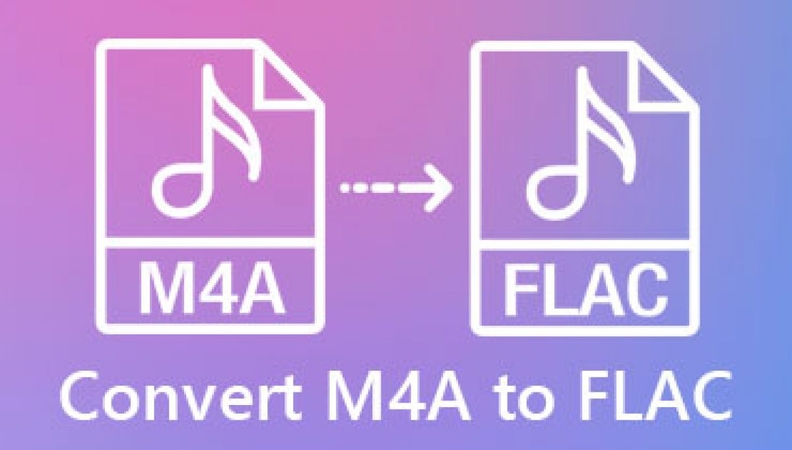


Share this article:
Select the product rating:
Joshua Hill
Editor-in-Chief
I have been working as a freelancer for more than five years. It always impresses me when I find new things and the latest knowledge. I think life is boundless but I know no bounds.
View all ArticlesLeave a Comment
Create your review for HitPaw articles