How to Fix Facebook Keeps Logging Me Out
Facebook is a platform we use daily to connect with friends, share updates, and stay informed. Yet, nothing disrupts your experience quite like being unexpectedly logged out. If you've ever found yourself repeatedly asking “Why did Facebook log me out?”, you're not alone. Random logouts can be both frustrating and puzzling. They might be due to several reasons, from technical glitches to security concerns. In this guide, we'll explore why Facebook keeps logging me out and provide simple, effective solutions to get you back on track.

Part 1. Why Did Facebook Log Me Out
The issue could arise due to several factors, such as incorrect cookie settings, someone attempting to access your Facebook account, an expired Facebook session, corrupted or incorrect browser caches, or even malware or virus infections. Based on these potential causes, you can try the following tips to resolve the "Facebook logged me out" error.
Part 2. 8 Tips to Fix Facebook Keeps Logging Me Out
If you're constantly being logged out of Facebook, there are several steps you can take to resolve the issue. This section provides practical solutions to help you stay logged in and enjoy a seamless Facebook experience.
1. Clear Facebook Cache and Cookies
Corrupted cache data may be causing Facebook to log you out repeatedly. To resolve this, we recommend clearing the junk files and cache of the Facebook app.
Clear cache and cookies in Chrome:
Below are the steps to clear cache and cookies in Chrome:
- Click on the three-dot menu in the upper-right corner.
- Go to More Tools and select Clear browsing data.
- Choose Cookies and other site data and Cached images and files.
- Click Clear data.

Clear Facebook Cache on Android:
- Press and hold the Facebook icon on your Android device.
- When the menu appears, select App info.
- In the App information section, tap Storage and cache.
- Then, tap Clear cache to remove the cached data.
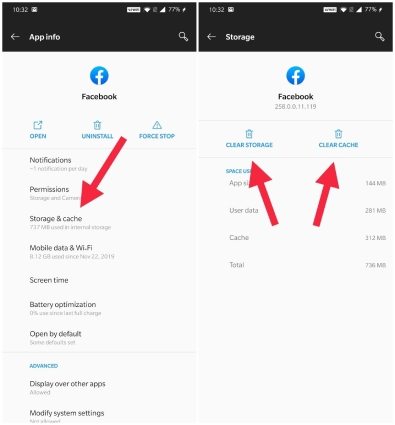
Clear Facebook Cache on iPhone:
- Open the Facebook app on your iPhone and tap the Menu tab in the bottom navigation bar.
- Scroll to the bottom and select Settings & Privacy, then tap Settings.
- On the Settings page, find and tap Browser.
- Under the Browsing Data section, tap Clear. This will clear the accumulated cache within a few seconds.
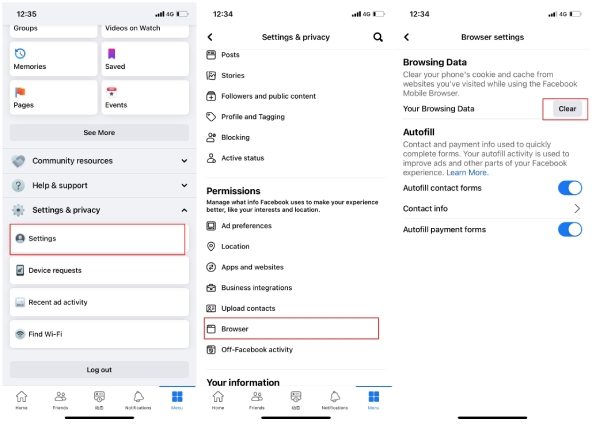
2. Avoid Multiple Users On a Single Account
You might have shared your Facebook login details with friends for marketing campaigns or personal reasons, leading to your account being accessed on multiple devices at once. To ensure your account isn't logged into any unfamiliar devices, check your active Facebook sessions. Navigate to Settings -> Security and Login -> Where You're Logged In, and review the list for any unrecognized devices. If you find any unfamiliar devices, remove them immediately and update your Facebook password to secure your account.
3. Disable or Remove Browser Extensions
Browser extensions and add-ons can sometimes interfere with your Facebook session. To check, visit your browser's extension management page. Look for any extensions that might be affecting Facebook and disable them temporarily. This helps in identifying if an extension is causing the logout issue.
Uninstall doubtful plugins
If you find any extensions or plugins from untrusted sources, consider uninstalling them. These could be causing conflicts with Facebook. Removing such plugins can help ensure that your browser is running smoothly and not causing unexpected logouts.
Use trusted extensions
Stick to using well-reviewed and trusted extensions. Highly-rated extensions from reputable developers are less likely to cause issues with your browser or Facebook. Keeping your extensions up-to-date can also help prevent compatibility problems.
4. Disable Ad Blockers
Ad blockers can sometimes interfere with Facebook's functionality, including causing session timeouts or login issues. Try disabling your ad blocker temporarily to see if it resolves the problem. If disabling the ad blocker helps, you may need to adjust its settings or create exceptions for Facebook. This can help ensure that Facebook operates smoothly without interruptions caused by ad-blocking features.
5. Use Private Browsing
Using private or incognito browsing modes can help rule out conflicts caused by extensions or add-ons. Private browsing sessions do not use the same cache or cookies as regular browsing, which can help identify if the problem is related to these stored data elements. If you can stay logged in during a private browsing session, it indicates that an extension or stored data might be causing the issue in regular mode.
6. Update Facebook App
Keeping the Facebook app updated is essential as updates often include bug fixes and improvements. App updates can address issues related to unexpected logouts and improve overall stability.
To update the app, follow these steps:
- Open the Google Play Store or App Store and search for the "Facebook" app.
- Select the app and look for the Update button.
- Once Facebook is updated, open the app and log in to check if the logout issue persists.
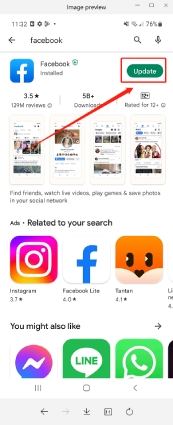
7. Reinstall Facebook App
If updating the app doesn't resolve the problem, try uninstalling and then reinstalling Facebook. This process can help clear any corrupted files or settings that might be causing issues. Reinstalling the app as a last resort can often fix persistent problems that update alone don't resolve. Make sure to back up any important information before uninstalling.
8. Contact Support
If none of the troubleshooting steps resolve the issue, consider contacting Facebook support for further assistance. Provide detailed information about the problem, including any error messages or symptoms you're experiencing. Facebook support can offer account-specific help and provide additional guidance to resolve the issue. Reporting persistent problems ensures that they are investigated and addressed appropriately.
9. Enable Facebook Auto Login
Enabling auto-login on Facebook can help you avoid frequent login issues by storing your login credentials securely. This feature allows Facebook to remember your login details, so you don't have to re-enter them each time you visit the site.
To verify if this option is enabled:
- Open Facebook in your web browser and click on your profile.
- Navigate to Settings & Privacy, then select Settings.
- Go to Security and Login.
- Scroll down to the Login section and find Save your login info. Click Edit.

- Select Save your login info again to authenticate your device.

You're all set! The next time you log into Facebook, you won't need to enter your password. Simply click your profile picture to log in.
Part 3. Pro Tip: Download and Convert Video for Facebook
HitPaw Univd (HitPaw Video Converter) is a versatile tool that not only downloads videos from Facebook with URL only, but also converts videos into formats compatible with Facebook, ensuring seamless uploading without compatibility issues.
Features of HitPaw Univd
HitPaw Univd - All-in-one Video Solutions for Win & Mac
Secure Verified. 254,145 people have downloaded it.
- Download Facebook videos including private videos to HD MP4, or extract MP3 from Facebook video
- Converts videos to Facebook, Twitter, Instagram, etc. with the best preset settings
- Maintains original video quality during conversion.
- Offers customizable output settings for resolution, bitrate, and frame rate.
- Batch download and convert files at 120x faster speed
- Edit videos with the built-in editor
- Features a simple and intuitive user interface.
Secure Verified. 254,145 people have downloaded it.
The Steps to Download Facebook Videos
Step 1. Copy Facebook Vide URL
Open Facebook website or open the app, open the video you want to download and copy its link.
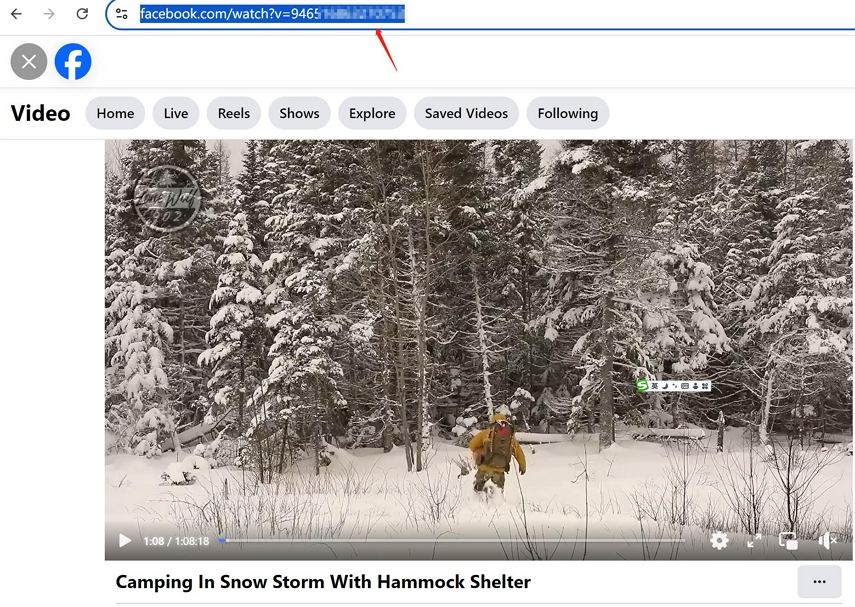
Step 2. Paste The Link to analyze Facebook Video
Open HitPaw Univd, and go to the Download tab. Click Paste URL to paste the copied link and analyze it.

Step 3. Select Facebook Output Format
After analysis, select the output format and quality you need. This program downloads FB video to MP4 up to 8K resolution.

Step 4. Facebook Downloading Process
Click the Download button to start downloading FB video to MP4.

Step 5. Access the Download Video
Once the downloading is completed, you can access to the downloaded videos from the Downloaded tab.

Conclusion
Experiencing unexpected Facebook logouts can be disruptive, but by following these simple steps, you can resolve most issues. Start by clearing your cache and cookies, check your active sessions, disconnect any problematic apps, and review your browser extensions. If the problem persists, consider reaching out to Facebook support for further assistance.
If you'd like to backup and download Facebook videos. HitPaw Univd is recommended for its versatile features in downloading, converting and editing Facebook videos.

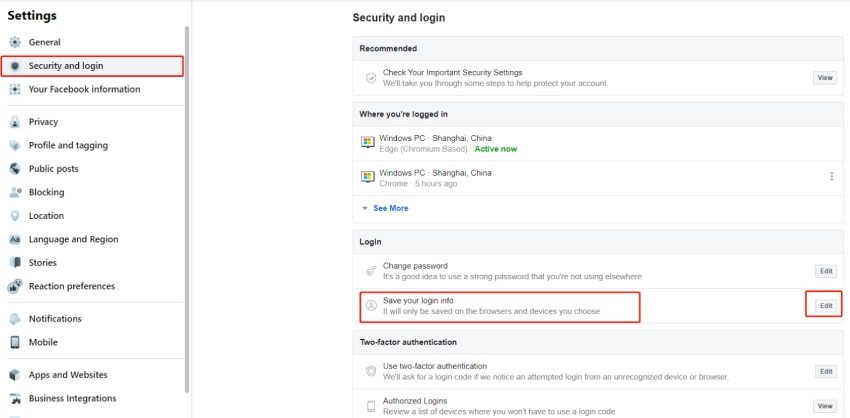
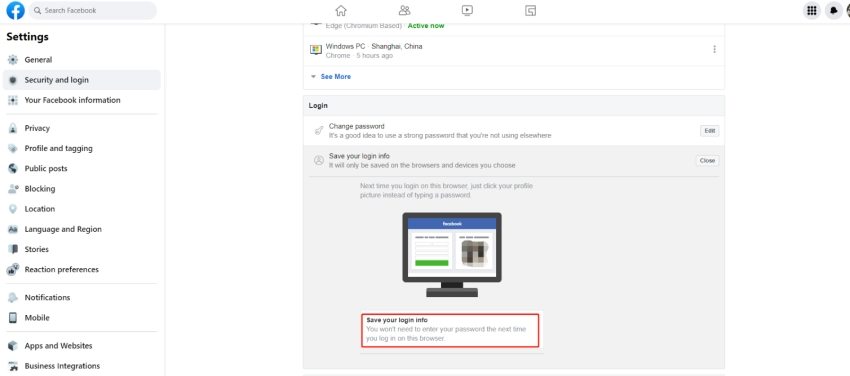






 HitPaw Univd
HitPaw Univd 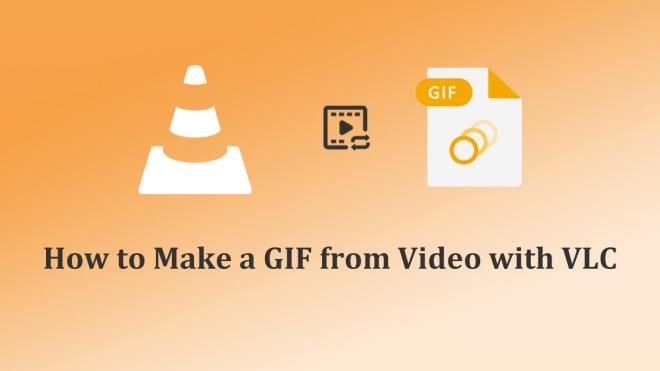
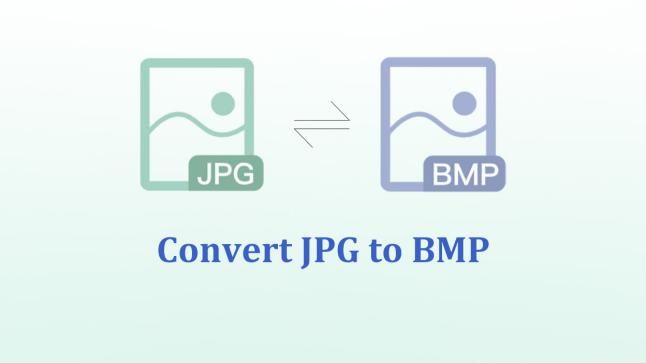
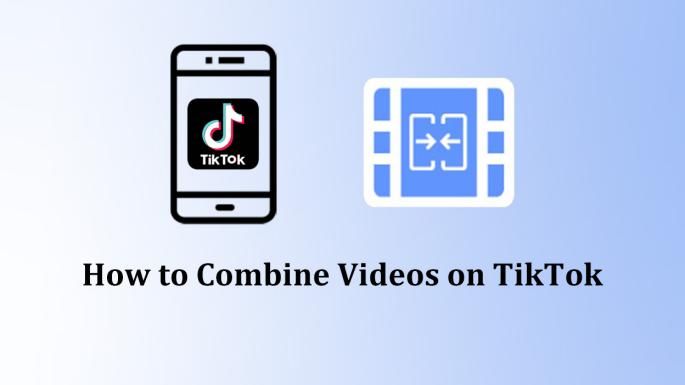

Share this article:
Select the product rating:
Joshua Hill
Editor-in-Chief
I have been working as a freelancer for more than five years. It always impresses me when I find new things and the latest knowledge. I think life is boundless but I know no bounds.
View all ArticlesLeave a Comment
Create your review for HitPaw articles