The Best Way to Store DVDs Without Cases that You Should Know
Tips on How to Store DVDs
Are you wondering how to store DVDs properly to prevent scratches, discoloration, and data loss? With the advent of digital media, many people need to pay more attention to their physical DVD collections, leading to irreversible damage. Fortunately, there are straightforward techniques to preserve your cherished DVDs for years. In this comprehensive guide, we'll explore the best practices for storing DVDs, ensuring they remain pristine for future viewings.

Part 1. Things You Should Know About DVDs
DVDs are delicate and susceptible to various environmental factors, including heat, humidity, and improper handling. Even minor scratches or warping can render a disc unreadable, potentially causing irreversible data loss or damage to your DVD player's drive. It's crucial to understand DVDs' unique characteristics and take appropriate measures to safeguard your collection.
Unlike traditional CDs, DVDs are composed of two bonded discs, making them more vulnerable to pressure and mishandling. Additionally, the data layer on a DVD is closer to the surface, increasing the risk of scratches and scuffs. Heat and moisture can cause discoloration, delamination (separation of the disc layers), and even fungal growth, which can compromise data integrity.
Proper care and storage are essential to ensure your DVDs remain in pristine condition and are ready to transport you to cinematic adventures whenever you desire.
Part 2. Tips to Protect Your DVDs
Caring for your DVDs is a simple yet crucial task that can significantly extend their lifespan and preserve the quality of your cherished movies. By following these straightforward tips, you can ensure that your DVD collection remains in top-notch condition for years to come:
- Hold DVDs by the outer edges or the center hole to avoid fingerprints and smudges on the data surface.
- Store DVDs in their original cases immediately after use to prevent scratches.
- Never force a disc in or out of its case, as this can bend or warp the disc.
- Keep discs free from dust by using a lint-free cloth and gently wiping from the center to the outer edge.
- Avoid exposing DVDs to direct sunlight, heat sources, or extreme temperatures.
- Place DVDs vertically and away from children and pets to prevent accidental damage.
- Use desiccants when packing DVDs to prevent moisture buildup.
Part 3. The Best Way to Store DVDs Without Cases
While storing DVDs in their original cases is ideal, space constraints or personal preferences may necessitate alternative storage solutions. In such cases, ripping DVDs to digital formats using a reliable DVD ripper software is the best way to store DVDs without cases. This approach preserves the content and offers numerous advantages, including convenient access, portability, and the ability to watch movies without physical discs.
HitPaw Univd (HitPaw Video Converter)'s DVD Ripper feature is a powerful and user-friendly software solution for converting DVDs to various digital formats, such as MP4, MOV, AVI, and MP3. This versatile tool also supports batch conversion, making it a time-saving option for ripping extensive collections.
Features of HitPaw Univd
- Back up DVD to computer by converting it to digital formats including MP4, AVI, MOV, MP3, TS, etc.
- Store DVD on computer by converting it to DVD folder or ISO file.
- Keep chapters and subtitles after storing DVD to video files.
- Support for 8K, 4K, HDR, and advanced encoding formats like ProRes, AV1, VP9, and Opus
- GPU acceleration for lightning-fast conversion speeds, up to 120 times faster
- Built-in video editor with trimming, merging, cropping, and adding watermarks, effects, and subtitles
How to Convert DVD to Digital File for Storing
By ripping your DVDs to digital formats using HitPaw Univd, you can effectively store your movie collection without needing physical cases. This process saves space and ensures convenient access and preservation of your cherished films.
Step 1.Begin by downloading and installing the HitPaw Univd on your computer. Once installed, launch the software and navigate to the "Convert" tab. Insert your DVD into the DVD drive or navigate to your computer's DVD folder or ISO file. Click "Add Files" and select "Add DVD" to import the content into the software.

Step 2.After import, double-click thumbnails to preview chapters. Click file names to edit titles. Use pen/info icons to modify metadata like subtitles and audio tracks. These optional editing features allow customize your digital DVD copies.

Step 3.HitPaw provides over 1000 video/audio formats. Click the inverted triangle on file corners to select formats like MP4, MKV, AVI, and MP3. Or click "Convert all to" to apply one format to all files. Browse categories to find the ideal option for your devices and needs.

Step 4.With settings configured, click "Convert" or "Convert All" to initiate the DVD to digital process. HitPaw's optimized engine ensures a smooth conversion experience.

Step 5.Once the conversion completes, access new digital files via the "Converted" tab. Click "Open Folder" to locate the output files, or add them to the built-in editor for further enhancements.
Following these simple steps, you can effectively preserve your DVD collection in a digital format, ensuring long-term accessibility and protection against physical damage or deterioration.
Conclusion
Protecting your cherished DVD collection is essential for preserving memories and ensuring long-term enjoyment. By implementing the proper care techniques and leveraging the power of the HitPaw Univd's DVD Ripper feature, you can confidently store your DVDs in a secure and accessible manner. Whether you retain the physical discs or opt for digital storage, prioritizing your movies' proper handling and storage will guarantee countless hours of entertainment for years to come.










 HitPaw Edimakor
HitPaw Edimakor HitPaw VikPea (Video Enhancer)
HitPaw VikPea (Video Enhancer)
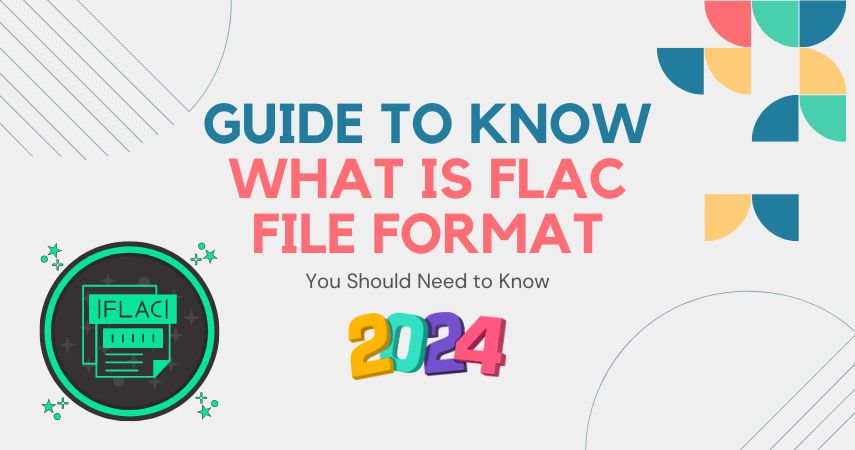
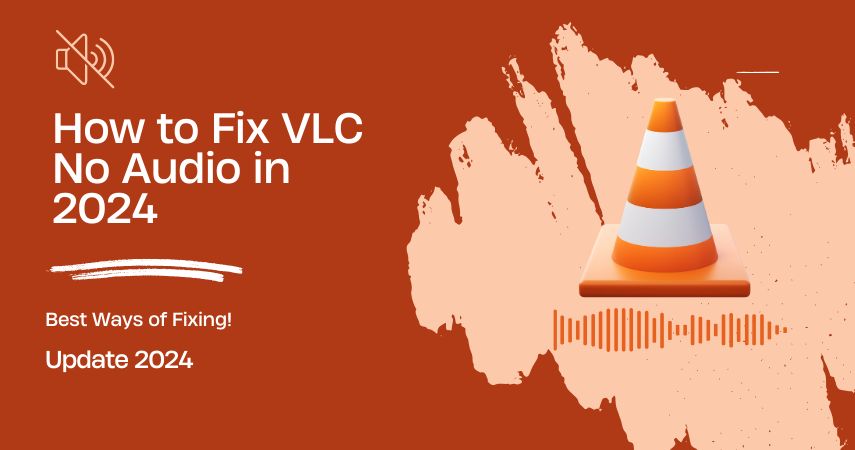

Share this article:
Select the product rating:
Joshua Hill
Editor-in-Chief
I have been working as a freelancer for more than five years. It always impresses me when I find new things and the latest knowledge. I think life is boundless but I know no bounds.
View all ArticlesLeave a Comment
Create your review for HitPaw articles