How to Rip DVD with Menus to Computer
DVDs do degrade after a short while and are therefore not reliable for storing important information, or even your favorite video. Ripping entails copying DVD content to a computer. In this article, you'll learn how to rip DVD with menus to computer as it's the only way keep to the content safe for many years.
There are many ways to rip DVDs with menus to a computer. You can choose to rip DVDs using a DVD ripper like the HitPaw DVD Ripper or VLC media player.
What is a DVD Menu?
DVD menu refers to the DVD user interface. To navigate the content on your DVD, there are “buttons” that you've to click. These buttons are in essence the DVD menu. It's through the menu you play the content, switch audio tracks, change subtitles, display titles, and many other features.
To rip a DVD with menu means copying the content together with the arrow keys that you activate by pressing the buttons on your remote. After copying the menu, the file will have onscreen buttons on the computer screen that can be activated using the mouse buttons.
Method 1. Rip DVD With Menu With the Best DVD Ripper
It's easy to rip your DVD provided you've got the best DVD ripper - HitPaw Univd (HitPaw Video Converter). The challenge many are unable to circumvent is how to rip a DVD with copy protection. With a good ripper, you'll retain the video, music, or image quality, and rip even region-blocked DVDs.
If you've got a DVD with important information, video, or audio, it's time you make backups by ripping the DVD to a computer. Ripping the DVD to digital files allows you to play the files anytime without relying on the DVD. HitPaw Univd's DVD ripper feature is the best DVD ripper you should use on your Mac and Windows computer. With this tool, you are guaranteed to rip any content a DVD can access.
HitPaw DVD Ripper Features
- Rip DVD to digital formats: MP4, MP3, AVI, MOV, MPG, etc.
- Rip DVD to devices like iPhone, Android, TV, Xbox with preset settings
- Supports home-made DVDs, commercial DVDs, DVD folders, ISO files, etc.
- Keep original chapters after ripping
- Has a built-in media player for users to replay ripped files
How to Rip DVD With Menu Using HitPaw DVD Ripper
Follow these steps to effortlessly rip any DVD, DVD folders, ISO, and IFO files.
Step 1:Download and install the HitPaw Univd on your computer. Launch this DVD ripper, click on the “Converter” tab, and choose “Add DVD” to load your DVD disc.

Step 2:With the DVD now open, you can preview the chapters, select subtitles, audio track, edit titles, etc.

Step 3:Click on the “Convert All” at the bottom lower left to select your desired output format.

Step 4:Click the “Convert All” button to start ripping DVD to the format you select in bulk.

That is it. You can access the ripped video from the Converted tab. The built-in HitPaw player can play the video directly on computer. You will keep the DVD chapters and menus in the videos.
Method 2. How To Rip DVD With Menus in VLC
If you want to rip DVDs with menus for free, try a VLC media player. It's also an open-source DVD ripper. You can use VLC to rip DVD movies on Mac and Windows. The only challenge with using VLC to rip DVDs is that VLC doesn't rip copy-protected DVDs. Alternatively, decrypt the DVD before trying to rip it.
Here's a step-by-step guide on how to rip DVD with menus on VLC.
Step 1:Double-click the VLC Media Player on your Windows computer to open.
Step 2:Insert the DVD to rip on your computer and on the VLC menu, click on the “Media” option.
Step 3:Click on the “Convert/Save” option on the vertical menu.

Step 4:Click on the “Disc” menu. Choose the “DVD” and leave the “No disc menus” unchecked to rip the DVD with menus. On the “Disc Device” box, select the drive with the DVD.

Step 5:Click “Convert/Save” at the bottom.
Step 6:Select a video codec that's compatible with most of your devices.

Step 7:Click on the “Browse” button then select the digital file destination and file name. Lastly, tap on the “Save” button.
Step 8:Click the “Start” button and wait for VLC to rip your DVD.
Conclusion
Do you want to rip DVD with menus in seconds without losing the quality of the DVD content? Our experts recommend using the HitPaw DVD Ripper to rip your DVD. No matter the protection used on the DVD, this DVD ripper will rip without any challenge. And if you've got a list of movies, or audio on the DVD, this tool supports ripping files in a batch.










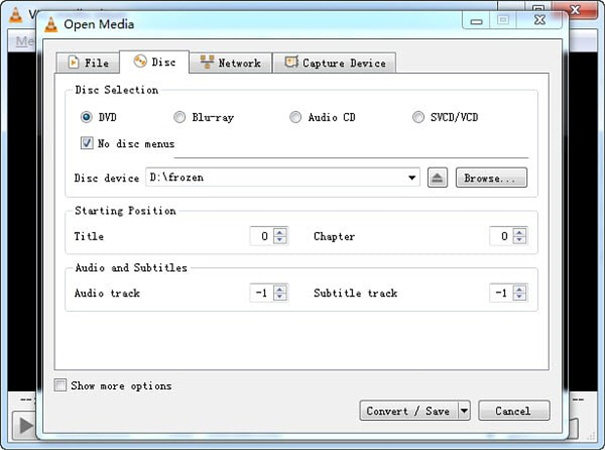


 HitPaw Edimakor
HitPaw Edimakor HitPaw VikPea (Video Enhancer)
HitPaw VikPea (Video Enhancer)


Share this article:
Select the product rating:
Joshua Hill
Editor-in-Chief
I have been working as a freelancer for more than five years. It always impresses me when I find new things and the latest knowledge. I think life is boundless but I know no bounds.
View all ArticlesLeave a Comment
Create your review for HitPaw articles