Effective 3Ways to Convert MDF to ISO
Converting MDF files to ISO format can be essential for easier file management and compatibility. In this guide, we'll explore three effective methods to convert MDF to ISO, providing detailed instructions for each method. Whether you prefer using software tools or online converters, these solutions will help you efficiently handle your MDF files.
Part 1. What Is MDF File?
An MDF file, or Mirror Disc File, is a disk image file format used primarily by Alcohol 120% and similar software. It serves as a complete copy of a CD or DVD, including the data and structure, making it useful for creating backups or distributing disc contents digitally. MDF files are often accompanied by MDS (Mirror Disc Descriptor) files, which contain metadata about the disc image. While MDF files are efficient for storage, converting them to the more widely supported ISO format can enhance compatibility with various devices and software.
Part 2. What Is ISO File?
An ISO file, short for "ISO image," is a disk image file format that contains an exact copy of the contents of a disk, such as a CD, DVD, or Blu-ray disc. It captures all data, including the file system, boot sector, and directory structure, making it an efficient way to store and distribute disc contents digitally. ISO files are widely supported by various operating systems and software applications, making them a popular choice for creating backups, distributing software, and installing operating systems.
Part 3. 3Wrokable MDF to ISO Converters
Converting MDF files to ISO format can be essential for better compatibility and ease of use. Here are three effective MDF to ISO converters along with detailed instructions for each:
1. Anyburn
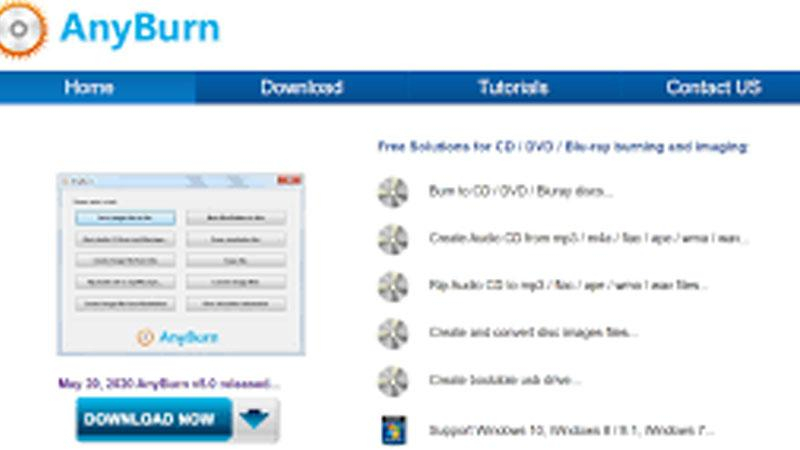
AnyBurn is a versatile and lightweight software that allows users to perform various disc-related tasks, including burning CDs, DVDs, and Blu-ray discs. It supports creating disc images, burning image files to discs, copying discs, erasing rewritable discs, and more. AnyBurn offers a simple and intuitive user interface, making it suitable for both beginners and advanced users alike. It is compatible with Windows operating systems and is available for free.
Steps to Convert MDF to ISO using Anyburn:
- 1.Download and install Anyburn from the official website.
- 2.Launch Anyburn and select "Convert image files" from the main interface.
- 3.In the "Source Image File" field, click the "Browse" button and select the MDF file you want to convert.
- 4.In the "Destination Image File" field, choose the location and name for the ISO file.
- 5.Select "ISO" as the output format.
- 6.Click "Convert Now" to start the conversion process.
- 7.Once the conversion is complete, you will have an ISO file ready for use.
2. UltraISO
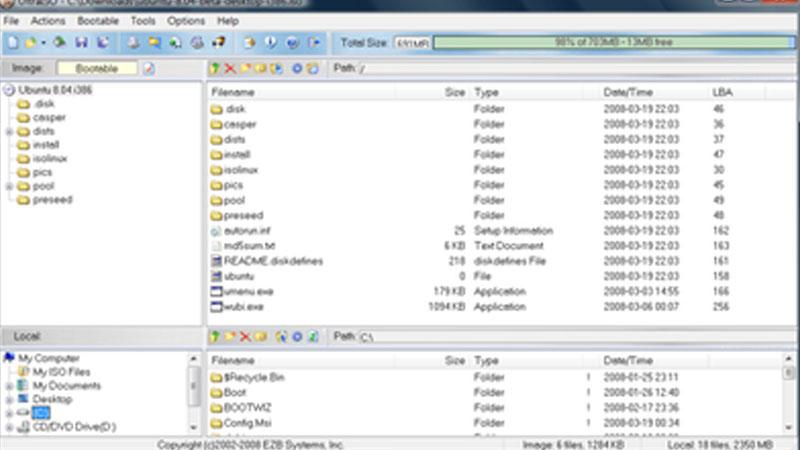
UltraISO is a powerful tool for creating, editing, and converting ISO disc image files. It enables users to extract files and folders from ISO images, edit the content of ISO files, and create ISO files from scratch or from CD/DVD-ROMs. Additionally, UltraISO allows for the conversion between various disc image formats and the creation of bootable CD/DVDs. It offers a comprehensive set of features and is popular among users who work extensively with disc image files. UltraISO is compatible with Windows and is available as both a paid and trial version.
Steps to Convert MDF to ISO using UltraISO:
- 1.Download and install UltraISO from the official website.
- 2.Launch UltraISO and click on "File" > "Open" to open the MDF file you want to convert.
- 3.Once the file is loaded, click on "File" > "Save As" to save the file in a different format.
- 4.In the "Save As" dialog box, choose "ISO Image Files (*.iso)" as the file type.
- 5.Specify the name and location for the ISO file and click "Save" to start the conversion.
- 6.UltraISO will now convert the MDF file to ISO format.
- 7.Once the conversion is complete, you will have an ISO file ready for use.
3. PowerISO
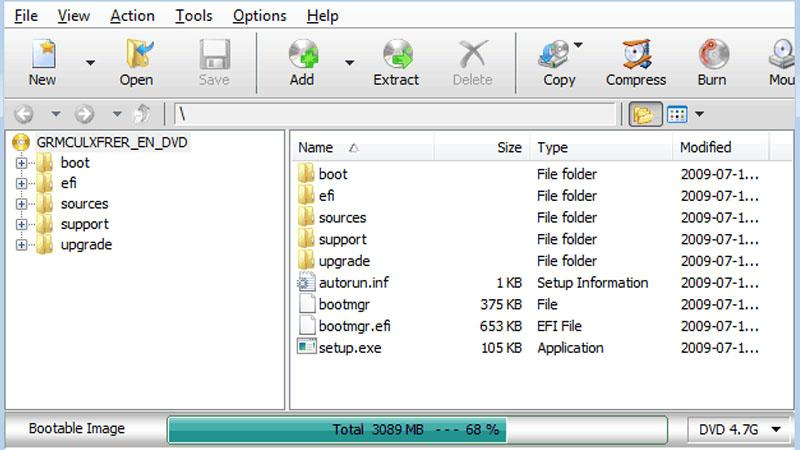
PowerISO is a feature-rich software for managing disc image files and virtual disc drives. It supports a wide range of disc image formats, including ISO, BIN, NRG, CDI, and more. With PowerISO, users can create, extract, burn, and mount disc image files effortlessly. It also offers the ability to compress, encrypt, and password-protect disc images for enhanced security. PowerISO includes a user-friendly interface and provides robust functionality for both casual and professional users. It is compatible with Windows and is available as a paid software with a trial version.
Steps to Convert MDF to ISO using PowerISO:
- 1.Download and install PowerISO from the official website.
- 2.Launch PowerISO and click on "Tools" > "Convert" from the menu bar.
- 3.In the "Convert" dialog box, select the MDF file you want to convert.
- 4.Choose "ISO" as the output format.
- 5.Specify the name and location for the ISO file.
- 6.Click "OK" to start the conversion process.
- 7.PowerISO will now convert the MDF file to ISO format.
- 8.Once the conversion is complete, you will have an ISO file ready for use.
These three converters offer simple and effective ways to convert MDF files to ISO format, ensuring compatibility and ease of use for your disk image files.
Part 4. Pro-Tips. The Best Tool to Convert Images- HitPaw Univd (HitPaw Video Converter)
HitPaw Univd provides high-quality conversions for users looking to convert images. It supports a wide range of output formats and an intuitive interface so that users of all skill levels can use it without any trouble.
Why Choose HitPaw Univd to Convert Image Files
- HitPaw Univd allows its users to convert multiple files simultaneously, saving them any extra effort.
- HitPaw Univd supports an intuitive interface that allows users of all skill levels to use it without any trouble.
- HitPaw Univd provides reliable customer service, giving users a seamless converting experience.
- HitPaw Univd maintains the original quality of the files and provides high-quality outputs.
- HitPaw Univd offers high-speed conversions, saving its users their precious time.
Steps to Convert Image Files
Step 1:Launch HitPaw Univd on your Mac or Windows system.
Step 2:Switch to the Toolbox tab. Choose Image Converter function to import the image files you want to convert.

Step 3:When you point to a file, there will be a magnifying glass icon. You can preview the image by clicking the image.

Step 4:In the “Convert all to” option, you can choose an output format for all the imported images.

Step 5:Click the Convert All button to batch convert image files at high speed.

Watch the following video to learn more details:
Conclusion
In conclusion, converting MDF files to ISO format is crucial for enhancing compatibility and usability. Anyburn, UltraISO, and PowerISO provide reliable solutions with detailed steps for seamless conversion. For a versatile and efficient video conversion experience, consider using HitPaw Univd.
Its intuitive interface and powerful features make it an ideal choice for all your video conversion needs, ensuring high-quality results every time.






 HitPaw Edimakor
HitPaw Edimakor HitPaw VikPea (Video Enhancer)
HitPaw VikPea (Video Enhancer)



Share this article:
Select the product rating:
Joshua Hill
Editor-in-Chief
I have been working as a freelancer for more than five years. It always impresses me when I find new things and the latest knowledge. I think life is boundless but I know no bounds.
View all ArticlesLeave a Comment
Create your review for HitPaw articles