5 Best iDVD Alternatives to Burn DVD on Mac
After upgrades to the macOS, Apple removed the iDVD support from its devices and hence people started looking for its alternative. If you are among those users looking for the best alternative to iDVD, then this is the right place to stop your hunt. This article provides some of the best options that users can use in replacement of iDVD. Keep reading to know more.
Part 1. Is iDVD Still Available for Mac?
Earlier, users did not felt the need of iDVD download since the app used to come pre-installed on their Mac devices. However, this has changed since OS X 10.7 Lion. Therefore, if you are a using a Mac device which runs on Catalina, Big Sur, Monterey, Ventura, and above, you will not get the app pre-installed. The app started to have issues with Mojave and some of its animated themes. And hence, Apple decided to discontinue it and users can buy it from iLife suite of apps separately.
Part 2. Best iDVD Alternatives to Burn DVD on Mac
This section talks about some of the best iDVD Mac alternatives that users can use. Keep reading to know more.
1. HitPaw Univd (HitPaw Video Converter)
HitPaw Univd, the best iDVD replacement, assists you burn DVD on Mac without iDVD easily. Not only this, it can also burn QuickTime MOV to DVD as well as DVD from MP4, MPEG, AVI, FLV, AVCHD, F4V, M4V, and many more. You can create a playable DVD with attractive DVD menu templates and edit videos easily prior to burning. You will get high-quality output and ultrafast burning speed. Furthermore, users can also edit, convert, record, download, watch, and organize videos in different formats using this tool.
Features:- Burn videos to DVD on Mac with high-quality output and ultrafast speed.
- Burn videos to DVD with tons of DVD menu templates.
- Personalize DVD settings with Menu Type, DVD Label, TV Standard, Aspect Ratio.
- Edit videos with trimming, cropping, adding watermark, rotating, and others before burning.
- Download videos from YouTube and more than 10000 platforms easily.
System Requirement: macOS 11 Big Sur, 10.15 (Catalina), 10.14, 10.13, 10.12, 10.11, 10.10, 10.9, 10.8, 10.7, 10.6, Windows 10/8/7/XP/Vista.
2. Burn
If you do not want to download iDVD, then Burn app can also be a good option. The app is also a default application on Mac available for users to burn DVDs without shelling out any money. This tool will not cost you any fee, and offers users with flexible burning features to make DVDs on Mac as per users’ needs. The tool is also available to make Blu-rays and CDs from high-quality music and video files.
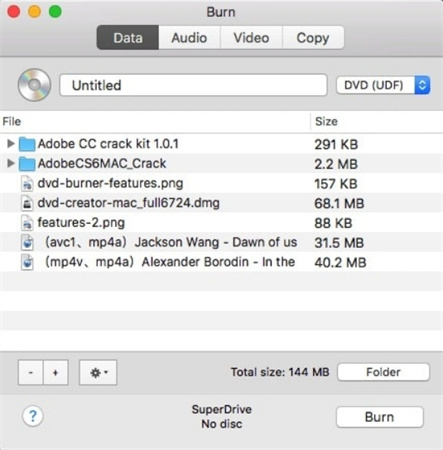
- Free to use without paying any money.
- Burning settings offered to make sure a smooth process is provided.
- No additional extension or bundle software installation needed to process the burning on Mac.
- Nice quality ensured.
- Easy process to burn DVDs on Mac.
System Requirement: Macintosh, macOS Mojave, macOS High Sierra, macOS Sierra, OS X El Capitan, OS X Yosemite, and OS X Mavericks
Cons: The drawback of using this tool are that there are limited file formats supported and customization options, no technical help.
3. SimplyBurns
If you prefer a free iDVD download Mac alternative, then SimplyBurns is another option to consideration. This tool is developed to aim on DVD burning, so it will not offer you any video editing feature at all. However, it will enable you to customize burning settings and define burning speed to ensure an efficient and stable DVD creating process. The tool also comes with a ripping mode to assist you upload media files back to common video/audio files again from the DVD discs. Therefore, some users might also use the tool as a ripper to convert DVDs to video files.
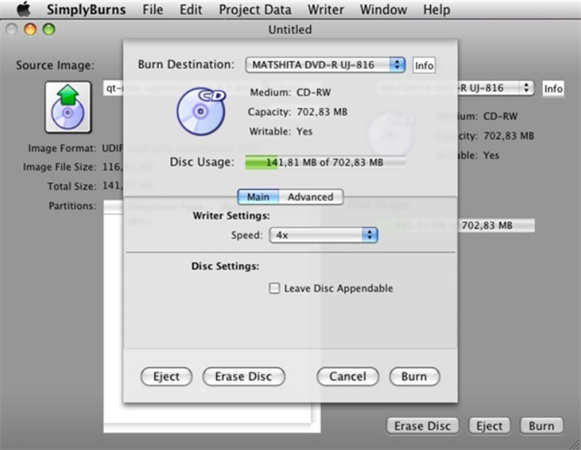
- Personalized burning speed as per user needs.
- Intuitive UI to ensure a smooth experience.
- Entirely free of cost.
- Also perform as a ripper to convert DVD to video files.
System Requirement: Mac OS X 10.4 to macOS 10.14, Catalina and later are not supported.
Cons: The tool has not been updated for a long time.
4. Express Burn
Express Burn is another free and reliable iDVD replacement tool. It helps users to burn videos to HD-DVD, Blu-ray, as well as ISO images. The UI is intuitive and easy, hence users will instantly know how to use it. It supports NTSC and PAL formats, ensuring compatibility with DVD players and regions.
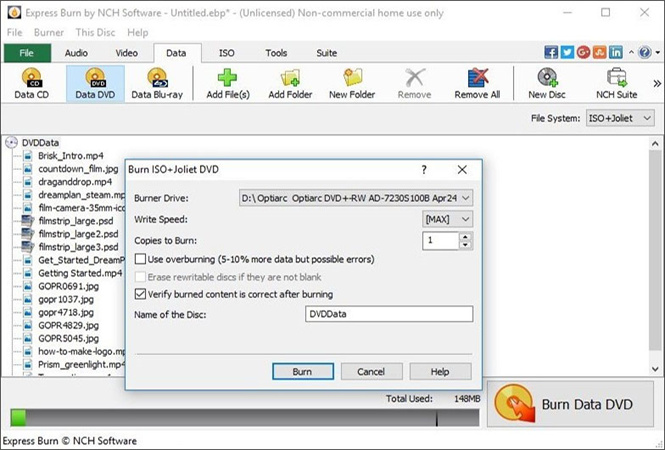
- Customized chapters and menus supported.
- Available to create Blu-ray, HD-DVD, and ISO images from video files.
- Create MP3 CDs with good audio quality.
- Ultra-fast speed to create DVDs.
System Requirement: Mac OS X 10.5+
Cons: Files that are compressed might result in low quality and clarity results.
5. DVDStyler
DVDStyler is another free iDVD option that assists users burn DVDs. Your can add both audio tracks and subtitles to your videos with this tool. DVDStyler supports various popular video and audio formats, including AVI, MP4, OGG, MP3, and WMV.The UI of the program is very simple to use and it does not take long to get used to it. You can even import your own images to use in the background, enabling them to entirely customize it.

- Comes with handy editing features to create menus and adjust videos with ease.
- Free to use.
- Multi-core tech applied for fast DVD burring speed.
- Able to import mainstream formats.
- Personalized settings to burn DVDs in ways as you need.
System Requirement: macOS 10.15 or higher
Cons: Limited format support compared to other software options and no technical support available for this tool online.
Part 3. How to Burn DVD on Mac with iDVD Replacement
With powerful DVD burning feature equipped, HitPaw Univd is a top-ranking iDVD alternative providing lossless video burning service. Follow the below steps to know how to burn DVD on Mac with the best iDVD replacement.
Step 1:Download, install, and launch HitPaw on your device. Click DVD Burner option from the main menu.

Step 2:Next, upload the video to the UI by simply dragging it.

Step 3:Set up DVD label on the Setting panel and select a DVD menu, the desired aspect ratio, TV standard, DVD quality as per your need.

Step 4:Now, go to the Templates tab and select a preferred DVD template from the Templates menu. You can also customize DVD background, DVD title, and add background music, as per your need.

Step 5:Select an output file type and tap the Burn option to begin burning the videos to DVD. Once the process ends, users can play the DVD.

Conclusion
With that being said, we just had a look at different options that can be best alternative to iDVD. The best among them is HitPaw Univd that helps users burn DVD on Mac without iDVD easily. The tool also provides different user-friendly and useful features for a smooth user experience.











 HitPaw Edimakor
HitPaw Edimakor HitPaw VikPea (Video Enhancer)
HitPaw VikPea (Video Enhancer)

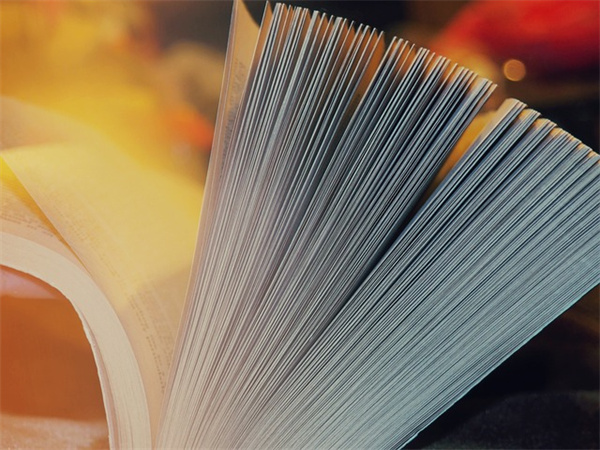

Share this article:
Select the product rating:
Joshua Hill
Editor-in-Chief
I have been working as a freelancer for more than five years. It always impresses me when I find new things and the latest knowledge. I think life is boundless but I know no bounds.
View all ArticlesLeave a Comment
Create your review for HitPaw articles