Top 6 DVD Players to ISO Windows 10
In today's digital age, while streaming services reign supreme, many users still hold onto collections of movies, games, or other valuable data stored on DVDs. But what if you want to access this content on your Windows 10 PC? Here's where things can get tricky. Unlike previous versions, Windows 10 lacks a built-in media player that can directly play ISO files, the disc image format commonly used for archiving DVD data. Fear not! This comprehensive guide dives into the top 6 DVD player options to ISO playback on Windows 10. We'll explore both free and paid solutions, highlighting their features, strengths, and weaknesses to help you make an informed decision. Whether you prioritize a user-friendly interface, advanced playback controls, or additional functionalities like video editing, this guide will equip you with the knowledge to find the perfect DVD player for your ISO viewing needs on Windows 10.
6 Free DVD Players to ISO Windows 10
1. HitPaw Univd (HitPaw Video Converter)
HitPaw Univd is a powerful and versatile multimedia tool that goes beyond simple video conversion. It boasts a robust DVD playback functionality that allows you to seamlessly play ISO files directly on your Windows 10 PC. You can learn about HitPaw Univd through the following video.
Here's a breakdown of its key features:
- Seamless ISO Playback: HitPaw seamlessly plays ISO files, allowing you to enjoy your favorite movies and games directly from your disc image.
- Enhanced Playback Experience: HitPaw offers advanced playback controls like chapter navigation, subtitle selection, and playback speed adjustments for a personalized viewing experience.
- Superior Video Quality: HitPaw utilizes hardware acceleration to deliver smooth and high-quality video playback, preserving the original quality of your ISO files.
- Lightweight and Efficient: HitPaw is a lightweight application that won't hog your system resources, ensuring smooth playback even on older machines.
How to download videos using HitPaw Univd?
Step 1: Visit the HitPaw Univd website and download the software.
Step 2: Install HitPaw Univd on your computer.
Step 3: Launch HitPaw Univd.
Step 4: Click on the "Downloader" tab (This might be named differently depending on the version you downloaded).

Step 5: Paste the URL of the video you want to download into the designated field. HitPaw supports downloading from various websites.

Step 6: Choose the desired video quality and format (MP4, AVI, etc.) from the available options.

Step 7: Click the "Download" button to start downloading the video.

2. WonderFox DVD Ripper
WonderFox DVD Ripper is a dedicated DVD ripping tool that can also play ISO files. Here's a quick overview:
- ISO Playback Capability: WonderFox allows playback of ISO files, albeit with less advanced features compared to dedicated media players.
- ipping Functionality: The primary function of WonderFox is ripping DVDs to various video formats, offering greater flexibility for long-term storage.
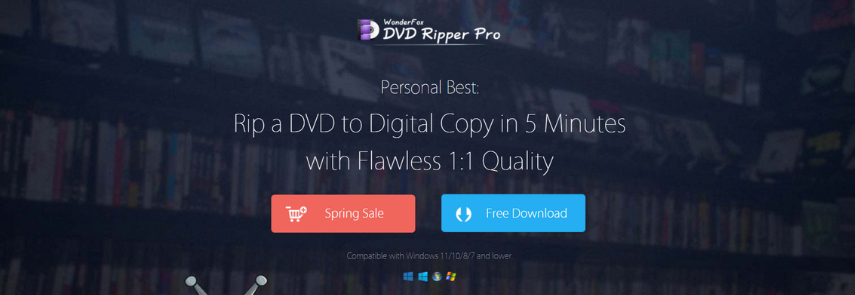
Pros:
- Efficient DVD ripping capabilities.
- Supports various output formats.
Cons:
- Limited playback features compared to dedicated media players.
- Paid software with different pricing tiers.
3. Movavi Video Converter
Similar to WonderFox, Movavi Video Converter focuses primarily on video conversion but offers basic ISO playback functionality.
- Basic ISO Playback: While not a dedicated media player, Movavi allows basic playback of ISO files.
- Conversion Capabilities: Movavi excels at converting videos and DVDs to various formats.
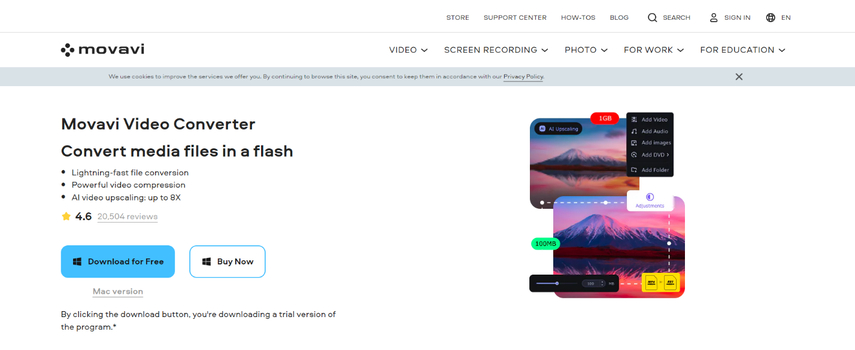
Pros:
- User-friendly interface.
- Offers video editing features.
Cons:
- Limited playback features.
- Paid software with different pricing options.
4. VLC Media Player
VLC Media Player is a free and open-source multimedia player renowned for its wide format support. Here's what you need to know:
- Extensive Format Support: VLC boasts excellent format support, including the ability to play ISO files.
- Lightweight and Free: This open-source player is completely free to use and doesn't require heavy system resources.
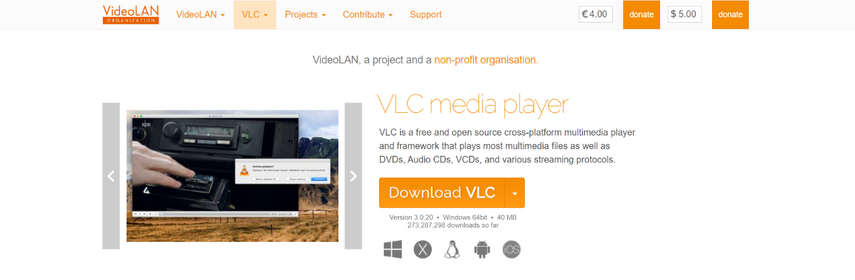
Pros:
- Free and open-source.
- Supports a vast array of media formats.
Cons:
- Interface might seem cluttered for some users.
- Limited customization options compared to paid players.
5. Freemake Video Converter
Freemake Video Converter is another free option offering basic ISO playback alongside video conversion features.
- Basic ISO Player: Freemake allows you to open and play ISO files.
- Conversion Capabilities: Freemake offers video conversion functionalities for various formats
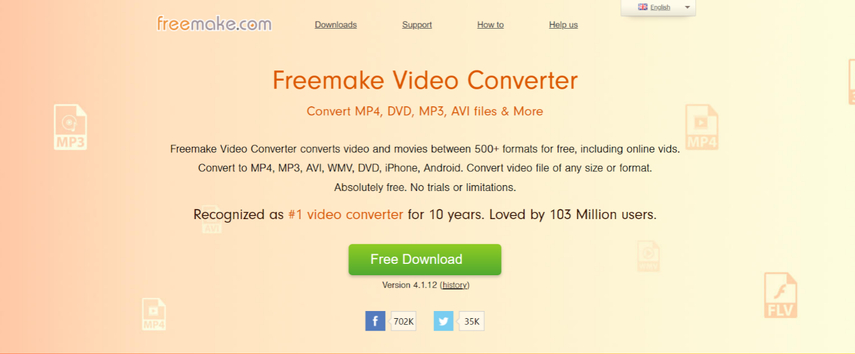
Pros:
- Free and easy to use.
- Converts videos to a variety of formats.
Cons:
- Limited playback features compared to dedicated media players.
- Free version has limitations like watermarks on converted videos.
6. ImgBurn
ImgBurn is a free disc burning software that can also mount and play ISO files.
- ISO Mounting and Playback: While not a primary media player, ImgBurn allows mounting ISO files as virtual drives for playback.
- Disc Burning Functionality: ImgBurn excels at burning data, audio, and video discs, making it a versatile tool.
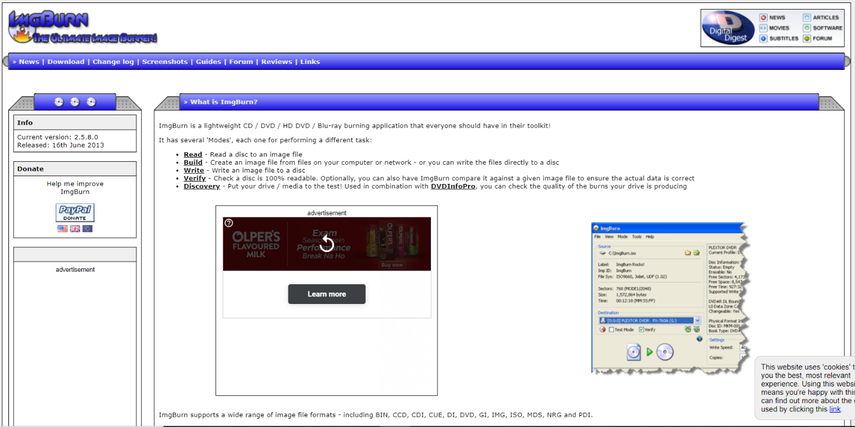
Pros:
- Free and feature-rich tool for disc burning.
- Can mount and play ISO files.
Cons:
- Interface might seem complex for novice users.
- Primarily focused on disc burning rather than dedicated playback.
FAQs
Q1. Can Windows 10 natively play ISO files?
A1. Unfortunately, Windows 10 doesn't have a built-in media player that can directly play ISO files. You'll need to download and install a third-party software like the ones mentioned above.
Q2. What factors should I consider when choosing a DVD player for ISO files?
A2.
Here are some key factors to consider:
Conclusion
Playing ISO files on Windows 10 requires a third-party DVD player. This guide discussed six popular options, each with its own strengths and weaknesses. HitPaw Univd stands out for its seamless ISO playback, advanced features, and lightweight design.We hope this guide has helped you choose the best DVD player for your ISO playback needs. If you have any further questions, feel free to leave a comment below.






 HitPaw Edimakor
HitPaw Edimakor HitPaw VikPea (Video Enhancer)
HitPaw VikPea (Video Enhancer)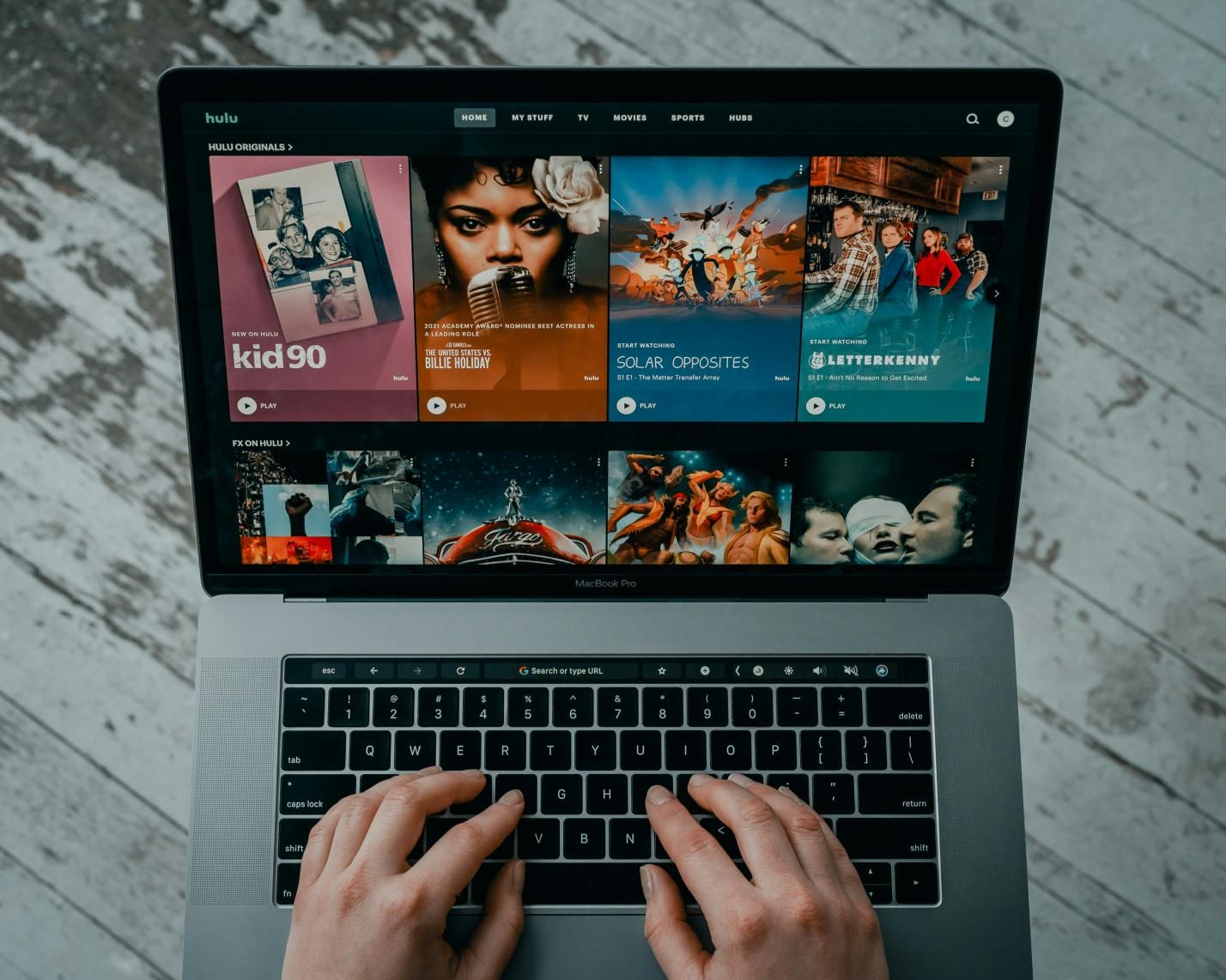



Share this article:
Select the product rating:
Joshua Hill
Editor-in-Chief
I have been working as a freelancer for more than five years. It always impresses me when I find new things and the latest knowledge. I think life is boundless but I know no bounds.
View all ArticlesLeave a Comment
Create your review for HitPaw articles