Top 7 Ways to Convert DVR to AVI
Converting DVR (Digital Video Recorder) files to AVI format is crucial for compatibility across various media players and editing software. DVR files are often proprietary formats used by surveillance systems or digital recorders. AVI, on the other hand, is a widely supported format known for its compatibility and versatility.
Exploring different methods to convert DVR to AVI allows users to access and utilize their video recordings in a more flexible and accessible format.
Part 1. What Is DVR?
A Digital Video Recorder (DVR) is a sophisticated electronic device used primarily for recording and storing video footage from cameras. It revolutionizes the way video content is managed and accessed in both personal and professional settings. DVRs are commonly employed in security surveillance systems, allowing continuous monitoring and archival of video data.
Key Features of DVR:
- Multi-channel Recording: DVRs can record video feeds from multiple cameras simultaneously, making them ideal for comprehensive surveillance setups.
- High Storage Capacity: They typically come equipped with large internal hard drives or support external storage options, allowing for extensive video storage.
- Remote Viewing and Management: Many DVR systems offer remote access capabilities, enabling users to view live or recorded footage remotely via smartphones, tablets, or computers.
- Motion Detection and Alerts: Advanced DVR systems often include motion detection technology, triggering alerts or notifications when unexpected movement is detected within the camera's field of view.
- Scheduled Recording: DVRs can be programmed to record video footage based on predefined schedules, offering flexibility in how surveillance operations are managed and optimized for efficiency.
Part 2. Best Tool to Convert DVR to AVI
HitPaw Univd (HitPaw Video Converter) is a versatile software designed to convert various video formats, including DVR, to AVI with ease. It provides a user-friendly interface coupled with powerful features tailored for efficient video conversion tasks. Whether you're converting surveillance footage for compatibility or editing purposes, HitPaw Univd ensures high-quality results and seamless performance.
Why Choose HitPaw Univd:
- It supports a wide range of video formats, ensuring compatibility with DVR recordings and converting them to AVI without quality loss.
- Utilizing advanced algorithms, HitPaw Univd delivers swift conversion times, optimizing workflow efficiency.
- Users can convert multiple DVR files to AVI simultaneously, saving time and effort.
- Beyond conversion, it offers basic editing capabilities in video processing.
- Its intuitive interface makes it accessible for users of all levels, simplifying the conversion process.
Steps to Convert DVR to AVI with HitPaw Univd:
Step 1. Import DVR Files:Launch HitPaw Univd and click on "Add Files" to import DVR video files you want to convert.

Step 2. Select AVI as Output Format:Choose AVI as the output format from the format list. You can customize settings like resolution, bitrate, etc., if needed.

Step 3. (Optional) Edit Video:Use the editing tools to trim, crop, add effects, or adjust video settings as desired.

Step 4. Start Conversion:Click on "Convert" to start converting DVR files to AVI format. The progress bar shows the conversion status.

Step 5. Access Converted Files:Once the conversion is complete, the converted AVI files will be saved to your specified output folder. You can now use them in any AVI-compatible media player or editor.

Watch the following video to learn more details:
Part 3. Alternative 5 Online Converters to Convert DVR to AVI
1. Zamzar
Zamzar is a widely recognized online file conversion service that has been providing conversion solutions since its inception. With a straightforward interface and a comprehensive list of supported file formats, Zamzar allows users to convert files without the need for complex software installations. It caters to a diverse range of users, from individuals needing occasional conversions to businesses requiring reliable and efficient file transformation services.
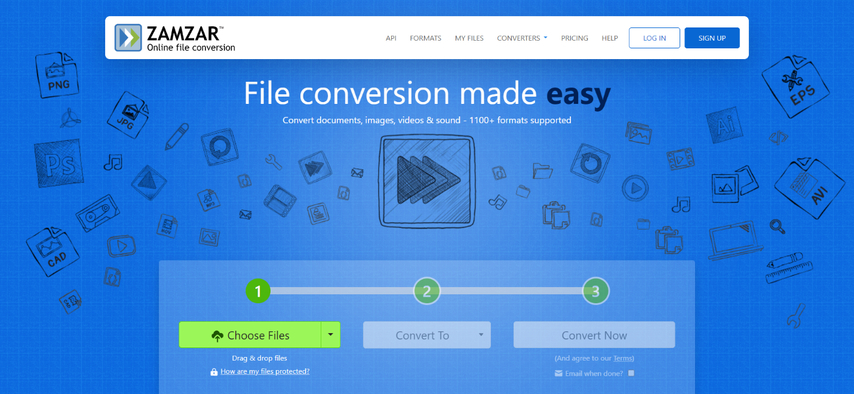
Pros
- Wide Range of Formats: Zamzar supports a vast array of file formats for conversion, including DVR to AVI.
- Simple Interface: The website interface is user-friendly and straightforward, making it easy to navigate.
- No Software Installation: Since it's an online service, no software installation is required.
Cons
- File Size Limitations: Free users may face restrictions on file size and number of conversions per day.
2. Convertio
Convertio stands out as a versatile online converter designed to handle a multitude of file types and formats. It boasts robust cloud integration capabilities, allowing users to save converted files directly to popular cloud storage services such as Google Drive or Dropbox. Convertio emphasizes user-friendliness and efficiency, making it a favored choice for those looking to convert files quickly and conveniently from any internet-connected device.
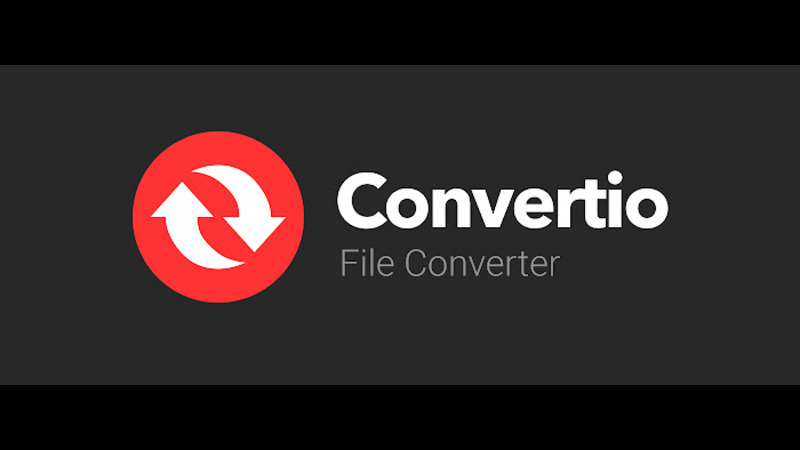
Pros
- Supports Multiple Formats: Convertio handles various file formats and offers robust support for DVR to AVI conversion.
- Cloud Integration: It can save converted files to cloud storage services like Google Drive or Dropbox.
- Fast Conversion Speed: The service generally provides fast conversion times.
Cons
- Limited Free Usage: Free users may encounter limitations on file size and conversion speed.
3. FileZigZag
FileZigZag offers an intuitive online conversion platform that supports a broad spectrum of file formats, including the conversion of DVR files to AVI. It prides itself on simplicity and accessibility, enabling users to convert files effortlessly without the need for registration or software installation. FileZigZag also provides the convenience of email notifications upon completion of conversions, ensuring users stay informed throughout the process.
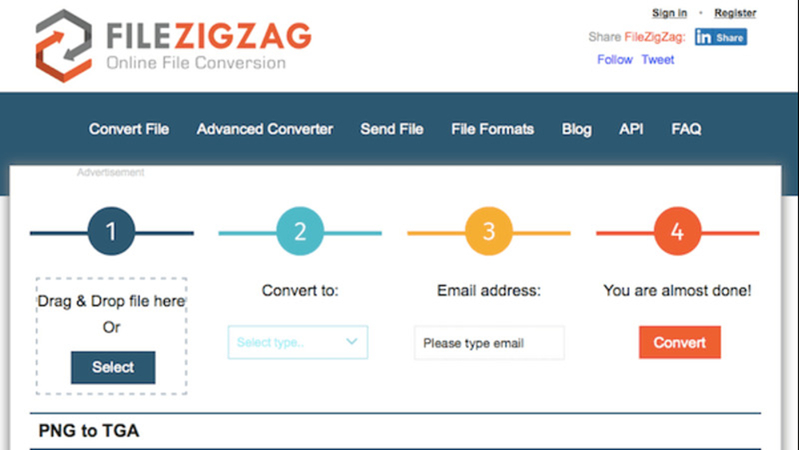
Pros
- Wide Format Support: FileZigZag supports a wide range of formats, including DVR and AVI.
- No Registration Required: Users can convert files without creating an account.
- Email Notification: It sends an email notification once the conversion is complete.
Cons
- File Size Limitations: Free users are restricted in terms of file size and number of conversions per day.
4. Aconvert
Aconvert provides a straightforward online solution for file conversion tasks, including converting DVR files to AVI format. It offers basic editing options alongside its conversion capabilities, catering to users who may require minor adjustments to their files before or after conversion. Aconvert is known for its ease of use and speed, allowing users to initiate and complete file conversions swiftly without cumbersome setup requirements.

Pros
- Multiple File Types: Aconvert supports a variety of file types, including DVR and AVI.
- Basic Editing Options: It offers basic editing tools like resizing and cropping images and videos.
- No Registration Required: Users can start converting files immediately without signing up.
Cons
- Limited Editing Features: The editing options are basic compared to dedicated video editing software.
5. ConvertFiles
ConvertFiles simplifies the process of file conversion with its user-friendly interface and support for a wide range of file formats. It operates entirely online, eliminating the need for users to download or install additional software. ConvertFiles accommodates various file sizes and provides a straightforward conversion experience suitable for both casual and frequent users alike.
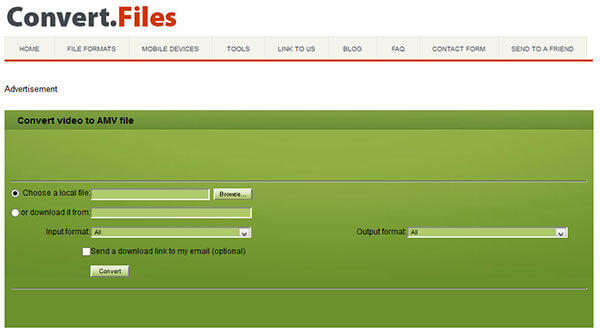
Pros
- Simple Interface: ConvertFiles has a straightforward interface, making it easy to use for file conversion.
- No Software Installation: It operates entirely online, eliminating the need for software downloads.
- Supports Large Files: It can handle larger file sizes compared to some other online converters.
Cons
- Ads and Pop-ups: Users may encounter ads and pop-ups on the website, which can be distracting.
Part 4. FAQs of DVR to AVI
Q1. What is the best format to convert DVR to?
A1. AVI is widely recommended due to its compatibility with most media players and editing software, ensuring playback and editing flexibility.
Q2. Is AVI compatible with DVD players?
A2. Yes, AVI files are generally compatible with DVD players that support playback of DivX or Xvid encoded content, providing a versatile format for home entertainment systems.
Conclusion
Converting DVR to AVI opens up compatibility and editing possibilities for your video files. Whether using online converters for quick solutions or software tools for advanced features, each method offers unique benefits depending on your needs.
For comprehensive and user-friendly conversion with additional editing capabilities, HitPaw Univd stands out. Its intuitive interface and efficient performance make it an excellent choice to seamlessly convert DVR footage to AVI format.











 HitPaw Edimakor
HitPaw Edimakor HitPaw VikPea (Video Enhancer)
HitPaw VikPea (Video Enhancer)


Share this article:
Select the product rating:
Joshua Hill
Editor-in-Chief
I have been working as a freelancer for more than five years. It always impresses me when I find new things and the latest knowledge. I think life is boundless but I know no bounds.
View all ArticlesLeave a Comment
Create your review for HitPaw articles